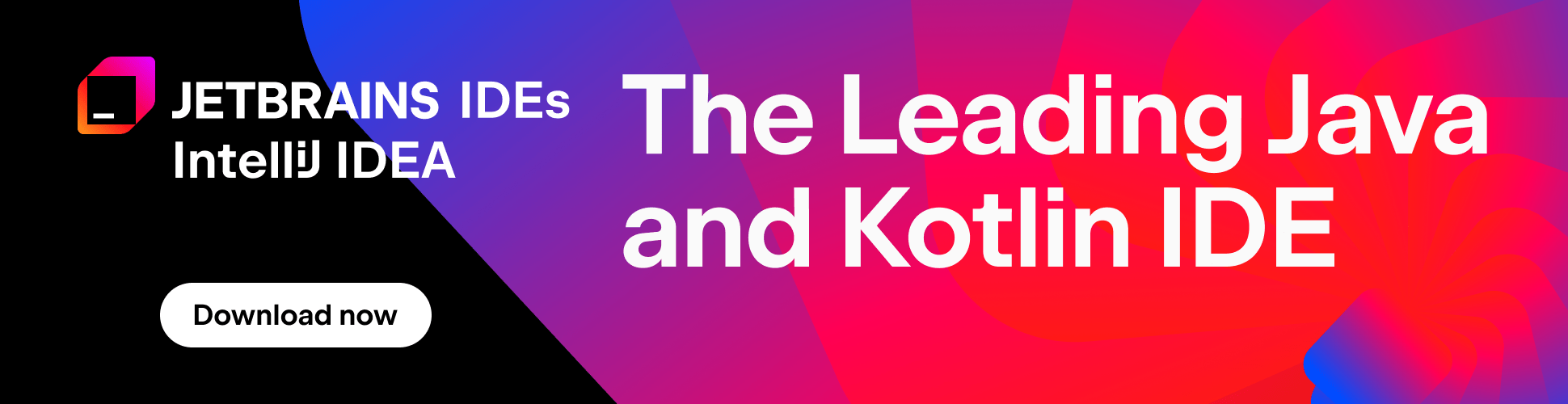Tips & Tricks

Customizing IntelliJ IDEA
This post is on one hand a response to the comment about several plugins that add IntelliJ IDEA toolbar icons not functioning in the latest Milestone release and a short how-to about customizing IntelliJ IDEA toolbars and menus, on the other.
Say, I have a SVN plugin command (for example, Browse Repository) I want to be accessible through a toolbar shortcut. Here’s what I need to do:
- Open the Settings, Customizations dialog (CTRL+ALT+S then R shortcut).
- Click + to copy the default toolbar and menu schema
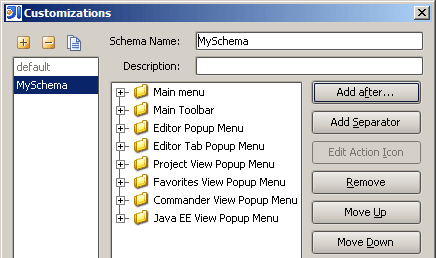
- Expand the Main Toolbar section and scroll down to the place I want the new button at.
- Click Add after
- Expand Plugins, Subversion Integration and locate the command I’m looking for.
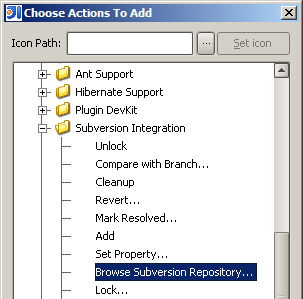
- Optionally specify the toolbar icon (a 32×32 PNG file). If it’s omitted, IntelliJ IDEA will use the fancy default icon for new toolbar command.
- Click OK to close all dialogs and here’s the result:

Subscribe to IntelliJ IDEA Blog updates