Kotlin
A concise multiplatform language developed by JetBrains
Fleet에서 Kotlin 지원: JetBrains의 새로운 IDE 살펴보기
JetBrains Fleet은 IntelliJ 코드 프로세싱 엔진을 사용하는 가벼운 코디 에디터이자 IDE입니다. 현재 공개 테스트 버전으로 지원되므로 누구나 사용해볼 수 있습니다.
현재 Fleet에서 개발할 때 Python, TypeScript/JavaScript, Go, Java, PHP, C# 및 Kotlin과 같은 많이 사용되는 여러 언어를 사용할 수 있습니다. Fleet은 대부분 Kotlin으로 개발되었으며 JetBrains 팀도 Fleet을 개발 할 때 Fleet을 사용하므로 Kotlin에 대해 가장 우수한 지원이 제공됩니다. 제품에서 이미 지원되거나 아직 개발 중인 언어와 기술을 알아보려면 전체 Fleet 기능 요약 표를 참조하세요. 곧 출시되는 플러그인을 통해 Fleet에서 더 다양한 언어와 기술이 지원될 예정입니다.
이 블로그 게시물에서는 Kotlin 프로젝트용 IDE의 다양한 기능을 비롯하여 현재 Fleet 공개 테스트 버전의 Kotlin 지원을 설명해 드리겠습니다.
Fleet을 사용해야 하는 이유
Fleet은 IDE 개발 분야에서 다년간 쌓아온 경험을 바탕으로 완전히 새롭게 개발된 도구입니다. 가벼운 텍스트 에디터의 간결함과 속도에 지능형 개발 환경의 혁신적 기능이 결합되어 있습니다.
Fleet은 JetBrains의 기존 IDE를 대체하거나 모방하기 위해 설계된 제품이 아닙니다. Fleet의 핵심 아이디어는 스마트한 다중 언어 도구 및 분산된 공동 개발 및 코딩을 위한 생성형 AI 사용 등의 워크플로를 통해 개발자에게 새로운 경험을 제공하는 것입니다. JetBrains는 기존 IDE에 대한 개발을 이어가며 Fleet도 개발하고 있습니다.
Fleet 스마트 모드에서 지원되는 Kotlin 기능
Fleet에서 별도의 설정 없이 Kotlin이 지원되므로 Kotlin 사용 시 생산성이 증대될 뿐 아니라 간편하고 즐겁게 작업할 수 있습니다. Fleet은 Kotlin 개발자를 위한 효율적인 환경을 제공합니다. 프로젝트를 빠르게 살펴보고, 구조를 분석하고, 즉시 필요한 부분만 편집하려는 경우 Fleet을 에디터로 사용할 수 있습니다. 한편, 더 강력한 기능이 필요한 경우엔 모든 기능을 갖춘 IDE로 전환해 사용할 수도 있습니다.
Kotlin으로 개발 시 지능적인 코드 기능을 사용하려면 Smart Mode(스마트 모드)를 활성화해야 합니다. 이 추가 기능은 코드를 더 빠르게 작성하고 생산성을 높이는 동시에 실수를 방지하는 데 도움이 됩니다.
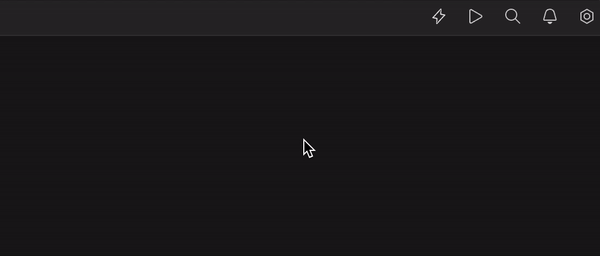
스마트 모드가 활성화되면 IntelliJ IDEA 사용자에게 이미 익숙한 다음과 같은 코드 편집 기능을 이용할 수 있습니다.
- 코드 완성
- 코드 액션
- 타입 및 매개변수 정보
- 라이브 템플릿
- 코드 생성
이 기능을 자세히 살펴보고, 해당 기능을 통해 코딩 루틴을 간소화하는 방법을 설명해 드리겠습니다.
코드 완성
사용자가 입력하면 Fleet은 지원되는 지능적 코드 서비스, 프로젝트 구조, 주변 코드, 심볼 가시성 등 다양한 요소를 기반으로 코드 완성 제안을 표시합니다.
코드 완성 제안은 자동으로 표시되거나 Ctrl+Space 키를 눌러 수동으로 활성화할 수 있습니다.
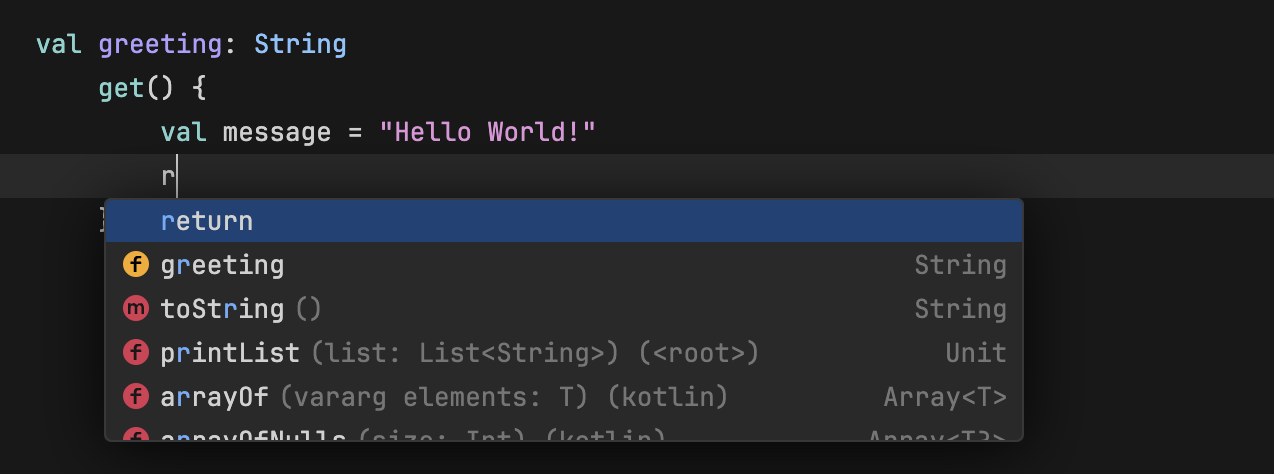
코드 액션
지속적 코드 품질 분석을 활용하면 정보에 입각한 의사결정을 내리고 코딩 프로세스의 효율성을 개선할 수 있습니다. Fleet은 작업 중인 특정 컨텍스트에 맞는 액션을 제안합니다. 오류를 수정하고, 캐럿상의 코드를 리팩터링하는 등 다양한 액션이 제안될 수 있습니다.
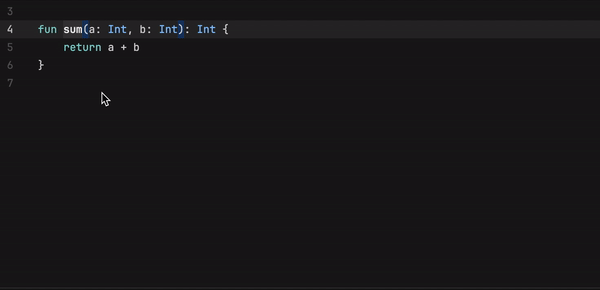
캐럿이 놓인 위치에서 사용 가능한 액션을 확인하려면 Opt+Enter(macOS) 또는 Alt+Enter(Windows 및 Linux)를 누르면 됩니다.
사용할 액션을 결정한 후 바로 적용하거나 단축키(macOS: Cmd+P, Windows 및 Linux: Ctrl+P)를 사용해 결과를 미리 볼 수도 있습니다.
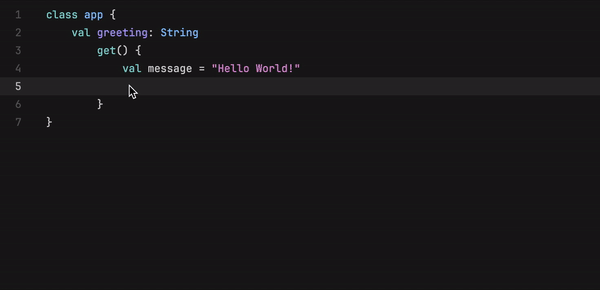
타입 정보
다루고 있는 타입을 잘 모르겠는 경우 Cmd+Shift+T(macOS) 또는 Ctrl+Shift+T(Windows 및 Linux) 키를 눌러 쉽게 확인할 수 있습니다.
또한 해당 키를 누르면 Fleet이 심볼 또는 표현식의 정적 타입에 대한 상세 정보를 표시합니다.

매개변수 정보
오버로드가 여러 개인 메서드를 사용하거나 필요한 매개변수를 빠르게 찾아야 하는 경우 Cmd+I(macOS) 또는 Ctrl+I(Windows 및 Linux)를 눌러 간편하게 지원되는 옵션을 살펴보세요.
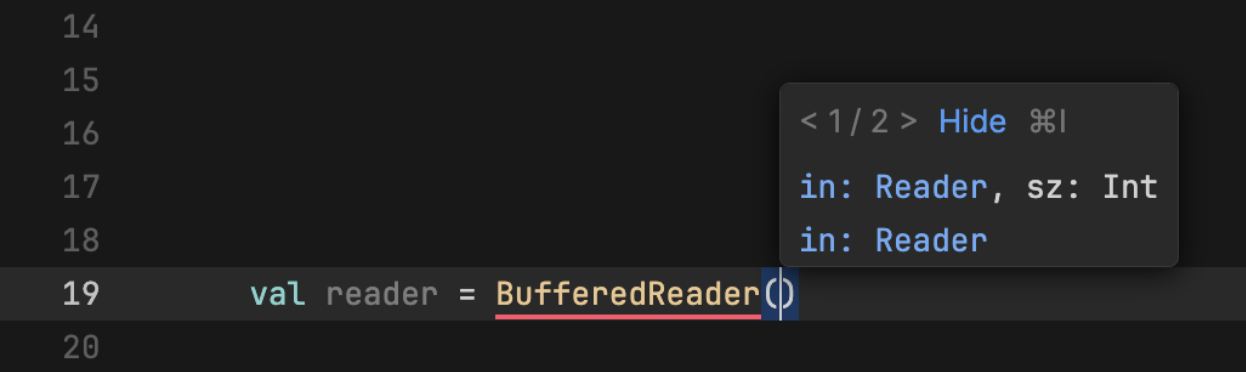
라이브 템플릿
Fleet은 루프, 조건문, 선언 또는 print 문 등 자주 사용하는 구문을 코드에 삽입하는 Kotlin 라이브 템플릿 세트를 지원합니다. IntelliJ IDEA와 달리 Fleet에서는 새로운 템플릿을 생성할 수 없습니다. 하지만 Kotlin 코드에 사용할 수 있는 다양한 사전 제작된 템플릿이 있습니다. Fleet 문서에서 라이브 템플릿의 전체 목록을 확인해 보세요.
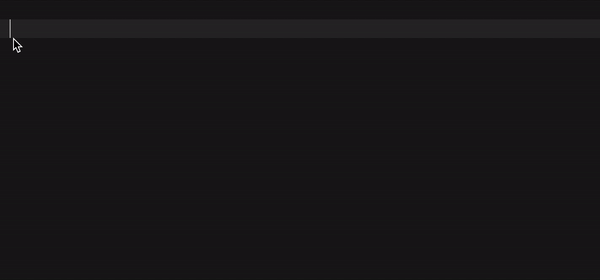
코드 생성
특정 메서드 또는 구문을 입력하기 시작하면 Fleet이 컨텍스트 및 기존 코드에 따라 가능한 코드 완성 옵션을 제안합니다. 제안을 선택하면 필요한 코드가 즉시 생성됩니다. 코드 완성 기능을 활용하여 equals(), hashcode(), 기타 메서드와 같은 상위 클래스 멤버를 재정의할 수도 있습니다.

Fleet의 코드 생성 기능을 사용하면 필요한 코드 스니펫이 생성되므로 시간이 단축되며 올바른 구문과 구조로 코드를 작성할 수 있습니다.
Fleet을 이용해 보고 피드백을 공유해 주세요
Fleet은 Kotlin을 비롯한 다양한 언어를 지원하는 다중 언어 코드 에디터이자 IDE입니다. 다목적 도구로서의 기능을 갖춘 Fleet은 추후 특정 유형의 프로젝트에 적합한 지원을 제공할 수 있습니다.
새로운 도구의 활용 방법을 알아보려면 Fleet을 직접 사용하며 기능을 살펴보세요!
무료로 제공되는 JetBrains Toolbox App을 사용하면 Fleet을 간편하게 다운로드해 사용할 수 있습니다.
또한 간단한 Fleet 소개 동영상을 시청하고 사용해 보거나, 추가 지원이 필요한 경우 문서를 참조해 주세요.
Fleet은 현재 테스트 버전으로 지원되며 활발히 개발되고 있습니다. 제품에 대한 사용자의 피드백은 JetBrains 팀이 제품을 안정화하고 개선하는 데 도움이 됩니다. 문제가 발생할 경우 이슈 트래커로 보고해 주세요. fleet-support@jetbrains.com 또는 @jetbrains_fleet을 통해 문의할 수도 있습니다.
앞으로 새로운 소식을 기다려 주세요!
기타 유용한 글과 영상:
JetBrains Fleet – 공개 테스트 버전 출시 데모[동영상]
Fleet 1.19, AI 지원 기능 및 간편한 rust-analyzer, Python 인터프리터, npm 구성
게시물 원문 작성자
Subscribe to Kotlin Blog updates

Discover more
Kotlin Support in Fleet: Explore a New IDE from JetBrains
JetBrains Fleet is a lightweight code editor and IDE that uses the IntelliJ code-processing engine. The product is now in public preview, so everyone can try it.
Currently, Fleet allows you to develop in Python, TypeScript / JavaScript, Go, Java, PHP, C#, and other popular languages such as Kotlin. Kotlin support is one of the most advanced, since Fleet is developed mostly in Kotlin and the JetBrains team also uses Fleet to develop Fleet. You can refer to the complete Fleet feature matrix that describes which languages and technologies the product already supports and which are still in the works. With plugins to come soon, more languages and technologies will be supported in the near future in Fleet.
In this blog post, we’d like to tell you more about the current state of Kotlin support in the Fleet Public Preview, including an overview of the different capabilities of the IDE for Kotlin projects.
Why Fleet?
Fleet has been built from the ground up based on our many years of experience in IDE development. It combines the simplicity and speed of a lightweight text editor with the transformative power of an intelligent development environment.
Fleet is not designed to replace or replicate JetBrains’ existing IDEs. The main idea behind Fleet is to give developers a new experience with a smart, polyglot tool and workflows such as distributed and collaborative development and the use of generative AI for coding. JetBrains is working on Fleet while continuing to develop its existing IDEs.
Available features for Kotlin in Fleet Smart Mode
Kotlin is supported out of the box in Fleet, making working with the language not only productive and simple, but also enjoyable. It provides a streamlined experience for Kotlin developers. When you want to quickly dive into your project, analyze its structure, and make targeted edits in no time, you can use Fleet as an editor. But when need arises for more robust functionalities, it can transform into a full-fledged IDE.
If you want to enable code intelligence features in Kotlin, you should turn on Smart Mode. These additional features help you avoid mistakes while writing your code faster and more productively.
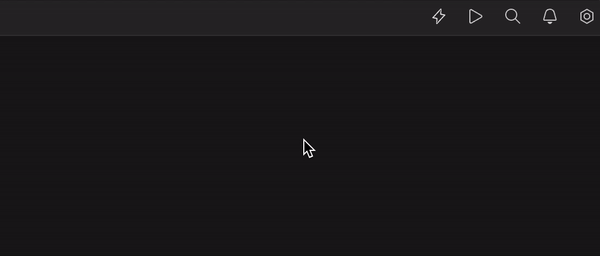
Once Smart Mode is enabled, you get access to the code editing features that IntelliJ IDEA users know and love, including:
- Code completion
- Code actions
- Type and parameter information
- Live templates
- Code generation
Let’s take a closer look at these features and how they can streamline your coding routine.
Code completion
While you are typing, Fleet provides suggestions for completing your code based on various factors like available code intelligence services, the project structure, surrounding code, and symbol visibility.
The completion suggestions appear either automatically or when you manually activate them by pressing Ctrl+Space.
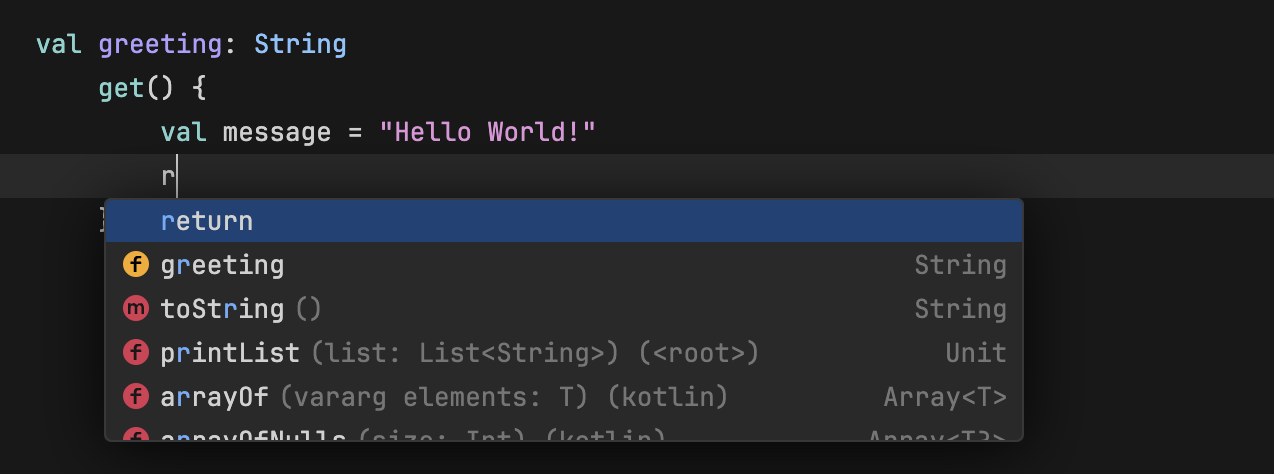
Code actions
Thanks to continuous code quality analysis, you can make informed decisions and enhance the efficiency of your coding process. Fleet suggests actions tailored to the specific context you’re working in. These suggestions encompass actions ranging from correcting errors to refactoring the code at the caret.
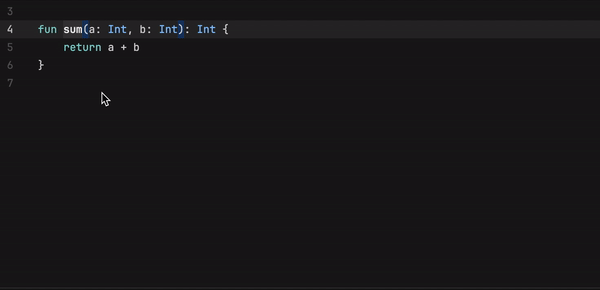
You can check which actions are available at the caret by pressing Opt+Enter (on macOS) or Alt+Enter (on Windows and Linux).
Once you have decided which action to use, you can either apply it right away or preview the result with a shortcut: Cmd+P on macOS, Ctrl+P on Windows and Linux.
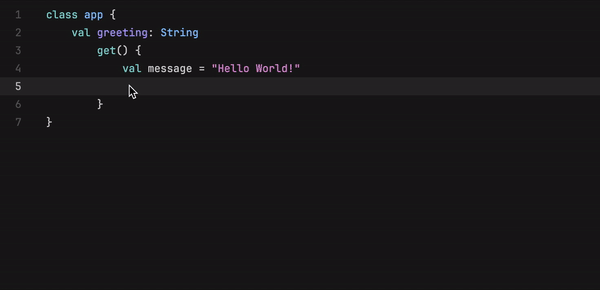
Type info
If you are not sure what type you are currently dealing with, you can easily find out by pressing Cmd+Shift+T (on macOS) or Ctrl+Shift+T (on Windows and Linux).
This will prompt Fleet to show you the details about the static type of the symbol or expression.

Parameter info
Are you using a method that has numerous overloads, or do you need to quickly find the necessary parameters? Navigate through the available options simply by pressing Cmd+I (on macOS) or Ctrl+I (on Windows and Linux).
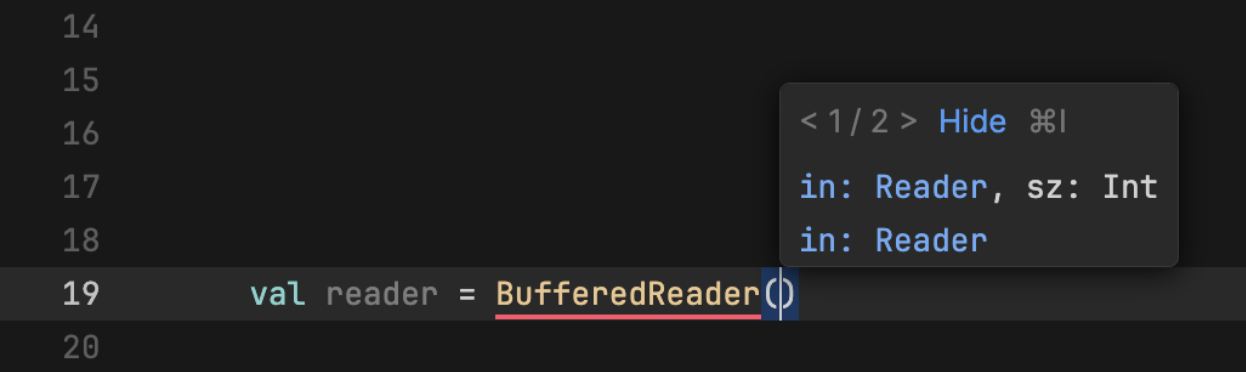
Live templates
Fleet provides a set of Kotlin live templates you can use to insert common constructs into your code, such as loops, conditions, declarations, or print statements. Unlike IntelliJ IDEA, Fleet doesn’t allow you to create new templates. However, you can use the many pre-made templates with your Kotlin code. Check out the complete list of live templates in the Fleet documentation.
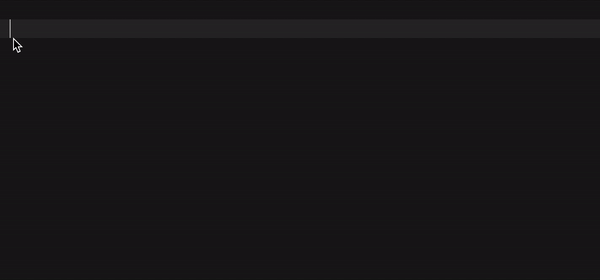
Code generation
When you start typing a particular method or statement, Fleet suggests possible completion options based on the context and existing code. Simply select a suggestion to instantly generate the required code. You can take advantage of code completion to override superclass members like equals(), hashcode(), and other methods.

By using code generation, you can save time and make sure that your code follows the correct syntax and structure, as Fleet helps you generate the necessary code snippets.
Give Fleet a try and share your experience
Fleet is a polyglot code editor and IDE that supports Kotlin among many other languages. You can think of Fleet as a multipurpose tool and expect dedicated support for specific types of projects to come later.
If you are curious and see a use for a good new tool in your arsenal, we invite you to try Fleet for yourself and explore its capabilities!
The easiest way to download and get started with Fleet is by using the free JetBrains Toolbox App.
You can also watch this short Fleet overview video, which will help you get started, as well as turn to the documentation for further guidance.
Fleet is still in the Preview stage and is being actively developed. Your feedback and thoughts on the product will help the JetBrains team stabilize and improve it. If you encounter any issues, please submit reports to this issue tracker. You can also get in touch with us at fleet-support@jetbrains.com or @jetbrains_fleet.
Stay tuned for upcoming announcements!
What else to read and watch:
JetBrains Fleet — Public Preview Launch Demo [Video]
Subscribe to Kotlin Blog updates






