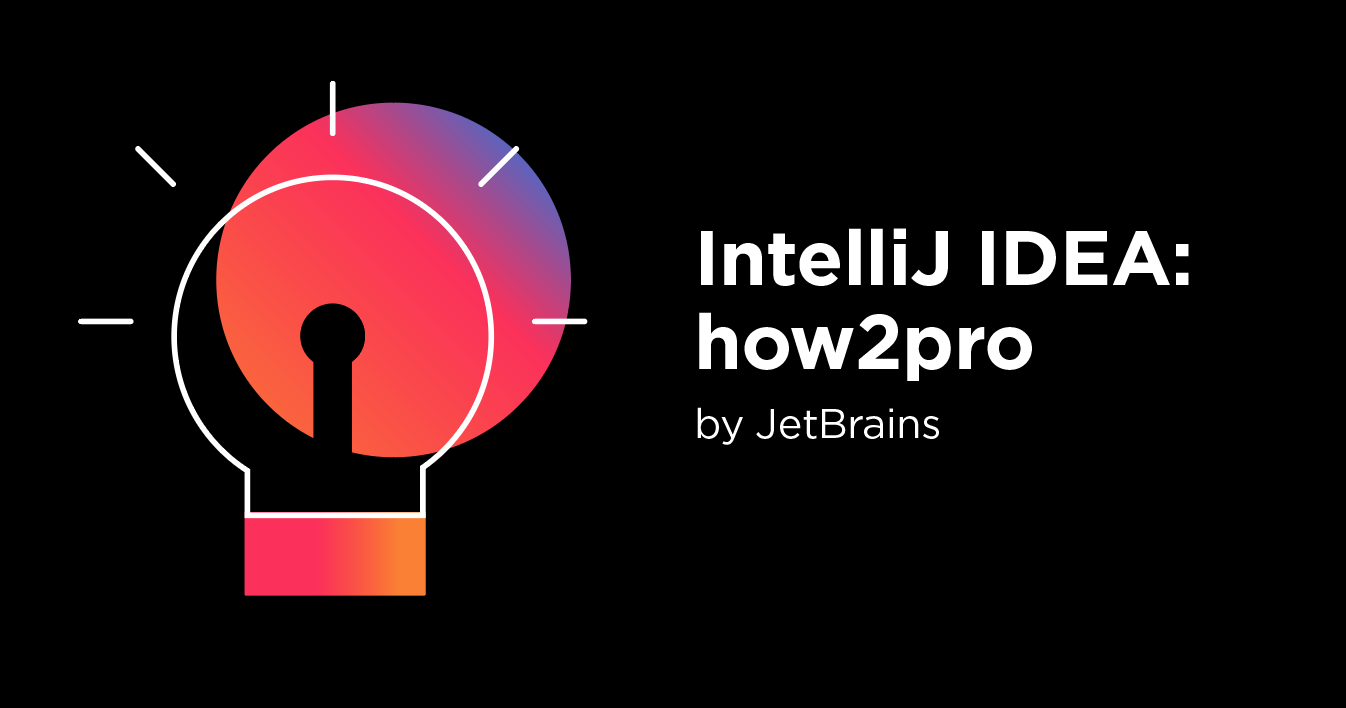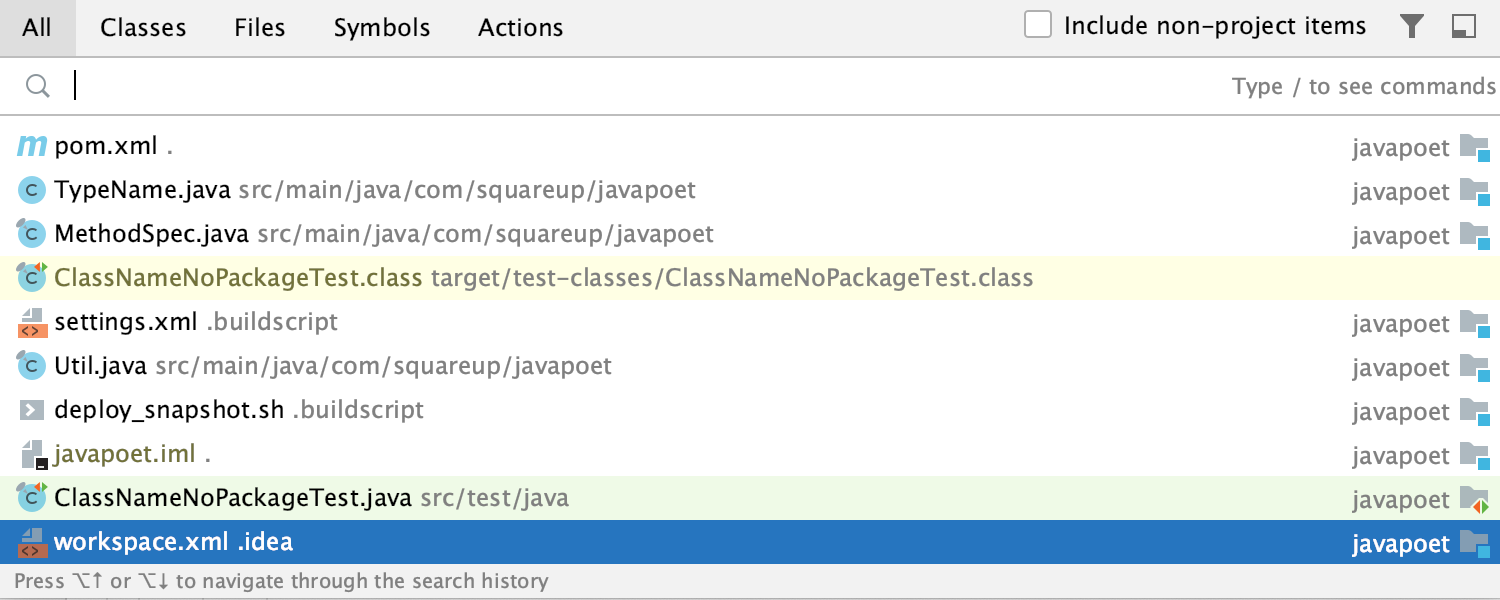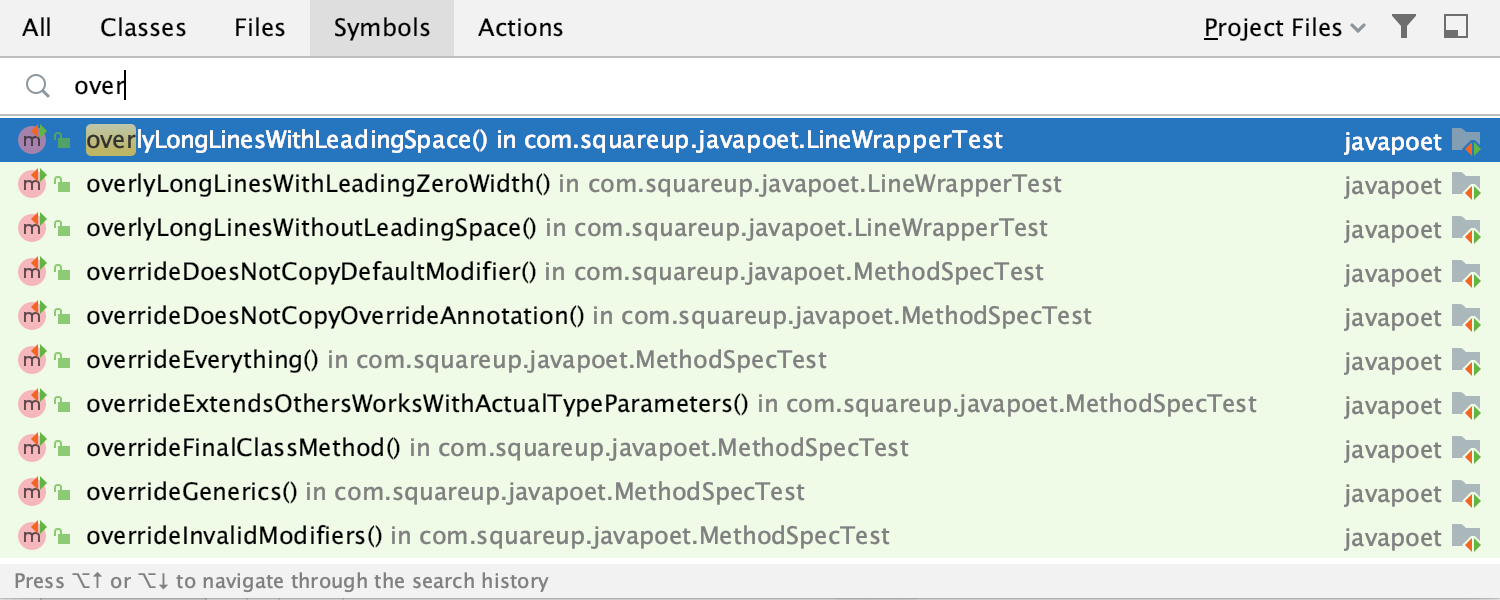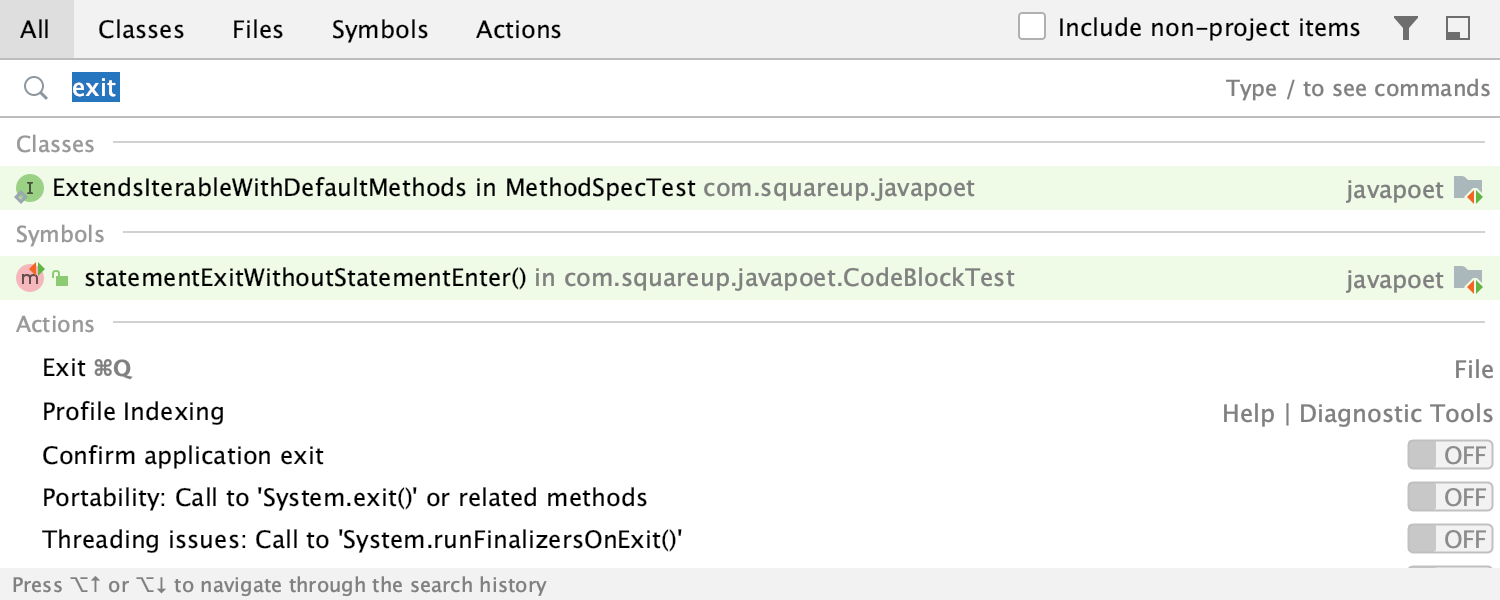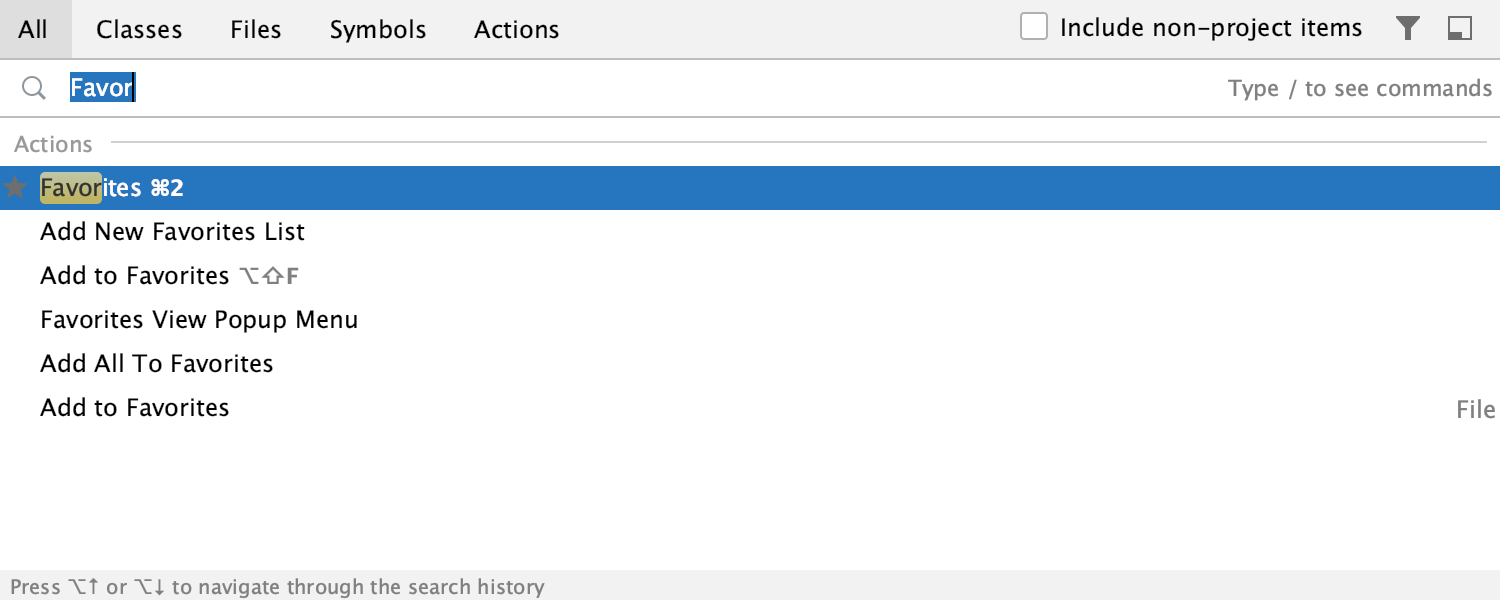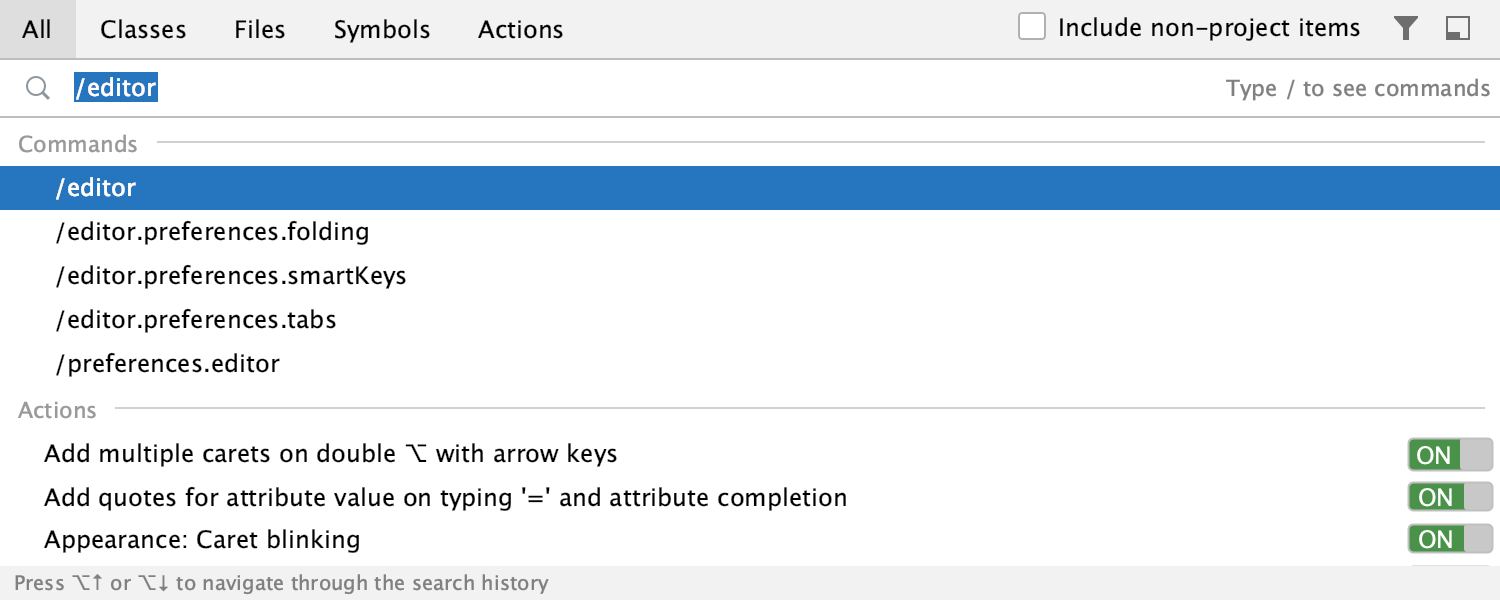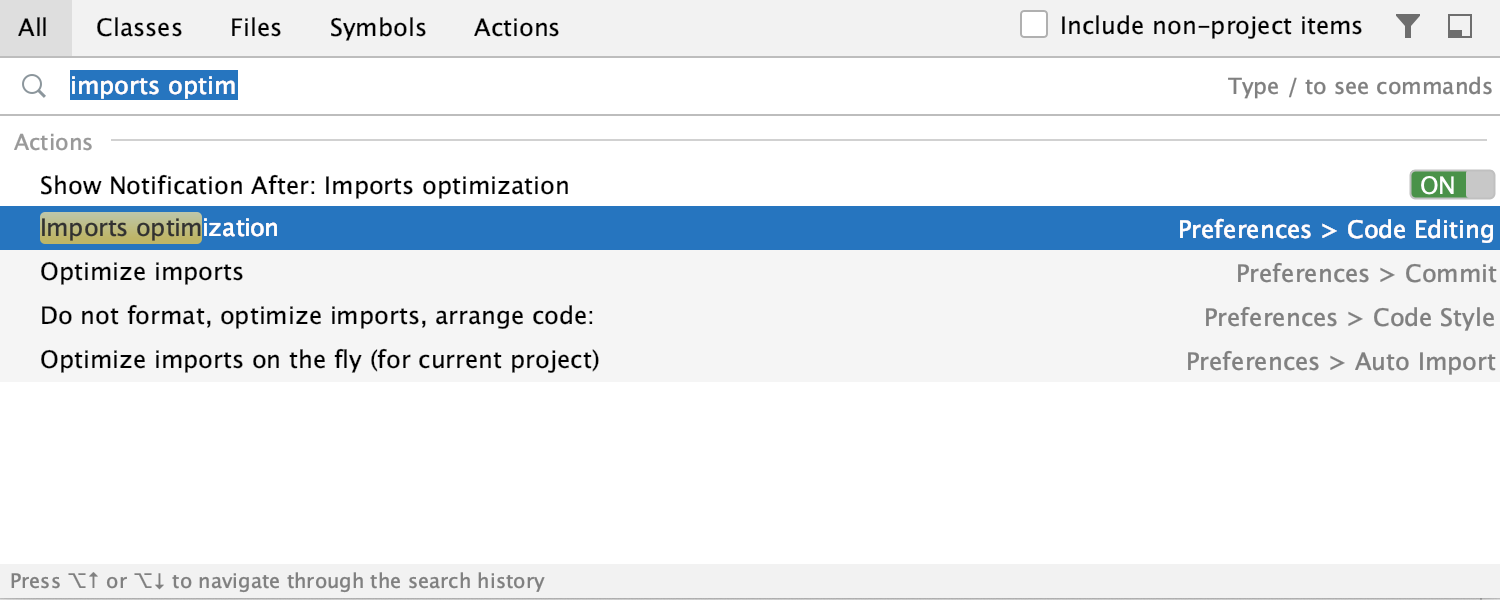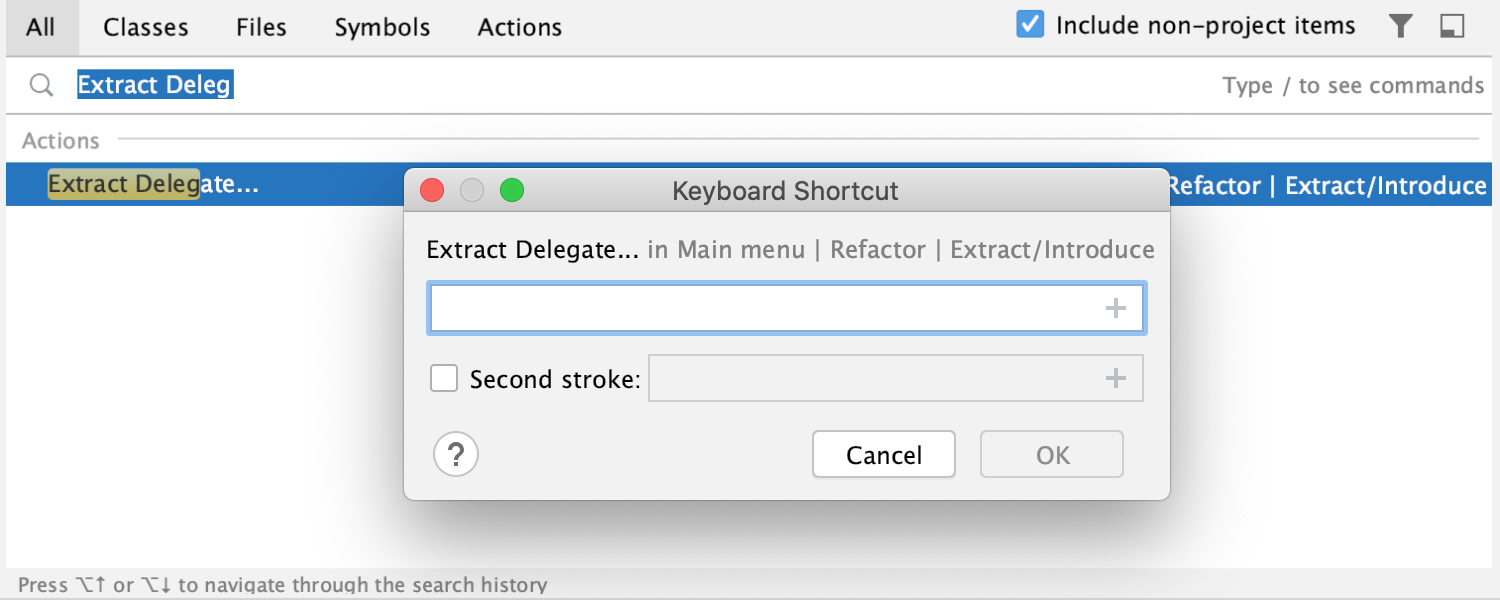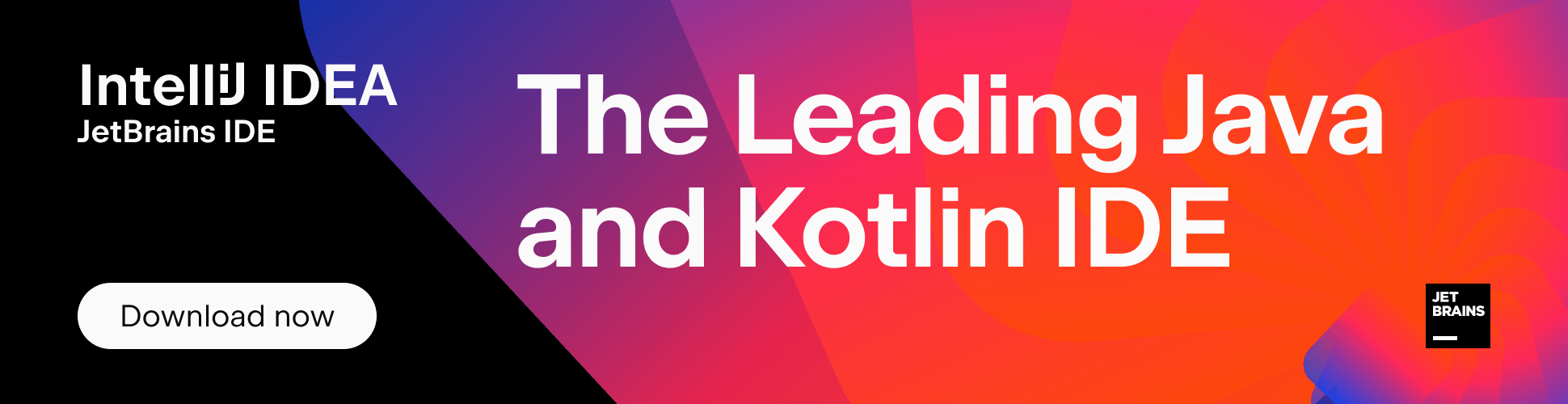Double Shift to Search Everywhere
As a user of IntelliJ IDEA, you may often find yourself wanting to increase your productivity by limiting the use of your mouse in your daily work.
With IntelliJ IDEA, you really only have to know a basic set of shortcuts, since you can use the Search Everywhere window to access anything you need.
For example, you can search for shortcuts that you don’t remember, actions you rarely use in your work, or actions that don’t have shortcuts assigned to them. Search Everywhere can also help you access main menu actions, tool windows, and settings.
Press Shift twice to open the Search Everywhere window, and then just enter your query to search inside your project. By the way, you can include non-project items in your search if you’d like to see, for example, search results from external libraries.
When IntelliJ IDEA opens the Search Everywhere window, it conveniently shows you a list of recent files that you can access.
You can change the scope of your search by switching between tabs to view the results from classes, files, symbols, or actions.
You can access the main menu actions right from the Search Everywhere window by typing the name of the menu option in the search field.
Let’s say, for example, that you work in distraction-free mode and want to exit IntelliJ IDEA. Type “exit” in the search field and hit Enter.
You can access any tool window by typing its name as your search query.
You can also browse a list of settings without leaving the working environment. Just type “/” before the query, and the Search Everywhere window will show you the groups of settings.
You can enable or disable options in the settings without leaving the Search Everywhere window. Enter a name or use groups of settings to locate the option you want to toggle, select the option in the list of the search results, and use the ON/OFF control keys. By the way, you can achieve the same outcome with plugins if you type “/plugins “ in the search field – this will give you a list of plugins in the search results which you can enable or disable.
Sometimes, the settings’ option you are looking for may have been moved to a different location. With the Search Everywhere window, you can keep track of those relocations since IntelliJ IDEA displays the paths to the listed options. Additionally, you can access those options right from the window.
When you find an action that doesn’t have a shortcut assigned to it, you can assign your own right from the Search Everywhere window. Type the name of the action in the search field, press Alt + Enter, and enter the shortcut in the Keyboard Shortcut dialog.
Search Everywhere can save you a lot of time, increase your productivity, and help you learn new shortcuts. All you need is to press Shift twice.
Happy Developing!
Subscribe to IntelliJ IDEA Blog updates