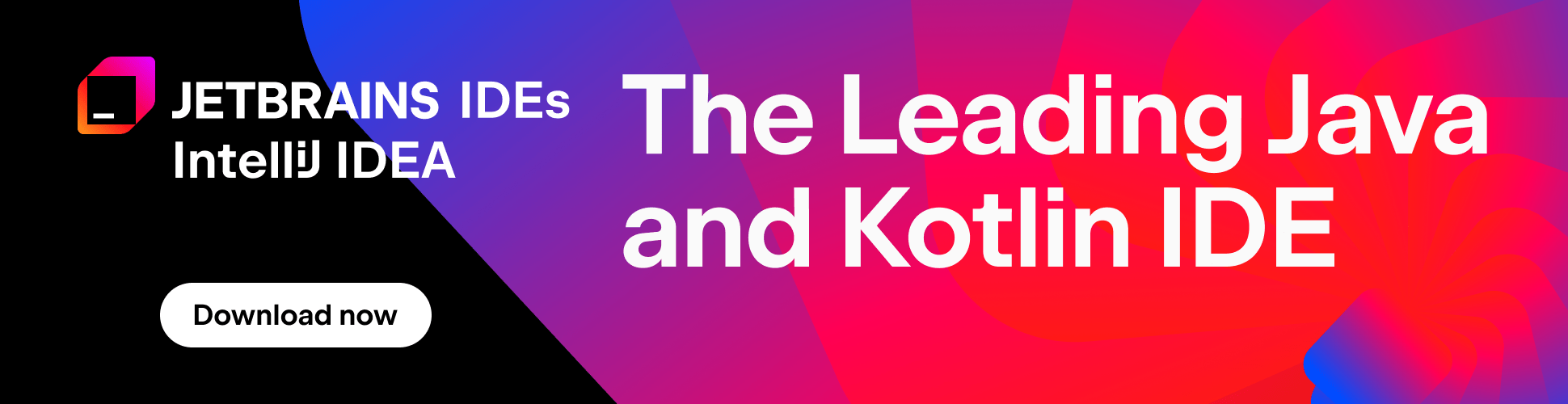Perforce Jobs
Good news for those who use the issue tracking integration features of Perforce.
As you know, Perforce allows to associate issues with changelists in a simple way: each new issue is associated with a Perforce job, and then you list it in the corresponding changelist when you submit a fix.
IntelliJ IDEA Perforce integration now lets you list your Perforce jobs, view their details and link them to arbitrary changelists. You have no need to leave your beloved IDE to link the job – all can be done right from the Commit Changes dialog.
To feel the new feature advantages, you need to enable it first. This is a question of a single check box. Open Settings dialog (Ctrl+Alt+S), select Version Control | VCSs | Perforce, and locate the Enable Perforce Jobs support check box. That’s all!
Now, when you decide you’ve done enough to commit a fix, open the Local tab of the Changes tool window, find the needed changelist, right-click it and select Commit Changes, as you always do. Note that the familiar dialog is now extended with the Jobs area, where you can easily link the required job to the changelist. You don’t even need to remember job’s name – IntelliJ IDEA provides handy search option for jobs. Simple as it can be.

Naturally, you can link a job to changelist earlier, when the work is in progress and commit is still a long way off. Just right-click the changelist in the Local tab, and select Edit Associated Jobs.
This feature is available since IntelliJ IDEA 8.1.
Subscribe to IntelliJ IDEA Blog updates