WebStorm 2022.2 Early Access Program Is Now Open!
We’re ready to kick off WebStorm 2022.2 with a new Early Access Program (EAP). If you’re not familiar with how our EAP works, check out this blog post where we explain what it is and the benefits of participating. If you haven’t already seen what to expect in WebStorm 2022.2, have a look at our roadmap.
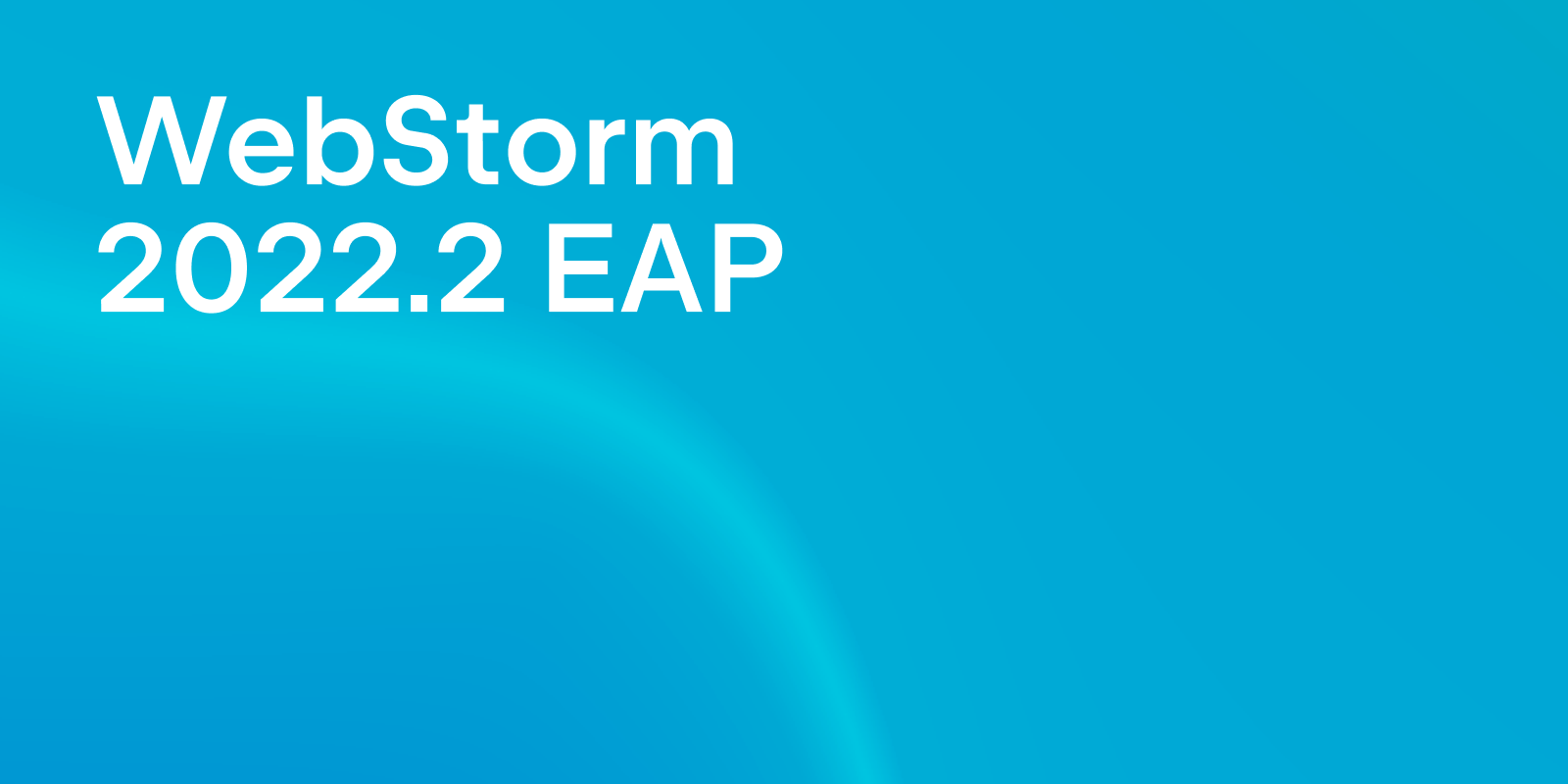
Important! WebStorm EAP builds are not fully tested and might be unstable.
The Toolbox App is the easiest way to get the EAP builds and keep both your stable and EAP versions up-to-date. You can also manually download the EAP builds from our website.
Our focus for this version is on improving the overall quality of WebStorm and fixing some long-standing bugs. Below you can find the most interesting improvements available in WebStorm 2022.2 EAP #1. Please try them out and share your feedback using our issue tracker or in the comments below.
Vue 3 support withDefaults compiler macro
Our quest to provide better Vue 3 support continues, and in this EAP we have added support for the withDefaults compiler macro.
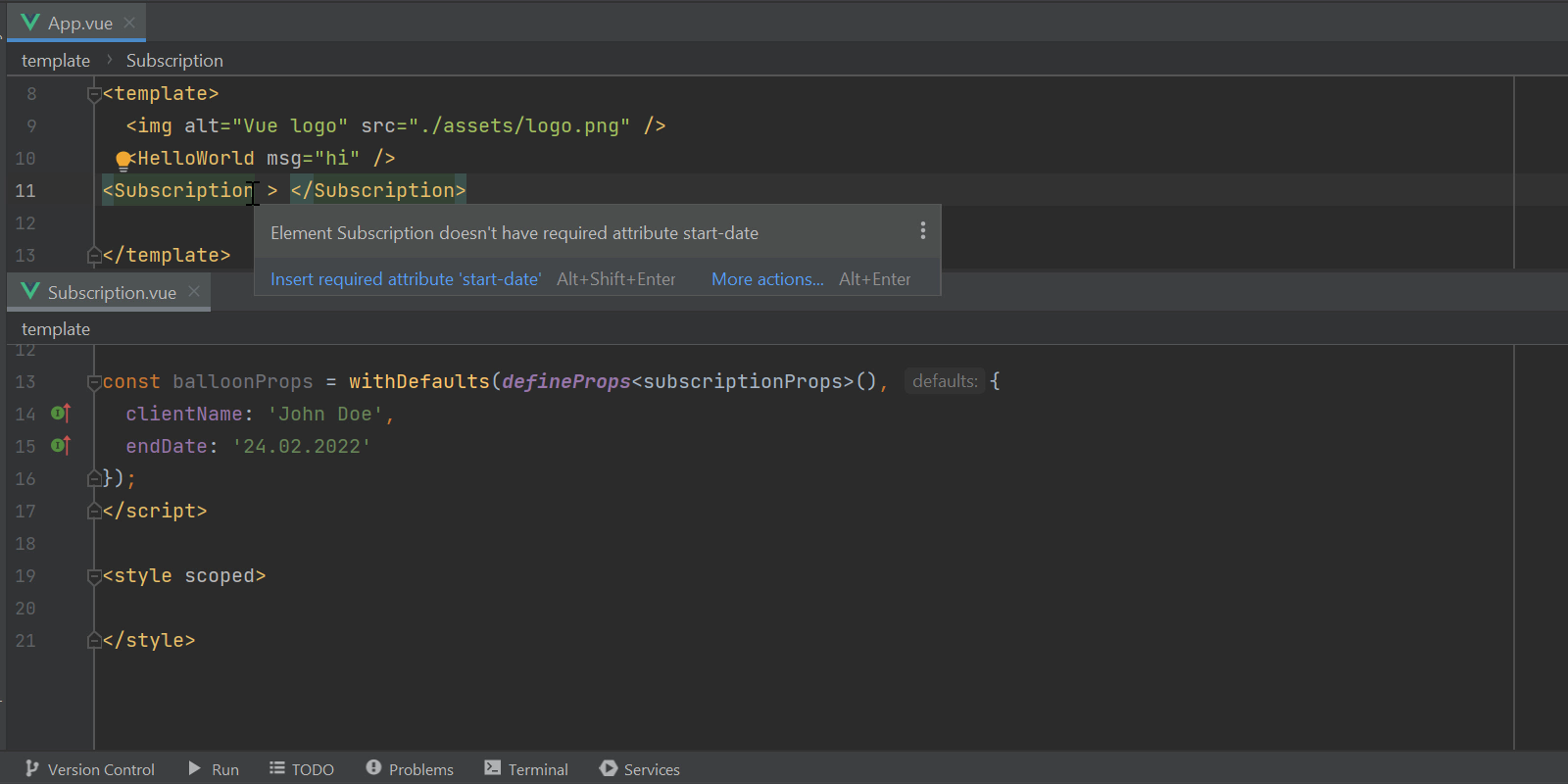
End of AngularJS support
As you might already know, AngularJS has now reached the end of its support. We’d like to give you an update on the state of AngularJS support in WebStorm and other JetBrains IDEs:
- AngularJS will no longer be actively maintained in JetBrains IDEs, meaning that no fixes or features are planned. We’re going to focus on Angular support exclusively.
- Support for AngularJS will still be available in WebStorm and other JetBrains IDEs, either out of the box or via the Angular and AngularJS plugin.
- The AngularJS and Angular plugin is open source and available on GitHub. We welcome contributions from the community.
Font size indicator on zooming
A small but useful feature we have added to this EAP is the font size indicator. Now when you zoom in or out of your code in the editor, you will be able to see the current font size and you can reset it back to the default if you need to. You can zoom in and out of the editor by holding ⌘ / Ctrl and scrolling up or down with the mouse wheel. You can get to these using Preferences / Settings | Editor | General and in the Mouse Control section select Change font size with ⌘ / Ctrl+Mouse Wheel in.

JetBrains Runtime
With the WebStorm 2022.2 EAP we are moving from JetBrains Runtime 11 (JBR11) to JetBrains Runtime 17 (JBR17). Starting with this build, all WebStorm 2022.2 updates will come with JBR17.
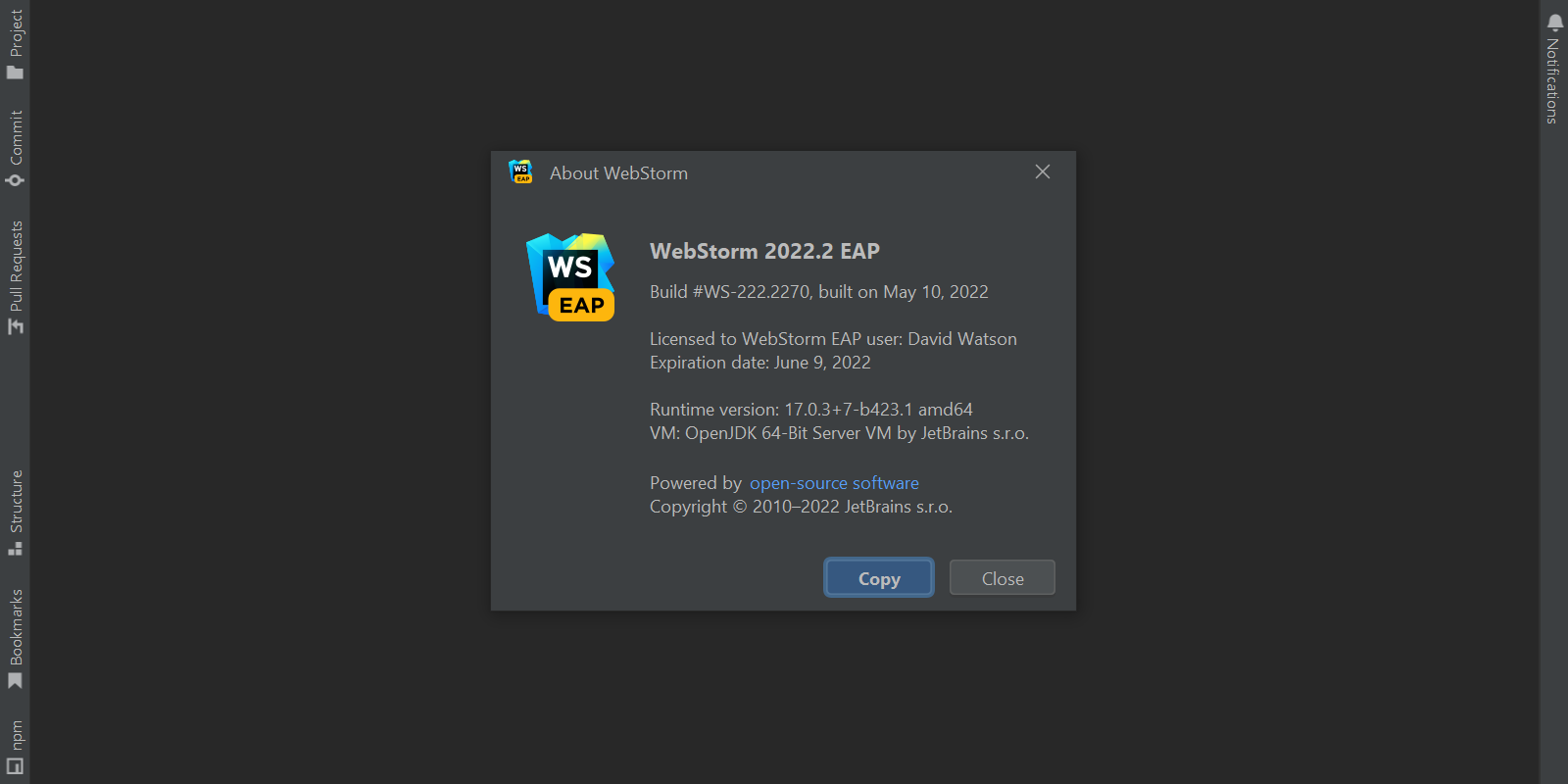
This will have the following effects:
- A significant performance improvement allowing faster and smoother IDE operation.
- Better security, as JBR17 is based on the latest OpenJDK LTS.
- Better rendering performance on macOS, as JetBrains Runtime 17 leverages Metal API.
- Increased accessibility on macOS, as JBR17 features integration with VoiceOver screen reader.
- Usage of Vector API designed to express vector computations that compile at runtime to vector instructions on supported CPU architectures, and so achieving performance superior to equivalent scalar computations.
Setting to disable automatic block comment closure
You can now disable automatic block comment closure after you press the Enter key. You can find the Close block comment option under Preferences / Settings | Editor | General | Smart Keys.
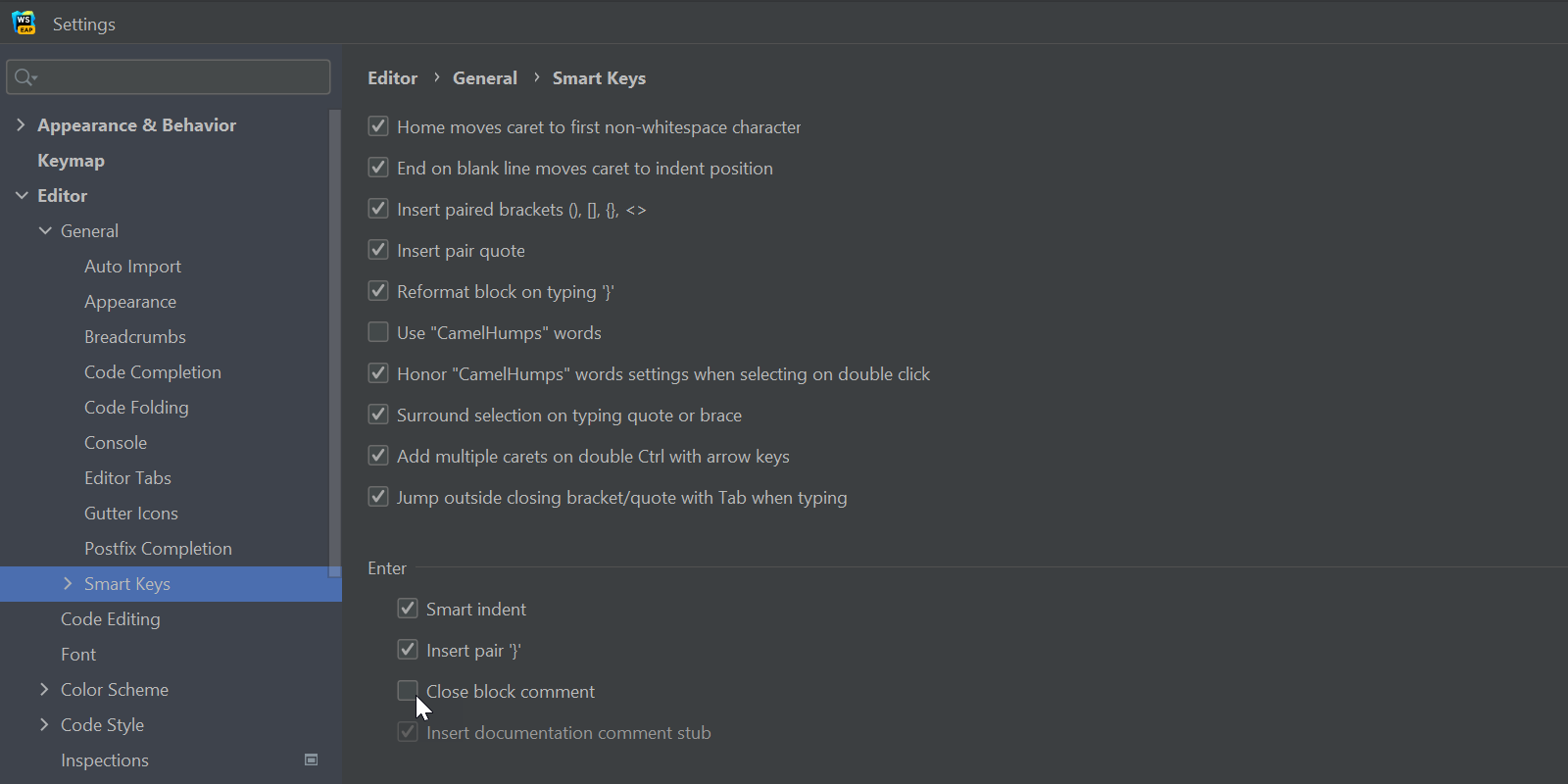
Faster access to code completion settings
You can now jump to your code completion settings right from the code completion pop-up in the editor whenever you need to change how autocompletion works.
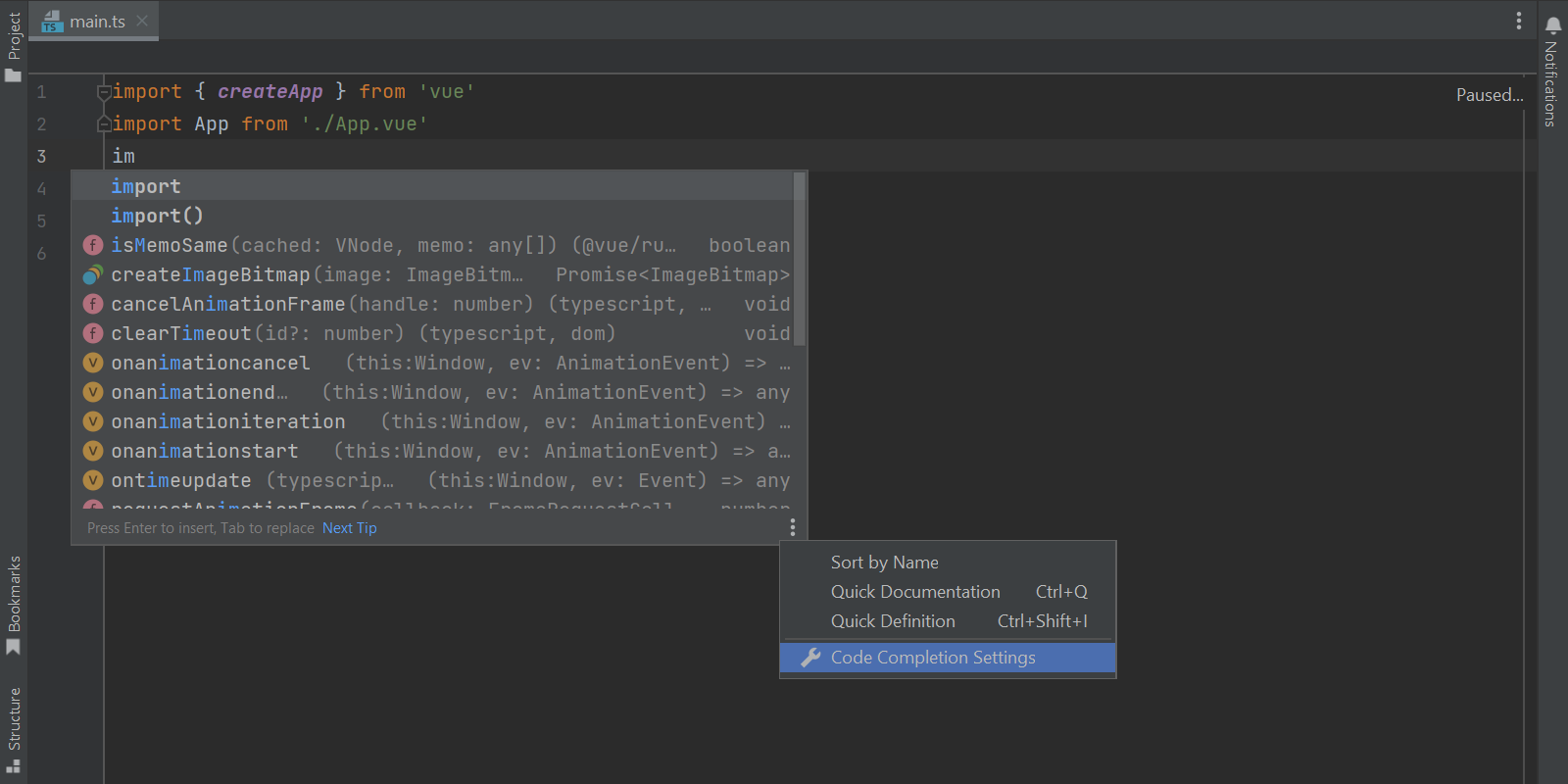
Description field for mnemonic bookmarks
We’ve included a long-standing feature request in this release and introduced a description field to the Add Mnemonic Bookmark dialog that you can call with⌥F3 / Ctrl+F11. So you now have the option to quickly add a description to your different mnemonic bookmarks.
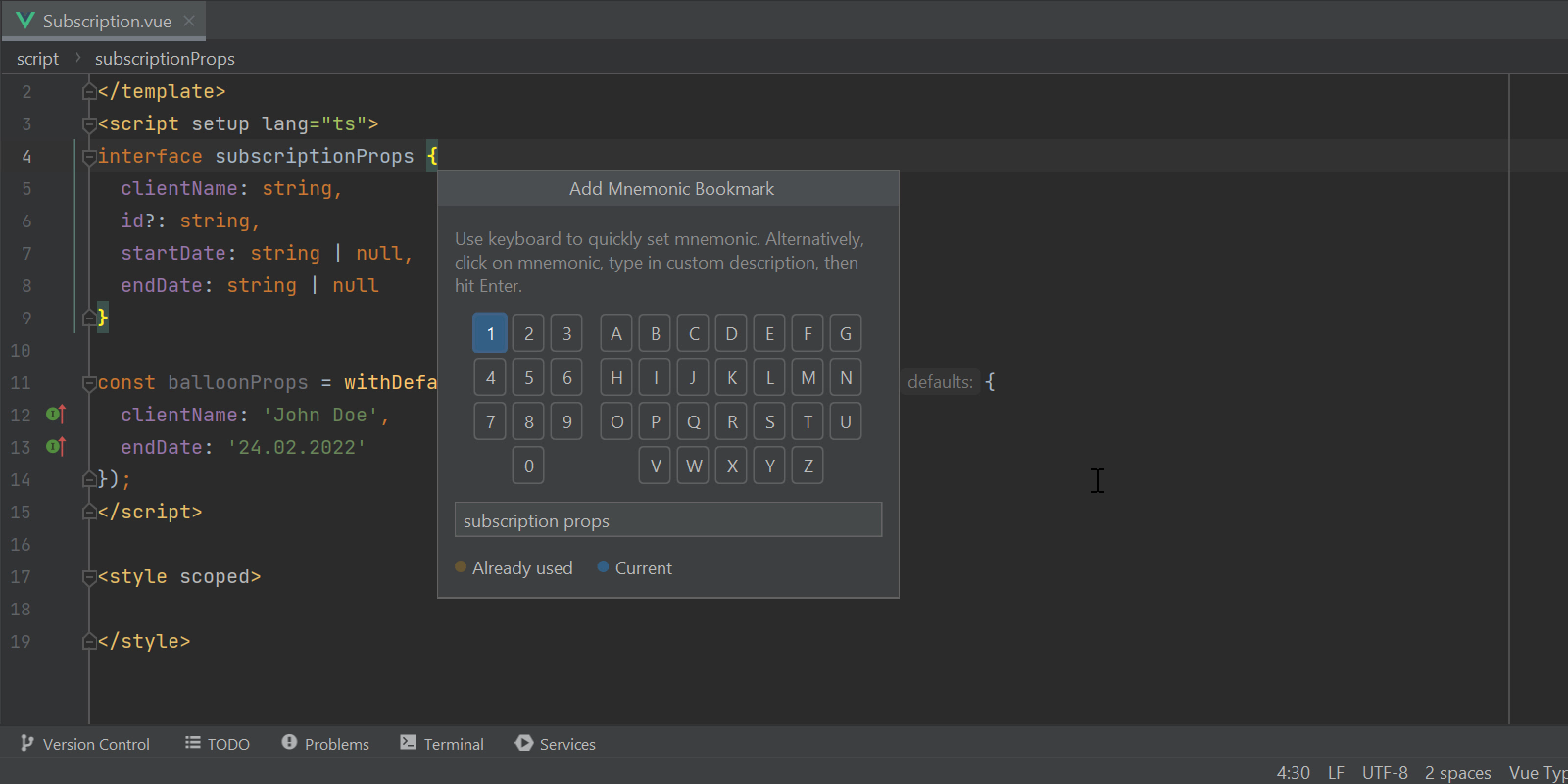
Feature function:
Bookmarking pieces of the code can be useful if you want to be able to come back to them quickly. Adding mnemonic bookmarks is especially useful if you have a huge codebase because it allows you to set your own patterns. For instance, you can bookmark a sequence of code as 1, 2, 3, 4, etc., and then jump to these mnemonic bookmarks using ^ / Ctrl+[the assigned mnemonic key]. Adding a description will help you remember why you bookmarked each piece of code in the first place. To access a list of your bookmarks, go to the main menu and select View | Tool Windows | Bookmarks or use the shortcut ⌘2 / Alt+2.
Other notable changes
- Fixed the issue with generating code with Angular Schematics (WEB-55218).
- Fixed the issue causing a white block to cover the screen when running the JavaScript Debug Console (IDEA-290368).
- Fixed the issue where the JSDoc could not find a declaration if a
@typedefwas defined in multiple files with the same name (WEB-51591).
For the full list of the latest enhancements available in WebStorm 2022.2 EAP #1, please check out the release notes.
The WebStorm team
Subscribe to WebStorm Blog updates




