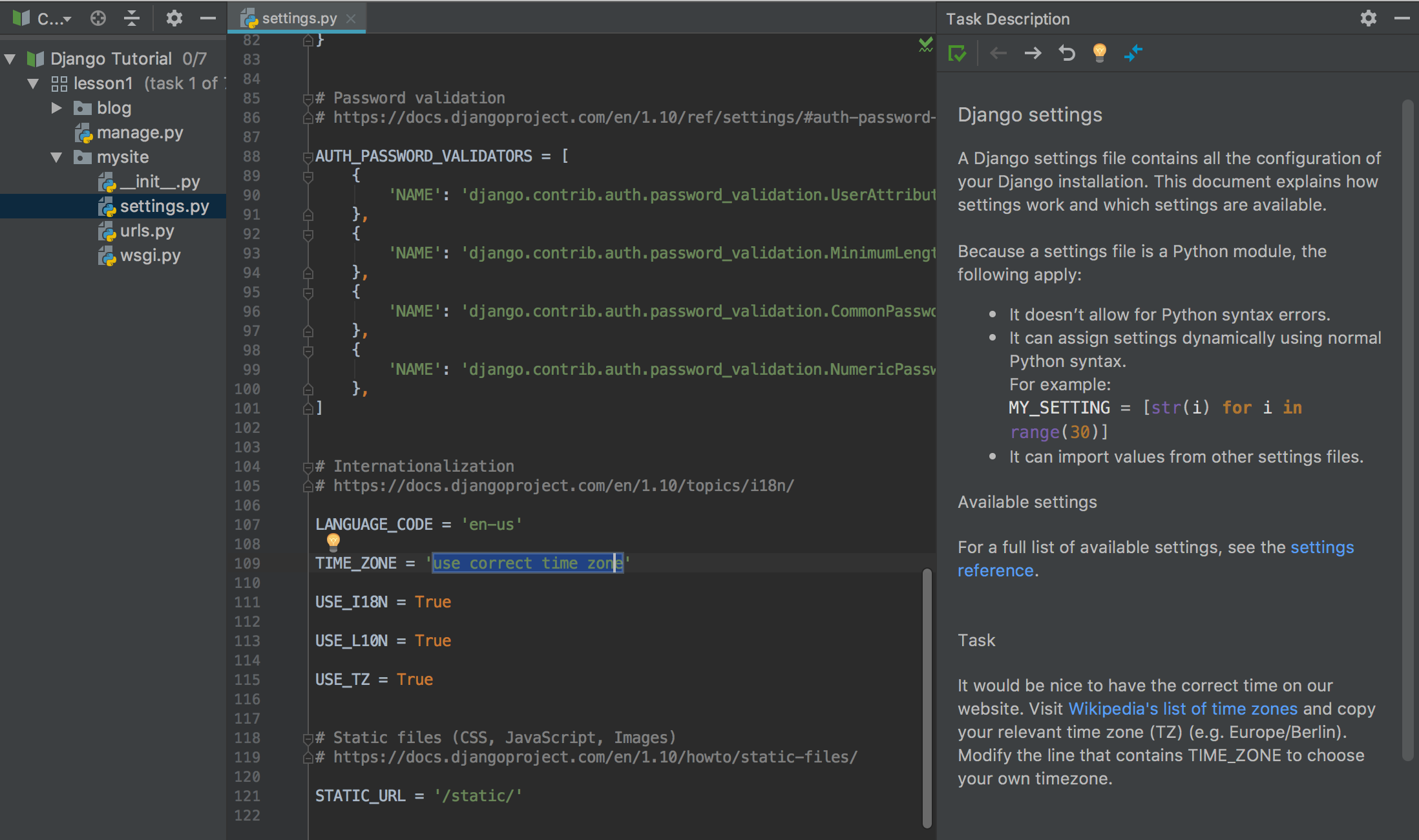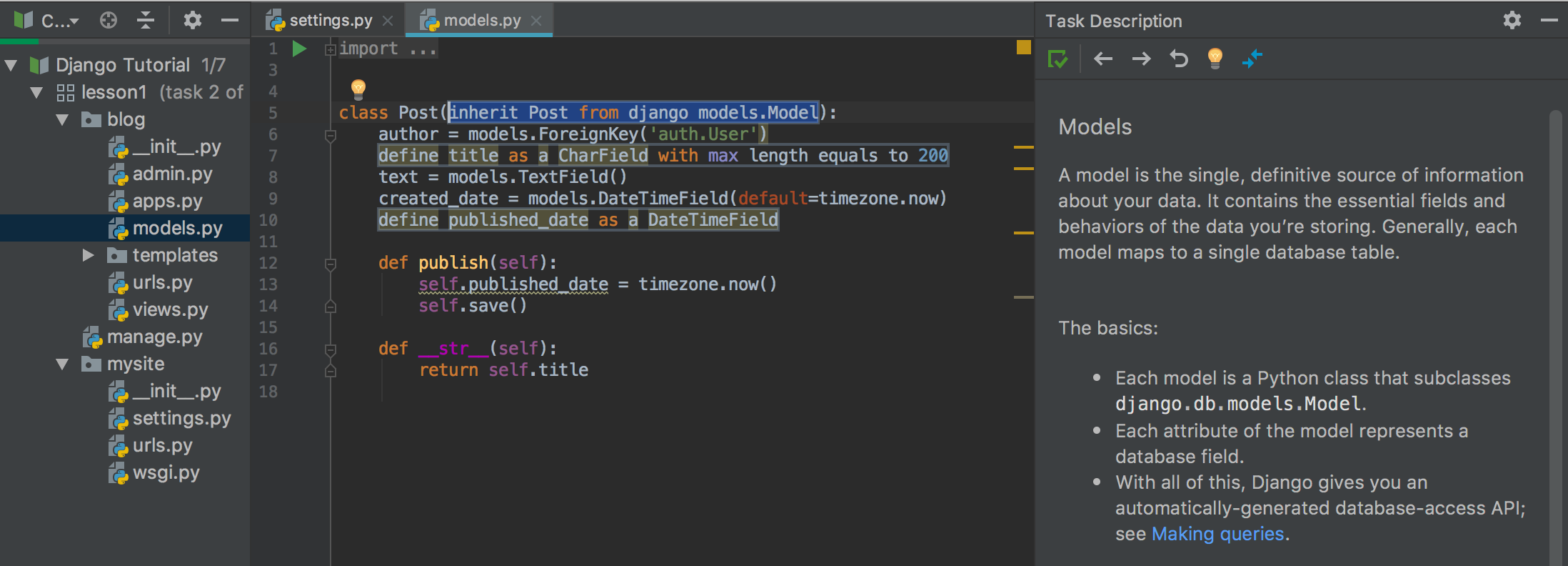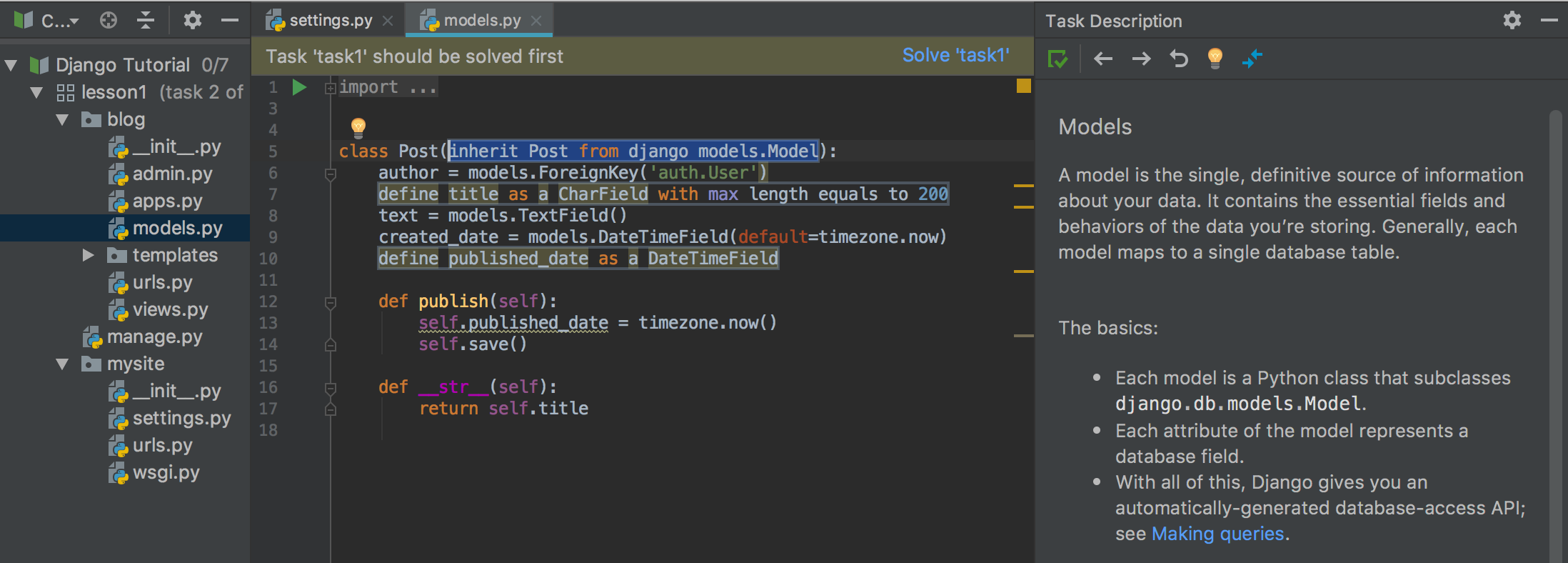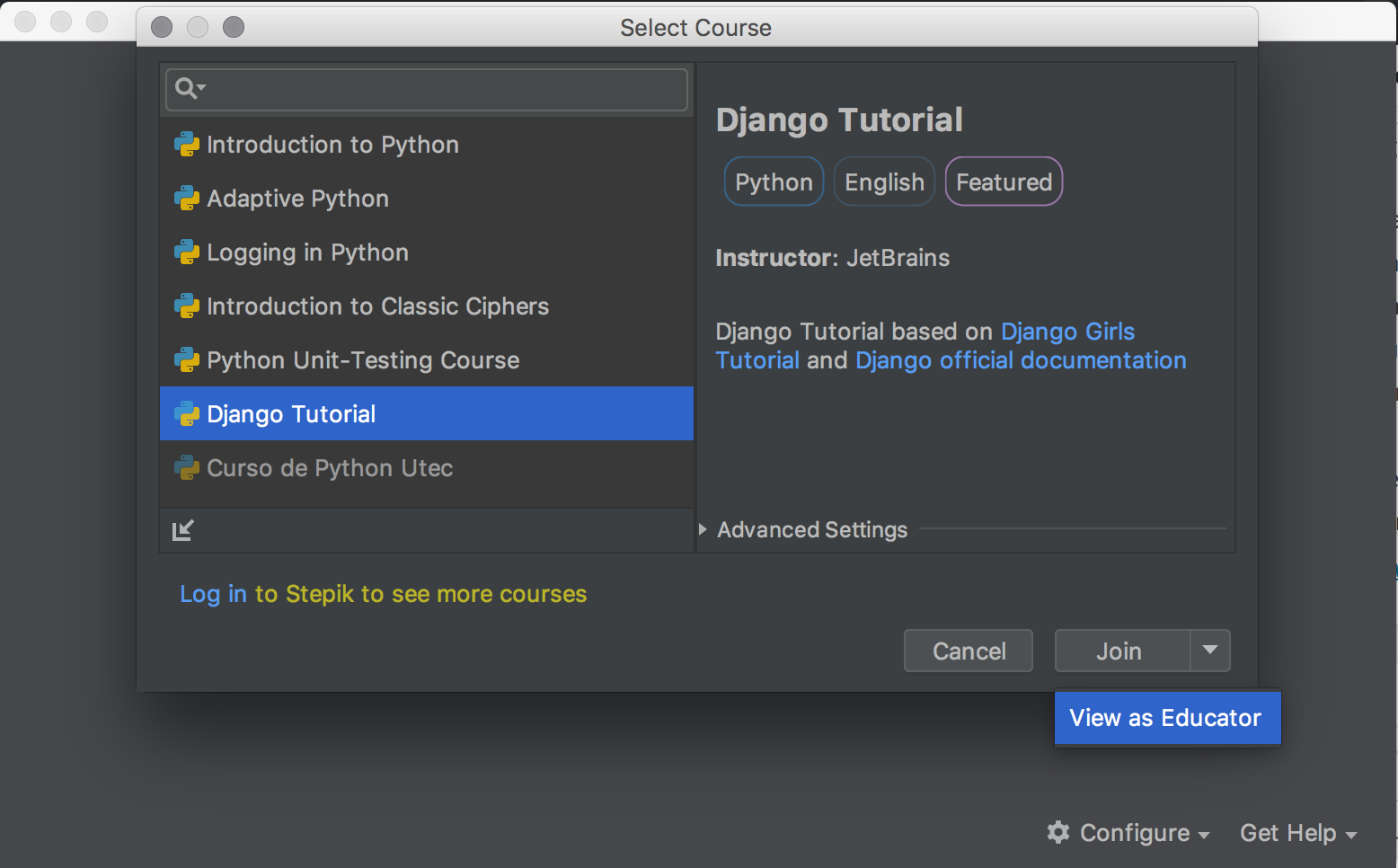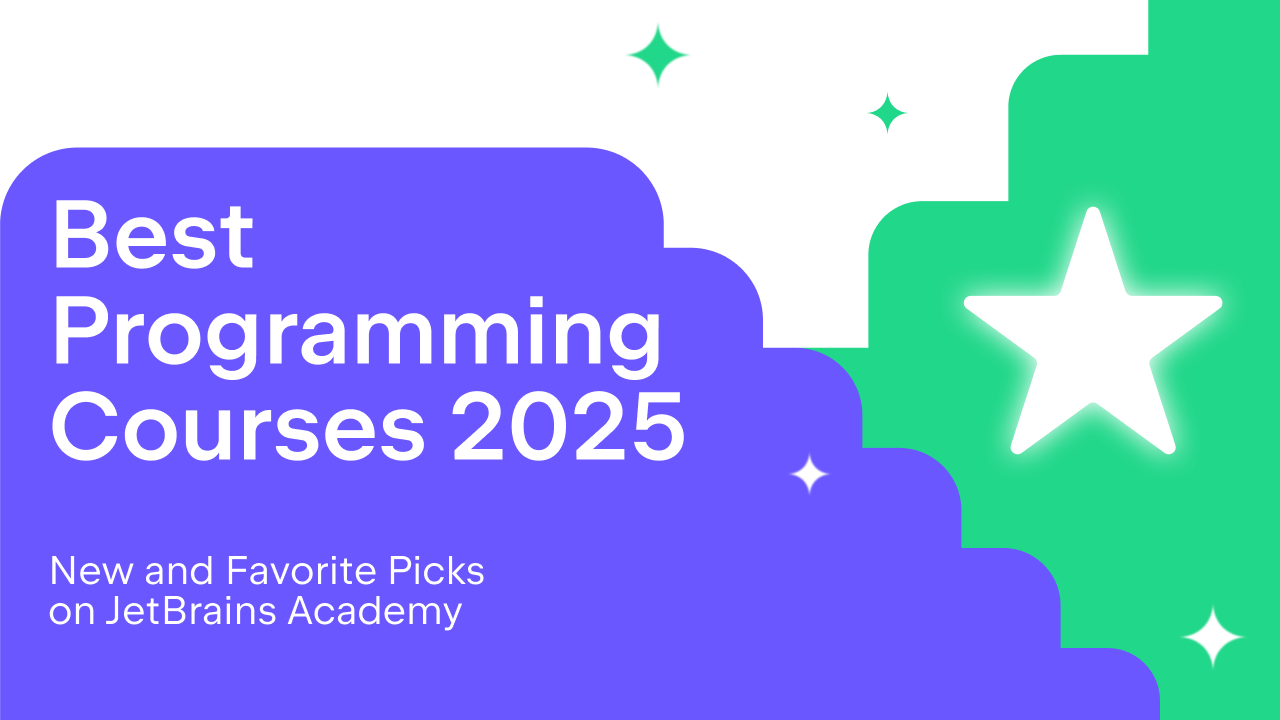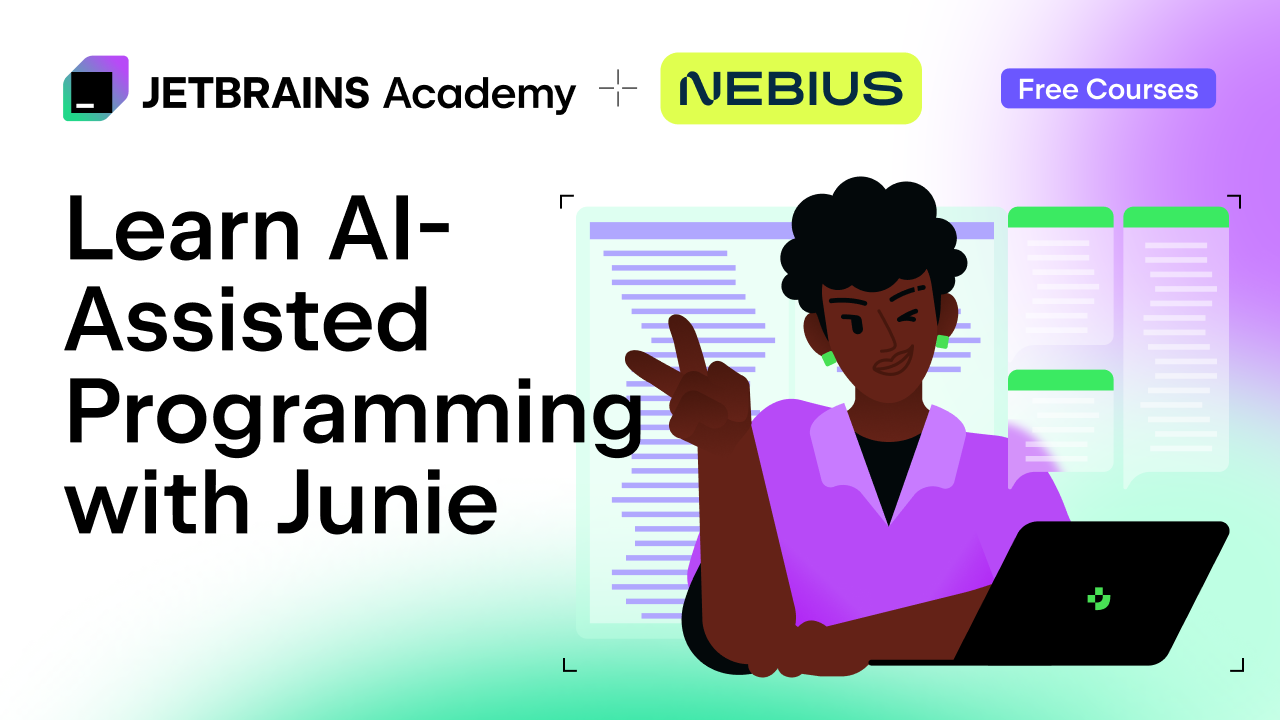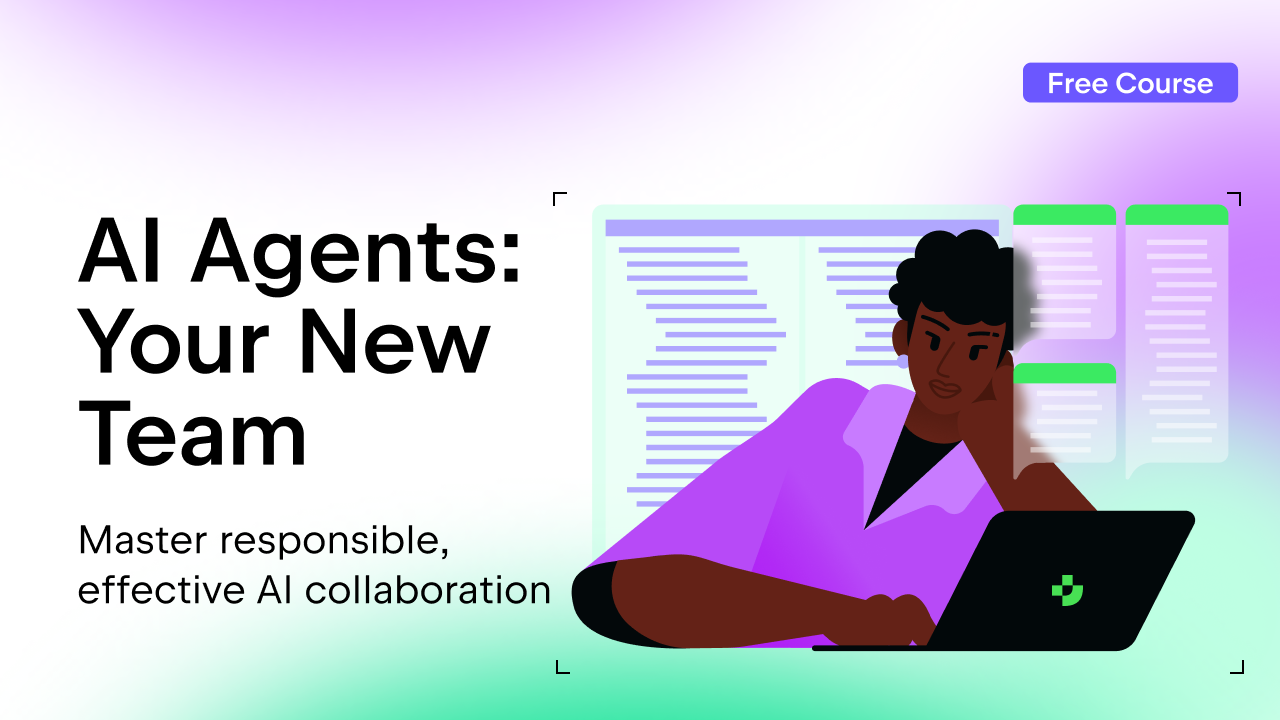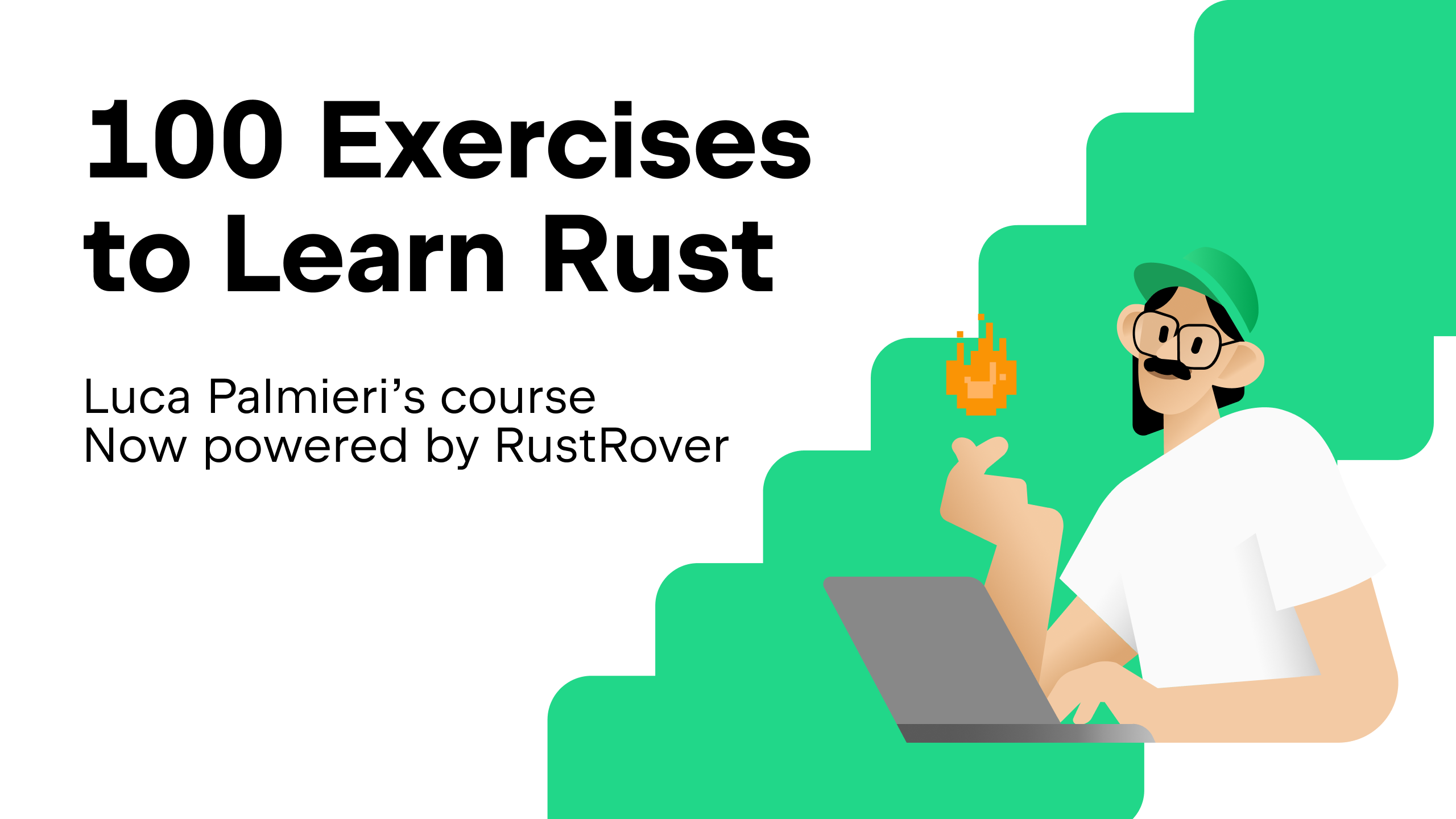JetBrains Academy
The place for learning and teaching computer science your way
Educational Products 2018.2: Scala and Project-Based Learning
Riding the 2018.2 release wave that has recently hit our IDEs, we’re also updating our Educational Products so that your everyday learning and teaching is full of even more joy and the drive to spread knowledge.
Scala is now supported
We’re happy to welcome Scala as the next programming language supported by our Educational Products. Educators can now share their Scala knowledge in the form of coding tasks and custom verification tests, the same they do for Java, Kotlin, and Python.
Unfortunately, we don’t have any Scala courses yet. We need your help!
If you’re an educator, please take a look at the Quickstart Guide and try to create your own course. If you need our support or want to help create Scala learning materials, please let us know. If you’re a learner, do share your favorite Scala learning materials with us! Just leave a comment here or contact us on Twitter.
Project-based learning, first steps
Project-based learning is about making something real, driving results that help learners stay engaged and motivated. We believe it is of paramount importance especially in learning programming. In this release, we’ve implemented Framework Lessons which is is the first step towards making project-based learning a first-class approach supported by our Educational Products.
From a learner’s perspective
From a learner’s perspective, Framework Lesson is a set of code files, a project with a list of tasks they need to go through. Every task opens one or more project files in the Editor so learners can work with answer placeholders in those files. You can try the Django Tutorial course in PyCharm Edu as an example.
The first step is a task to modify the settings.py file:
The second step is a task to work with models.py:
Solve all of the previous steps to go on with the project:
How to set up a project as an educator
To add a framework lesson to your course, right-click your course and choose New | Framework Lesson to start your project. Create a new task in the created lesson and add all the project files under the task directory. Add answer placeholders to one or more files you want learners to start with.
Now right-click the framework lesson and create a new task with New | Task. All the project files with all the placeholders will be automatically copied from the previous task. All the placeholders are copied as dependent ones, which means there is no need for learners to re-enter all the answer placeholders they have already worked with. Now the new placeholders can be added as the next step for learners to go further.
You can take a closer look at the Django Tutorial course in PyCharm Edu. Click the arrow icon next to the Join button to open the course in the Course Creation mode:
We’ll have the start guide available soon. Please stay tuned!
—
Download Educational Products 2018.2, check out the new features and give them a try. Don’t forget to share your feedback too!
Your Edu Team
Subscribe to JetBrains Academy updates