IDE Features Trainer and Other Improvements in CLion 2023.3 EAP4
The CLion 2023.3 EAP4 (build 233.10527.7) brings something completely new and exciting to our users! Read on for details, and get the build from our website, via the Toolbox App, or as a snap package if you are using Ubuntu. Update via patch if you are using the previous EAP build. EAP builds are free to use – just don’t forget to share your feedback with us!
Do you know what the two main shortcuts – Alt+Enter and Double Shift – are used for? Do you know how to use Git integration productively? If you’re not quite sure in your answers, you can now brush up your knowledge of essential IDE functionality easily by using the brand-new IDE Features Trainer.
IDE Features Trainer
How to find it
When you launch CLion for the first time, you’ll see an invitation to “Start Tour” on the Welcome screen:
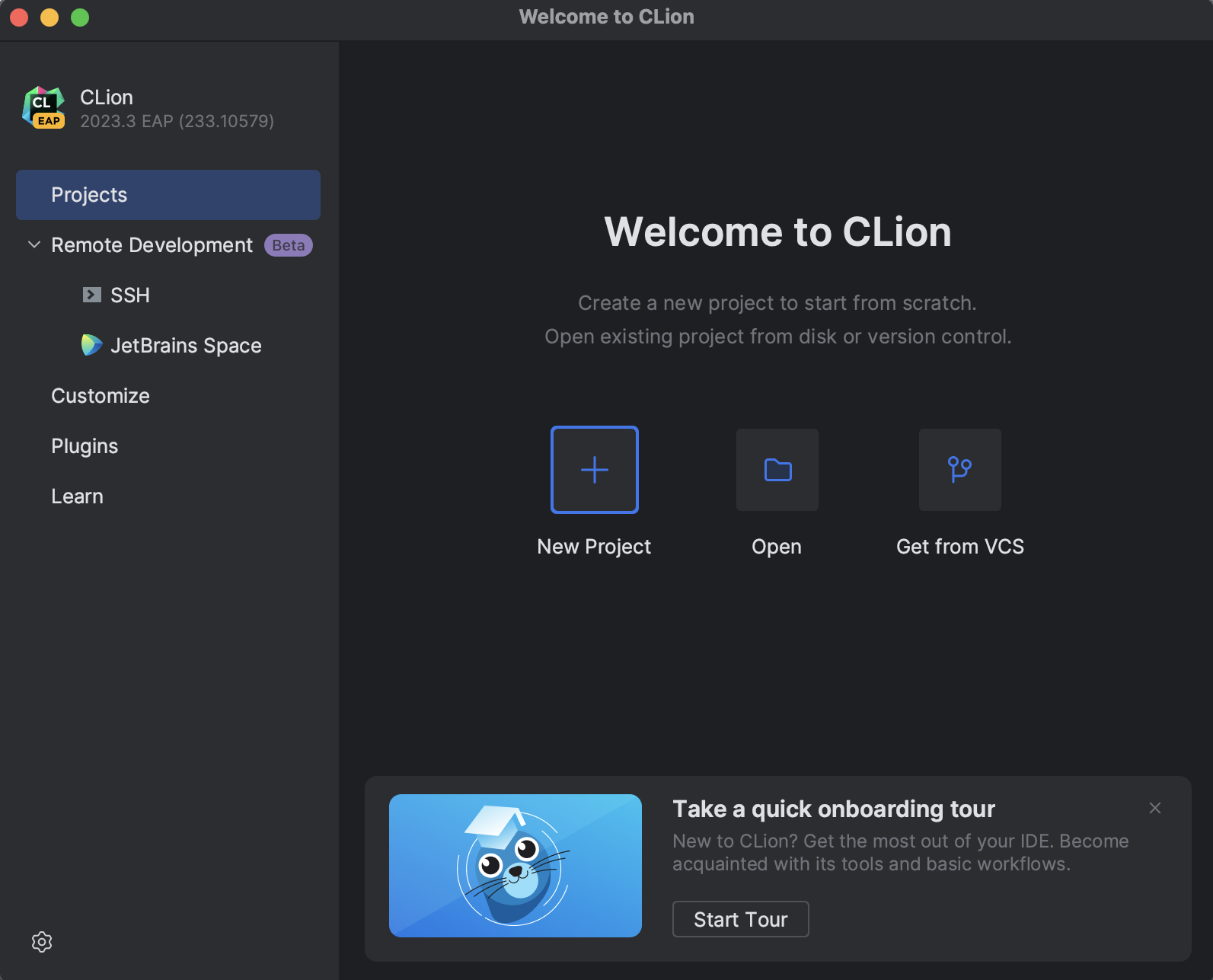
You can also find it in the Learn section of the Welcome screen:
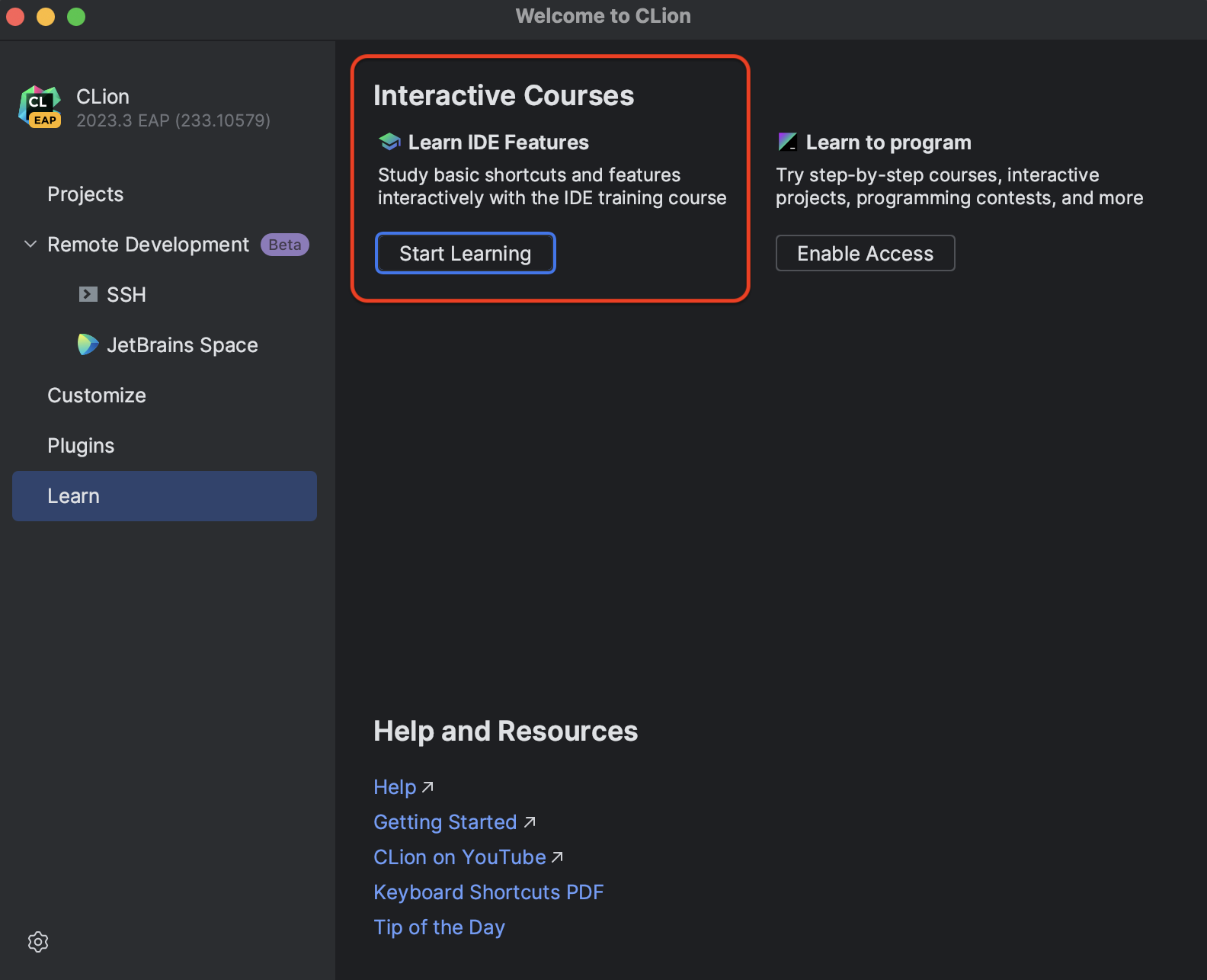
Alternatively, you can select Help | Learn IDE Features.
Onboarding tour
Training starts with the onboarding tour, which helps you get acquainted with CLion and the main user activities: navigating through the views and panels, opening files in the editor, launching your program, autocompleting symbols, applying quick-fixes, and searching for symbols.
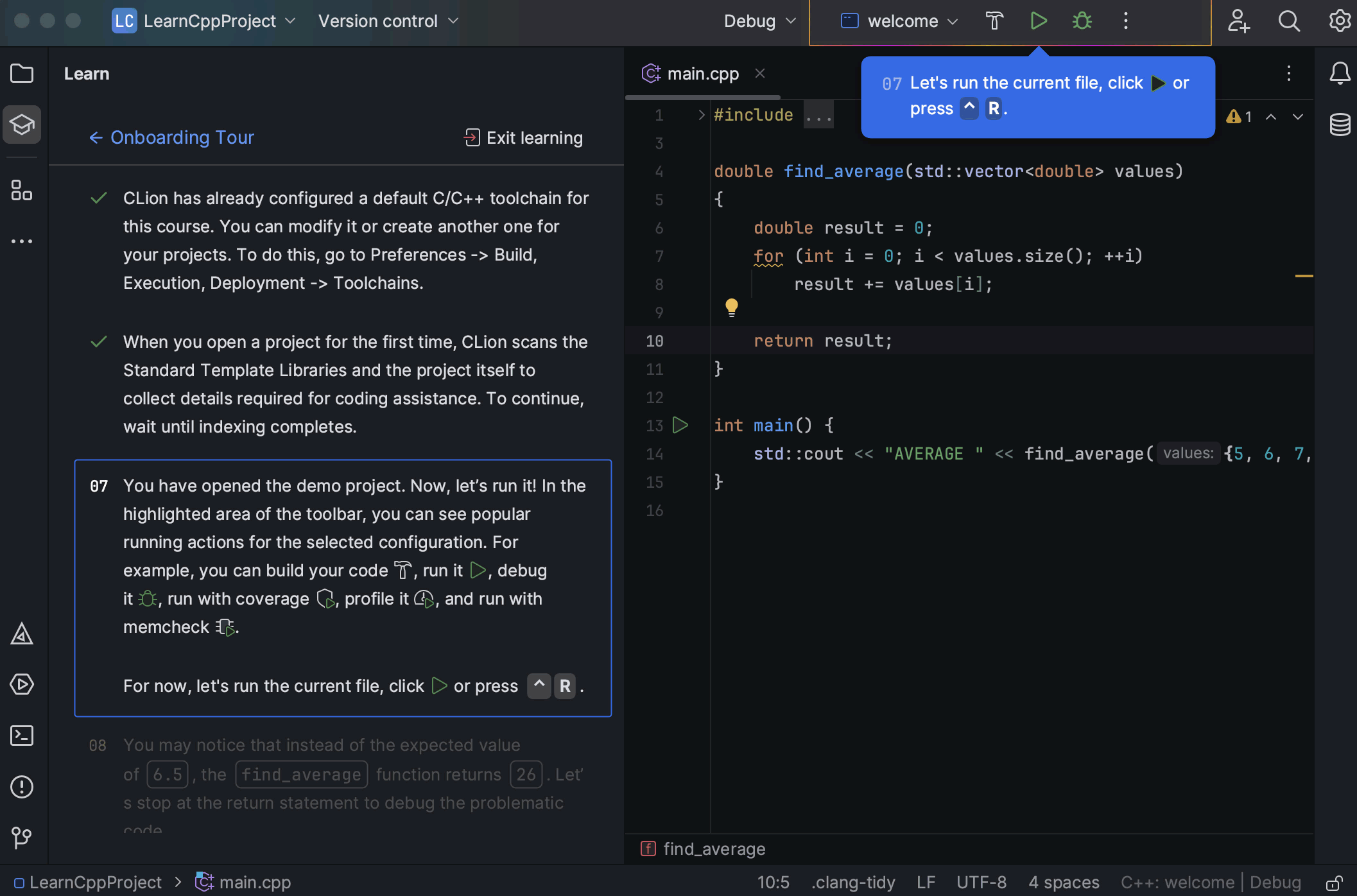
Diving into the core IDE features
When you are done with the basics, you can move forward to the Code Editing, Refactorings, Code Completion, and Git sections. You can go through lessons from the list in any order, so just focus on the topics most interesting to you.
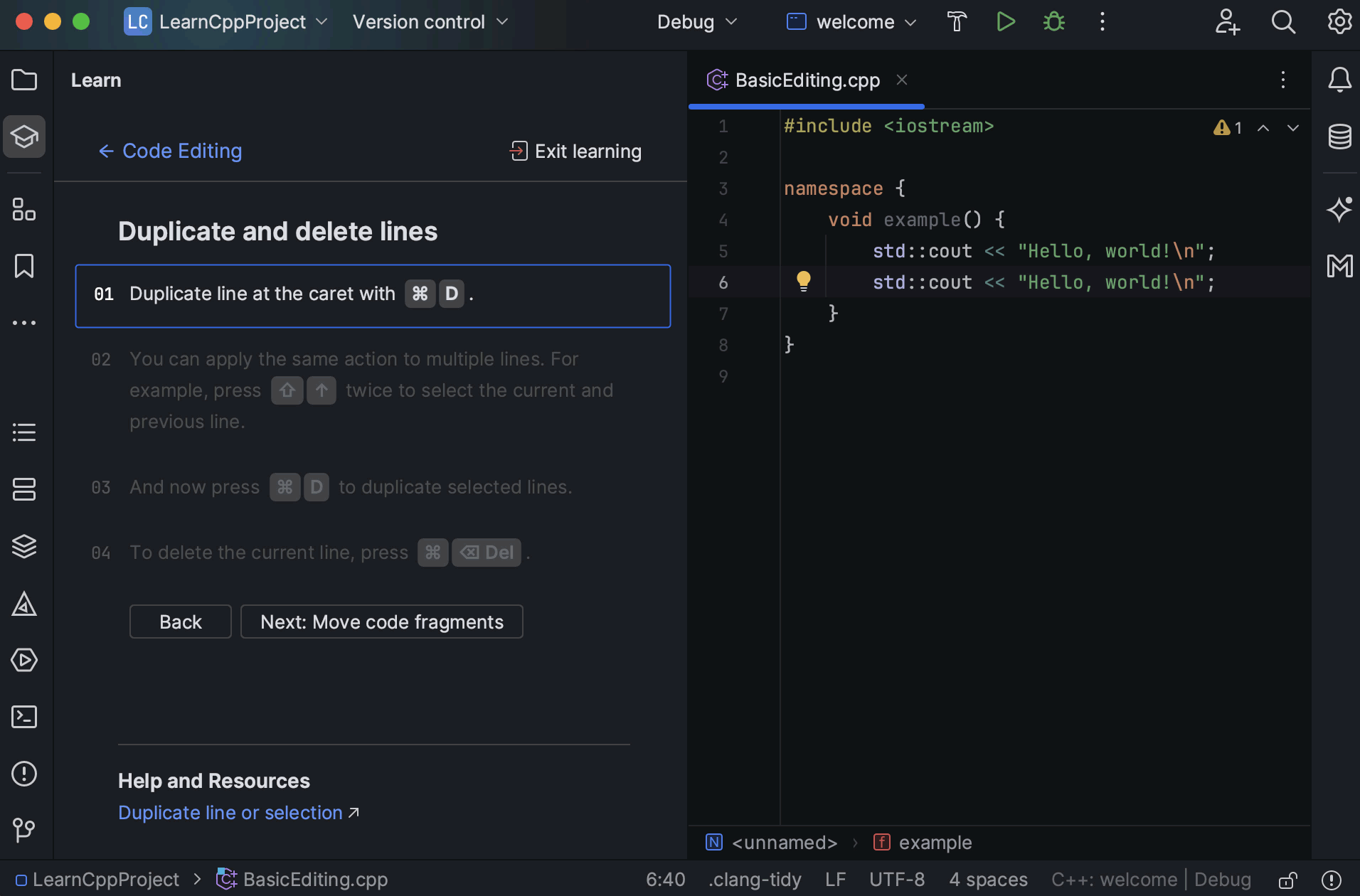
Training in other languages
In CLion, you can also explore the IDE functionality for JavaScript and Python. Simply switch the language in the top right-hand corner of the Learn panel:
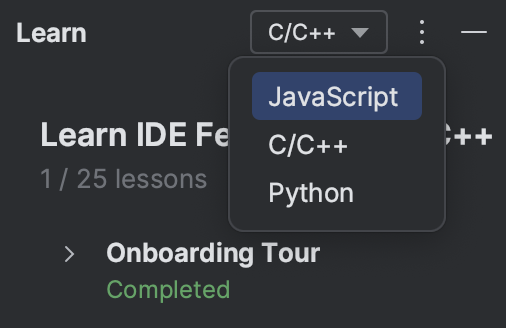
If you are a professional IDE user who knows all the tips and tricks, share this knowledge with your friends and colleagues, and don’t forget to tell us which other topics you would like to see in the Feature Trainer in CLion. We are open to your suggestions!
Run to Cursor inlay option
CLion 2023.3 introduces a new Run to Cursor inlay option that offers a quick way to navigate to a specific line of code while debugging. Once your program is suspended, you can hover over the line of code to which you wish to continue execution. You can then utilize the Run to Cursor popup to execute your code until it reaches the line where your cursor is placed.
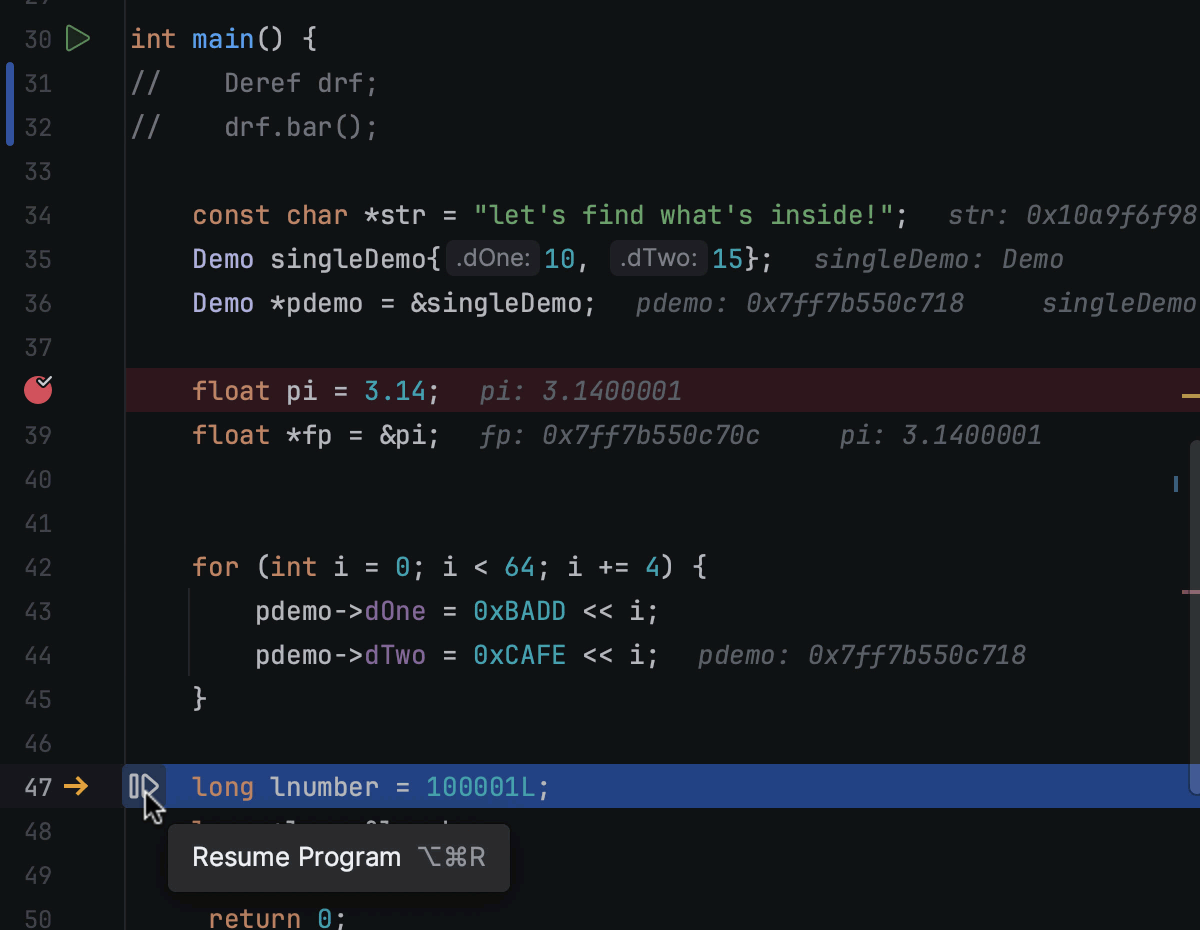
The feature is available in the new UI and is enabled by default. To control it, navigate to Settings/Preferences | Advanced Settings | Debugger and activate the Show inlay Run to Cursor popup option.
Other enhancements
- CLion no longer truncates the Meson setup log in the Build view (CPP-35513).
- Code completion is now available when capturing with an initializer (CPP-35044).
- Smart completion has become more accurate and no longer suggests enums that don’t match the context (CPP-35067).
- Completion for standard properties and quick documentation for standard nodes and properties were added in the device tree files.
The full release notes are available here.
Your CLion team
JetBrains
The Drive to Develop
Subscribe to CLion Blog updates







