Junie Is Now Available in CLion: Supercharge Your C and C++ Development Today
Updated: Junie is not available in China yet. We’re working on it, although we don’t have a specific ETA at the moment.
Starting with version 2025.2.1, CLion now supports Junie, the AI coding agent by JetBrains, thanks to an integration that is currently in Beta.
Developers working on embedded systems, projects written in C or C++, or performance-critical software can now experience the full benefit of Junie’s project insights and tooling, directly in CLion. With Junie, you get the structure and visibility you’ve been missing. No more grepping through build logs or reverse-engineering target configs – Junie does it all.
Let’s take a look at what makes this integration so powerful and why it’s great news for C and C++ developers.
The power of Junie in CLion
Junie, the AI coding agent created by JetBrains, gives developers deep visibility into projects and helps supercharge their development workflows, right inside the IDE. It was built to address their specific needs, independently completing tasks like testing code, fixing bugs, bootstrapping and prototyping, searching inside projects, writing behavioral specifications and documentation, describing execution paths, and more! By bringing Junie into CLion, we’re providing a unified experience. Now, you get all the benefits of Junie without ever leaving your IDE.
What you can do with Junie in CLion
Get answers
You can put Junie in Ask mode, and it will then answer any questions you give it about modules, directories, execution paths, project setup and configuration, and other complex topics. To fully understand the context of your project, Junie uses many of the tools available in the IDE, such as Search Everywhere, the file structure, code analysis, and more.
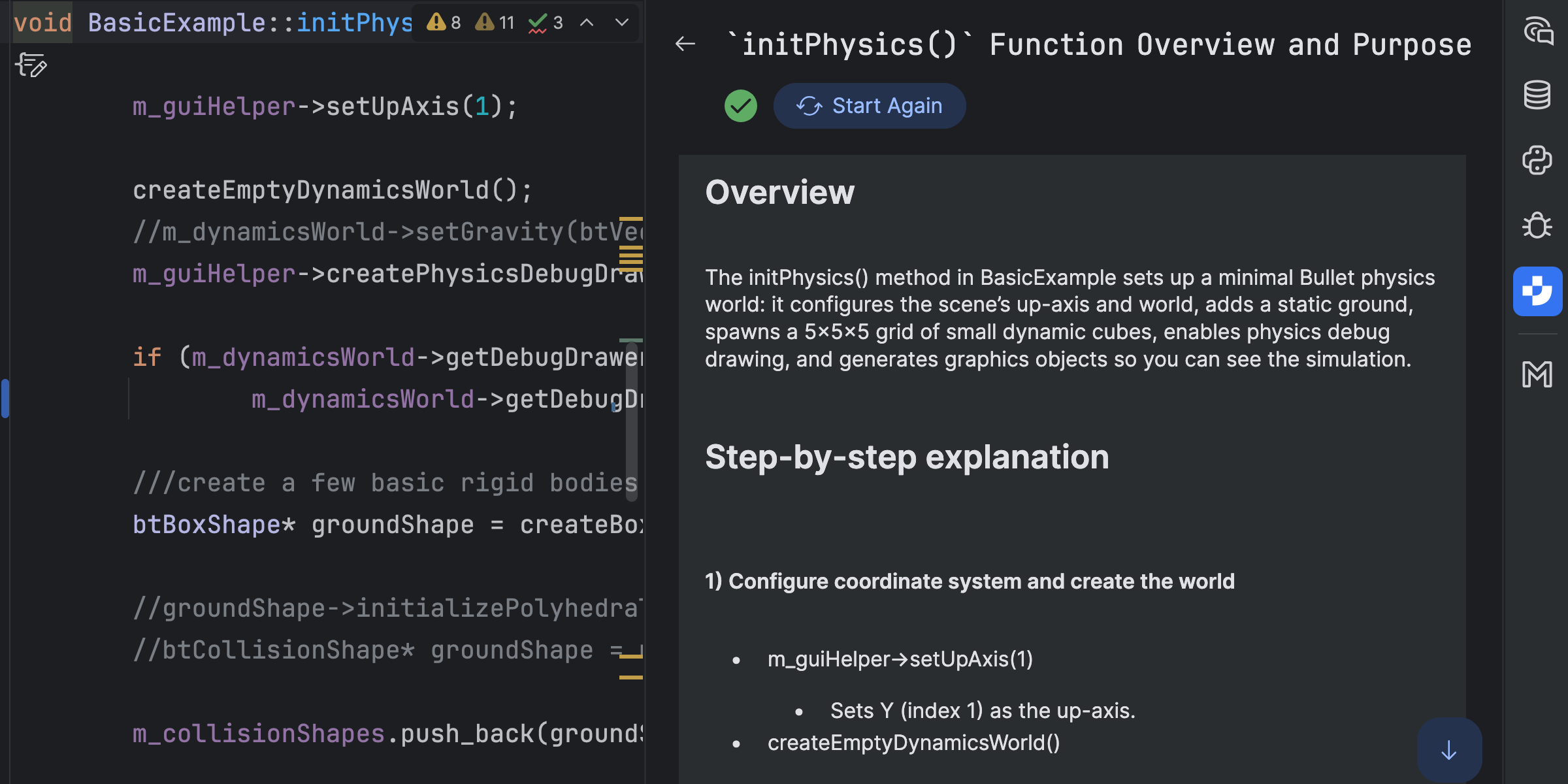
Asking about a method’s functionality
Ask mode is designed for question-and-answer tasks. If you want Junie to change code or create files, use Code mode.
Generate README
Junie can help you understand your codebase and project structure, and it can even generate README files for this purpose. Below is an example of generating a README file for one of the demo projects shipped with the Bullet Physics SDK:
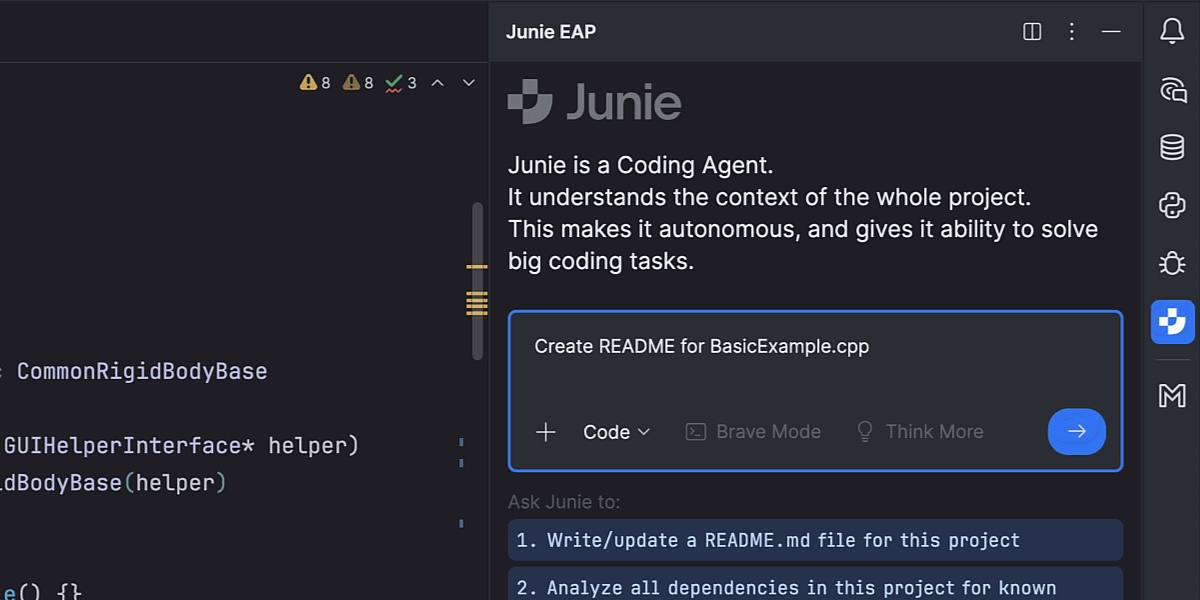
Generating a README for a C++ project
Use Code mode to generate tests
In Code mode, you can have Junie create tests that use frameworks such as GoogleTest, Catch2, or CppUnit.
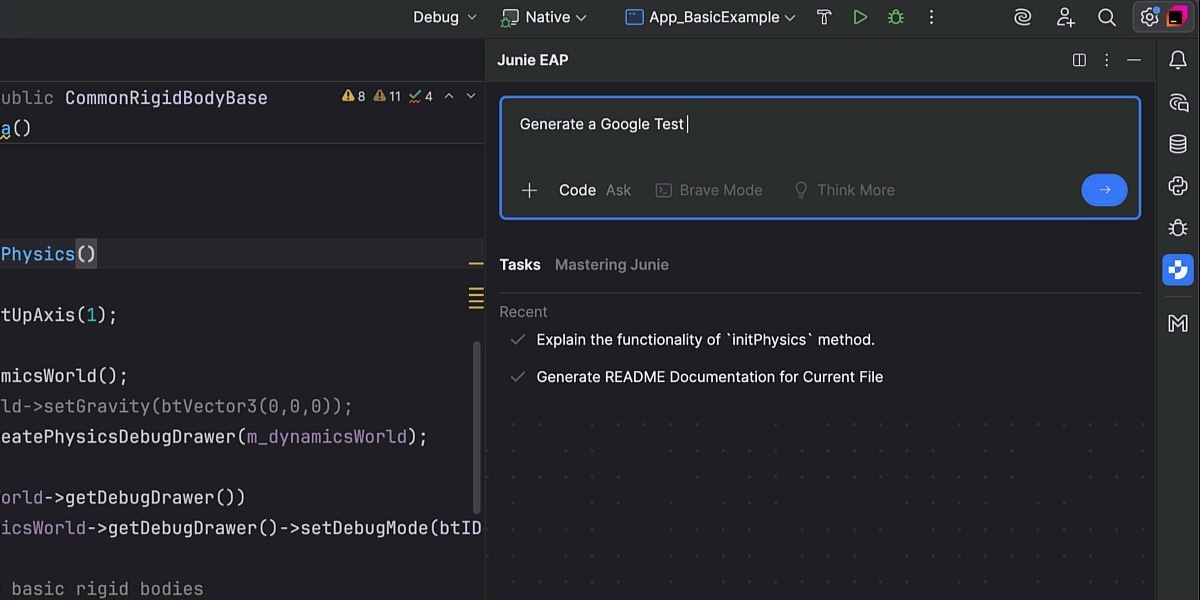
Creating a Google test
Junie will even run the tests for you, and when a test is done, you will receive a report detailing all the files Junie modified or created:
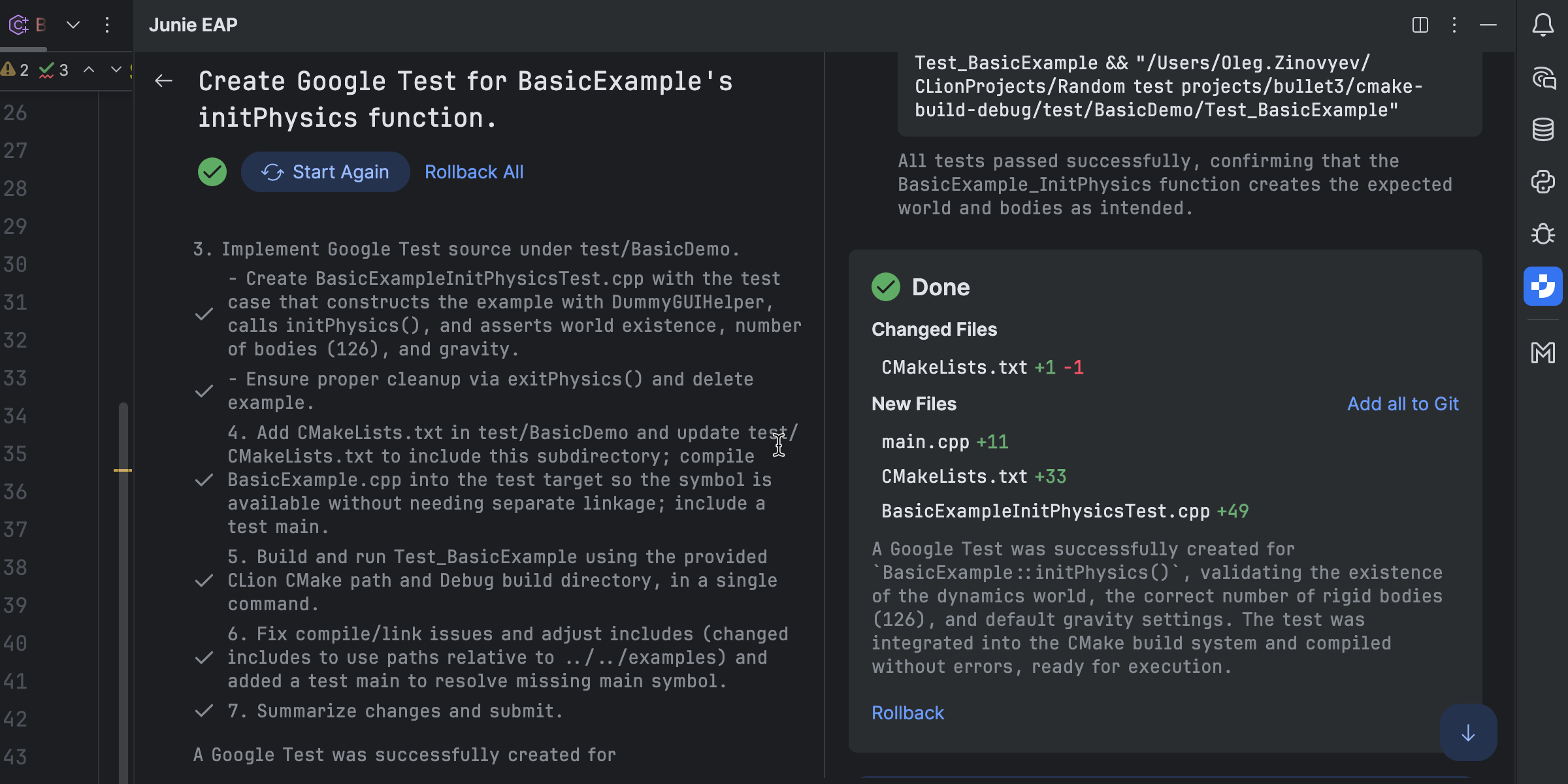
Junie’s report about the test results
If you’re not satisfied with the test implementation, you can undo the changes by clicking the Rollback button in the Junie tool window.
Review your code and fix bugs
You can ask Junie to review your code changes to ensure they are correct before you commit them. Junie will examine different aspects of your changes, including behavior and compatibility, code quality, and style. Junie will also share recommendations for improvements.
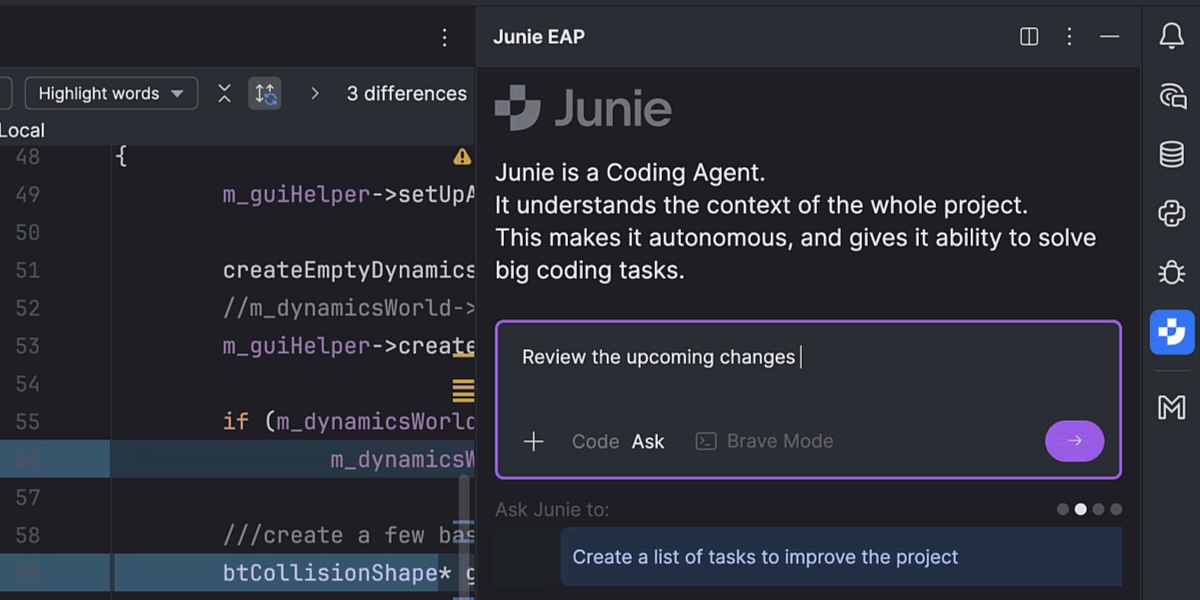
Reviewing code changes
In Code mode, Junie can fix any bugs it finds and immediately test the solution. After updating files, Junie provides links that allow you to view the code changes in the Diff Viewer. You can then accept or reject the results.
Give Junie more autonomy
In Code mode, Junie requires your approval to make potentially sensitive changes, execute terminal commands, and perform other actions. However, if you trust Junie and don’t want to spend effort on micromanaging its decisions, you can enable Brave mode in the task window. This mode will allow Junie to execute all actions without your approval.
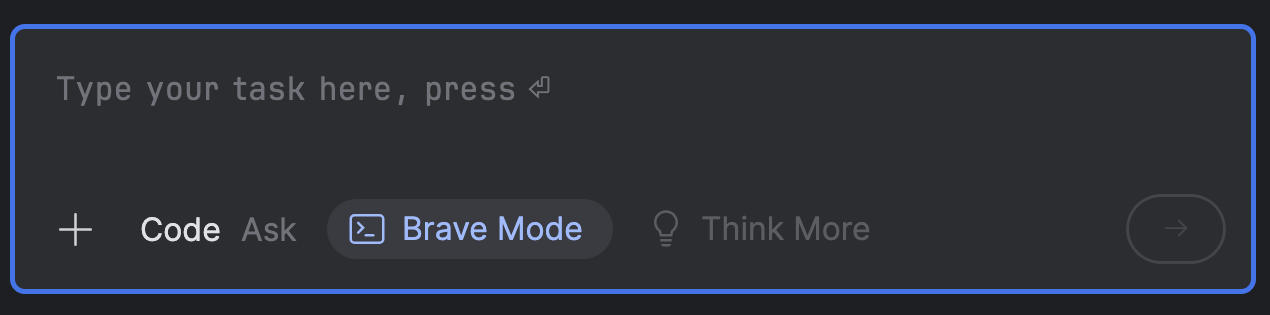
Enabling Brave mode
Brave mode can save you time and is helpful, for example, when you need to execute certain routine tasks regularly.
Implement guidelines
You can document testing scripts, third-party tool usage, and development guidelines in .junie/guidelines.md at the project root. Junie will then follow these guidelines while working on every task. You can either add the file manually or ask Junie to generate it for you.
Current limitations
Junie doesn’t yet work well with remote or WSL toolchains. The Beta release of this Junie integration mainly focuses on CMake projects, so you may need to manually reload the project model for other project types. We’ll notify you as soon as these issues are addressed.
Updated: June is not yet available in China.
Start using Junie in CLion today
Getting Junie set up in CLion is simple. There are three main options to make it happen:
- Installation from the JetBrains AI widget
- Installation from the in-IDE Marketplace tab
- Installation from disk
For more details to help you choose the installation option that best fits your needs, take a look at our general guidelines, and if you have any additional questions, check out the documentation.
We value your feedback! If you have anything to share or if you run into any problems, please let us know through our issue tracker.
Subscribe to CLion Blog updates







