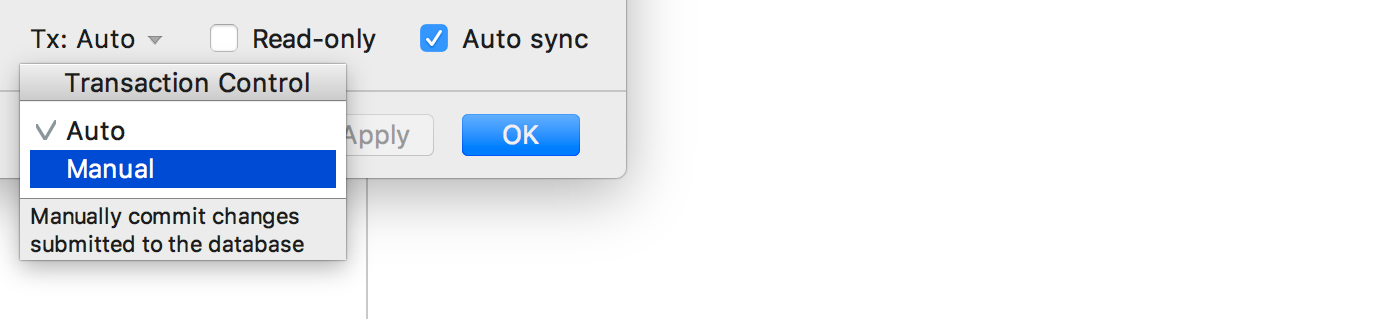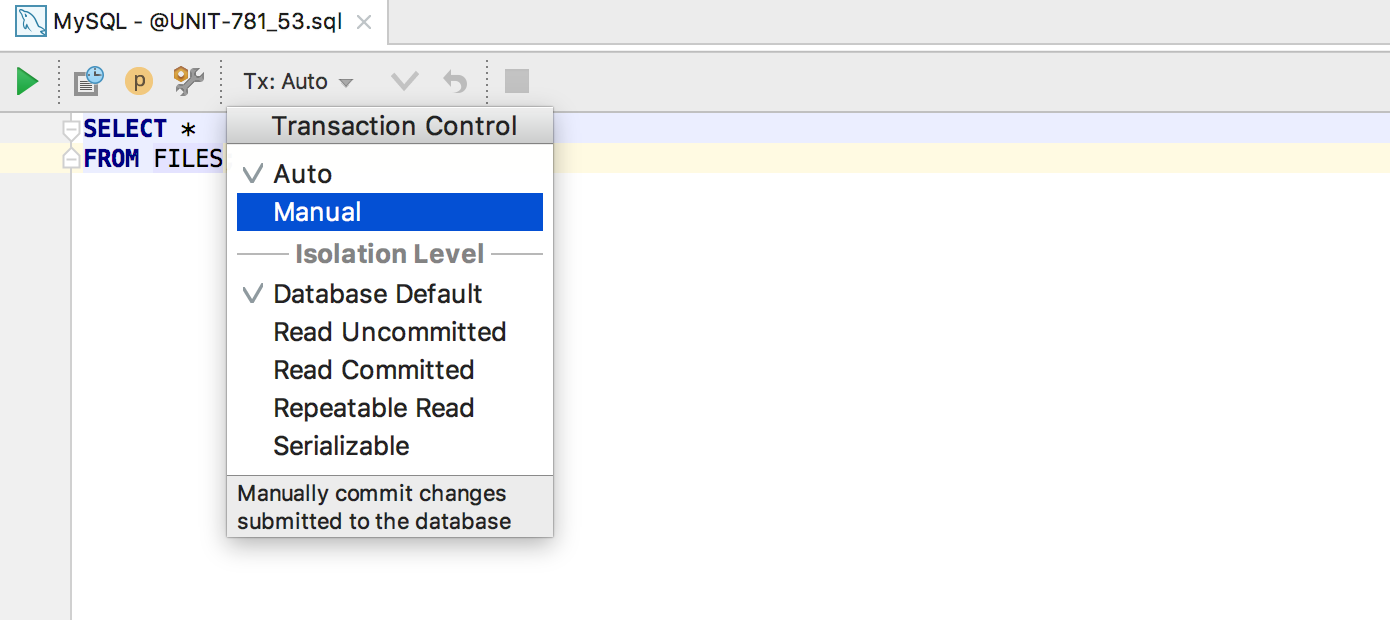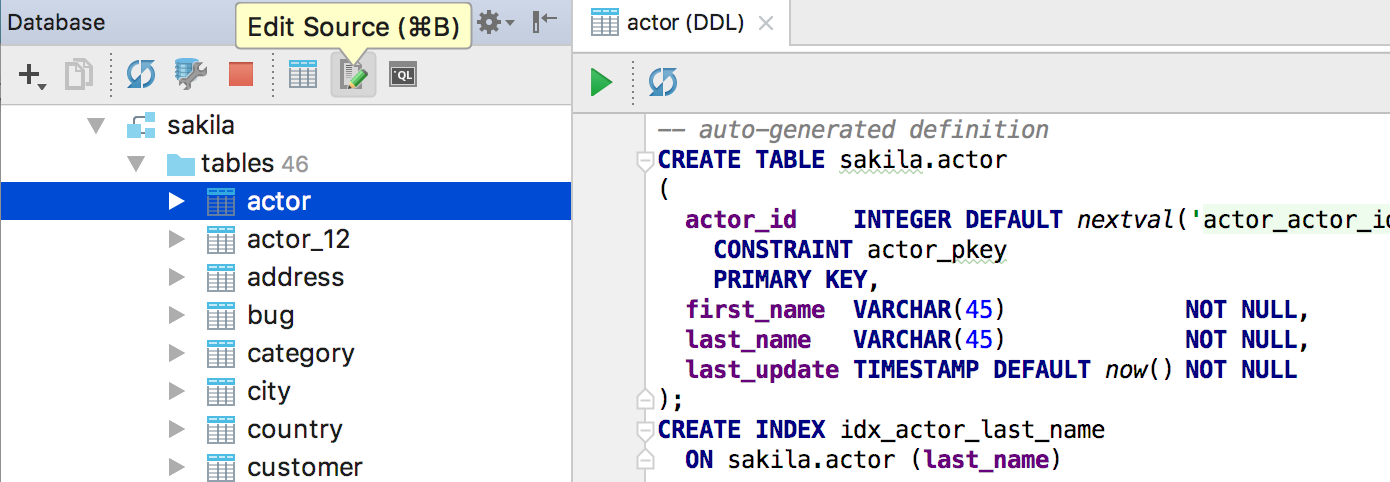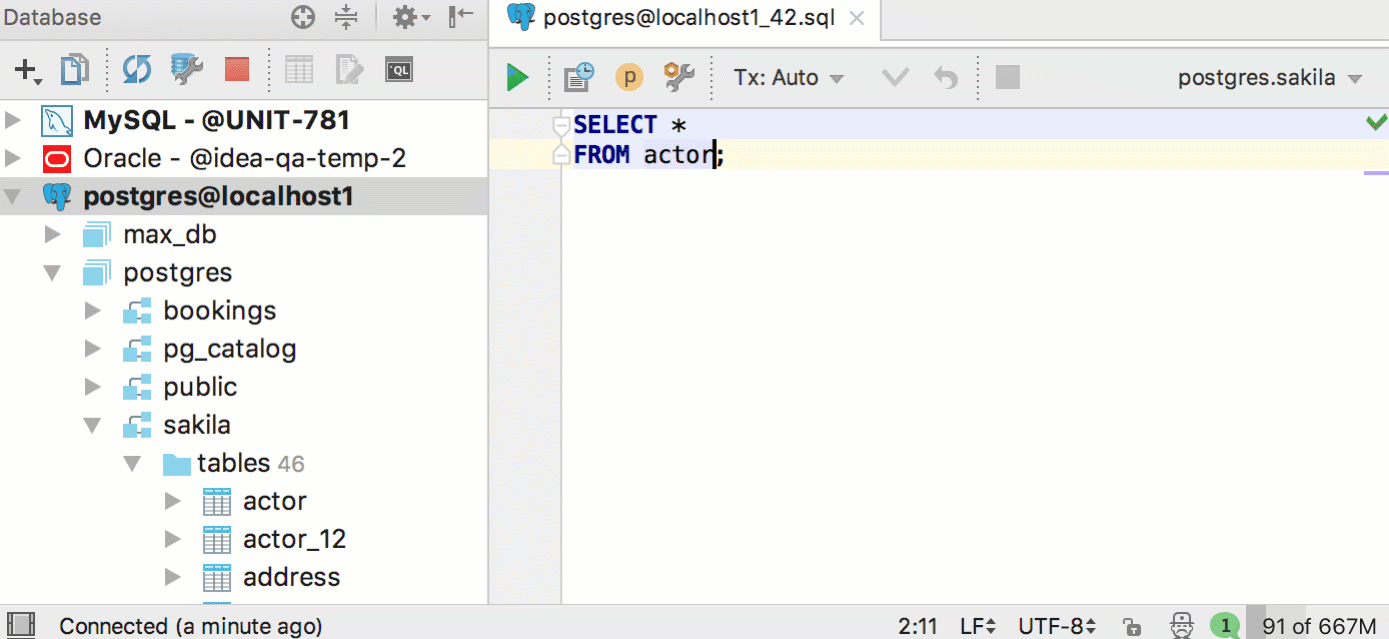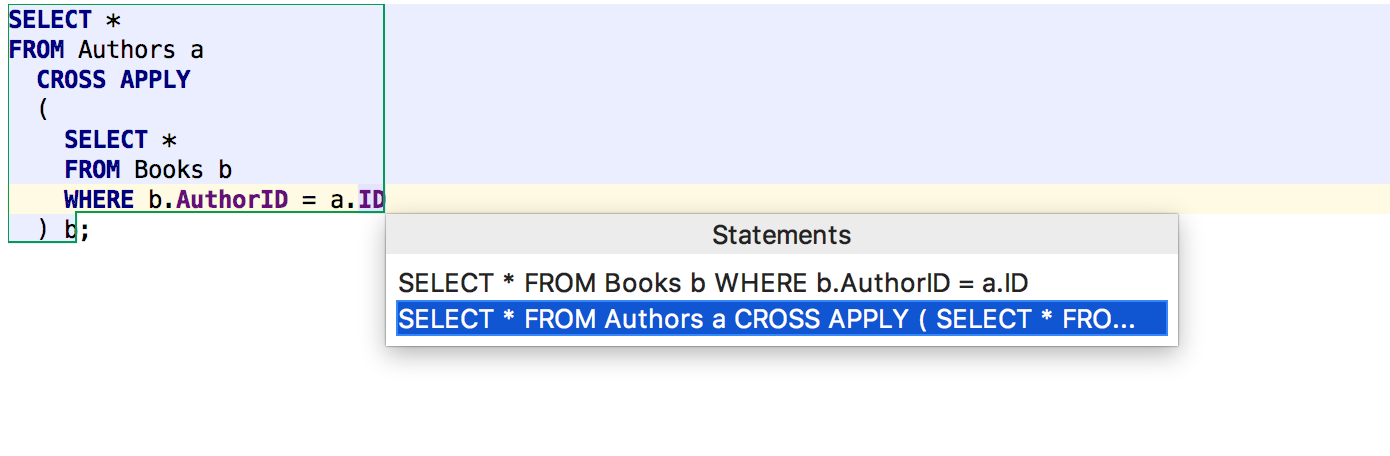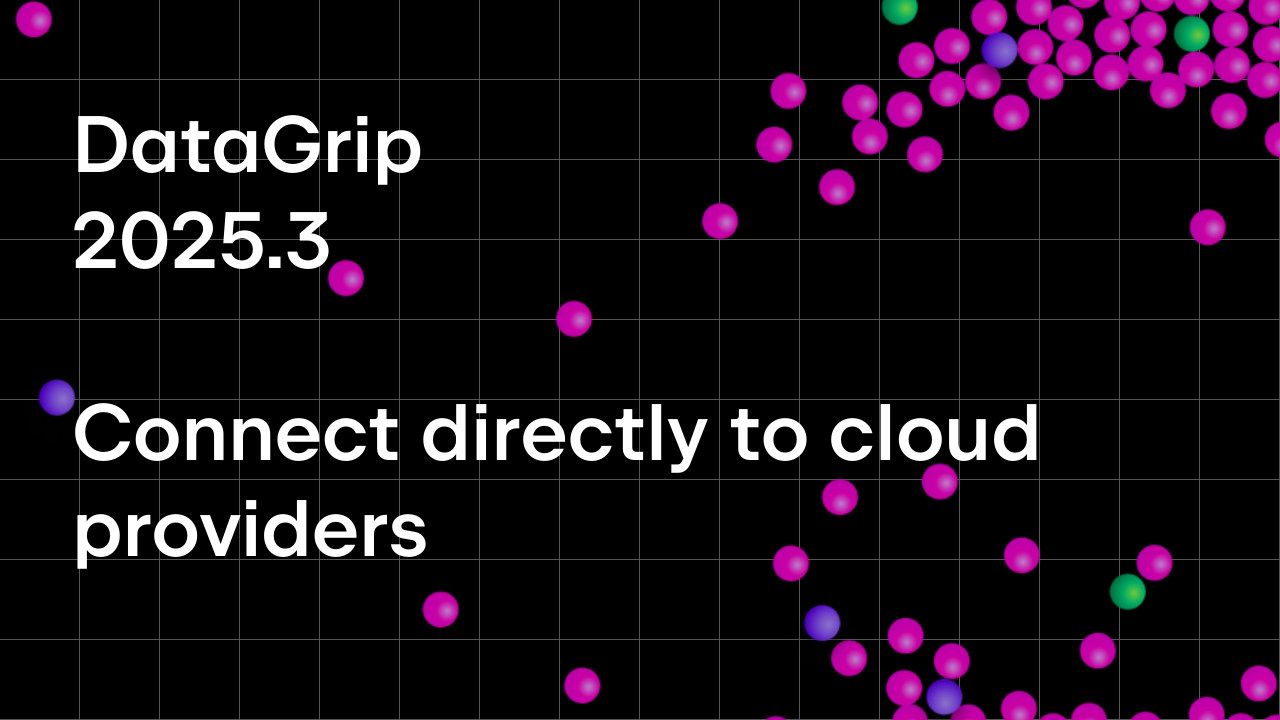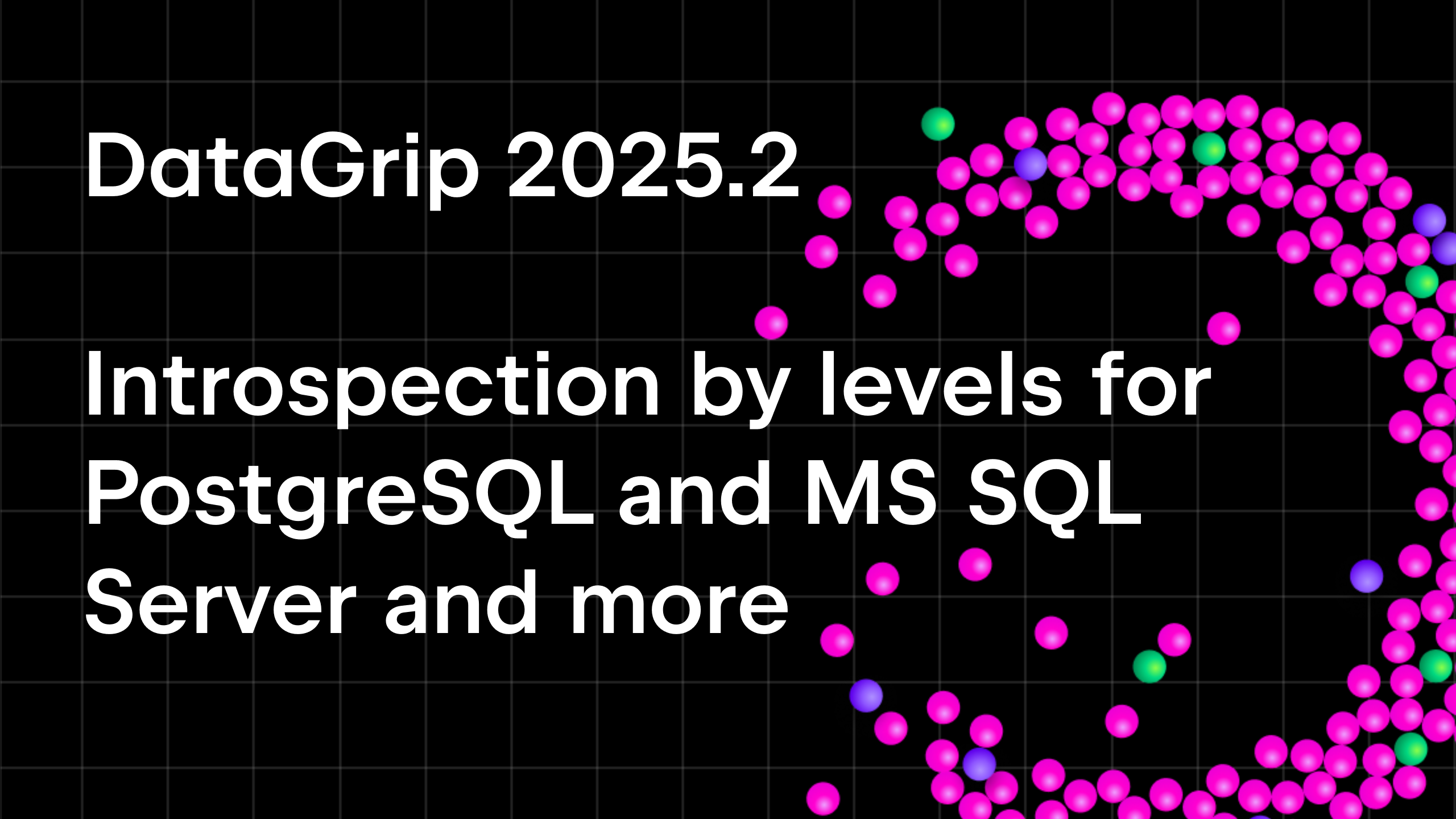DataGrip 2017.2 EAP 4
Hi, EAPers! Thank you for trying our early builds.
Transaction Control
In this build, you’re going to meet the Transaction Control feature that replaced the Auto-commit option.
First, define what kind of transaction control you want to use when working with a particular data source. This option is available in data source properties. In the Auto mode you don’t need to commit any transactions executing the commit statement., while in the Manual mode, you, obviously need to do this.
This also can be defined for each query console along with the isolation level.
The behavior of the data editor has also changed for the Manual mode. We’ve added two new buttons to the toolbar: Commit and Rollback. The Revert button is moved to the context menu. So, now it works like this:
Auto and Manual mode
Submit button or Ctrl/Cmd+Enter → submits your data, which means that your local changes (they are highlighted) are submitted to the database. If you are in the Manual mode this transaction is not committed.
Revert Selected from the context menu or Ctrl/Cmd+Alt+Z (it used to be Ctrl+Z, but Revert isn’t Undo, right?) on selected rows → reverts unsubmitted local changes of the selected rows.
Only in Manual mode
Commit button or Shift+Ctrl+Alt+Enter → Commits the transaction. If you have unsubmitted local changes (again, they are highlighted) they will be automatically submitted before the commit.
Rollback button → Rollbacks transaction if it’s uncommitted.
Table DDL
We have divided the Data and DDL tabs when viewing a table. Actually, there are no more tabs. Now, when you open a table by a double-click, you just see data. Where is DDL? It can be opened by Edit Source on the toolbar or by Ctrl/Cmd+B.
The same DDL editor will open when pressing Ctrl/Cmd+B on the table name in the SQL script. As you may remember, Ctrl/Cmd+click does the same. In the previous versions this action was bringing you to the database tree. If you still need this, press Alt+F1 on any object and choose Database view.
It became easier to open Data editor for a table. Just click F4 on the table name, either in the database tree or in SQL.
Subqueries
And another small enhancement: when you execute a query with subqueries, the outer statement is selected in the drop-down by default. Well, nested statements are often just cannot be executed at all.
Important fixes
Also, we added support for non-int-literal expressions in TABLESAMPLE and ALTER FOREIGN TABLE in Postgres, and for ‘json_table’ function in Oracle.
That’s all for today.
Your DataGrip Team
Subscribe to DataGrip Blog updates