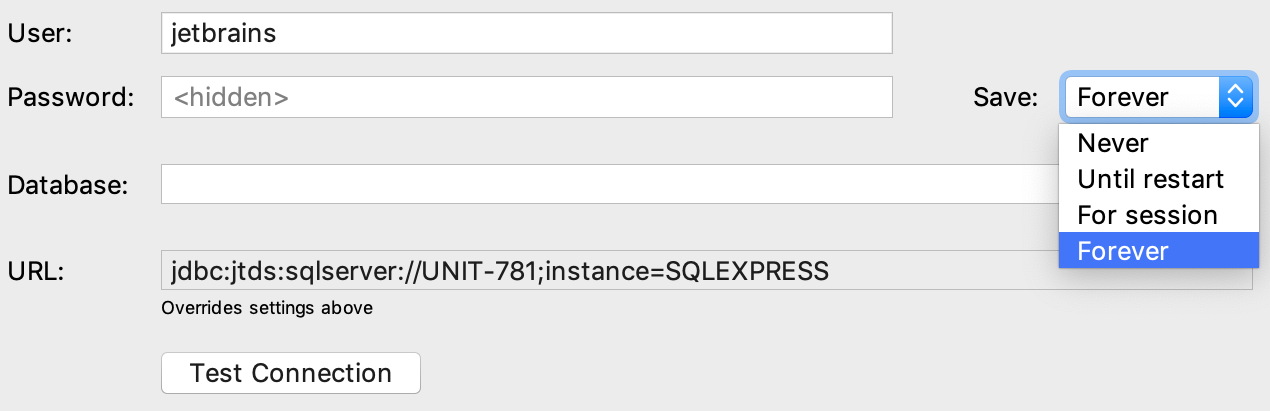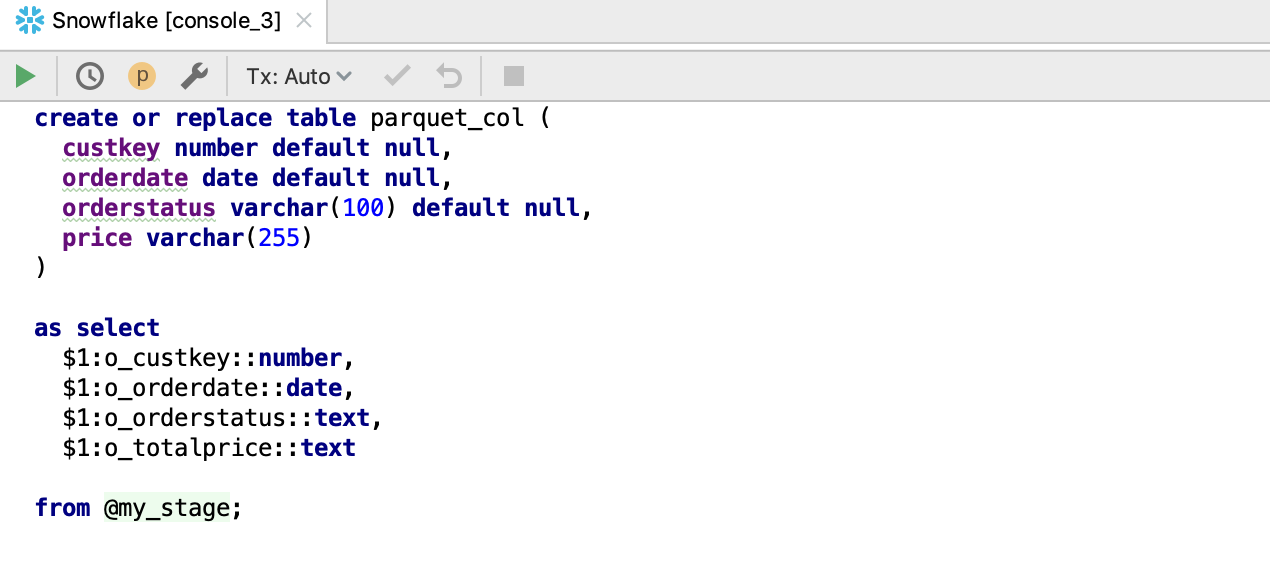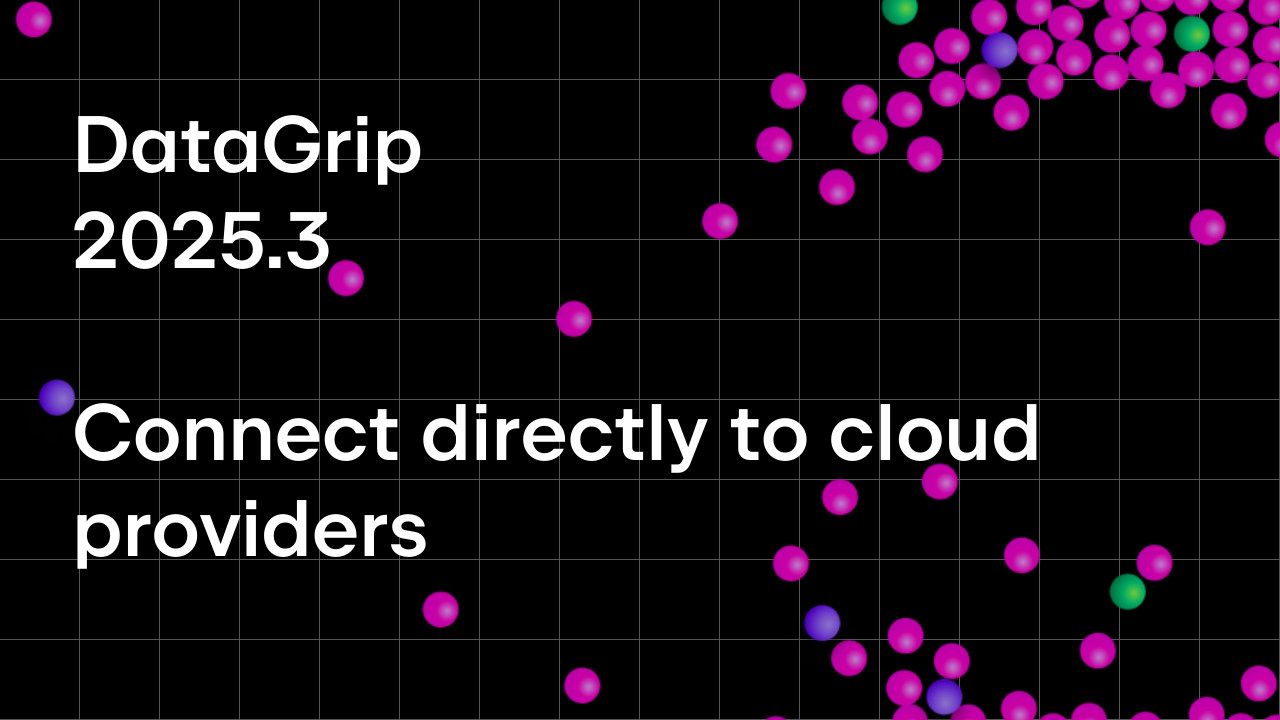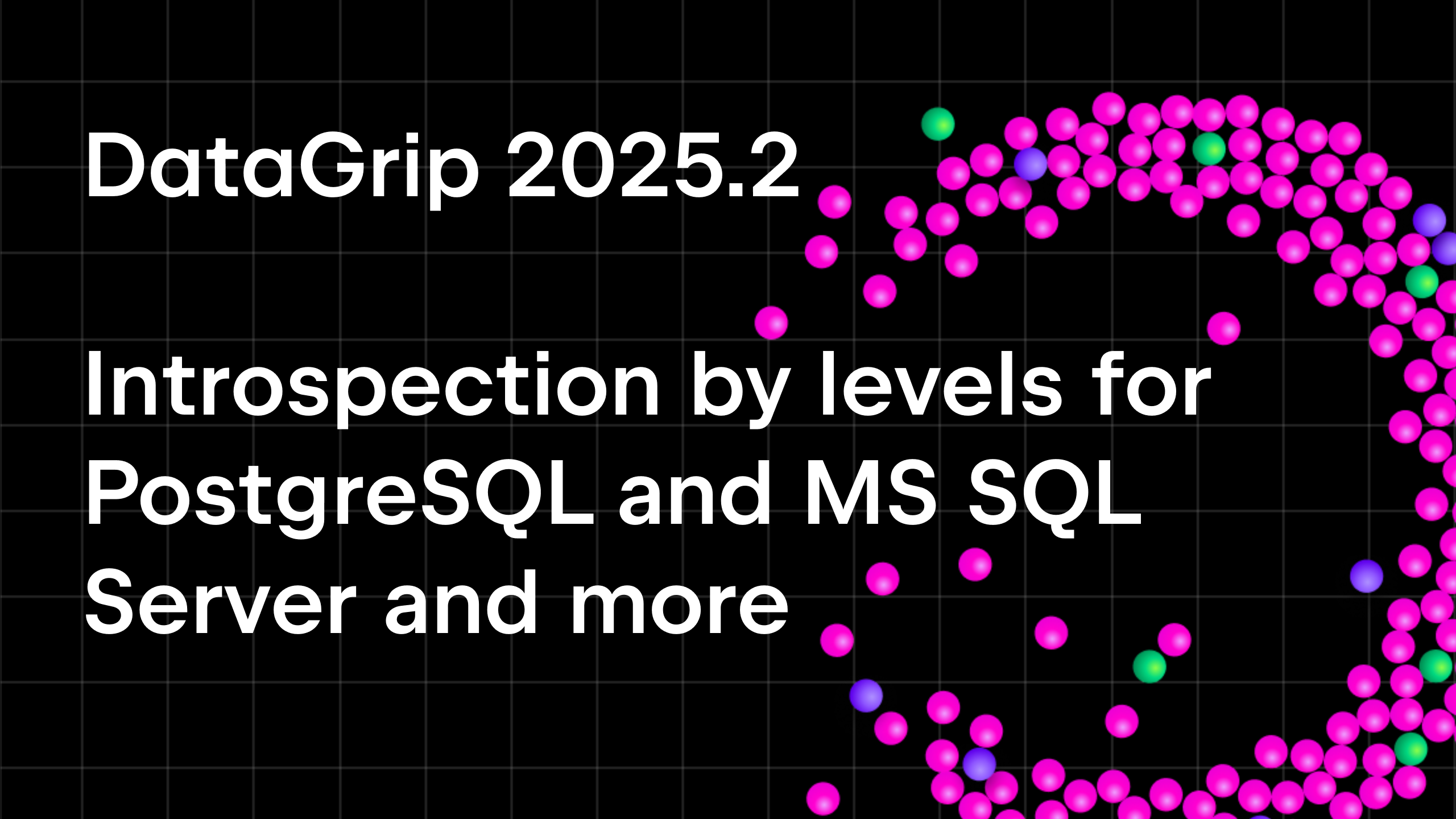DataGrip 2019.1 EAP 3
Let’s have a look at what’s new and improved in DataGrip 2019.1 EAP 3.
Connectivity
A new option in Save password: For Session. It will save your password until you disconnect from the data source.
Test connection results are now inline and can be copied to the clipboard via a small dedicated button. The link to the troubleshooting page is also added.
Navigation and search
Find in path
DataGrip can search in source codes of the objects. This was available only if you chose the All Places scope. We’ve cleaned up this UI a little bit and removed the Module and Project tabs.
A new scope, Attached Directories, is available. Use it if you want to search through files in the Files tool window.
Go-to popup
All navigation actions now work from here.
For instance, if you’re searching for a table, see what you can open from right here:
Table’s DDL: Ctrl/Cmd+B.
Table’s data: F4 (Enter does the same for tables).
Modify Table dialog: Ctrl/Cmd+F6.
Locate in… popup: Alt+F1 (Use it to see the object in the database tree view).
Quick doc popup: Ctrl+Q/F1.
SQL generator: Alt+Ctrl/Cmd+G.
There are many more actions related to the objects you see here!
Also, don’t forget about Navigation settings in Database | General. Feel free to create your own flow, as DataGrip now really does cover all possible use cases.
Code insight
We added the support for Snowflake SQL.
The support for database objects comes later. Now JDBC-based introspection works.
![]() New inspections
New inspections
DataGrip will warn you if the cursor you use is not opened when inside a procedure or function.
The next two new inspections are turned off by default as only some developers want these things to be reported.
Named arguments should be used
Usages of GOTO statements
This inspection has three options:
-Report all GOTO statements;
-Report uses of GOTO statements to exit a loop;
-Report backward GOTO statements;
Customizable themes
This release adds the possibility to fully customize the appearance of the IDE as now you’ll have the power to design your own theme from scratch. We’ve created a few brand new themes to get you started. They can be downloaded as plugins:
Here’s what they look like:
Dark Purple theme
Cyan Light theme
We’ve made significant changes in our codebase so that you can tweak the entire IDE appearance, including icon colors, radio buttons, arrows, the color scheme, and everything else you can think of. You can literally change the color of anything.
You can create your own theme plugin using the DevKit and modify the IDE appearance via a JSON file. Here are some links that you may find useful:
- Detailed tutorial about how to create your own custom theme.
- Blog post about creating custom themes for the IntelliJ Platform.
That’s it!
Your feedback is extremely welcome in our twitter or forum! By the way, this version introduces a handy feedback method: just click Help -> Report problem… to raise a new issue in our issue tracker!
DataGrip team
Subscribe to DataGrip Blog updates