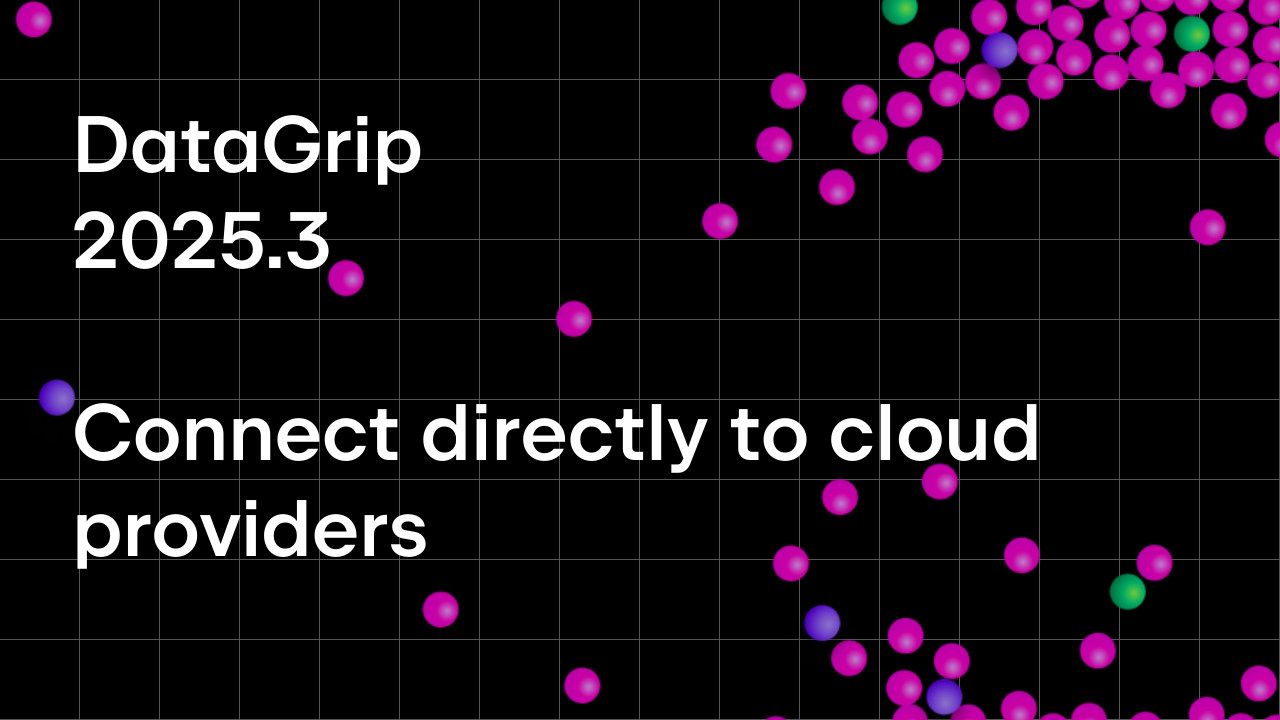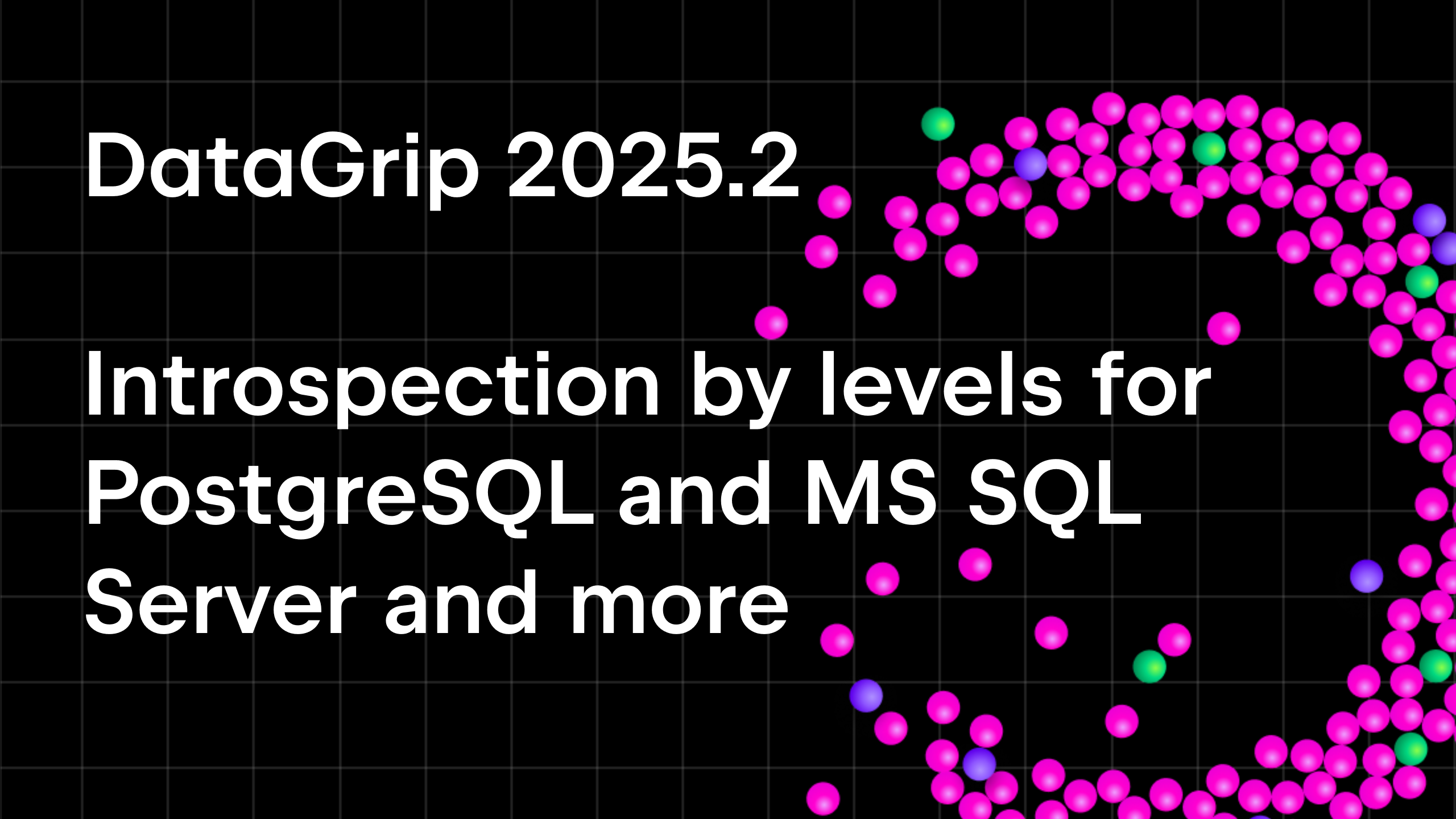DataGrip 2021.1 EAP 2
Hello! Here’s yet another build in our EAP for DataGrip 2021.1.
Navigation
Straightforward actions
We’ve simplified the navigation and got rid of these settings:

If you never changed these settings and had these check-boxes marked by default, the major change in 2021.1 for you is the following: Go to declaration (Ctrl/Cmd+B) on the object in SQL now leads you to the DDL, not to the database tree.
We also introduced a shortcut for the Select in database tree action: Alt+Shift+B for Windows/Linux and Opt+Shift+B for MacOS.
The main reasoning behind this change is the idea that the logic should be straightforward: each action should bring you to one predictable place.
Now, if you have the the cursor on the object:
- Ctrl/Cmd+B shows the DDL.
- F4 shows data.
- Alt/Opt+Shift+B highlights the object in the database tree.

We do understand that some habits might be broken and we’re ready to provide ways to return your previous experience. Some tips:
- Know the power of the keymap! If you liked Ctrl/Cmd+B opening the database explorer, just remap the shortcut for Select in database tree.
- If you liked that Ctrl/Cmd+B or Ctrl/Cmd+Click opened the CREATE definition when the object used in SQL was not yet created, just don’t remove these shortcuts from Go to declaration after remapping that we mentioned in the previous tip.
- If you used the unchecked ‘Preview data editor over DDL editor‘ setting and liked that double-click was opening the DDL, this behavior can be only brought back by the registry key:
database.legacy.navigate.to.code.from.tree.According to our data, very few users used this flow. We also recommend using shortcuts for opening DDL for objects.
Known Problem: Now if you click on the table name in Search Everywhere, the DDL is opened, not the data editor. We’ll come up with the solution here.
Please let us know if any cases are no longer covered by this new flow.
Database tab
Even though this is just a label renaming, we thought we’d highlight it: the second tab in the search field actually searches not only for tables, but also views, functions, and procedures. The shortcut is Cmd+O/Ctrl+N.

Data Editor
Edit data in MongoDB
A very crucial feature for thosу who work with MongoDB: starting with this version, you can edit data in MongoDB collections. The statement preview is available.

For now you cannot change the type of the field when editing, but we expect to add this possibility in the next EAP build.
New toolbar
We’ve reworked the toolbar of the data editor. Roll-back and commit buttons are no longer displayed in automatic transaction mode, and there are two new buttons: revert changes and find.

Connectivity
Azure MFA support
Azure Active Directory interactive authentication is supported. When it is used, the browser will automatically open and let you log in.

Redshift driver 2.x
The Redshift 2.x JDBC driver is available for DataGrip users starting with version 2021.1. The major enhancement here is the ability to cancel queries.

Database explorer
Easy copy-paste of data sources
The ability to copy and paste data sources was introduced a long time ago. But starting with 2021.1, you can use copy, cut, and paste data sources with some of the most famous shortcuts in the world: Ctrl/Cmd+C/V/X.
- When you copy a data source, the XML is copied into the clipboard. You can share it via messenger and also use the Paste action after copying that XML from the external place.
- If you cut and paste a data source inside one project, it will be just moved, no password required. But the password is required in all the other cases.
- Cut can be undone via Ctrl/Cmd+Z.

Coding assistance
Ambiguous column name when using CTE
The inspection that reports about ambiguous column names has become smarter and now takes into account columns inside common table expressions:

Subscribe to DataGrip Blog updates