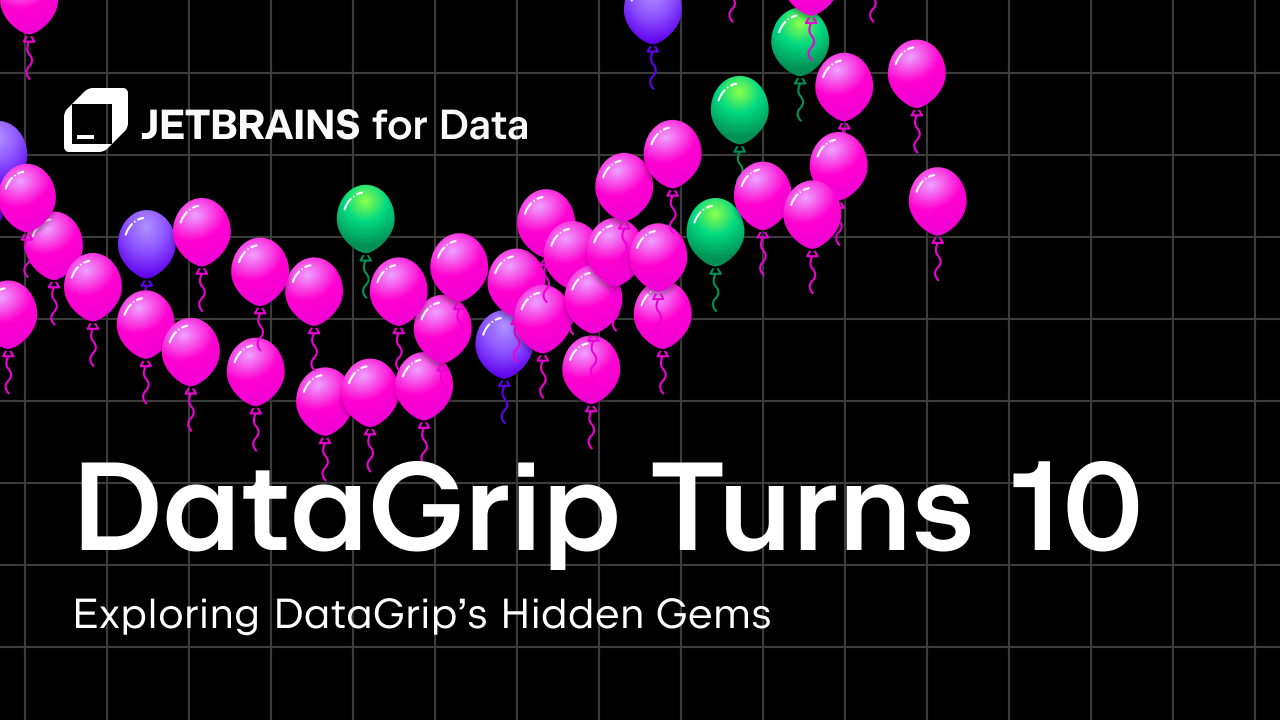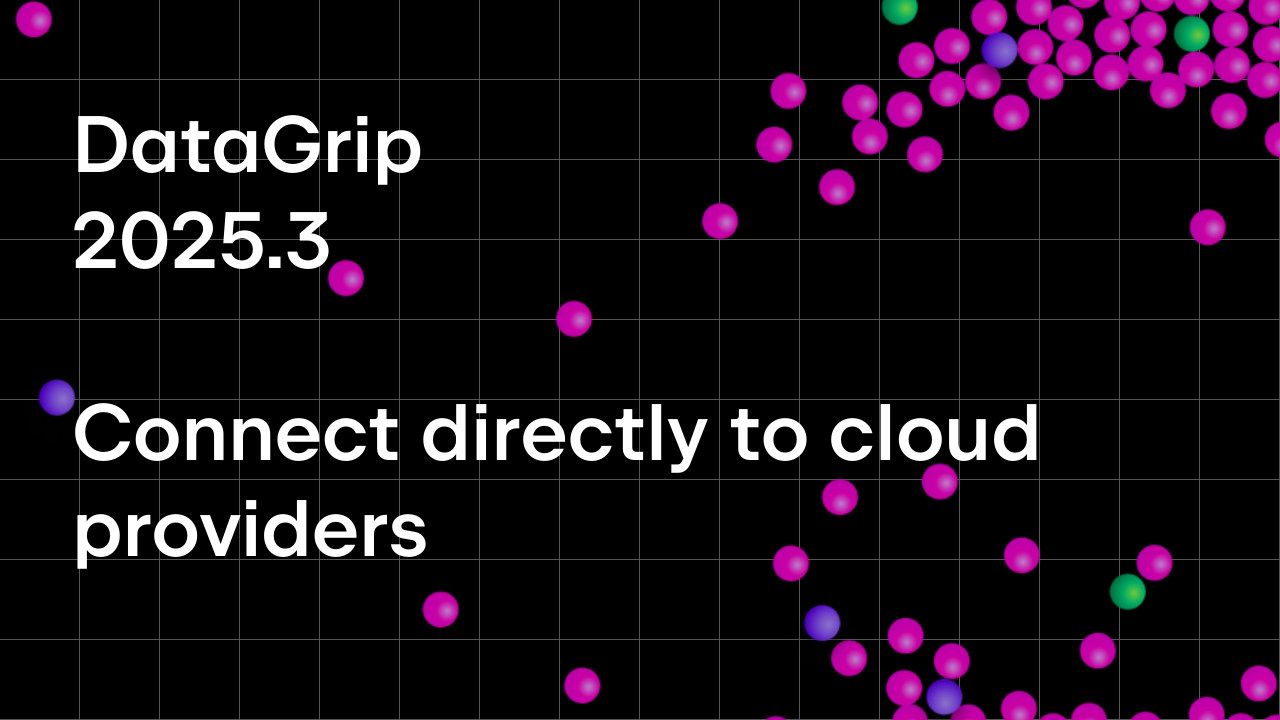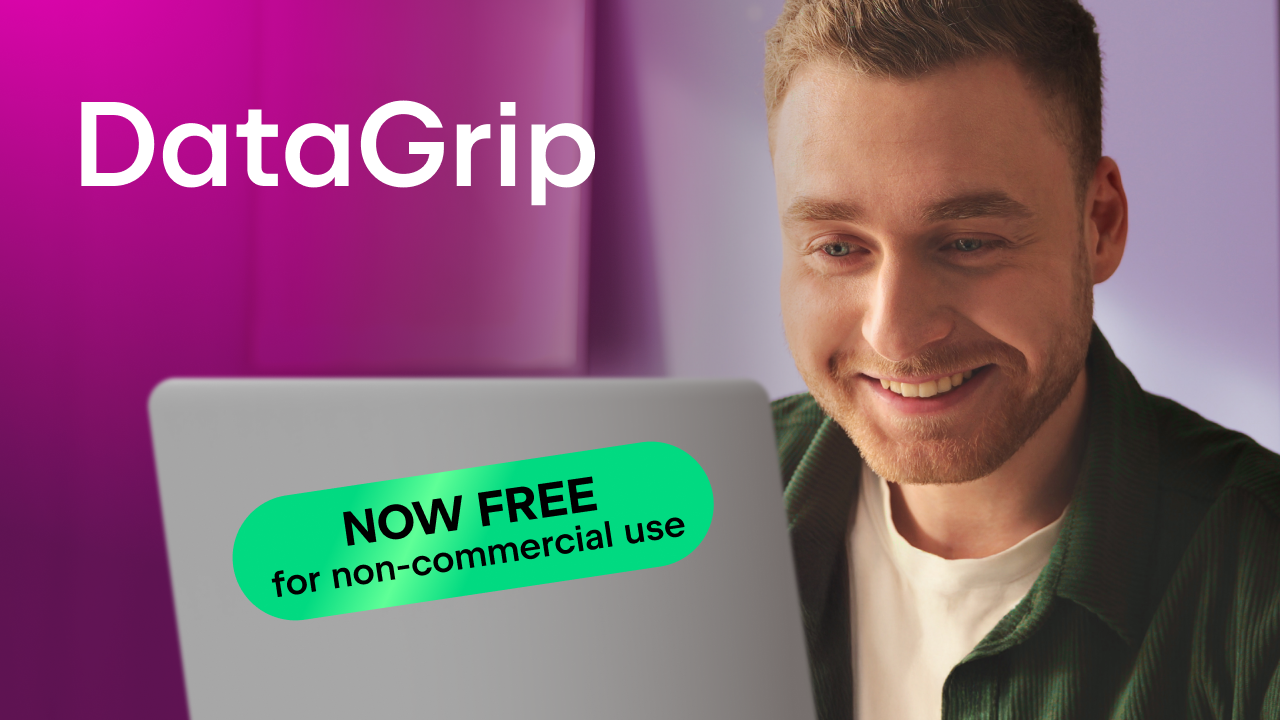A Farewell to Consoles
Starting from the 2025.3 release, DataGrip and other JetBrains IDEs with database support will stop using the term query console. From now on, we’ll use query file – because consoles were essentially files all along, and it’s time the UI reflected that. We’ve made the workflow simpler, more discoverable, and more consistent.
A bit of history 🏛️
Why did we have consoles in the first place? Here’s the short story.
Back when JetBrains first added database functionality to IntelliJ IDEA, Java developers mostly worked with databases from the terminal. The quickest way to bring that workflow into the IDE was to give people a temporary area for writing SQL – and that temporary SQL file was called a console.
For many years, the IDE provided just one default console per project, and that seemed fine, but users asked for more. They wanted multiple consoles, the ability to pick the database or schema, and better control over context via the UI.
Problems 😵💫
Consoles were essentially script files, similar to what other database tools provide, but with a few quirks:
- Not part of the project. Consoles lived outside the project structure, even though users worked in a project in DataGrip.
- Hard to find. They were stored in an obscure folder (next to scratch files), causing people to create consoles and then not know where to look for them. Because DataGrip autosaves these consoles, nothing was lost – but that made discovery more difficult. Users wouldn’t get a “save” prompt, so they’d create consoles and later be surprised they couldn’t find them or change their context without extra steps.
- Difficult context switching. You couldn’t change the dialect, data source, or schema for a console file via the UI. If you wanted it to behave like a local file, you had to manually save or transfer it.
- Confusing name. The term query console didn’t communicate what the feature actually was, and we kept getting feedback that newcomers didn’t understand it.
In short, consoles were useful in spirit but awkward in practice. Something had to change.
The change 🧚🏻♀️
We agonized, deliberated, and then did the obvious: merged consoles and files.
Practically, query editing is now file-based, so query files are visible in your project, easy to locate, and flexible to manage.
How it works now:
- To write a query to the database, create a query file from the context menu of the data source or any of its objects, like you did before with query consoles. This new file will be named Query_[N].sql. The name pattern can be customized in Settings.
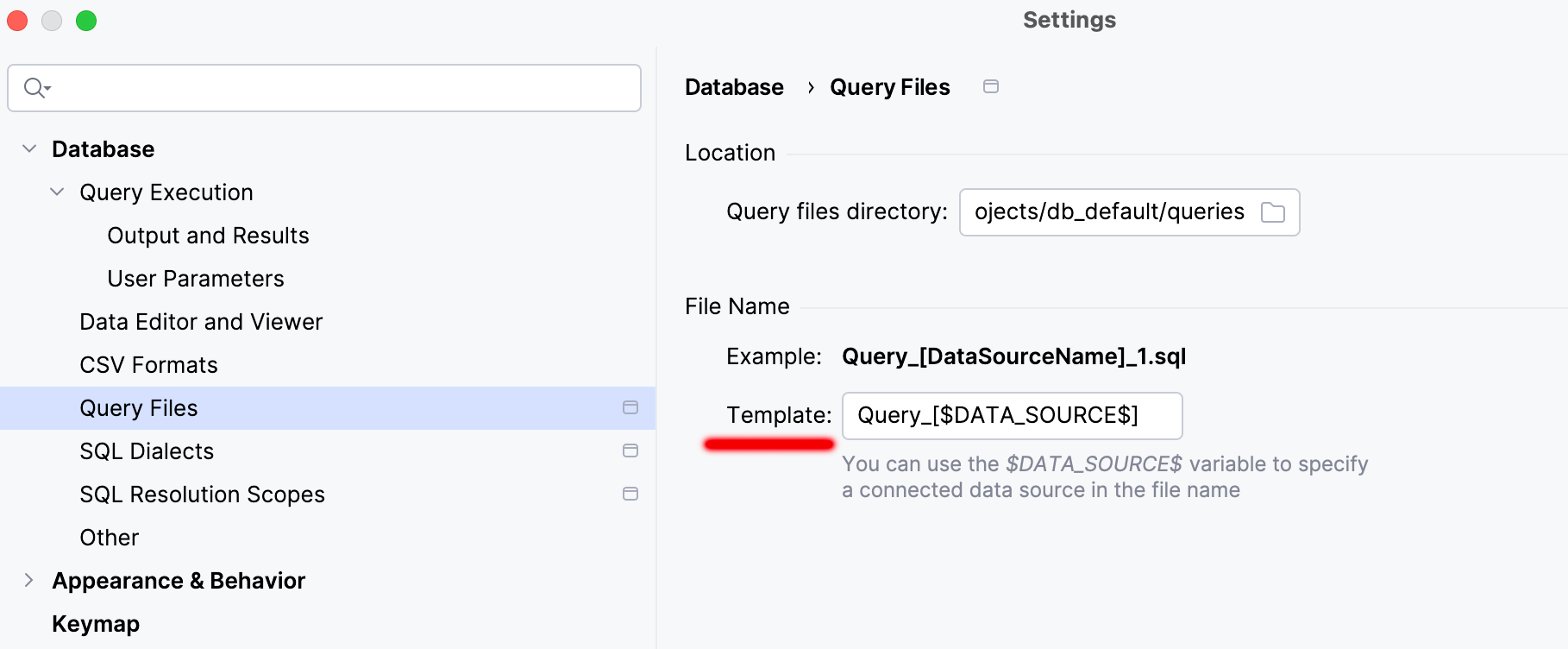
- By default, query files are saved in the queries folder, which is located in the project folder. The project folder (and the queries folder) is visible in the Files tool window. You can change the storage path in Settings, and any custom folder you select will also appear in the Files tool window.
- Files with an attached database context now show a data-source-like icon instead of the generic database icon used before. This should make query files easier to spot. We’d especially love to hear your feedback about this visual update.
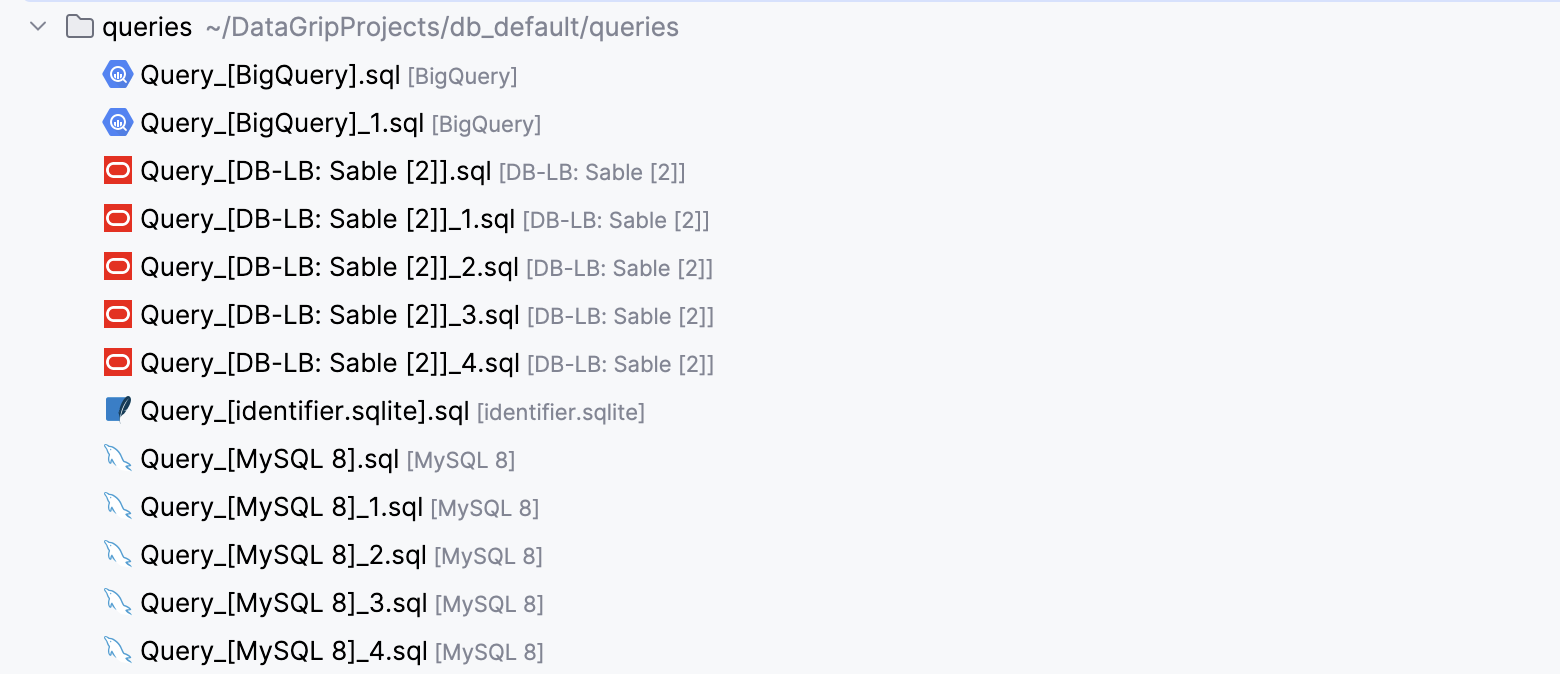
- All prior console limitations are gone! You can now re-attach query files, change their dialect and data source, and treat them like ordinary project files.
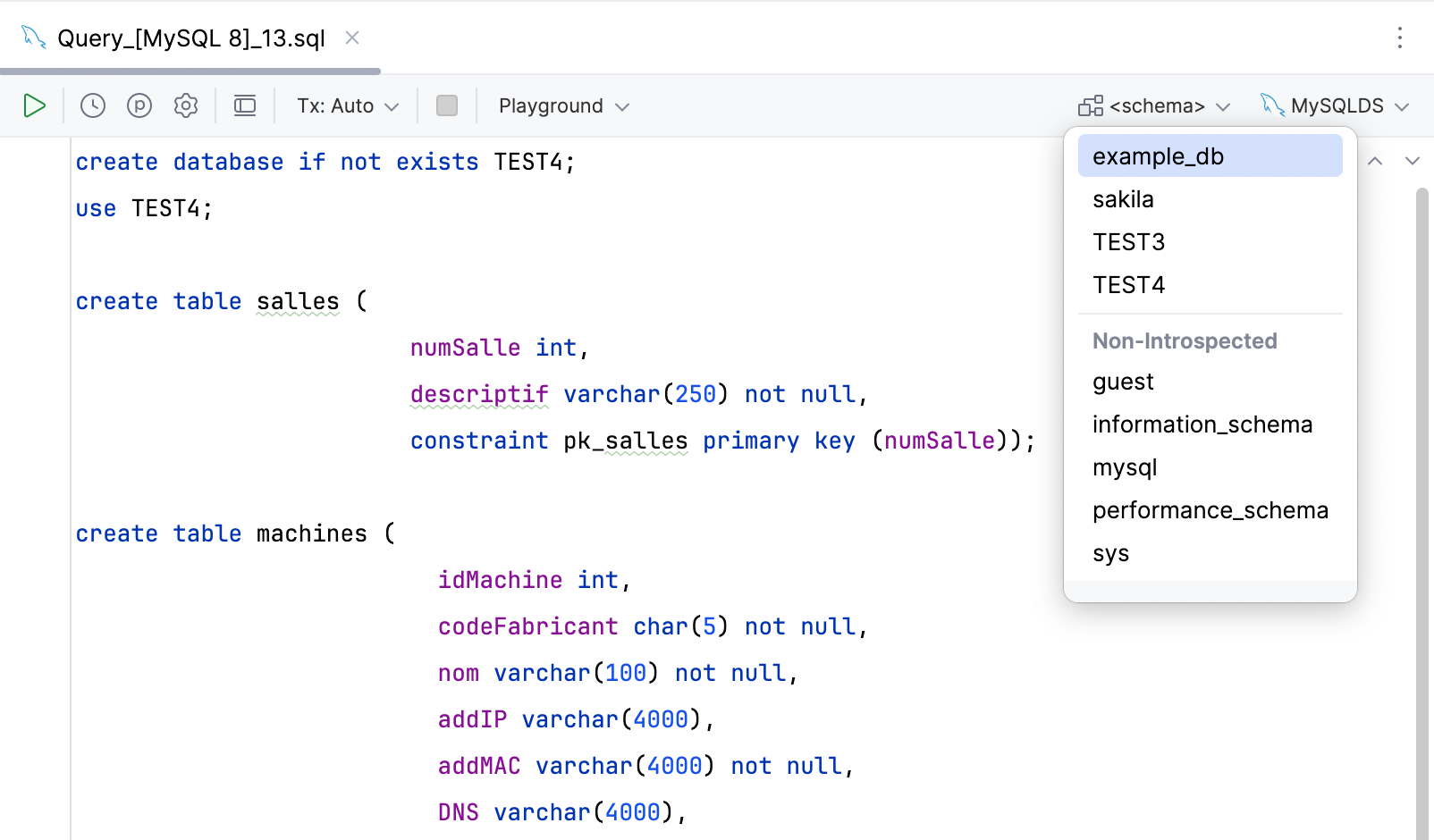
- The Jump to Query Console button on the database explorer toolbar has been renamed to Jump to Query File and given a new icon. It now lists all query files associated with the current data source.
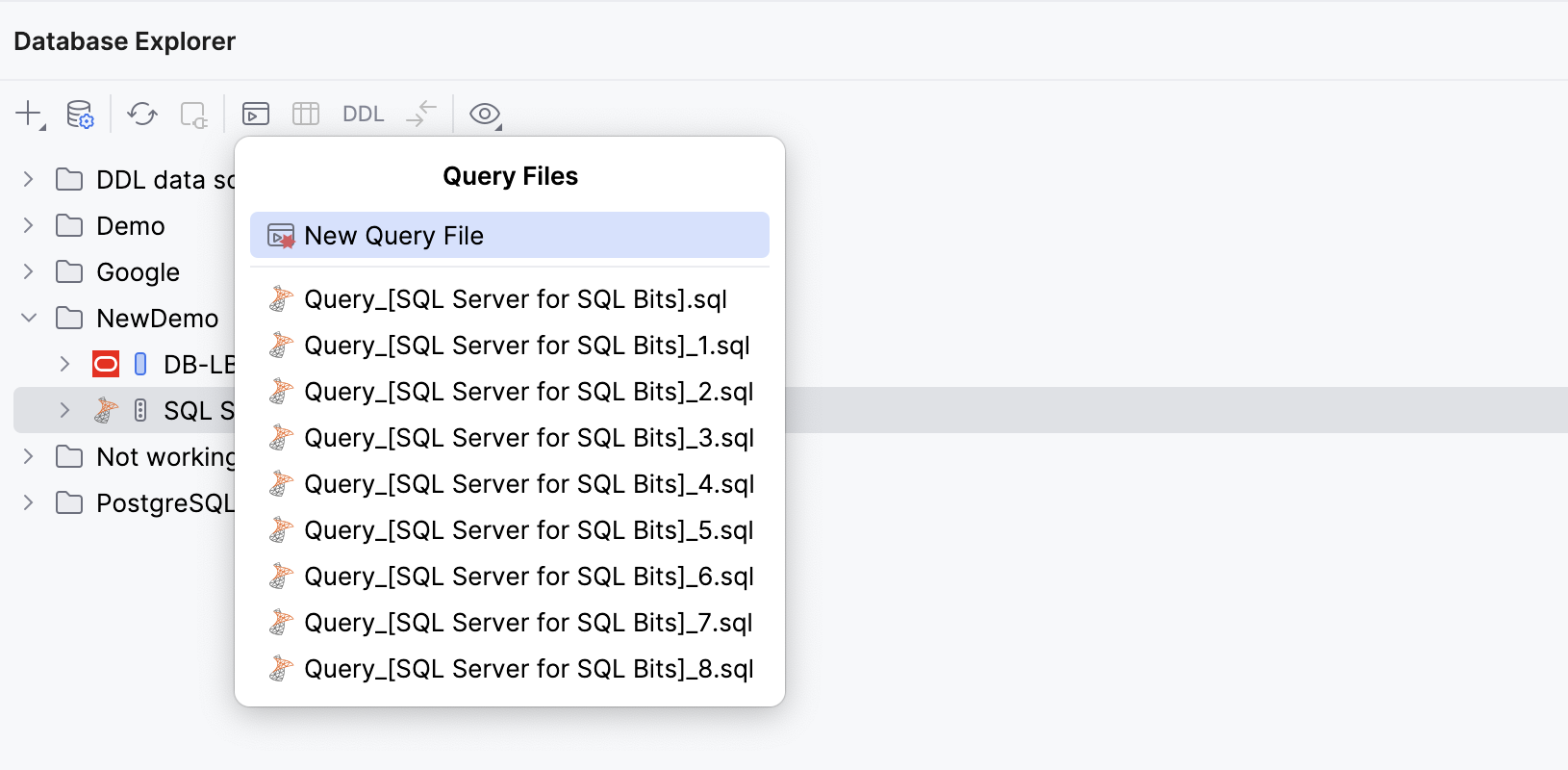
- When you upgrade DataGrip, a migration dialog will help you transfer all of your consoles to files and guide you through the new workflow.
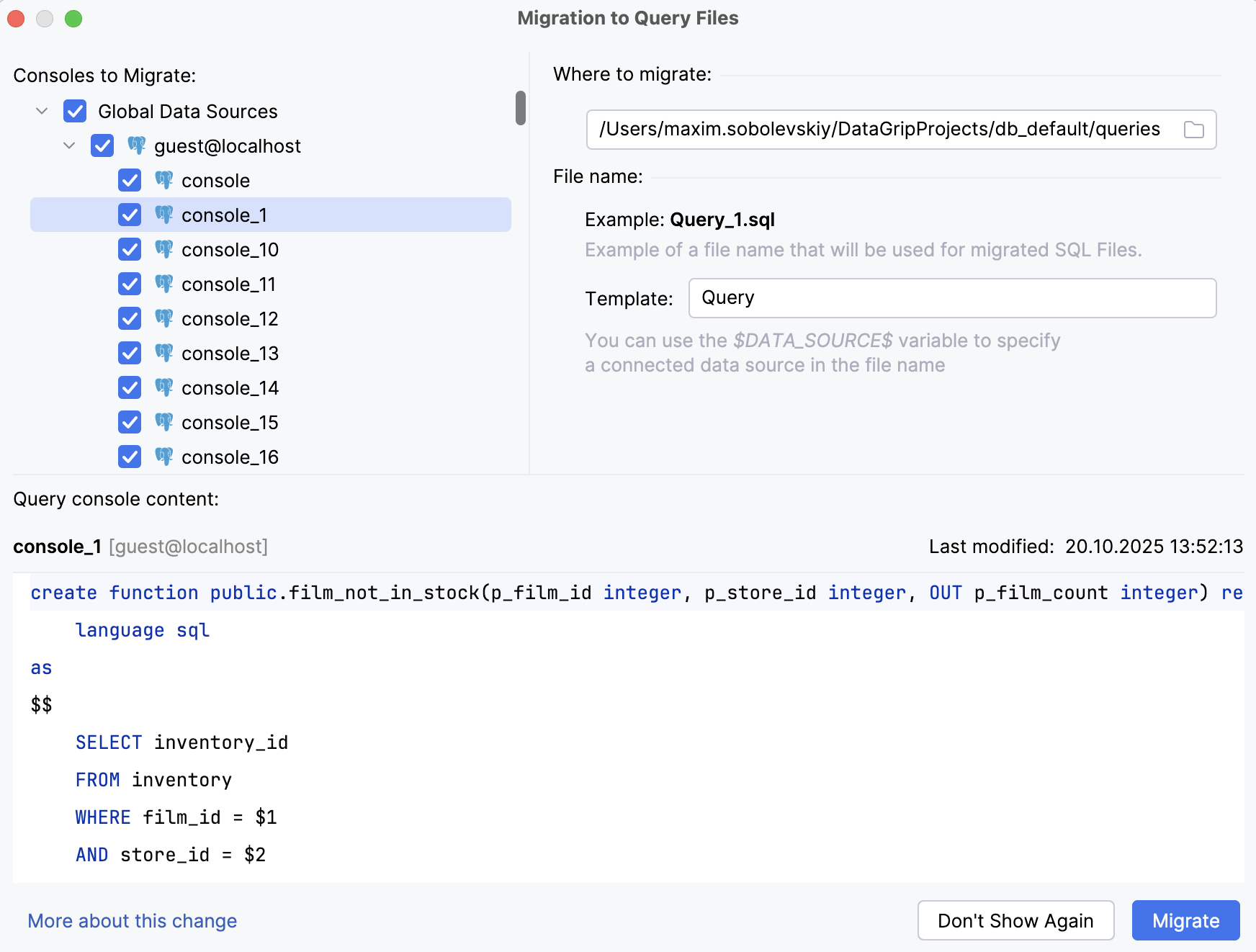
- The old Database Consoles folder under the Scratches and Consoles will remain for one more release cycle, after which we’ll remove it completely.
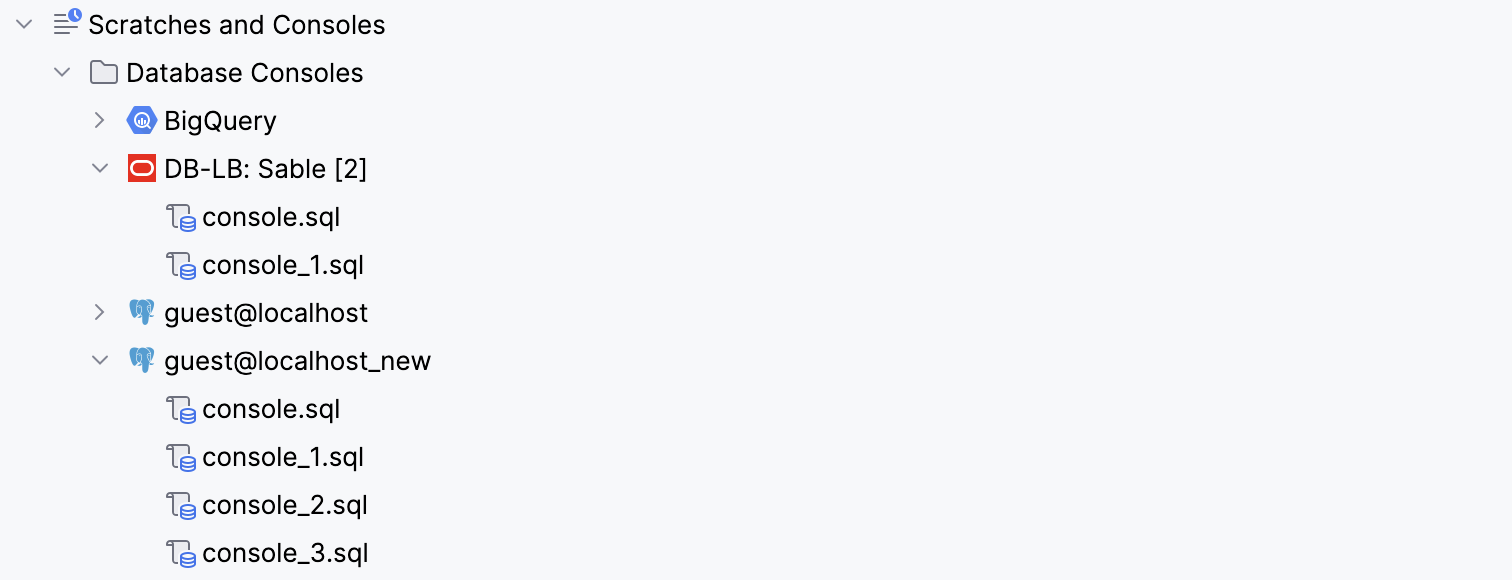
FAQ ❓
Will my existing consoles be lost?
No. We’re carefully converting them to *.sql files and keeping them in the old location to be on the safe side.
Can I keep the old behavior?
Technically, you can, but only for one more release cycle and only for old projects. You will keep seeing a migration dialog after each IDE restart, however. Or check Never show again option. For new projects, only the new logic will work.
What happens to the consoles of global data sources?
In the migration dialog, you will be able to define a separate folder for migrating consoles of such data sources. This folder will be saved in the settings and will serve as the default location for query files created for global data sources. To access these files from the IDE, you will need to attach the folder to each specific project.
Will the same thing happen in other JetBrains IDEs?
Yes, but for now it’s only released in DataGrip EAP. The only difference is that in other JetBrains IDEs with database functionality, query files are migrated by default to a folder inside the .idea subfolder within the project. This folder is usually listed in .gitignore.
What’s next ⏭️
Later in this 2025.3 release cycle, we’ll add a Query Files node to the database explorer. Clicking it will show all files associated with the current data source, further improving discoverability.
We’re rolling out this change in the first EAP build to gather feedback from our community. Please try it out and tell us what’s missing.
Let us know what you think in any of these ways:
- Comment in the corresponding YouTrack ticket
- Complete the feedback form: https://www.jetbrains.com/feedback/datagrip/
- Email us at datagrip@jetbrains.com
- Tag @DataGrip on X or follow https://x.com/datagrip
We look forward to hearing your feedback!
The DataGrip team
Subscribe to DataGrip Blog updates