IntelliJ IDEA
IntelliJ IDEA – the Leading IDE for Professional Development in Java and Kotlin
IntelliJ IDEA 13: What’s New in Database Tools
We hope you had enough time during the holidays to play with IntelliJ IDEA 13 and now want to try something new, like Database Tools, which has been so greatly improved in version 13 that you can now ditch your third party database client and perform all database operations right from IntelliJ IDEA (and it doesn’t matter what server you are using, you get the same user experience with all of them.)
Data Source Configuration
The data source configuration is no more a nightmare, thanks to the new Data Source and Drivers dialog. Just type a host, port, credentials and IntelliJ IDEA will take care of the rest, including downloading the driver and composing the JDBC URL.
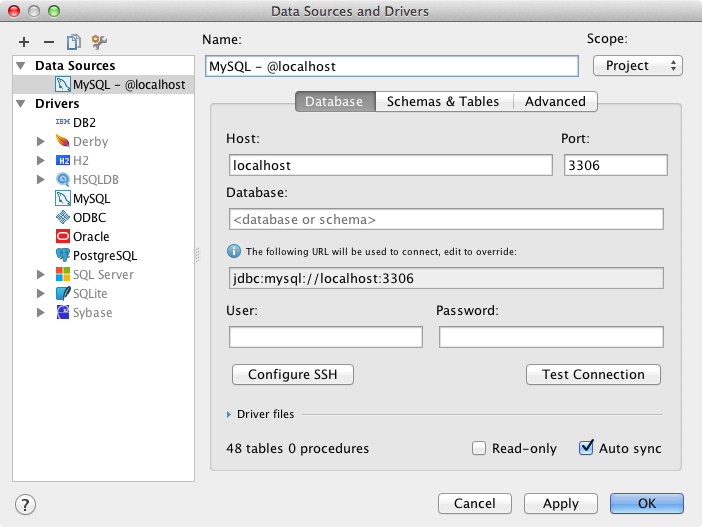
Find Usages by a Primary Key
Another amazing new feature you’ll hardly find in any database client is Find Usages for a table row. This action helps you find all other rows referencing the current one via it’s primary key. Now you don’t need to write a query to find out, for example, which orders have been made by a certain customer, you just call Find Usages via Alt+F7 and that’s it.
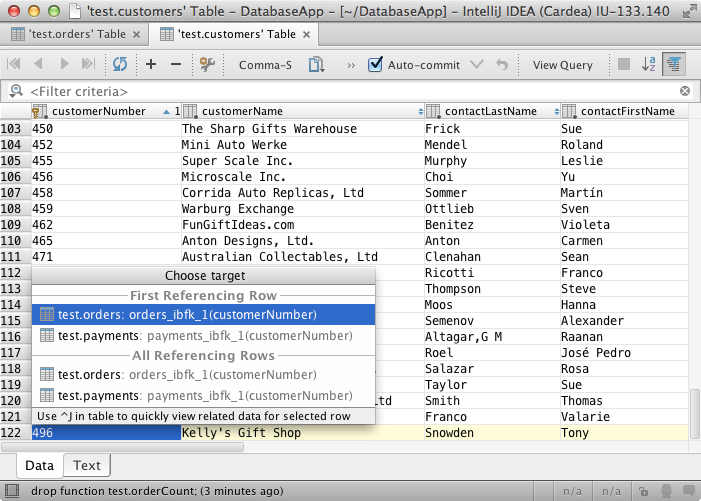
Show Data by a Foreign Key
If you’d like to see the referenced data behind a foreign key (without leaving the table), just press Ctrl+Q (Ctrl+J for Mac) while a foreign key is selected, and IntelliJ IDEA will show you the data in a quick popup.
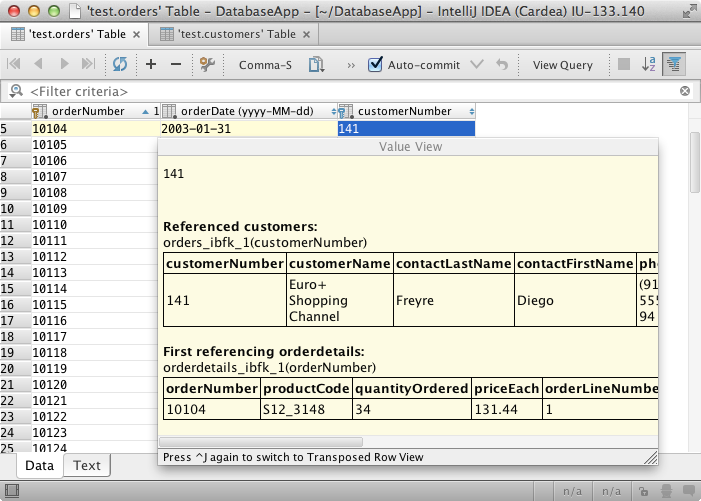
If you press the shortcut twice, you’ll get a popup with the Transposed view of the row.
Needless to say that navigation from a foreign key to referenced data works via Ctrl+B (Cmd+B for Mac).
Structure Popup and Tool Window
Every IntelliJ IDEA user knows how the Structure popup via Ctrl+F12 (Cmd+F12 for Mac) is useful when navigating in a file or class structure. Now you can use it in the table editor and result views as well to navigate between columns. Additionally, you can toggle column visibility (press Space), or even change their order via Shift+Alt+Up/Down (reset order with Alt+Shift+Ctrl+Backspace, Alt+Shift+Cmd+Backspace for Mac).
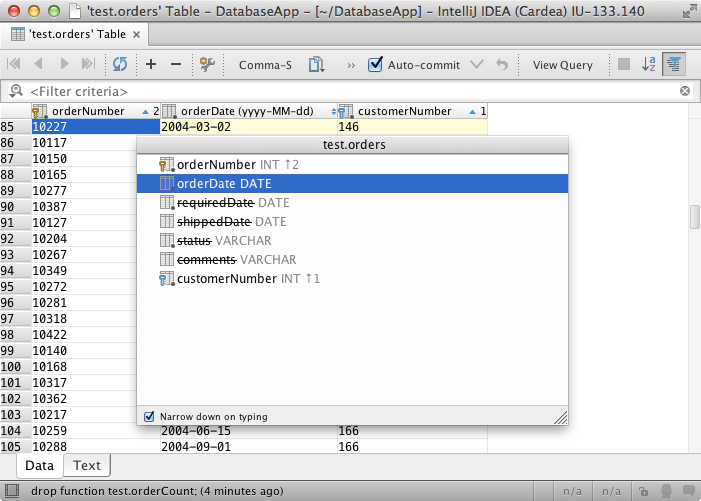
The same functionality is also available in the Structure tool window.
Note that the Structure popup (and tool window, too) let you navigate through an SQL file structure.
Query Filter and Sorting
User interface for query filter and results sorting has also been improved, and you can click column headers to sort data either locally or on the server side.
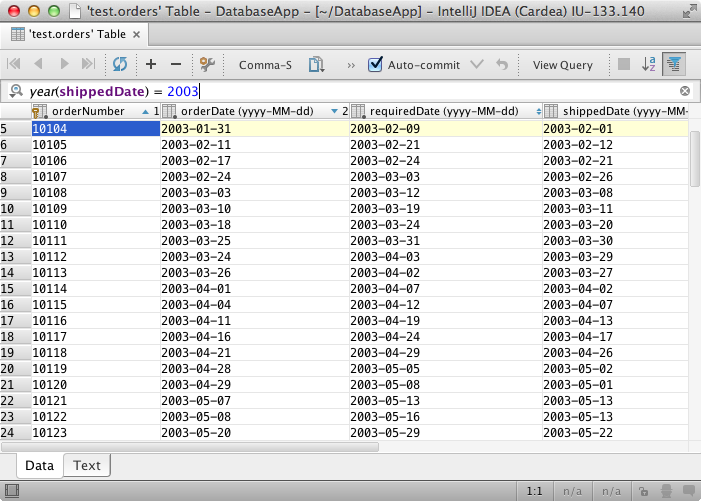
Other major improvements include:
- Current SQL statement highlighting in the editor
- Smart code completion for JOIN statements
- Assigning colors to databases
- Configuring H2 and SQLite data sources by drag and drop
As always you are welcome to share your feedback or submit bug reports to the issue tracker.
Stay tuned to our blog for more news.
Develop with Pleasure!
Subscribe to IntelliJ IDEA Blog updates







