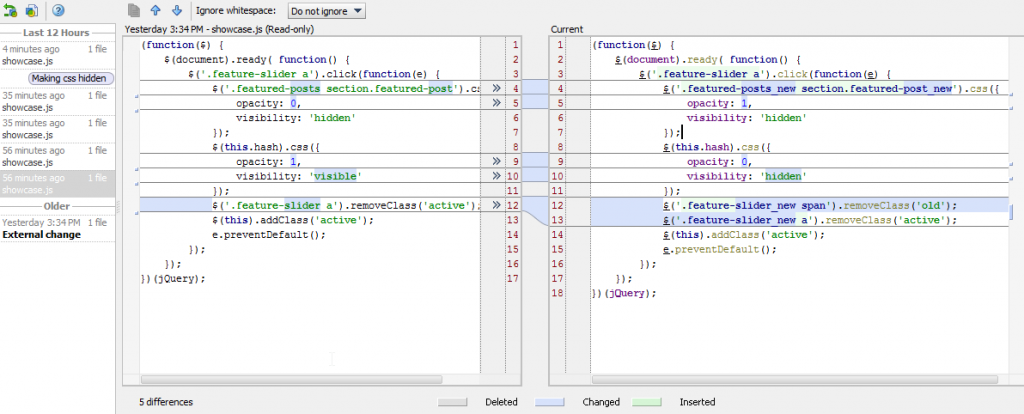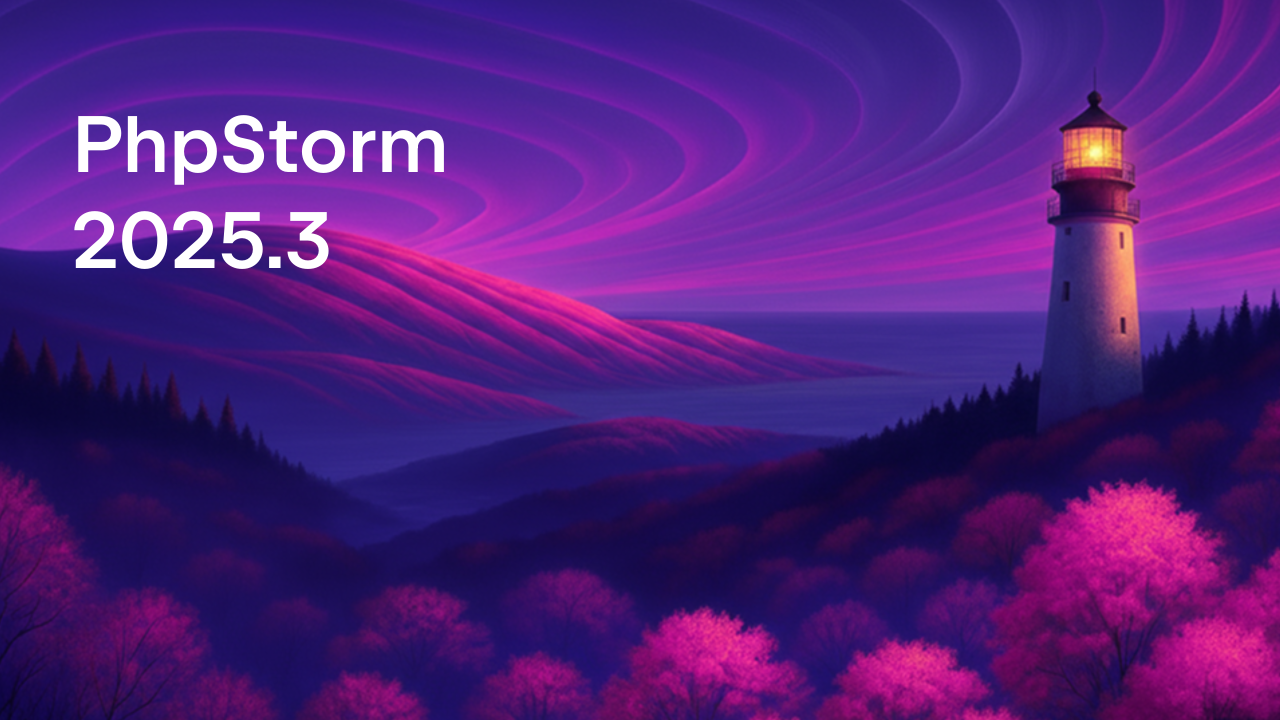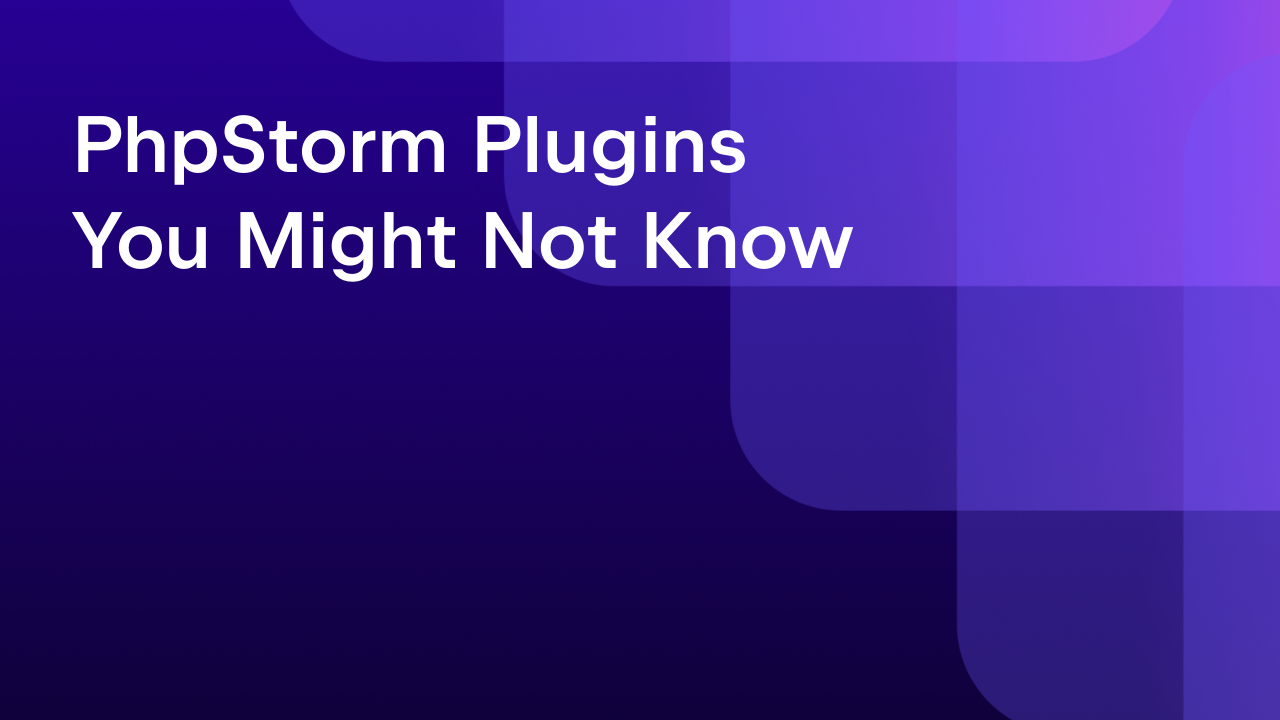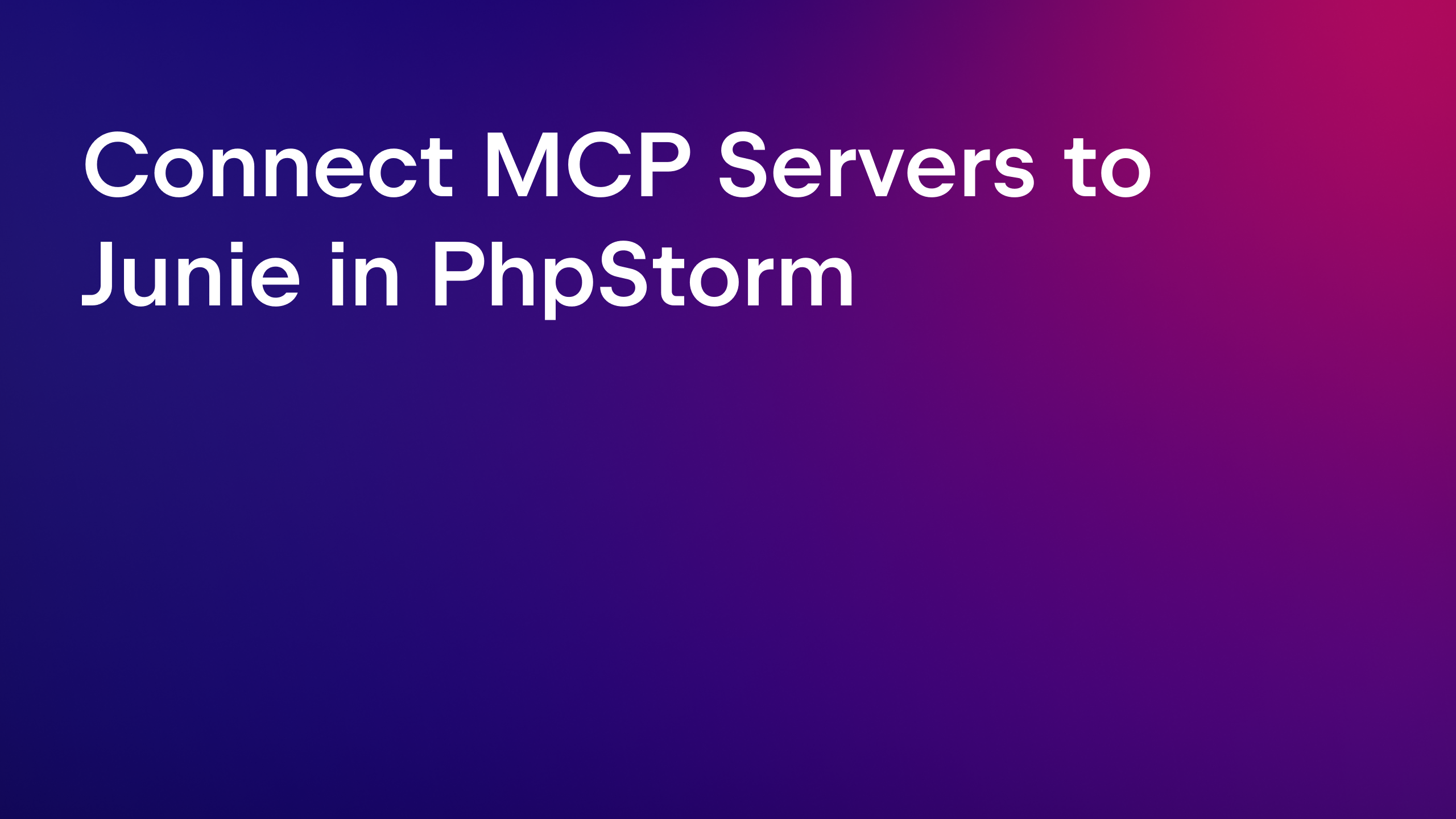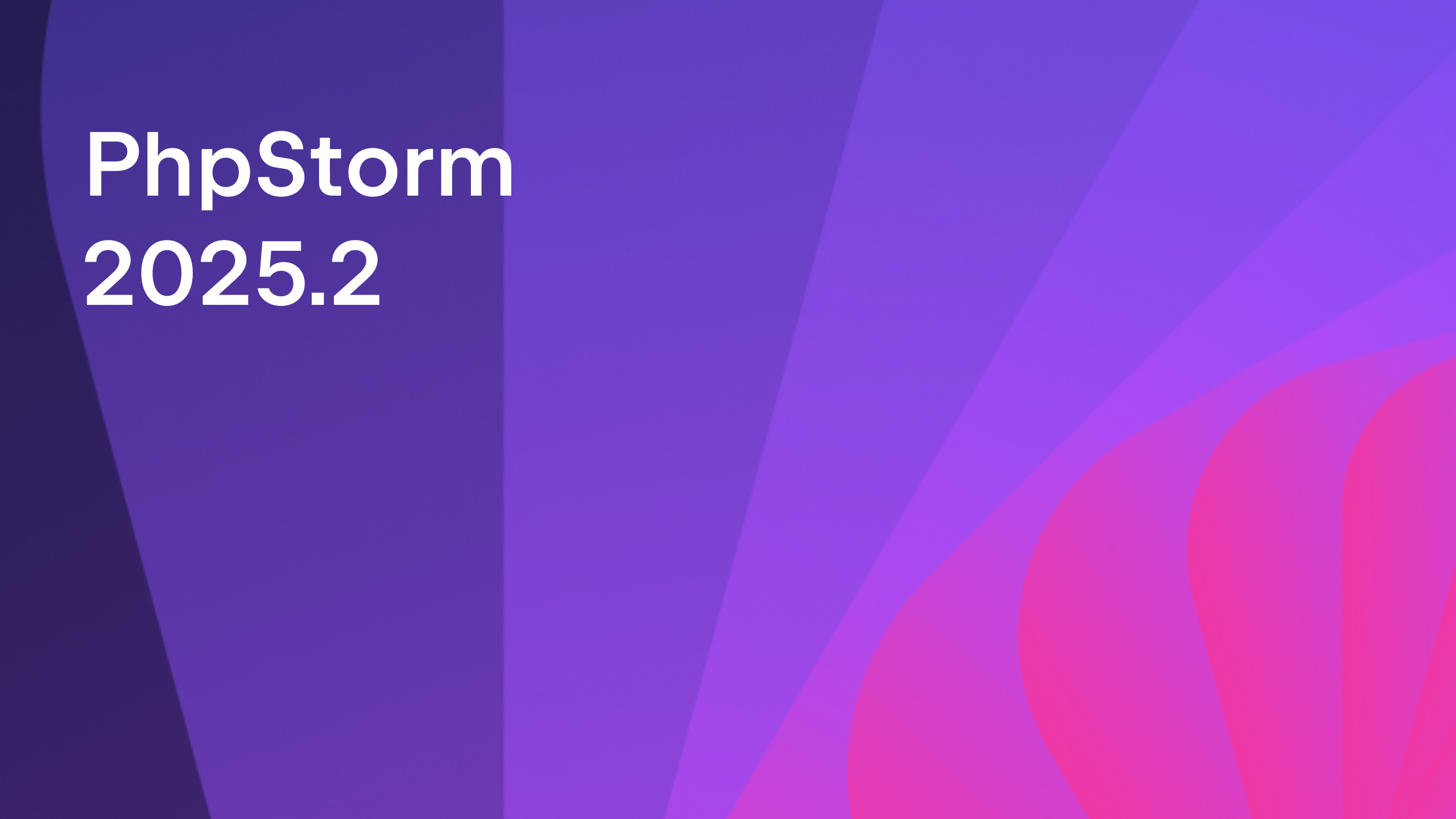Using Local History for code changes tracking
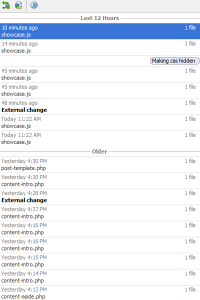 Do you use version control system such as Git, CVS, Mercurial, Subversion or any other and enjoy all the things they are doing to keep track of your code? If you do we have Local History to expand VCS functionality for you locally, however, in case you don’t we have Local History feature to help you keep track of everything going on with your code!
Do you use version control system such as Git, CVS, Mercurial, Subversion or any other and enjoy all the things they are doing to keep track of your code? If you do we have Local History to expand VCS functionality for you locally, however, in case you don’t we have Local History feature to help you keep track of everything going on with your code!
Writing, refactoring, editing, testing – there are constant changes in the code. We bet you met occasions when you need information about code changes, but version control systems can’t help you because they track and compare differences only between committed versions – you just can’t commit so often to have a track of all your small changes. Some local changes between commits are unnoticed for VCS and here Local History feature comes tracking all the changes!
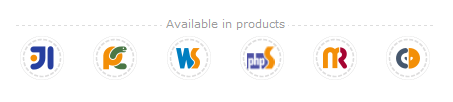
This functionality is available in IntelliJ Idea, PyCharm, WebStorm, PhpStorm, RubyMine, AppCode.
http://www.youtube.com/watch?v=oaZOH4lm8EM
Local History works with all the textual files within project directories (for files >1mb only keeping fact of change). It applies to any structural artifacts: a project, a directory or package, a file, a class, class members, tags, or selected fragment of text. Local History does not have shared access and intended to help you personally.
Functionality is available and switched on by default. Moreover, Local History revisions are added automatically while you work on the project. Revisions are marked with labels based on predefined events, however you can add your own labels when there is something special you need to mention.

In order to view local history for file or folder select it in the Project tool window or open a file in the editor and get Local History tool window by pressing Alt + Backquote / Control +V and choose the desired command from the VCS Operations quick list or get it through menu VCS | Local History | Show History. You can get it through the context menu as well.
In the Local History tool window you can select change in the tree on the left and check what was changed. You can revert changers, copy some piece of code or create a patch (more info on creating and applying patches).
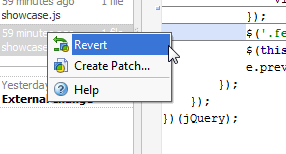
In order to find changes in specific line or block of code just select it and invoke Show Local History for Selection using one of the methods described above.
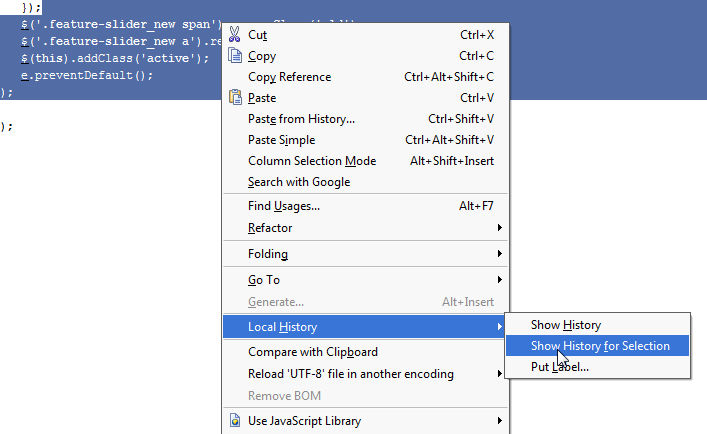
There are no changes in the code you can lose with Local History features – all the changes are tracked, labeled and kept for your convenience and high performance!
Develop with pleasure!
– JetBrains Web IDE Team
Subscribe to PhpStorm Blog updates