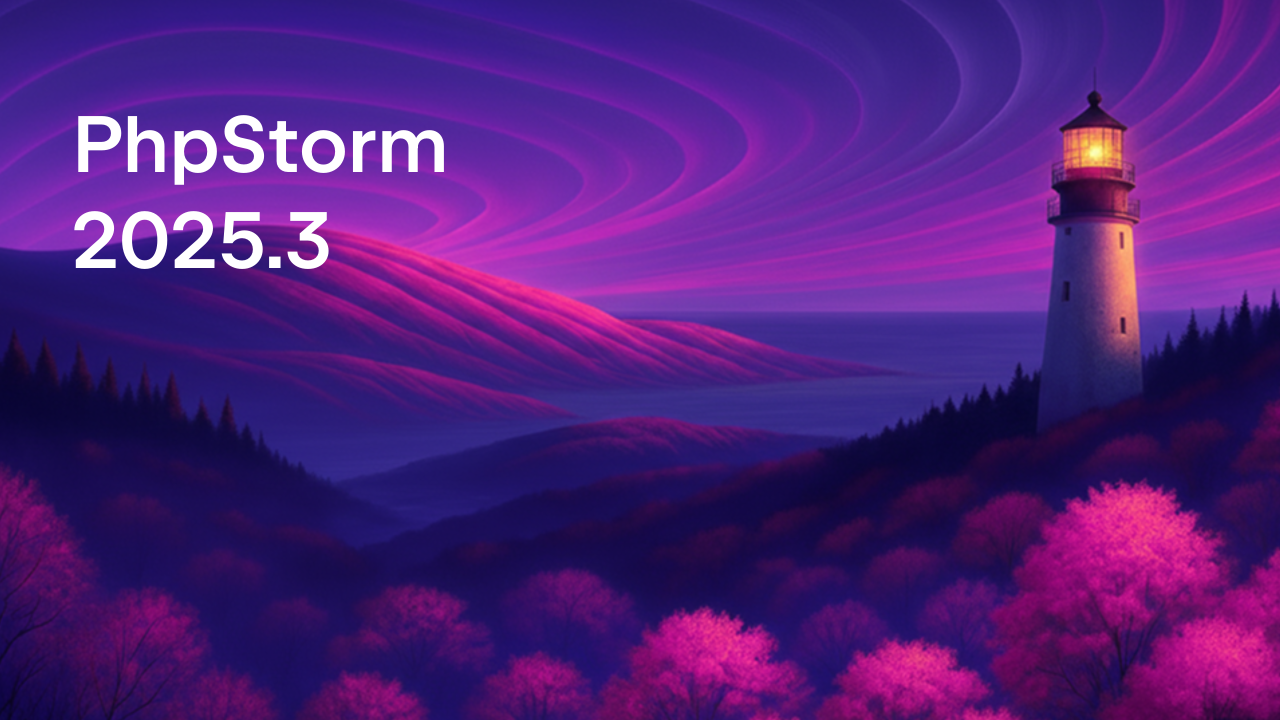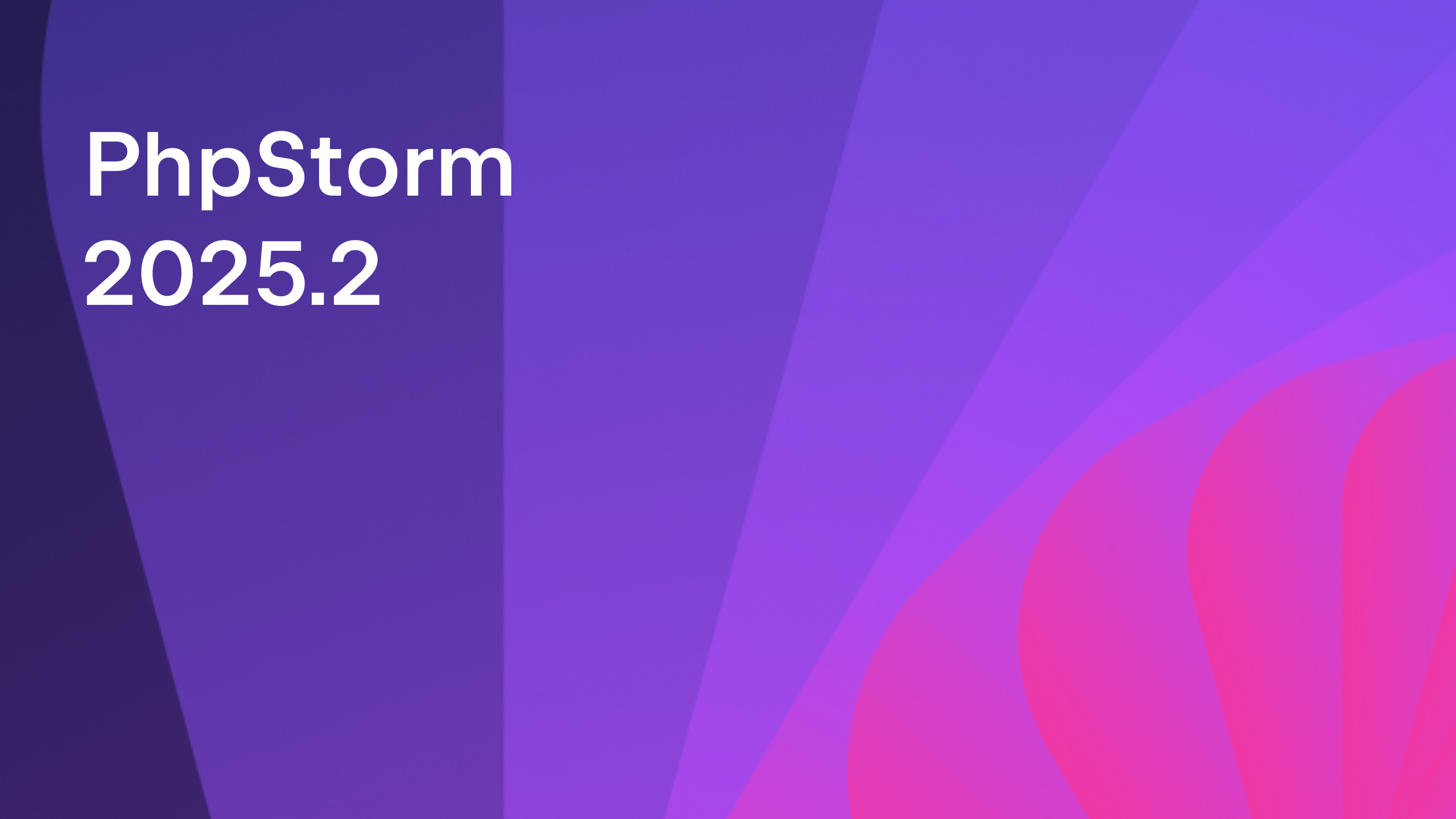Project Templates in PhpStorm 2016.2
Often in web development, we want to start a new project from a skeleton application that has all the scaffolding we need to get quickly started with coding. PhpStorm bundles with some of these templates, but in 2016.2 we’ve added the ability to create your own project templates.
To create a new Project Template, from the project you wish to save as a future starting point, navigate to the Tools drop-down menu, and select Save Project as Template…
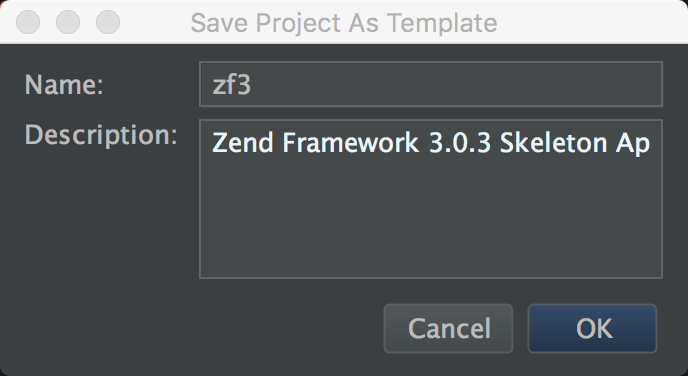
I’m creating a new template based on the skeleton application for Zend Framework 3, so I’ve named my project accordingly.
Now, any time I want to create a new ZF3 project from the template I just created, I can select File from the drop-down menu, and then select New Project... I will see any custom projects I’ve saved under the User-defined section in the left-hand pane.
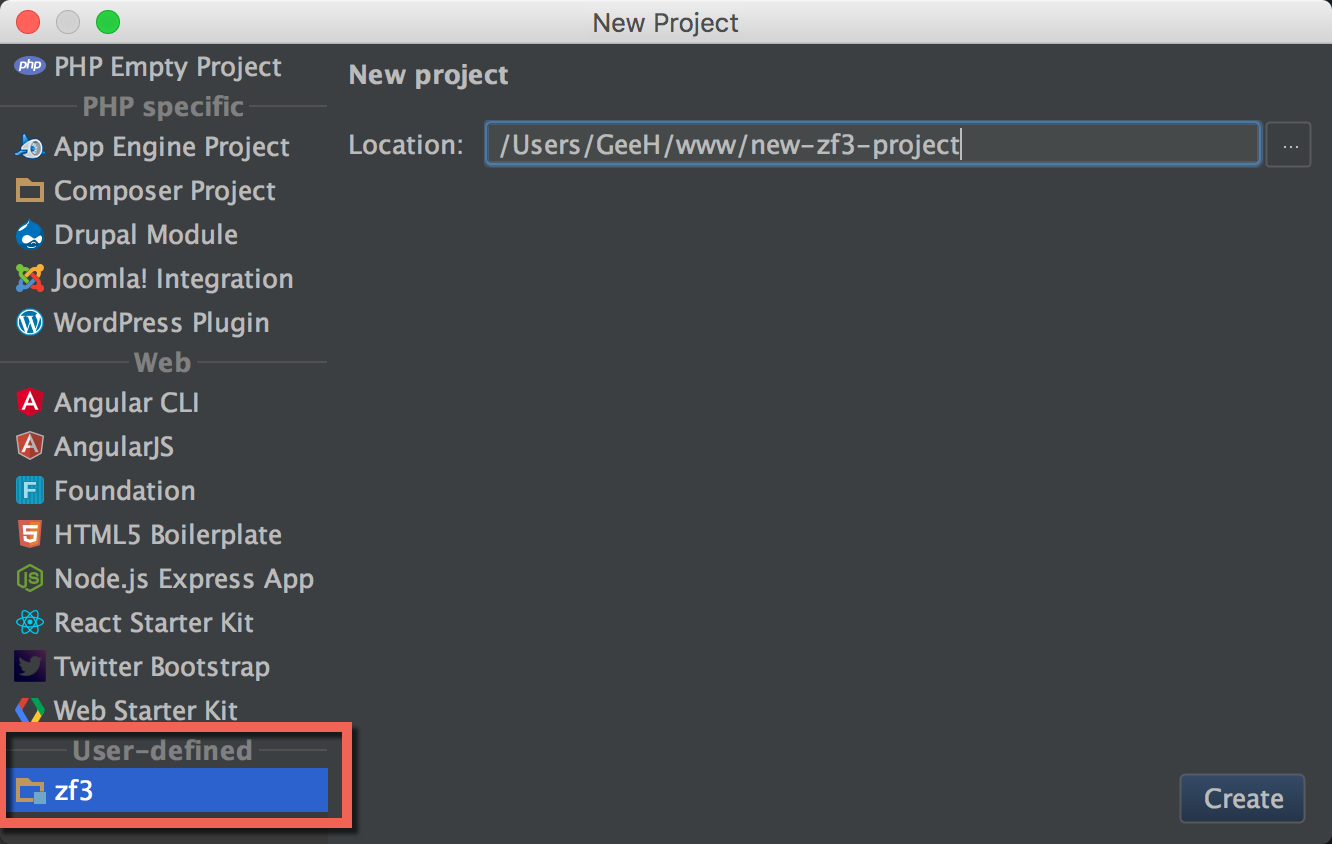
You can remove and manage project templates using the Manage Project Templates… option in the Tools menu.
Having your own custom starting points should help to make getting started on new applications quicker and easier. If you can’t use the `composer create-project` command for any reason – just don’t forget to run a `composer update` before you get started.
– Gary and the PhpStorm Team
Subscribe to PhpStorm Blog updates