PhpStorm 2021.2 EAP #3
The third build of our Early Access Program for PhpStorm 2021.2 is now available!
In this blog post, we’ll go through some of the IDE improvements coming in the PhpStorm 2021.2 release.
Before we start, please note that starting from this EAP, you can join the program only if you have an active JetBrains account. If you have already logged in with your credentials, you can access the EAP builds automatically. If you have not yet logged in, the IDE will redirect you to account.jetbrains.com where you can enter your login and password or create a new JetBrains account. Learn more in this blog post.
New Terminal options
The built-in terminal will have two new options. First, you can now select the cursor shape.
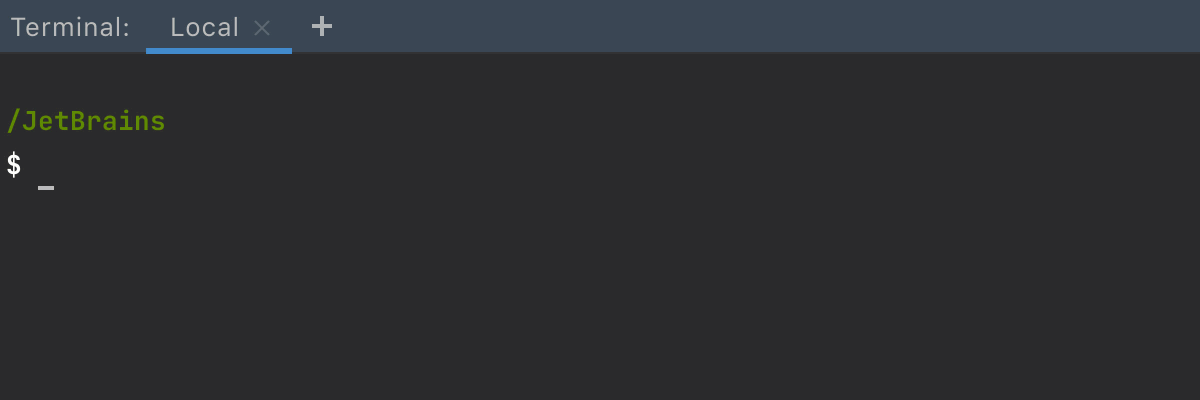
Second, we now support Use Option as Meta key, which is similar to the same-name option in the native Terminal on macOS. This allows the Option (⌥) key to act as a meta modifier. For example, you can now use the following shortcuts:
- ⌥+F – go to the next word
- ⌥+B – go back a word
- ⌥+D – delete the next word
You can tick the checkboxes for these options in Preferences/ Settings | Tools | Terminal.
Text search in Local History revisions
The Local History can save you lots of time when you have made a sequence of changes and did not commit to the VCS in the previous state.
To see the local history, right-click on the file and select Local History | Show History.
There is also now a search field you can use to help you to find the change you are looking for.
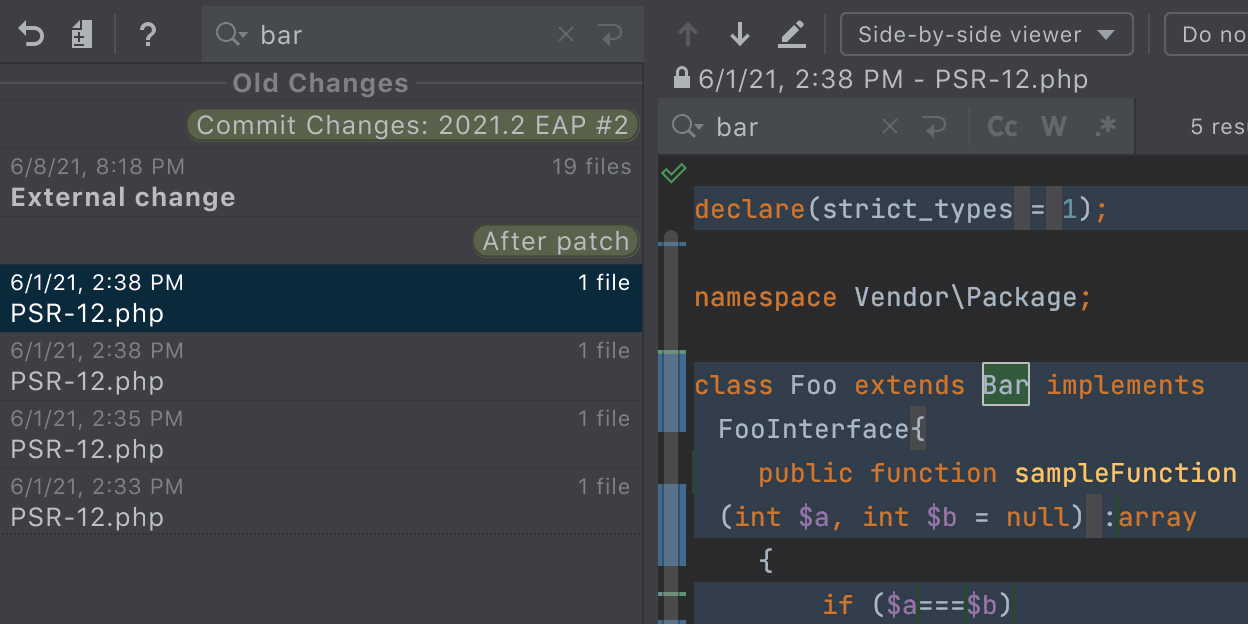
Improvements for pre-commit checks
PhpStorm can automatically perform a wide range of actions before a commit.
In PhpStorm 2021.2, there will be the option to Run Tests.
Click the gear icon in the Commit view, select the Run Tests option, and choose the necessary run configuration. PhpStorm will run the tests and notify you if there is anything wrong.
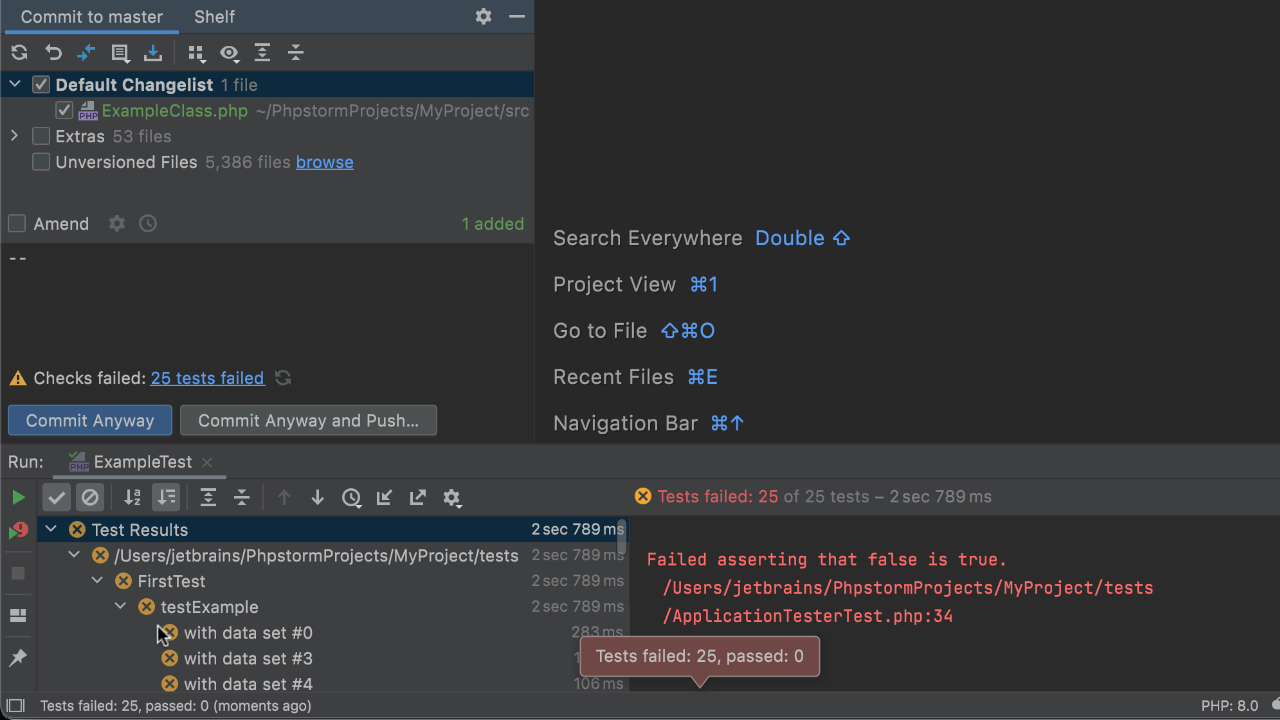
You can now also customize the Analyze code and Cleanup options by clicking Choose profile next to them. The progress and results of pre-commit checks are displayed in the Commit area, without disturbing you with additional modal windows!

Quick access to Power Save mode
It is no secret that PhpStorm’s CPU usage can be quite high at times. This is primarily caused by indexing and the usage is that high to make indexing as fast as possible.
If you work on a laptop without a power supply and want to get several extra hours of battery life, PhpStorm has got you covered.
You can switch on Power Save mode from the status bar. Find the battery icon or right-click on the bottom right corner of the status bar and you will find it in the list.
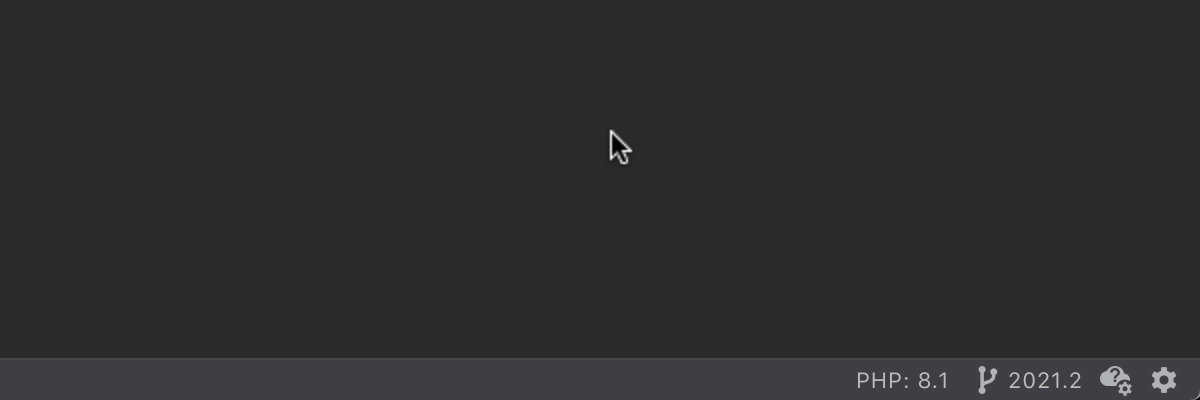
When Power Save mode is turned on, syntax errors will still be highlighted and you get a full-fledged editor. But indexing and some battery-hungry code inspections will not run.
With the new icon, you can choose to only run the inspections occasionally by turning Power Save mode off for a minute or two.
If you notice anything strange with the CPU spikes, please capture your CPU usage snapshot and share it with our support team as described here.
The full list of changes, including bug fixes and improvements, is available in the release notes.
- Important! PhpStorm EAP builds are not fully tested and may be unstable.
- You can install an EAP build side by side with a stable PhpStorm version to try out the latest features.
- EAP builds are free to use but expire 30 days after the build date.
Please report any problems you find to our issue tracker, or mention them in the comment section of this post.
Your JetBrains PhpStorm team
The Drive to Develop
Subscribe to PhpStorm Blog updates






