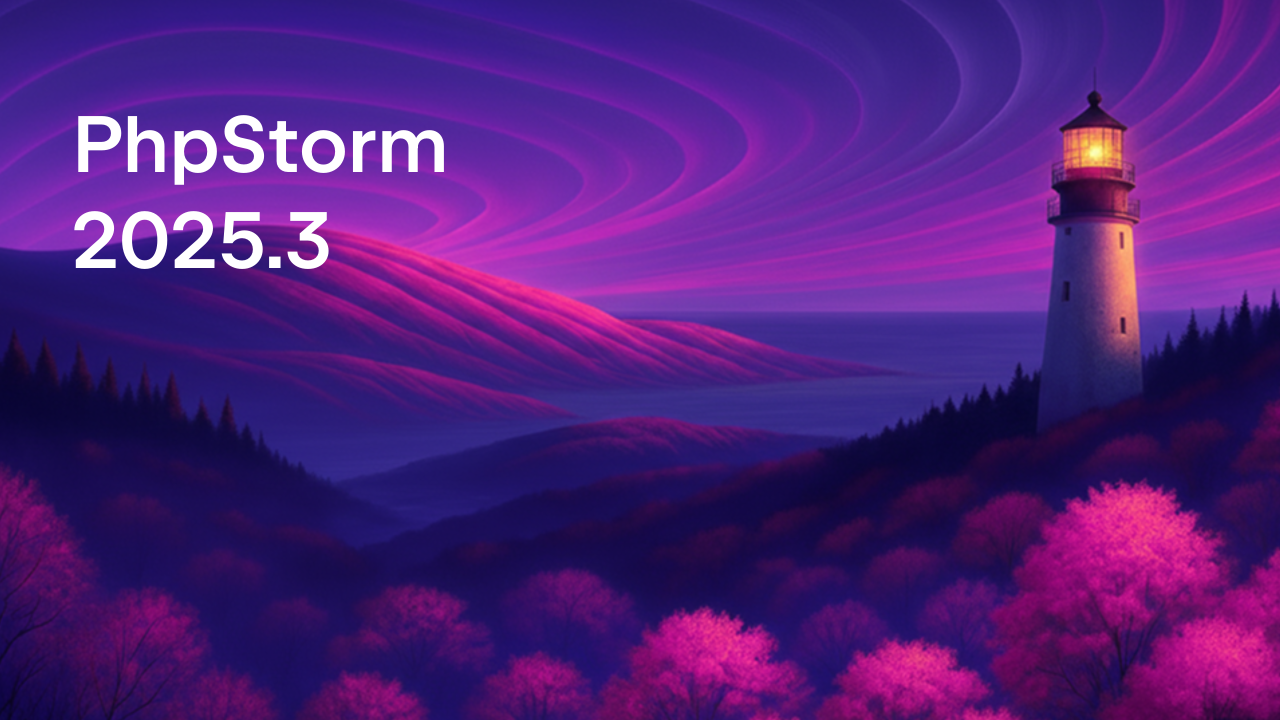PhpStorm 2025.2 Is Now Available
Along with making Laravel Idea free for PhpStorm users, this release brings improvements to the remote development experience, JetBrains AI tools, and more.
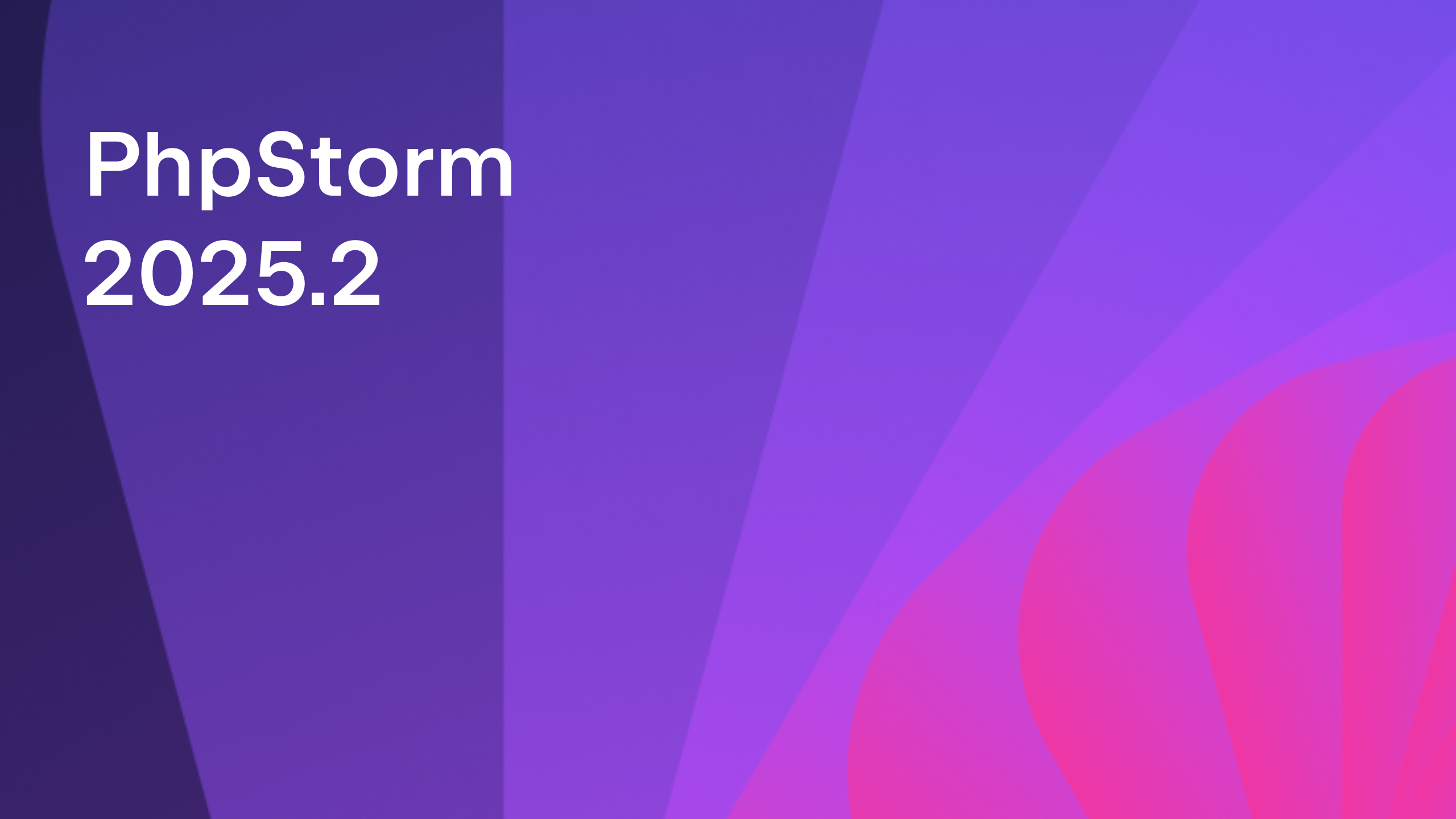
Junie coding agent
MCP support
Support for the Model Context Protocol (MCP) allows you to connect Junie to external sources like databases, file systems, and APIs. You can now add or edit the configuration for MCP servers at a global or project level in the IDE settings (Tools | Junie | MCP Settings).
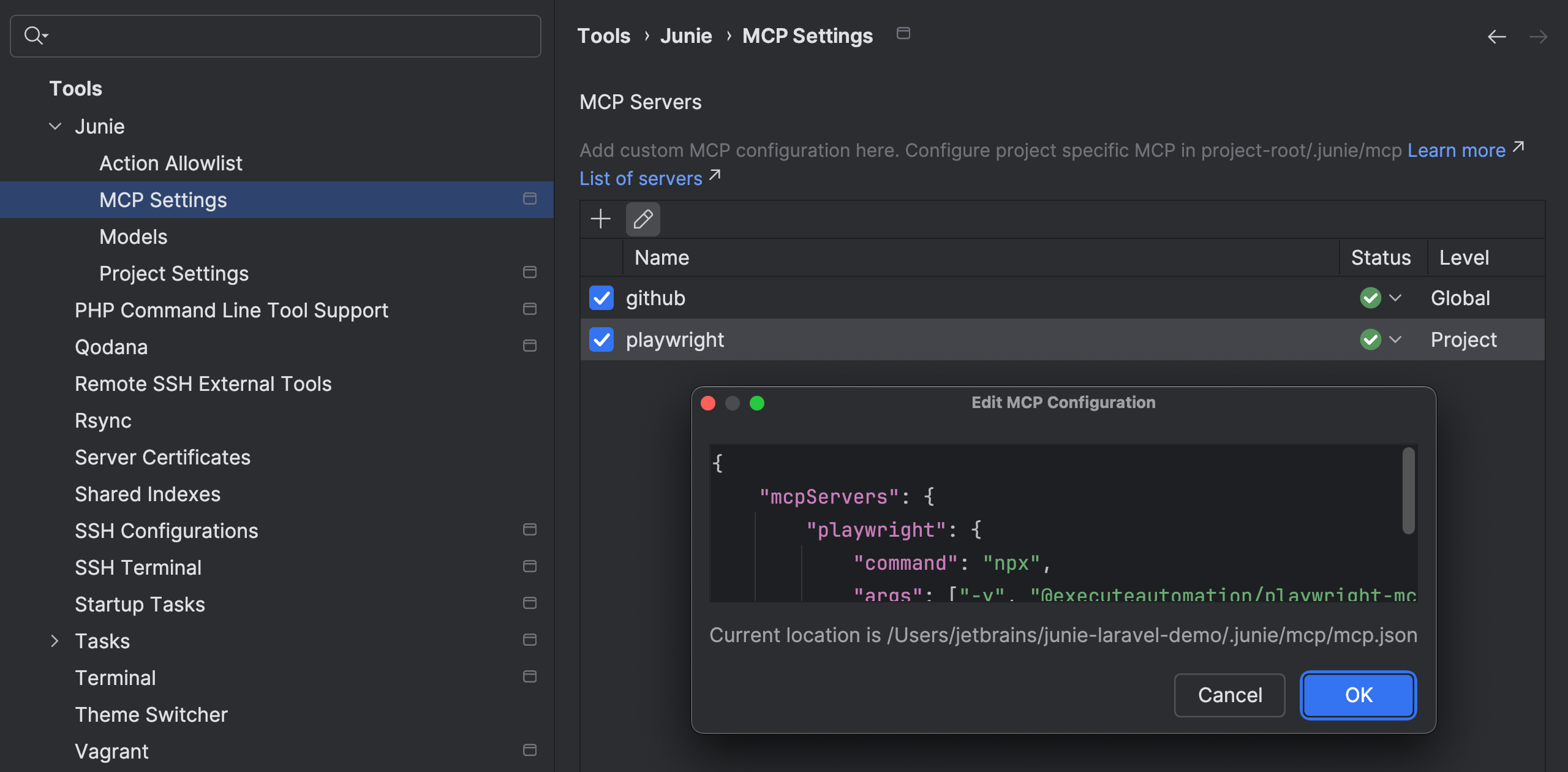
WSL 2 support
Junie can now work with projects that are located under the WSL 2 file system (\\wsl$\... or \\wsl.localhost\.. ) and opened in PhpStorm directly (via File | Open).
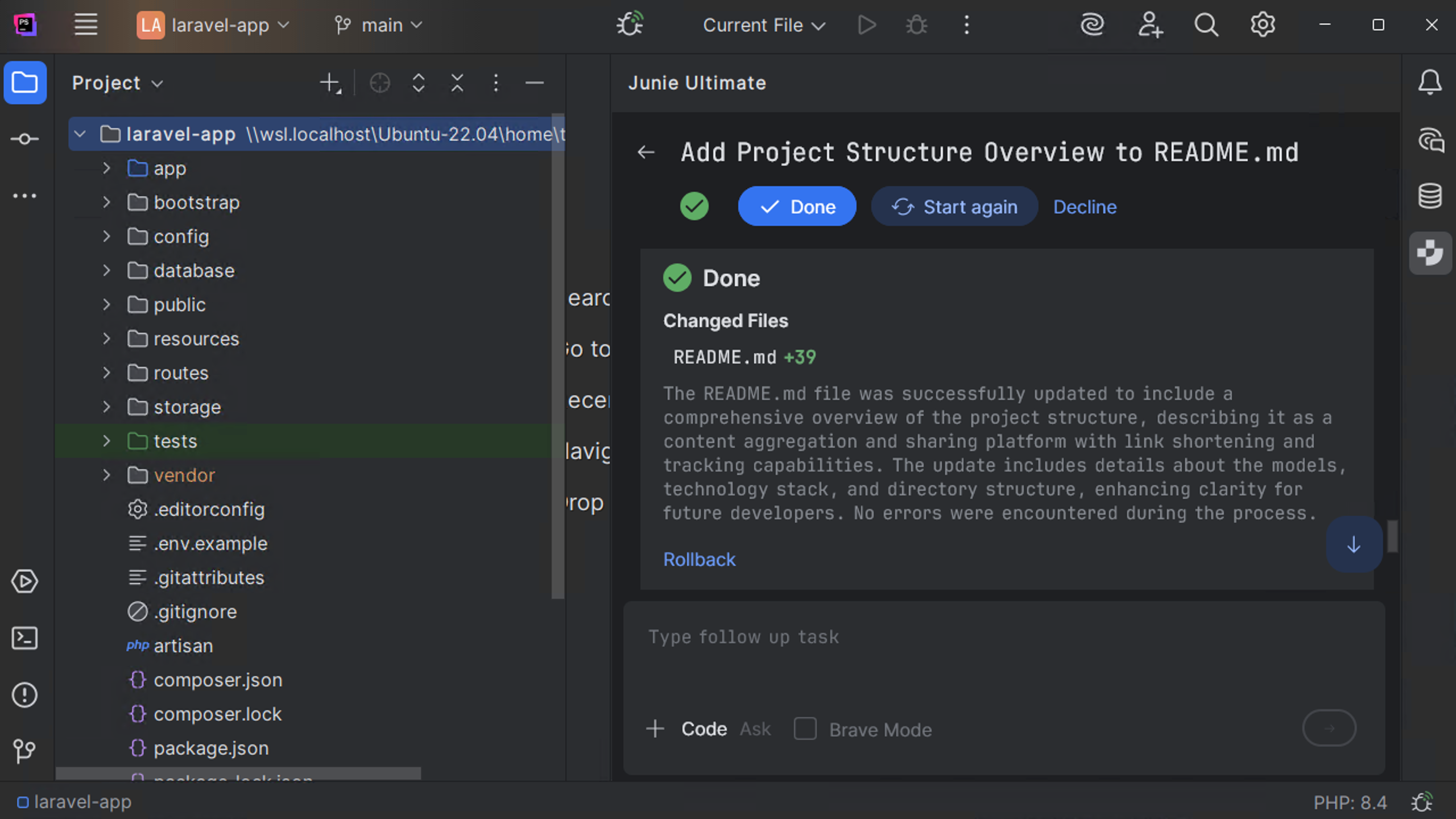
Remote development with Junie
With support for remote development environments, you can use the Junie plugin even if the IDE’s backend is running on a remote host.
30% speed increase
Junie can execute simple assignments, but it really shines when handling more complicated tasks, now with an up to 30% increase in prompt processing speed.
Use Code mode to let Junie work on tasks autonomously, or switch to Ask mode to brainstorm about new features or solutions without making changes to your codebase.
Junie on GitHub EAP
We are excited to announce the opening of the EAP program for Junie on GitHub!
Triggered from GitHub issues or issue comments, the Junie agent on GitHub has increased processing power and can handle multiple tasks simultaneously and without requiring the user to open the IDE.
Sign up to join the Early Access Program and be the first to try Junie on GitHub.
AI Assistant
JetBrains AI Assistant has also got a major upgrade. Whether you’re working online or offline, AI Assistant is now more capable, more flexible, and still free to use.
All JetBrains AI features are available for free, with unlimited code completion, powerful local workflows, and limited cloud-based features.
Here’s what’s new:
- Smarter completion across all supported languages, now with support for SQL, YAML, JSON, Markdown, and more.
- Expanded offline flexibility – connect any OpenAI-compatible model server like llama.cpp or LiteLLM.
- JetBrains AI Assistant now supports image attachments in the chat when using Anthropic and OpenAI models.
PHP
Remote development in PhpStorm, now out of Beta
PhpStorm’s remote development functionality is out of Beta in version 2025.2, which means the experience of working with remotely hosted PhpStorm projects is steadily approaching that of working with source code locally. The removal of the Beta label comes along with quality improvements to:
- Remote editing.
- Tool windows and dialogs, including the terminal, the VSC widget, Search Everywhere, and Find in Files.
- Support for Windows host machines via the JetBrains Toolbox App.
Reworked PHP Include Path dialog
In PhpStorm 2025.2, we’ve reworked the Include Path settings dialog to make it easier to exclude PHP library folders from indexing by improving navigation and search.
Despite being excluded from error checks, PHP libraries are still indexed. On the Include Path settings page, you can exclude specific folders within PHP libraries from indexing.
Now the Include Path list shows only parent directories by default, and to exclude a specific child directory from indexing, you need to select its parent in the list and click the Exclude Under This Path icon on the toolbar.
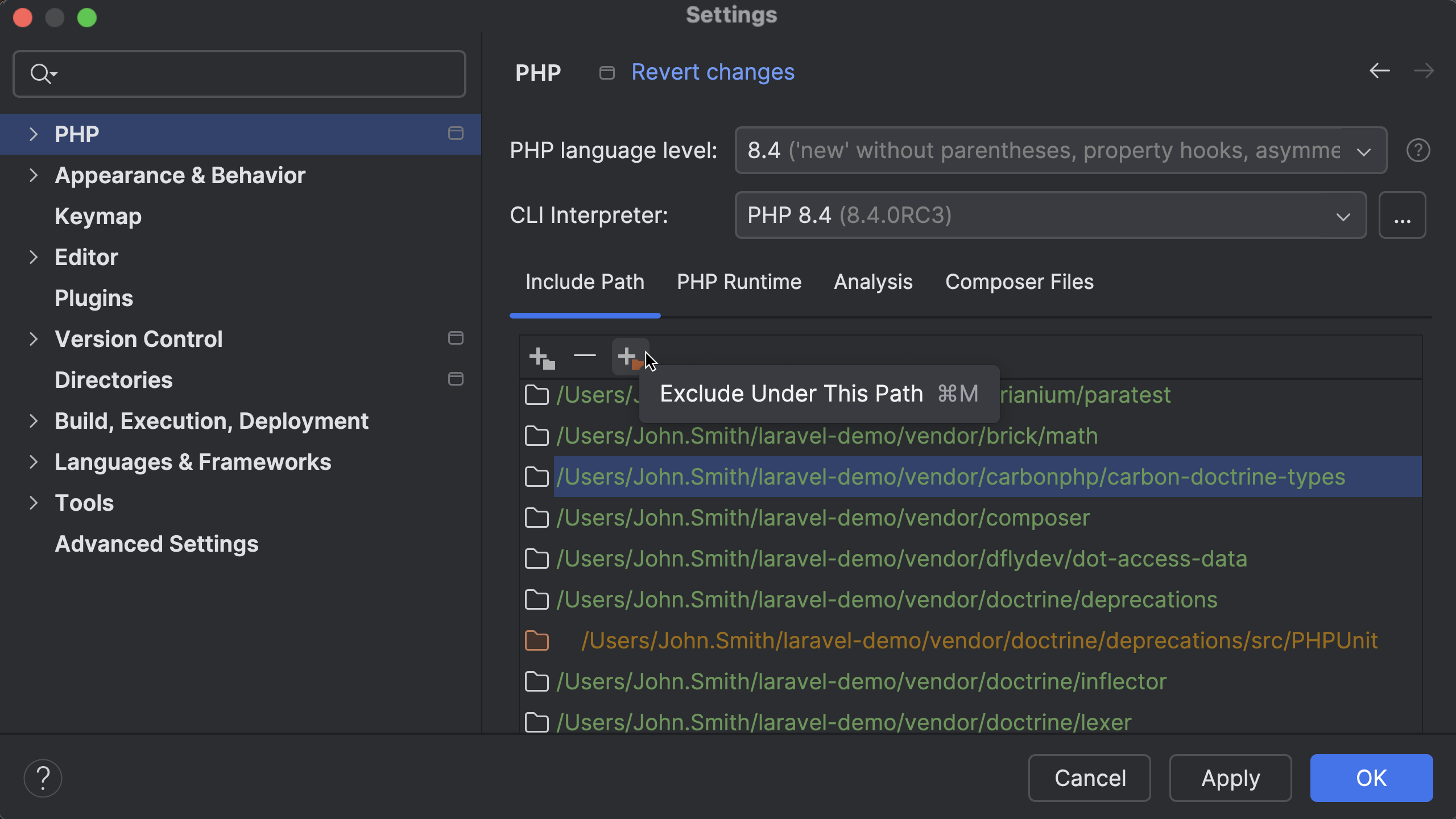
PHPUnit 12 support
PhpStorm 2025.2 supports all the changes and deprecations introduced in PHPUnit 12. The IDE’s warnings and inspections will help you seamlessly upgrade projects to the latest version of the testing framework.
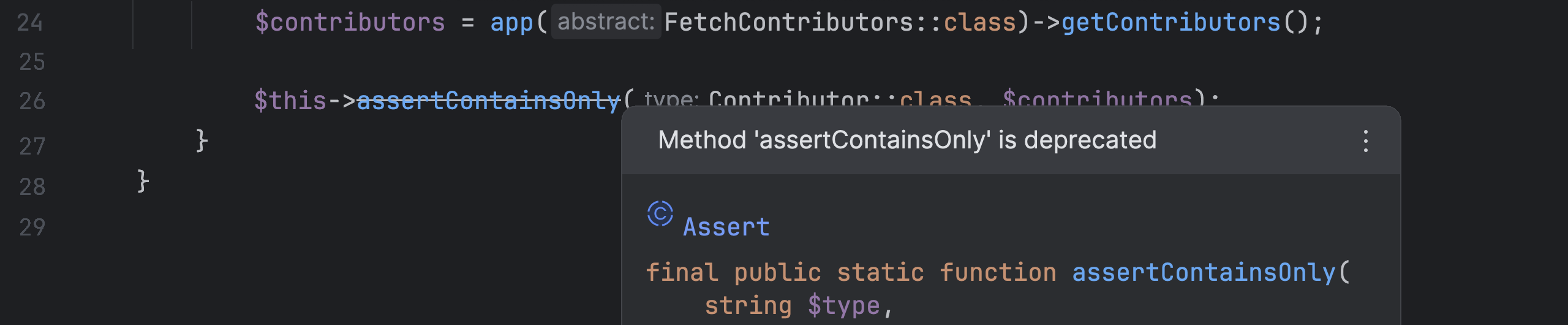
Other improvements
- The
class-string<T>type inference now properly displays the expected inferred type.
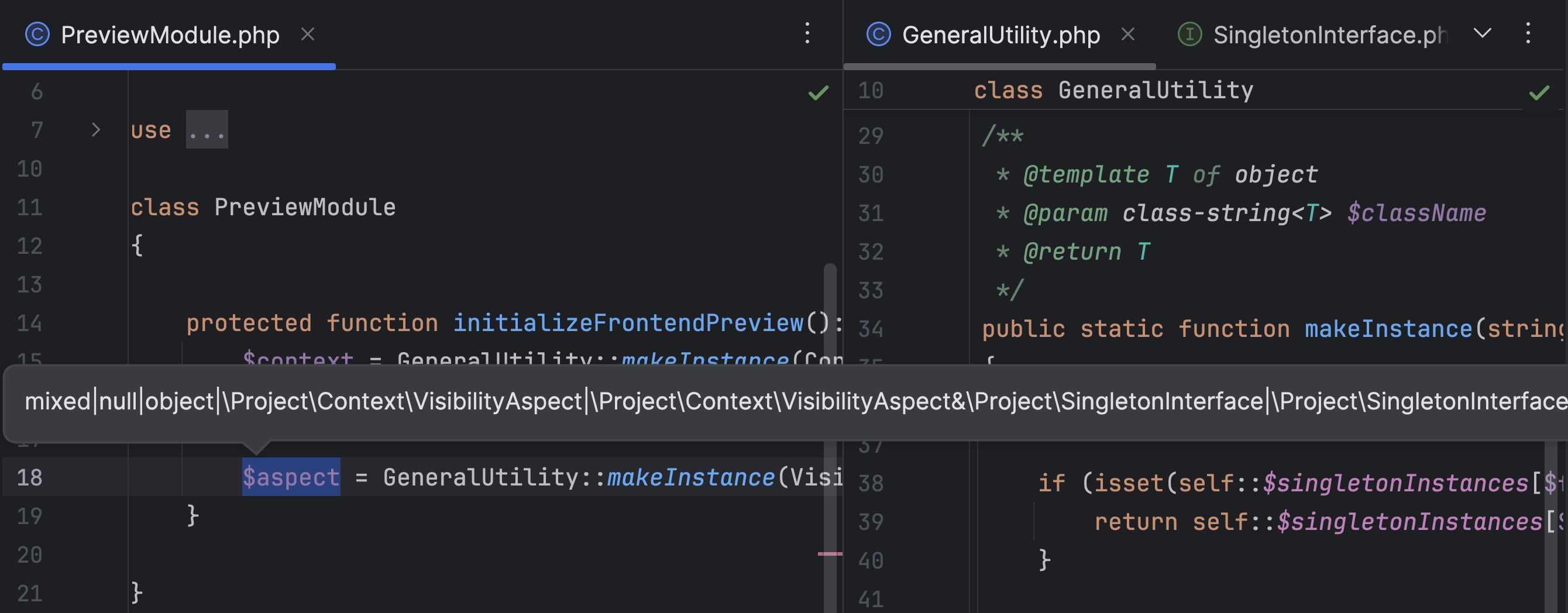
- PhpStorm 2025.2 further improves the .env file support with reference-aware renaming of nested variables.
- Configuration options for PhpStorm’s built-in server, the always-running web server for static content like JavaScript, CSS, and HTML, have been moved to Tools | Web Browsers and Preview in the IDE settings.
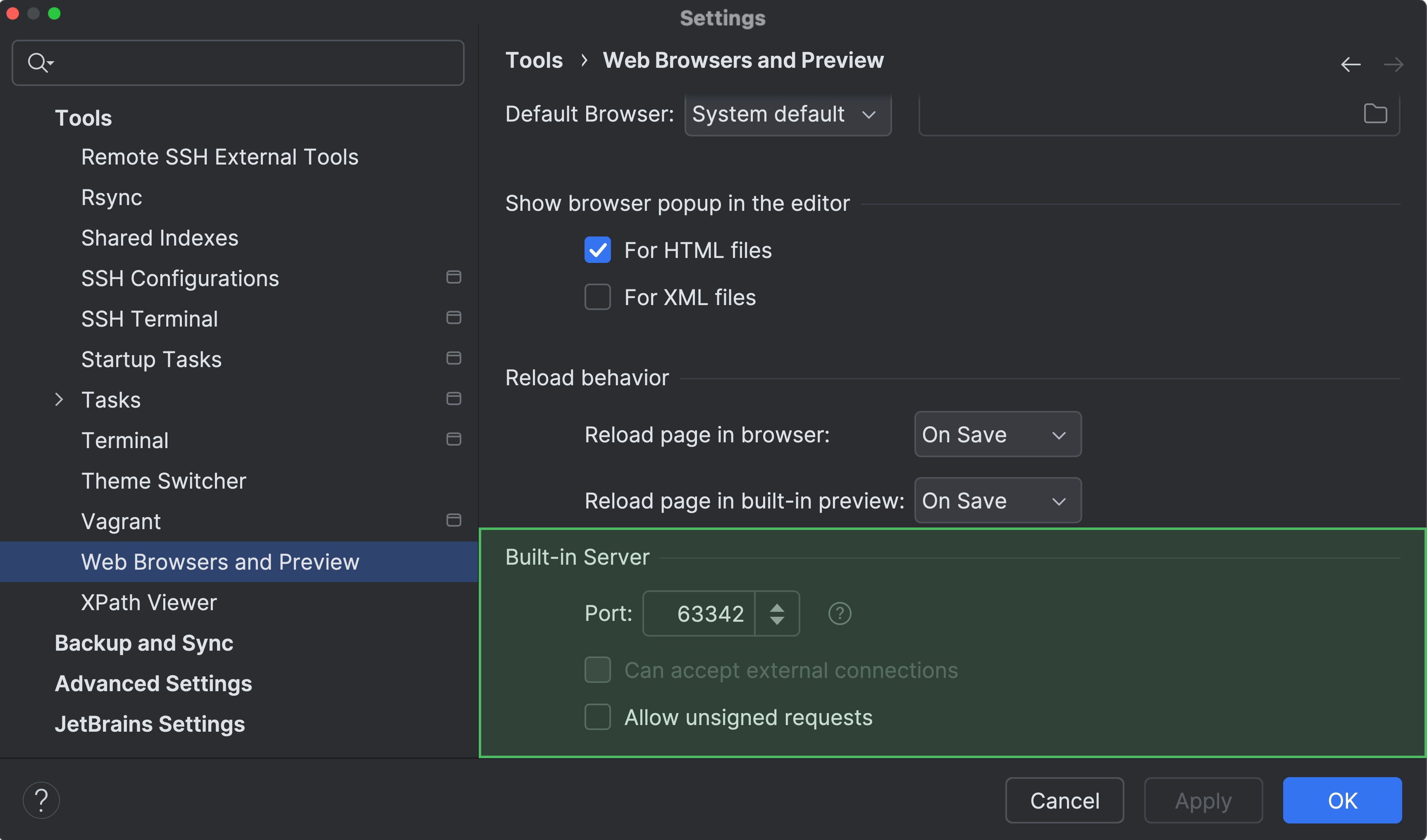
JavaScript and TypeScript
Experimental TypeScript-Go language server support
PhpStorm 2025.2 introduces experimental support for the new TypeScript-Go language server, bringing improved performance and modern architecture for TypeScript development.
You can enable it in your project by installing the @typescript/native-preview package as a dependency in place of typescript.
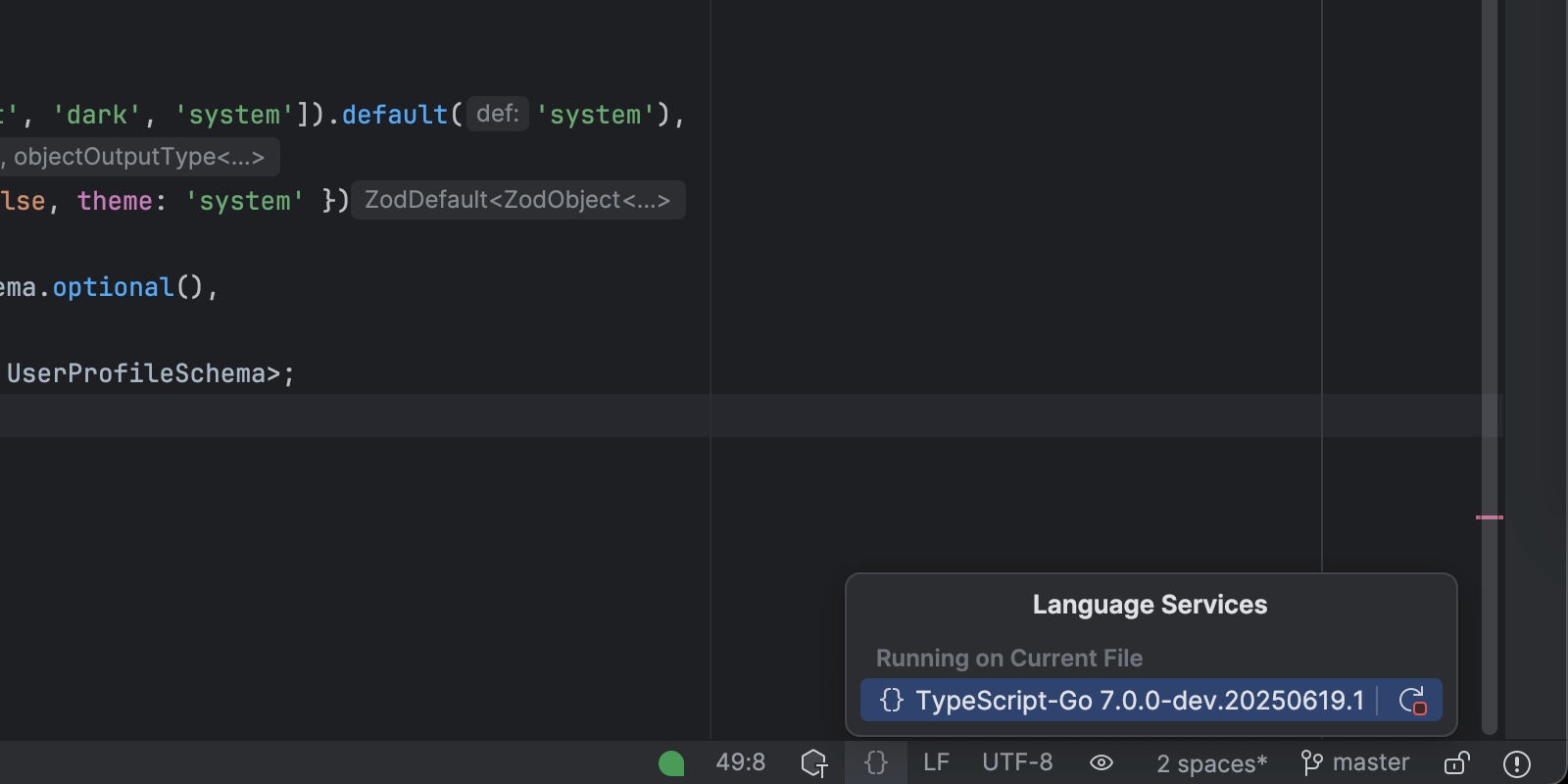
Baseline support
PhpStorm 2025.2 now displays Web Platform Baseline information directly in quick documentation.When you hover over a web platform API, you’ll see details about when the feature became reliably available across major browsers, based on web.dev’s Baseline data.

Bun improvements
PhpStorm 2025.2 introduces smarter integration for Bun. When a bun.lockb or bun.lock file is present in your project, PhpStorm will automatically detect Bun and set it as the package manager. All relevant actions, such as running bun install, using context menu options for package.json, and resolving dependency suggestions, will default to Bun.
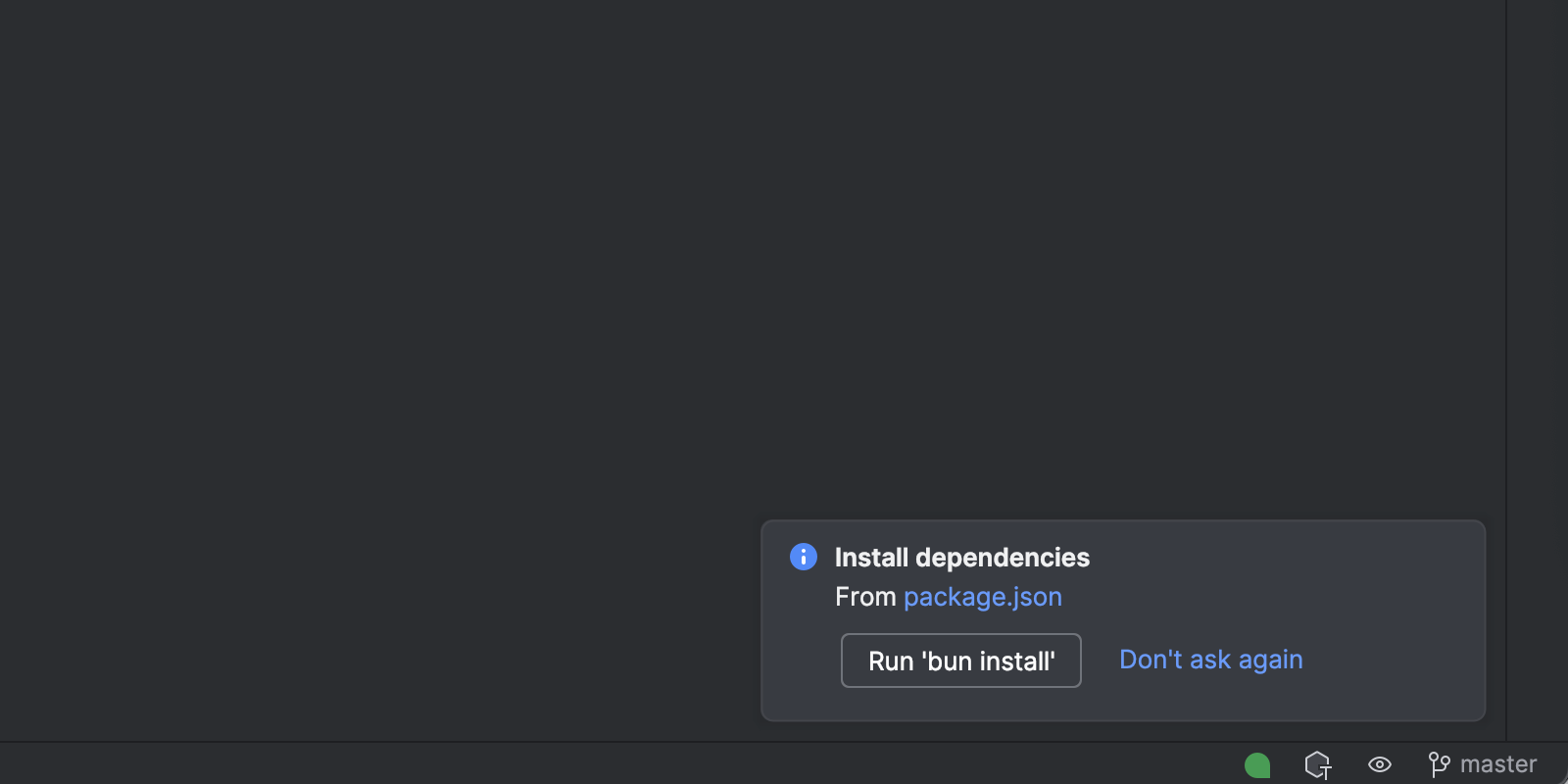
User experience
Parameter Info popup improvements
PhpStorm 2025.2 introduces several improvements that make the Parameter Info popup easier to read and navigate.
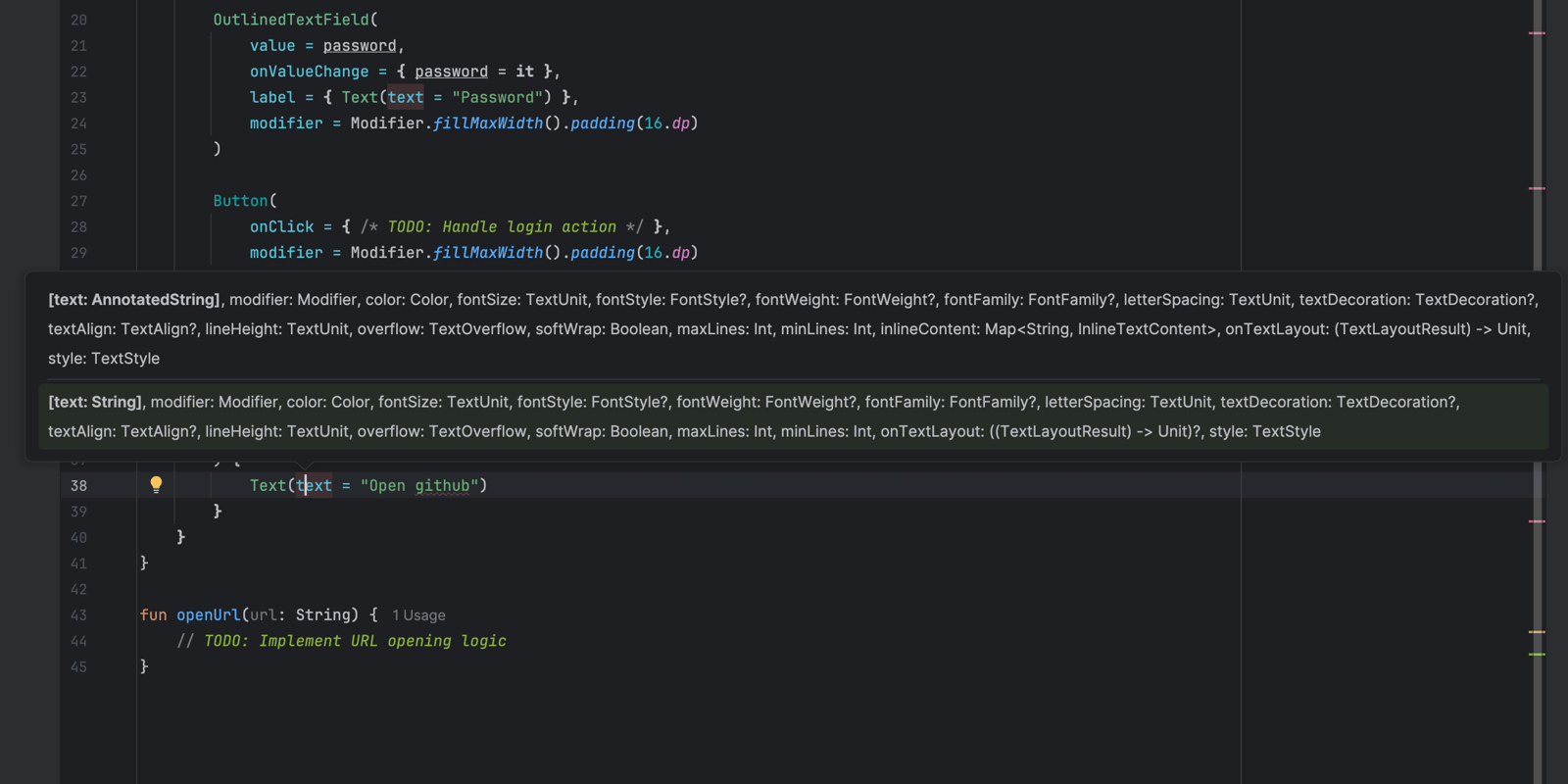
Databases
Ability to attach database objects to the AI chat
The database context you provide to the AI Assistant’s chat can now be more specific. Previously, only the whole schema could be attached. Now, you can attach the database object you need to work with – for example, a table or a view.
To attach a database object, type @ or # in the input field, select or type dbObject:, then select the object you want to attach from the list.
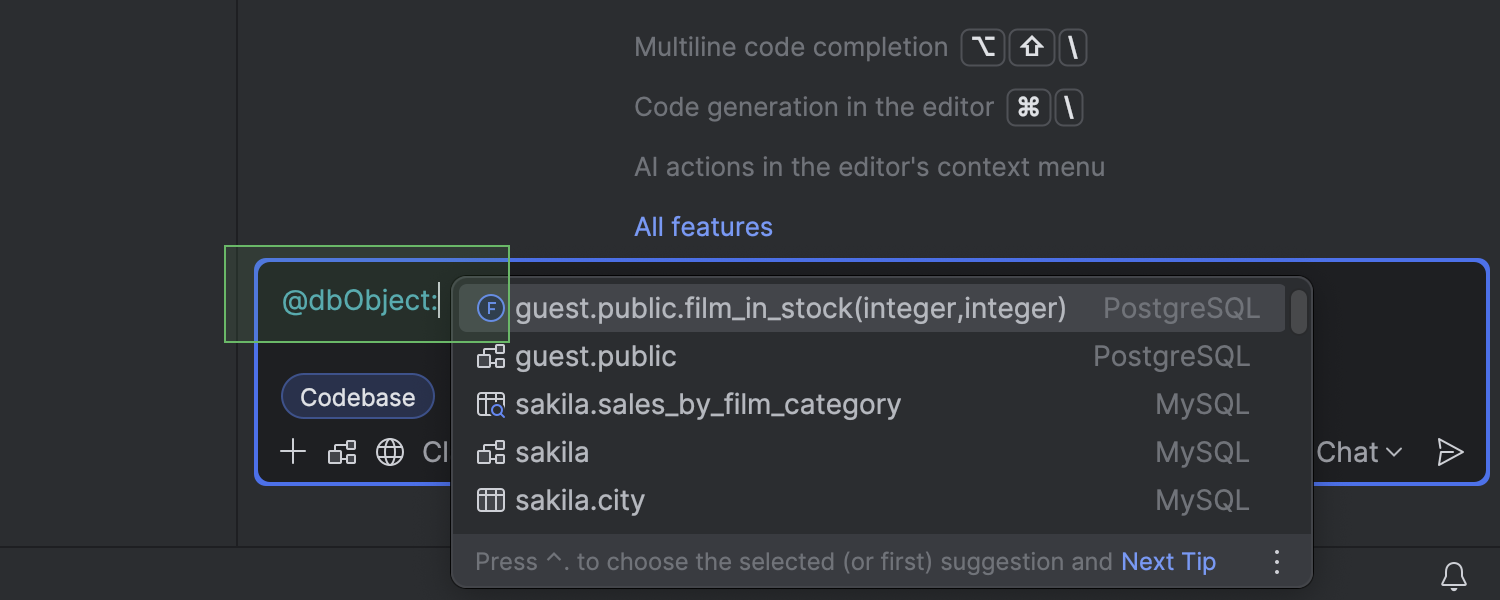
[SQLite] WSL database file path
PhpStorm now supports WSL file paths for SQLite database files.
This means that you can now access your SQLite database in WSL and work with it without the database file being locked for you. To do this, go to the Data Sources and Drivers dialog and use the following file path format: \\wsl$\<os>\home\<username>\<database_file_name>.sqlite. For example, \\wsl.localhost\Ubuntu-24.04\home\john.smith\identifier.sqlite.
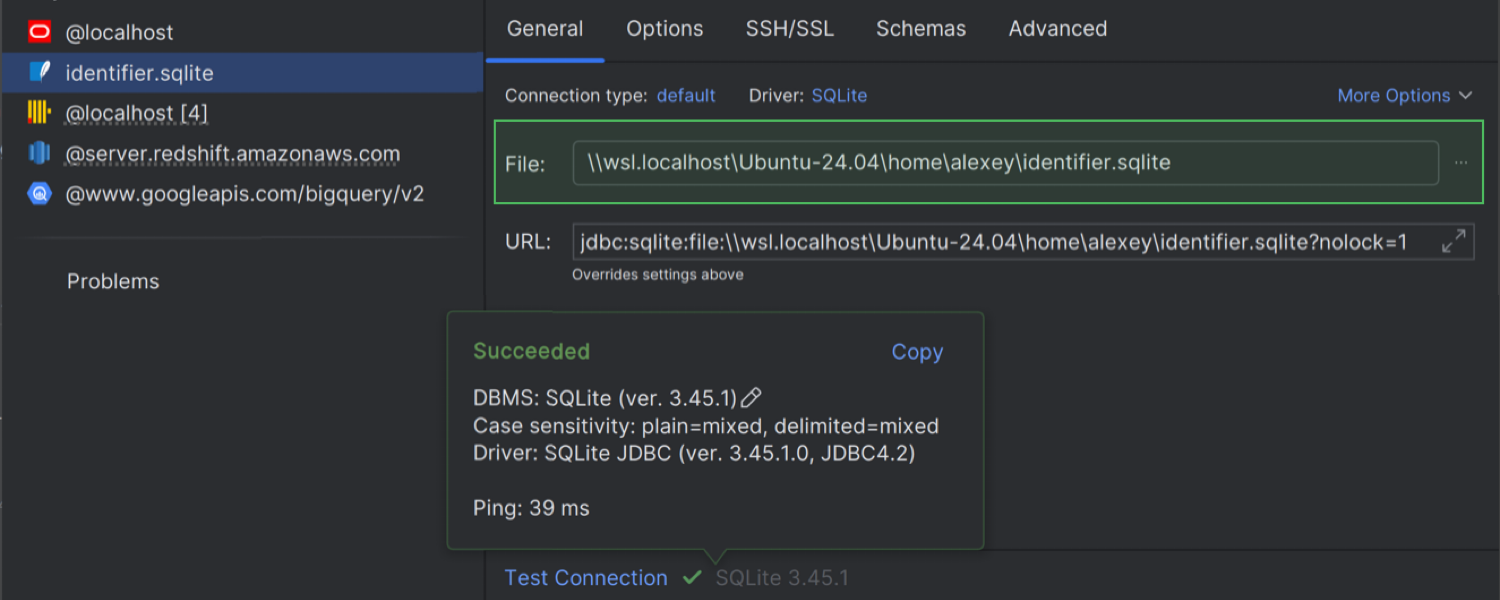
Subscribe to PhpStorm Blog updates