Use shortcuts to speed up your Python development
PyСharm brings a keyboard-centric approach to your development process. It provides keyboard alternatives to actions that are traditionally performed via the mouse in modern graphical IDEs. Some of these are radically more efficient than using a mouse, some not so much. We believe that doing something without menu or a mouse not only speeds up development, but is also just cool… However, if you’ve worked with some set of key combinations, you fingers have memorized them, and it’s rather hard to change this habit. In PyCharm you can pick up the predefined keyboard scheme like Emacs, Visual Studio, Eclipse, Netbeans or Vim if you got used to any of them or just create your own keyboard scheme that better meets your needs. Anyway, PyCharm provides the mechanism of customizing any action with a keyboard shortcut:
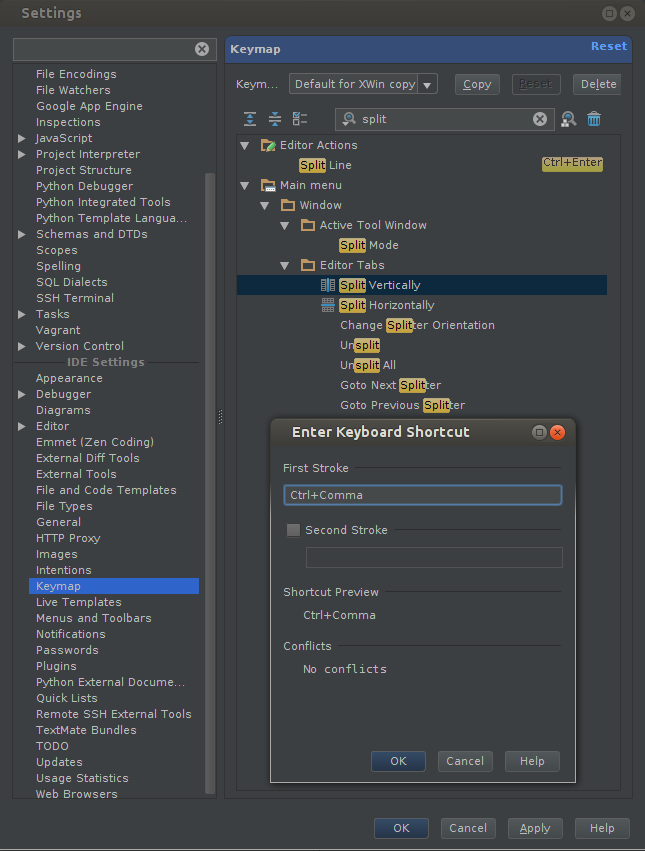
In addition to the already existing Configuring PyCharm to work as a Vim editor tutorial, yet another tutorial on how to configure PyCharm’s keyboard schemes has been published. From this tutorial you will learn how to enable some predefined keyboard schemes and also how to modify them according to your needs.
Use your favorite keyboard scheme, use shortcuts, enjoy the speedup in development process with you favorite Python IDE, and check the “Help | Tip of the day” menu entry for some productive shortcut tips.
Please share your thoughts in comments below. And you are always welcome to talk to us in our forum!
P.S. Uhh… “Help | Tip of the day” with menu is not so much productive way. You need to use your mouse to reach it. Inspired by this blog post I’ve added shortcut for that:
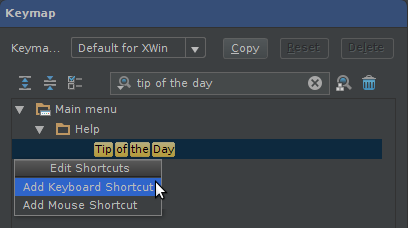
Develop with pleasure!
PyCharm team
Subscribe to PyCharm Blog updates








