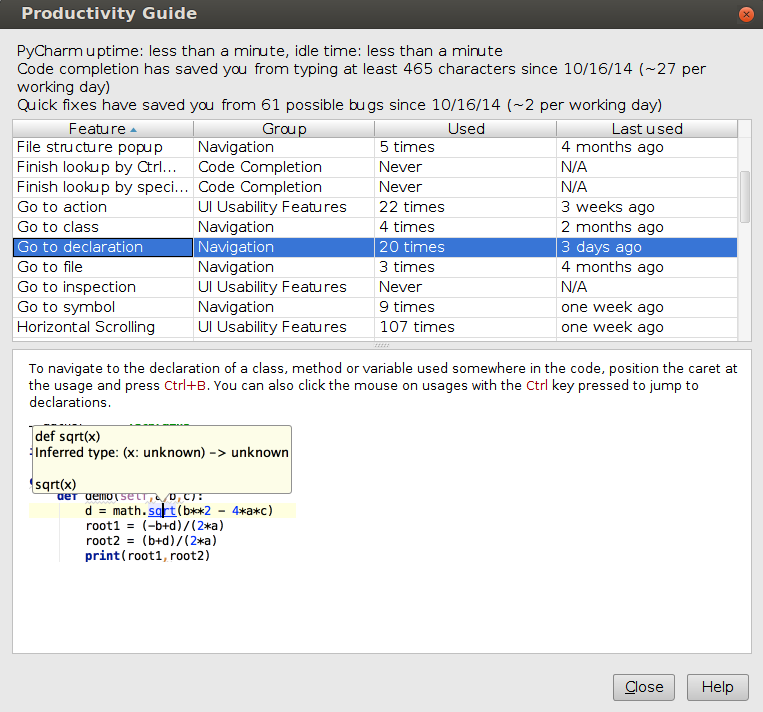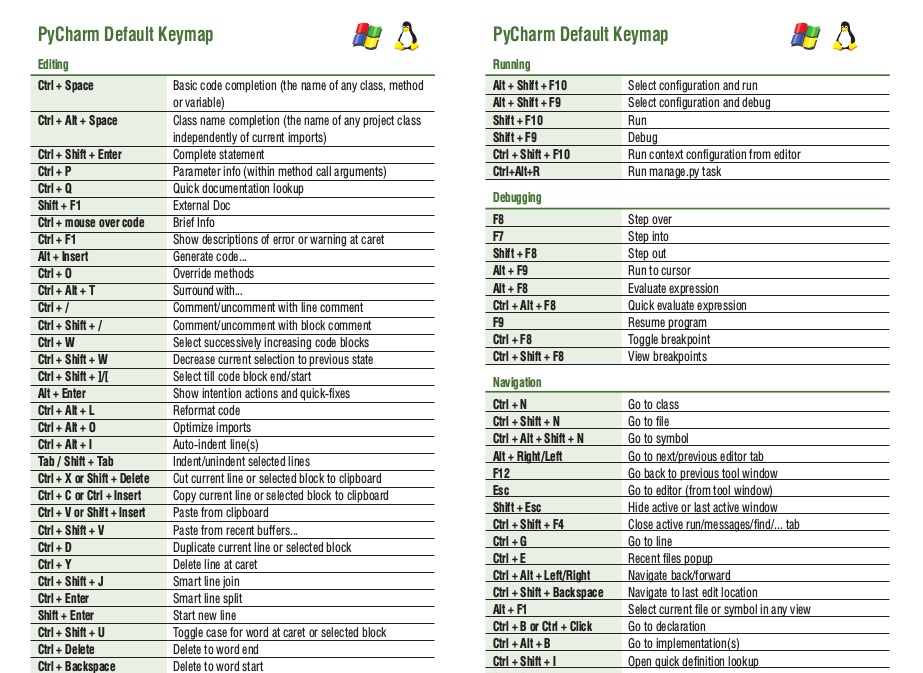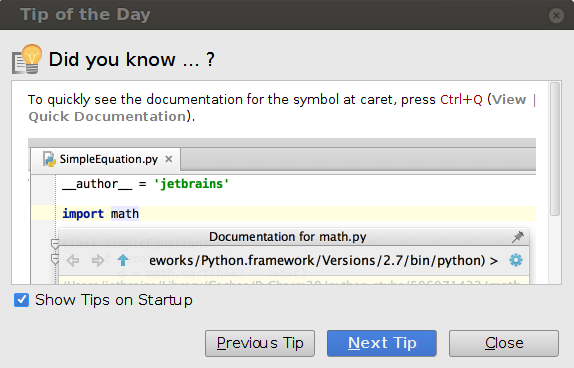Feature Spotlight: Become more productive with PyCharm
Happy Monday everyone,
Today I’m going to highlight 3 simple things you can do every day to harness the power of PyCharm and steadily increase your productivity.
1. PyCharm Productivity Guide
PyCharm smartly analyzes the features you use most often during your development sessions, and alerts you to some features you may have missed.
The Productivity Guide dialog is available in Help | Productivity Guide, displaying the list of features with usage statistics and tips:
Besides analyzing your personal usage of features, you can discover other similar features that you have yet to try. Simply sort features by Group, and look for unused ones next to the frequently used. For a quick hint on how to use a feature, select it and see the tips below.
2. Keyboard Shortcuts You Cannot Miss
PyCharm is no Vim or Emacs, but you can still do a lot using just your keyboard. As a keyboard-centric IDE, PyCharm has keyboard shortcuts for most of its commands. Here’s a short list of indispensable shortcuts you can’t afford to miss:
| Shortcut | Description |
| Ctrl+Shift+A | Find action by name |
| Double Shift | Search Everywhere |
| Alt+Enter | Show the list of available intention actions |
| Alt+F1 | Switch between views (Project, Structure, etc.) |
| Ctrl+Tab | Switch between the tool windows and files opened in the editor |
| Alt+Home | Show the Navigation bar |
| Ctrl+J | Insert a live template |
| Ctrl+Alt+J | Surround with a live template |
| F4 | Edit an item from the Project or another tree view |
| Ctrl+Slash Ctrl+Shift+Slash |
Comment or uncomment a line or fragment of code with a line or block comment |
| Ctrl+N Ctrl+Shift+N |
Find class or file by name |
| Ctrl+D | Duplicate the current line or selection |
| Ctrl+W and Ctrl+Shift+W | Incremental expression selection |
| Ctrl+F | Find text string in the current file |
| Ctrl+Shift+F | Find text in the project or in the specified directory |
| Ctrl+Shift+F7 | Quickly view the usages of the selected symbol |
| Ctrl+NumPad Plus Ctrl+NumPad – |
Expand or collapse a code block in the editor |
| Ctrl+Space | Invoke code completion |
For the detailed list of default keyboard shortcuts, see the Keyboard Shortcuts Reference. If you’d like to customize your preferred keymap, refer to the Configuring Keyboard Shortcuts sections.
The default keymap reference is also available as a PDF. To view it, select Help | Default Keymap Reference in the main menu:
You may want to print out this ‘cheat sheet’ and keep it handy, to discover new shortcuts as you go along and get to know PyCharm better.
3. Tips of the Day
One of the most adored features among PyCharm users is Tip of the Day. Tips of the Day provide a huge collection of useful and interesting hints. They show up every time you start PyCharm. If you’ve suppressed these tips before, you can always get them back by going to Help | Tip of the Day and selecting the Show Tips on Startup check-box:
I hope you enjoy learning your way around PyCharm and using its numerous features to boost your productivity. It’s an investment that will definitely pay off.
Talk to you next week,
-Dmitry
Subscribe to PyCharm Blog updates