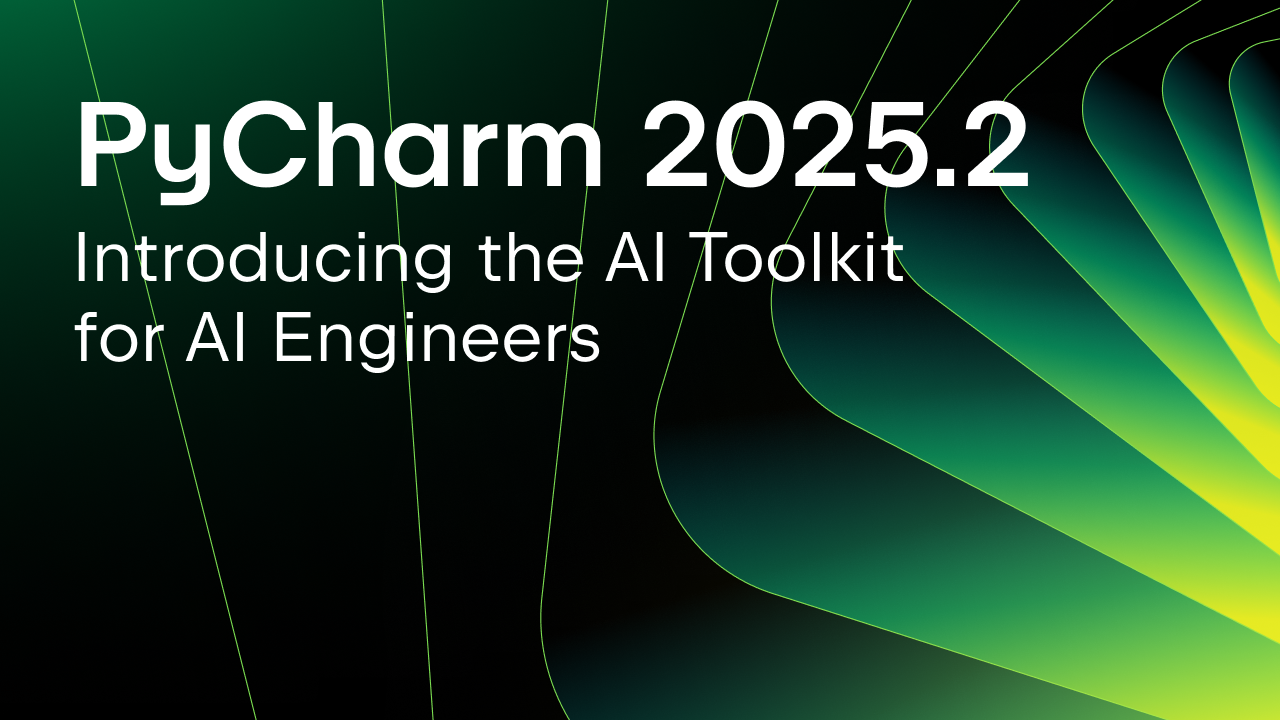PyCharm 2018.3 EAP 7
PyCharm 2018.3 EAP 7 is out! Get it now from the JetBrains website.
In this EAP we have introduced a host of new features as well as fixed bugs for various subsystems.
New in This Version
WSL Support
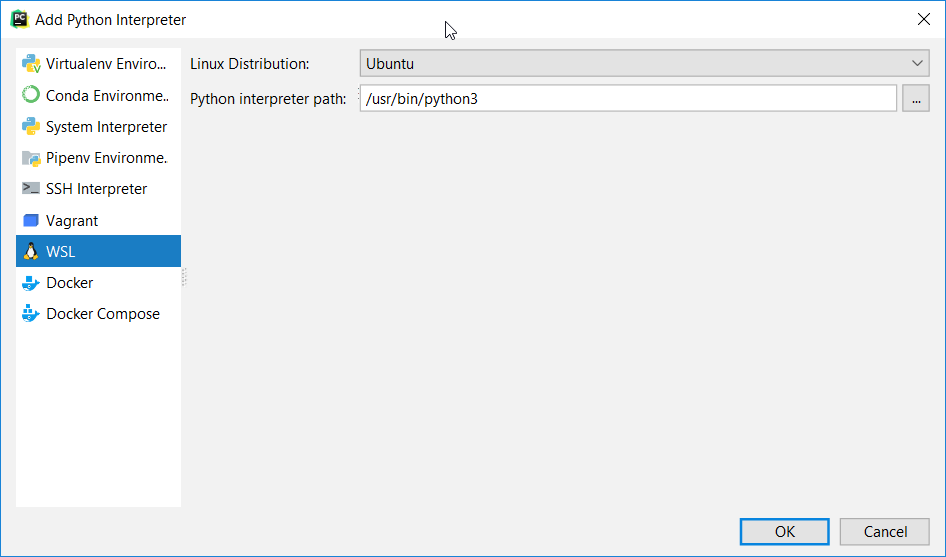
We have some great news for Windows users, PyCharm now supports Windows Subsystem for Linux (WSL). With support for WSL, you can select a WSL-based Python interpreter in PyCharm’s project interpreter settings and then run and debug your project or perform any other actions as if you had a local interpreter setup. There’s only one exception – you won’t be able to create virtual environments with WSL-based interpreters. All packages have to be installed on the corresponding WSL system interpreter. Before trying this new type of Python interpreter in PyCharm, please make sure you have properly installed WSL.
Read more about WSL support in the PyCharm Documentation.
Structure of ‘from’ Imports
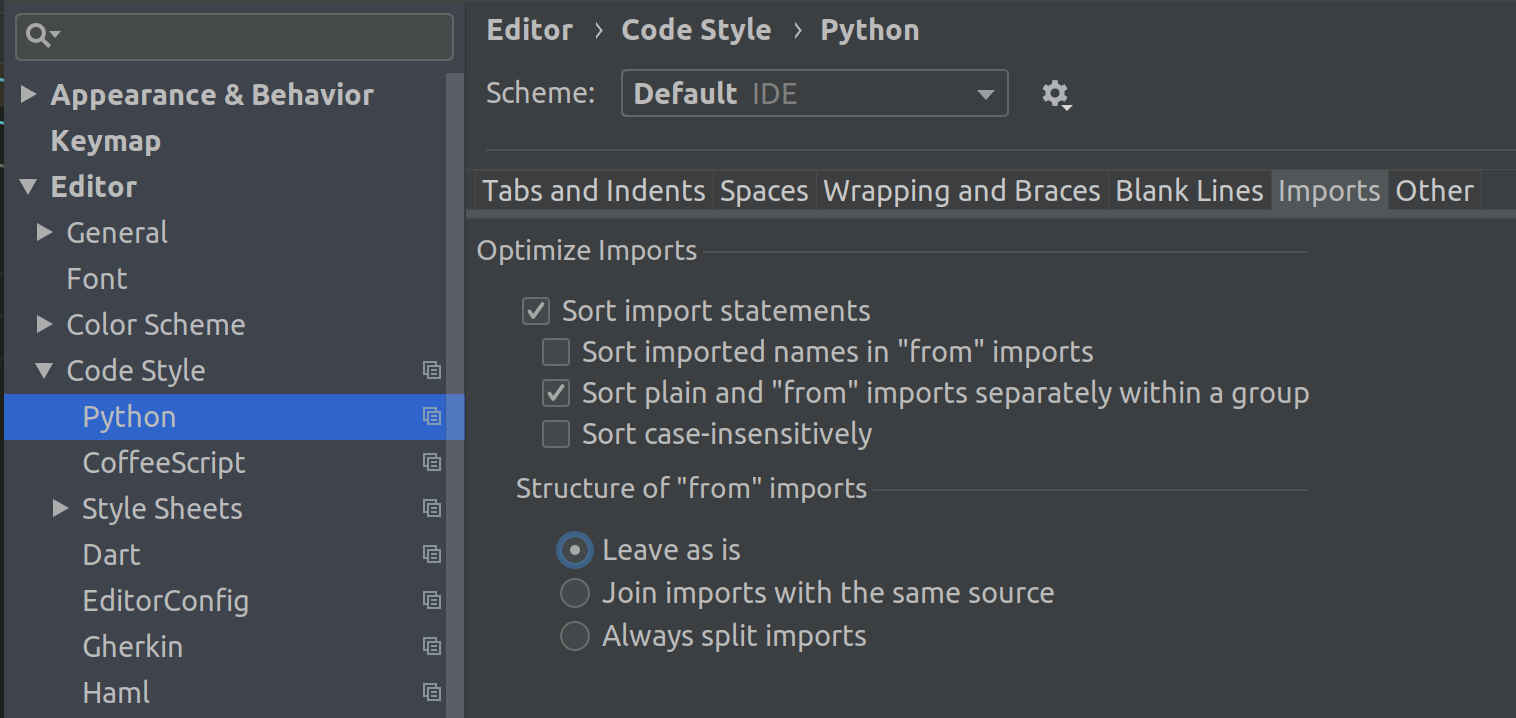
The new “Structure of ‘from’ imports” set of style options is available under Settings(Preferences) | Editor | Code Style | Python. Using these options you can control the code style for imports by choosing between joining imports into one line and splitting imports by placing each of them on a new line when performing imports optimizations (Ctrl(Cmd)+Alt+O).
Read more about the other code style options available.
Support for Python Stub Files and PEP-561
PyCharm has been supporting Python stub files (.pyi) for a while. These files let you specify type hints using Python 3 syntax for both Python 2 and 3. PyCharm shows an asterisk in the left-hand gutter for those code elements that have stubs. Clicking the asterisk results in jumping to the corresponding stub:
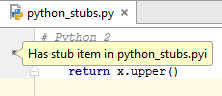
With the PEP-561 support introduced in this PyCharm 2018.3 EAP build, you can install stubs as packages for a Python 3.7 interpreter:
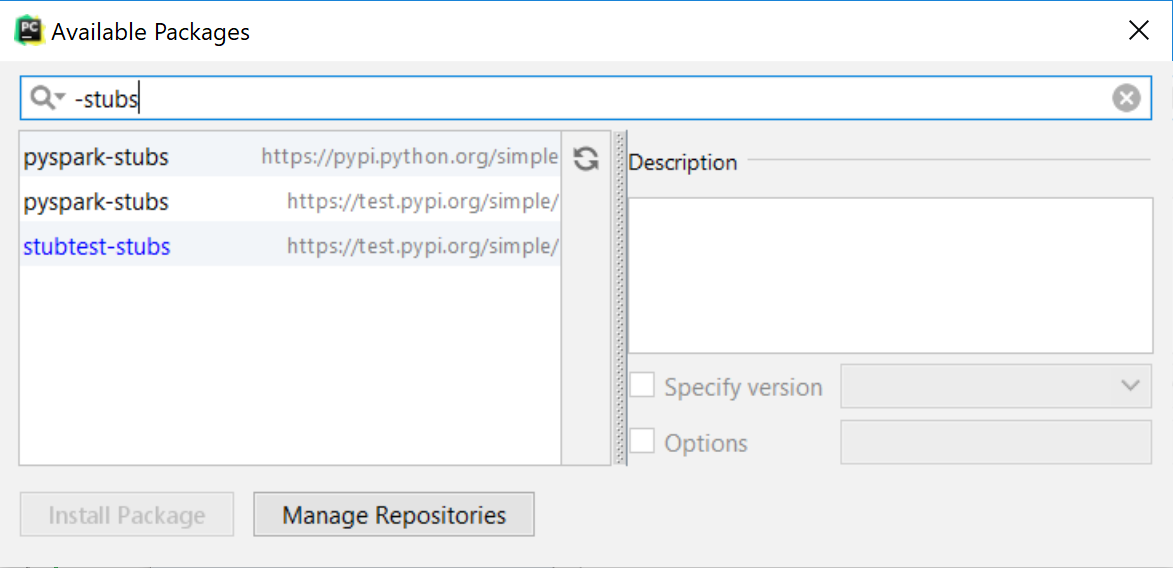
Read more about the Python stub files support in the PyCharm Documentation.
Time Tracking
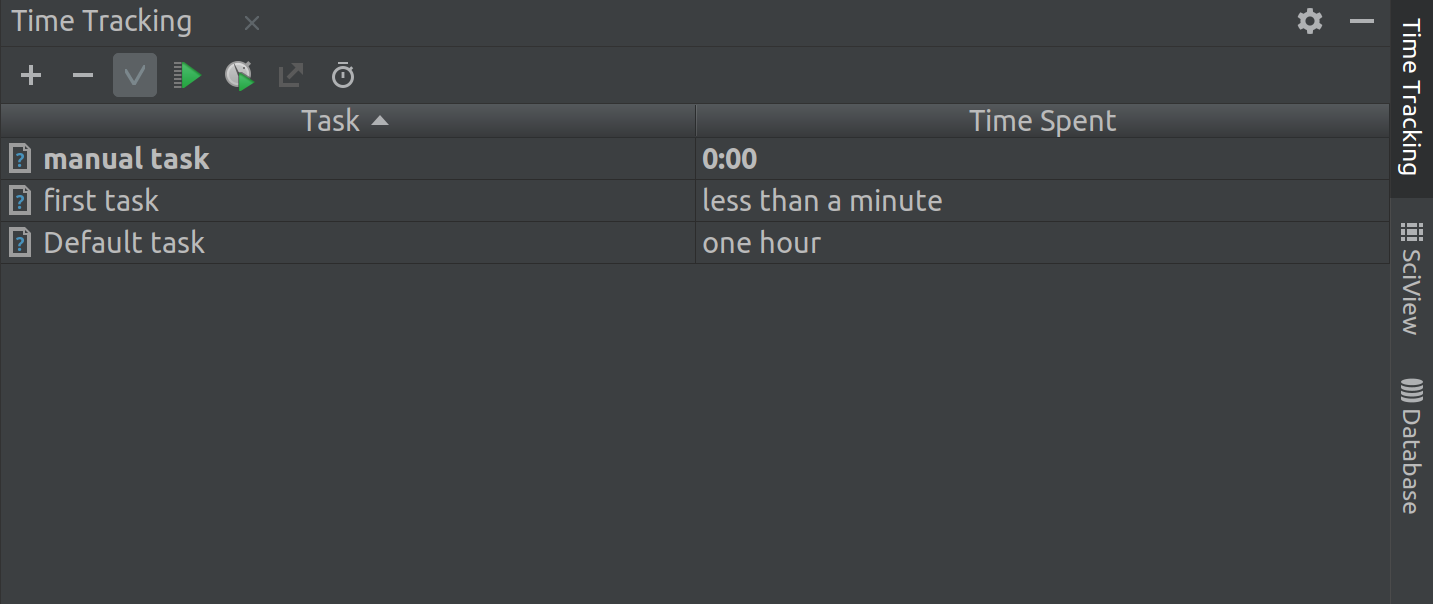
With the PyCharm’s built-in Time Tracking plugin, you can track the amount of time you spend on a task when working in the editor. To enable this feature go to Settings/Preferences | Tools | Tasks | Time Tracking, and select the Enable Time Tracking checkbox. Once enabled, you can start using the tool to track and record your productivity:
Read more about the Time Tracking tool in the PyCharm documentation.
Copyright Notices in Project Files
Inserting copyright notices in the project files can be daunting. PyCharm makes it easier with its new “Copyright”-related set of settings and features. Set different copyright profiles along with the project scopes that they apply to in Settings (Preferences) | Copyright. After you have your copyright profiles in place, simply generate copyright notices by simply pressing Alt + Insert anywhere in a file:
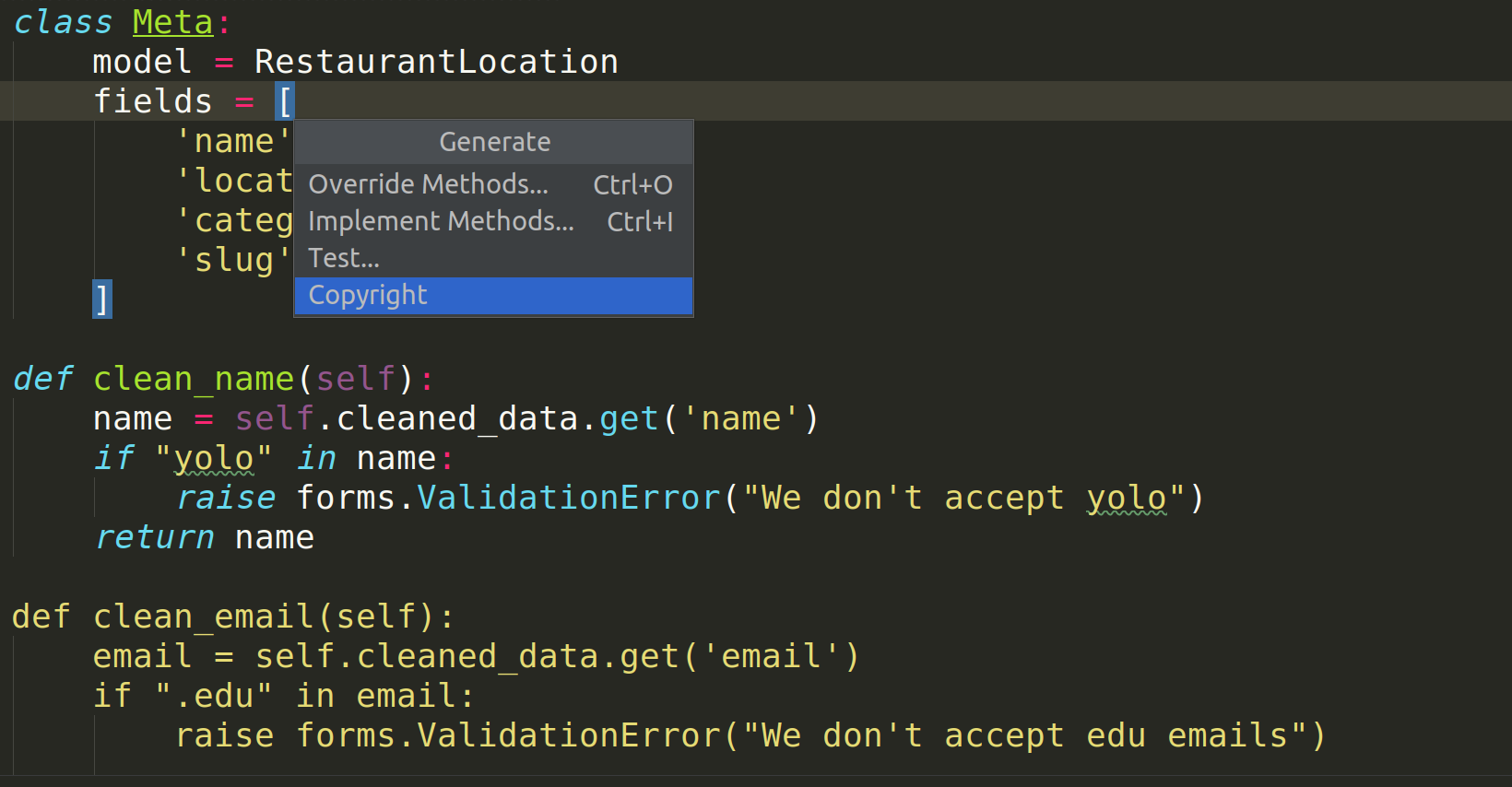
Interested?
Download this EAP from our website. Alternatively, you can use the JetBrains Toolbox App to keep up to date with the latest releases throughout the entire EAP.
If you’re on Ubuntu 16.04 or later, you can use snap to get PyCharm EAP, and stay up to date. You can find the installation instructions on our website.
PyCharm 2018.3 is in constant development during the EAP phase, therefore not all new features are already available. More features will be added in the coming weeks. As PyCharm 2018.3 is pre-release software, it is worth noting that it is not as stable as the release versions. Furthermore, we may decide to change and/or drop certain features as the EAP progresses.
All EAP versions will ship with a built-in EAP license, which means that these versions are free to use for up to 30 days after the day that they are built. As EAPs are released weekly, you’ll be able to use PyCharm Professional Edition EAP for free for the duration of the EAP program, as long as you upgrade at least once every 30 days.
Subscribe to PyCharm Blog updates