Prompt AI Directly in the Editor
With PyCharm, you now have the support of AI Assistant at your fingertips. You can interact with it right where you do most of your work – in the editor.
Stuck with an error in your code? Need to add documentation or tests? Just start typing your request on a new line in the editor, just as if you were typing in the AI Assistant chat window. PyCharm will automatically recognize your natural language request and generate a response.
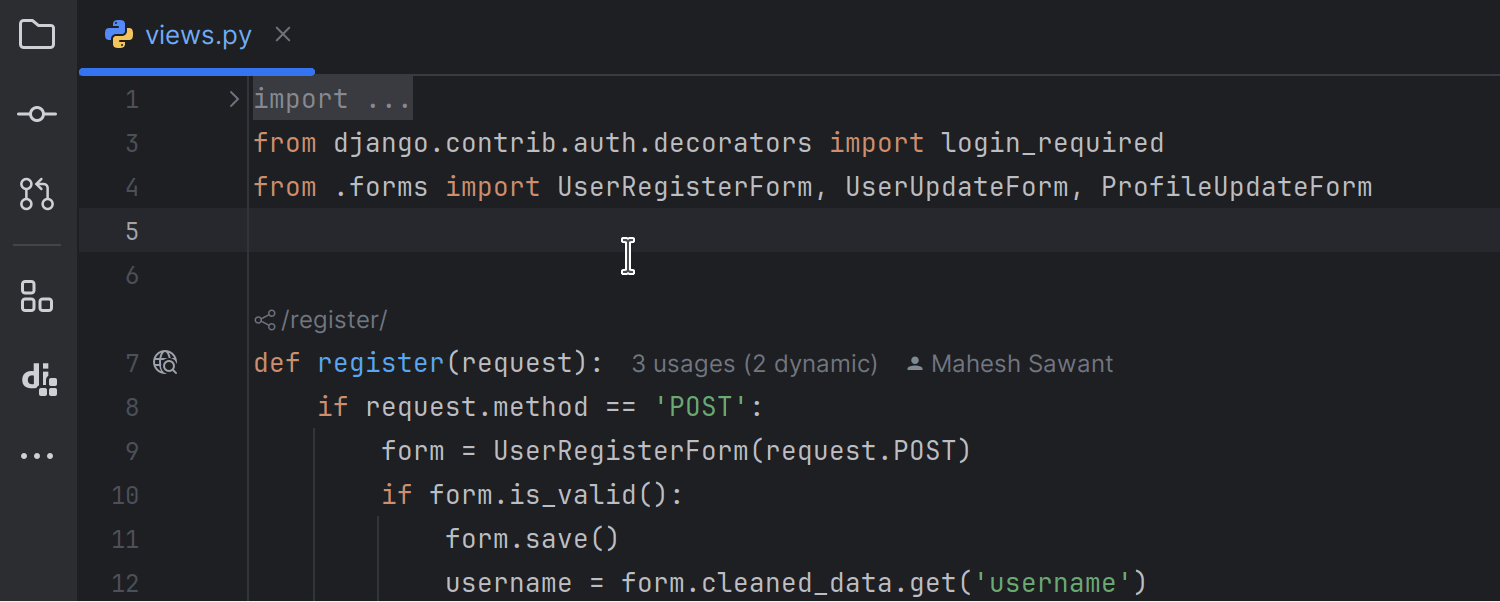
PyCharm leaves a purple mark in the gutter next to lines changed by AI Assistant so you can easily see what has been updated.
If you don’t like the initial suggestion, you can generate a new one by pressing Tab. You can also adjust the initial input by clicking on the purple block in the gutter or simply pressing Ctrl+/ or ⌘/.
Want to get assistance with a specific argument? You can narrow the context that AI Assistant uses for its response as much as you want. Just put the caret in the relevant context, type the $ or ? symbol, and start writing. PyCharm will recognize your prompt and take the current context into account for its suggestions.
The new inline AI assistance works for Python, JavaScript, TypeScript, JSON, and YAML file formats, while the option to narrow the context works only for Python so far.
This feature is available to all AI Assistant subscribers in the second PyCharm 2024.3 EAP build. You can get a free trial version of AI Assistant straight in the IDE: to enable AI Assistant, open a project in PyCharm, click the AI icon on the right-hand toolbar, and follow the instructions that appear.
Subscribe to PyCharm Blog updates


