RubyMine Navigation: Recent Locations Popup
RubyMine 2019.1 is filled with features and options to help you navigate around your projects quickly without a mouse or touchpad. For example, you can quickly switch between tool windows, go to classes or actions, and open recently edited files. In our Navigate in RubyMine Like a Pro blog post, we show you how to get around using these features.
With v2019.1, we’ve added one more capability to your arsenal of convenient navigation. It is now possible to return to recently visited or changed code parts using the new Recent Locations popup. This can be extremely useful if you can only remember what the code was about, but you don’t have any idea where you put it. To invoke the Recent Locations popup, press Ctrl+Shift+E (⇧⌘E on macOS).
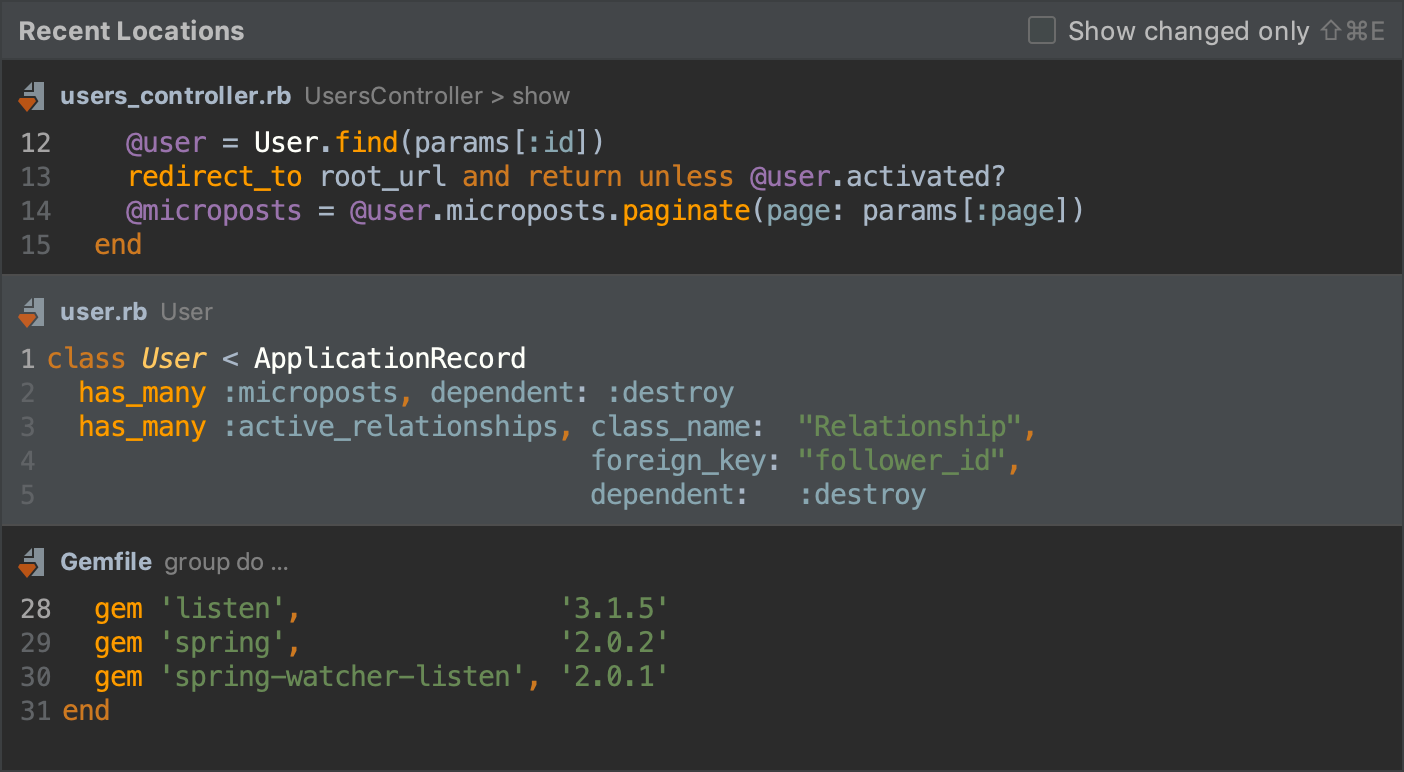
Note: By default, Recent Locations displays the last 25 entries. You can change this value using the Recent locations limit value option in Settings/Preferences | Editor | General.
To search for a code snippet, go to the Recent Locations popup and then just start typing your search query. You can search by the code text, filename, or breadcrumbs.
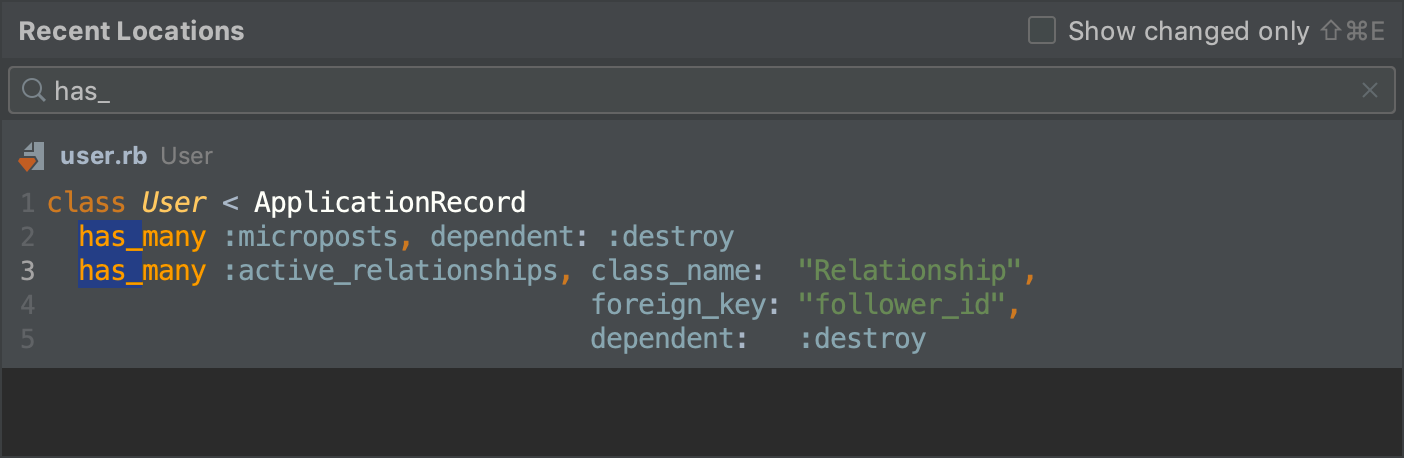
While in the popup, use the same shortcut (Ctrl+Shift+E/⇧⌘E) or select the Show changed only checkbox to see only the locations where code was changed.
If necessary, you can remove any location entry from the search results by pressing either Delete or Backspace.
Important Change: You might notice that the Ctrl+Shift+E (⇧⌘E on macOS) shortcut was used in v2018.3 and earlier versions to open recently edited files. To do the same in v2019.1, you can press Ctrl+E (⌘E for macOS) twice.
Please submit your feature requests and report any bugs related to Recent Locations that you come across to our issue tracker. Thank you!
Cheers,
You RubyMine Team
Subscribe to RubyMine Blog updates






