RubyMine 2020.3 Release Candidate
RubyMine 2020.3 Release Candidate is now available! This build adds some finishing touches in preparation for the final release.
To catch up on what has already been implemented in v2020.3, check out our previous EAP blog posts. In this post, we’ll talk about a couple of features that we haven’t announced yet.
LightEdit improvements
We introduced LightEdit mode in v2020.1 as a lightweight text editor that comes with RubyMine. Since then, we’ve been polishing it for a better user experience.
LightEdit mode in v2020.3 is now independent of other IDE sessions and has a separate launch script option.
Launching from the command line has changed a bit:
- If you just type rubymine filename, RubyMine will open the named file in a temporary project that allows you to use all the IDE features.
- If you add -e or –edit, a file will open in LightEdit mode (for example, rubymine -e filename).
- If you just run rubymine -e, the LightEdit mode will relaunch your previous session.
Note: commands in the examples above assume that your RubyMine shell script name is rubymine.
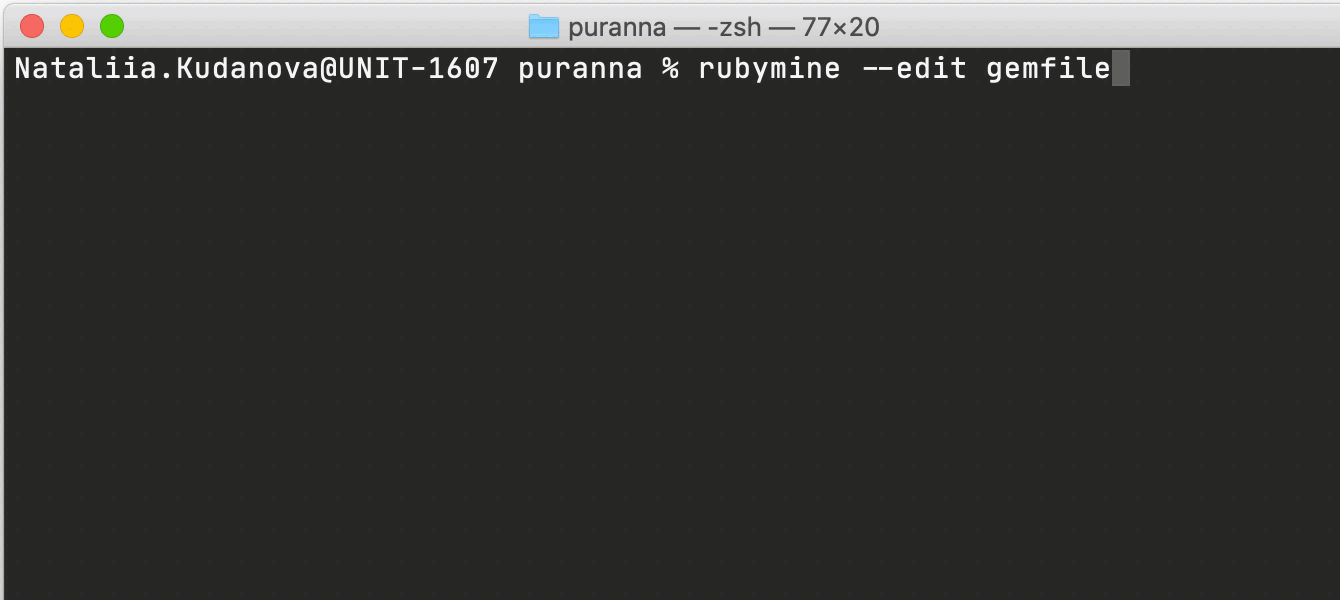
We’ve also added a status bar to the LightEdit mode window that includes a quick link providing access to the full set of IDE features. Another way to open your file in the Project view from LightEdit mode is via File | Open File in Project… .

Reloading files from disk
If any changes are made to your file externally, you can update it via File / Reload from Disk.
-w (–wait) switch support
If you are used to working from the command line, you’ve almost certainly encountered cases where you needed to use a text editor during an operation – for example, when you commit to Git and want to write a commit message quickly. You can now do that and then automatically return to the initial operation after you finish the message and close the file where you were editing it. For this purpose, use -w (–wait) which now works in combination with the -e option.
Reader mode
This mode renders read-only files and files from external libraries into a more readable format.
To turn it on, click on the book icon in the top right corner of the editor. To customize Reader mode settings, go to Preferences / Settings | Editor | Reader Mode.
Note: To use Reader mode, make sure that the Preferences / Settings | Editor | General | Appearance | Render documentation comments option is unchecked.
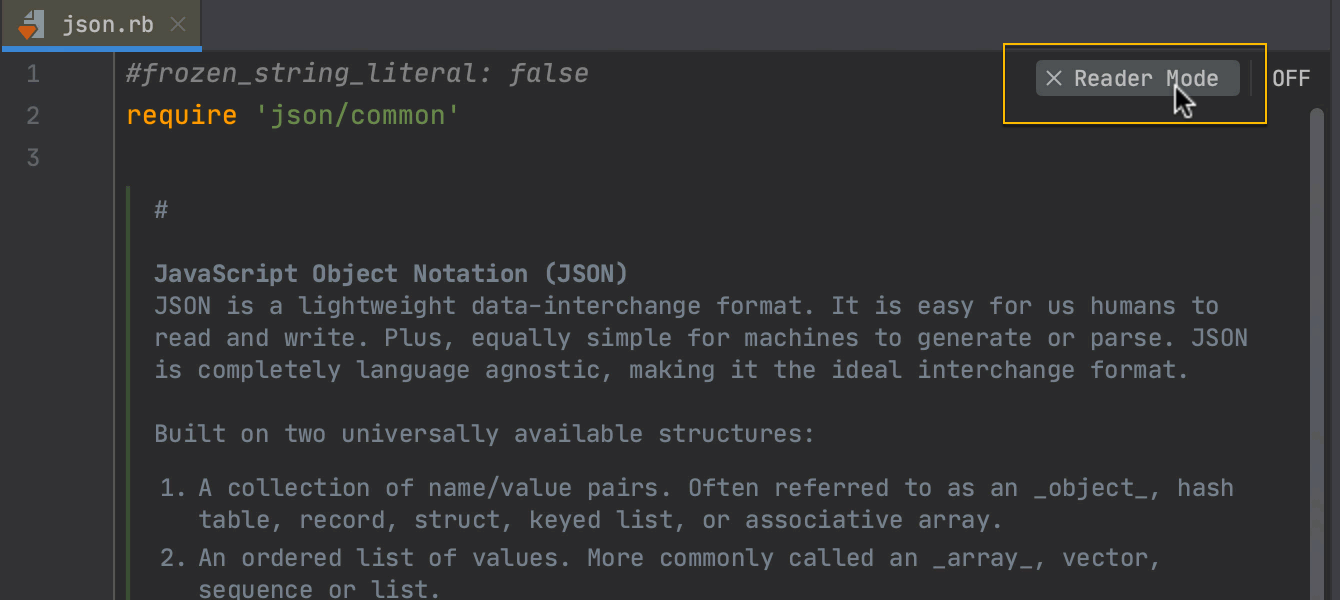
Heads up! Unlike previous EAP builds, this RC requires you to have a valid RubyMine license, otherwise it will install and run as a 30-day free trial.
You can install the RC version alongside a stable version of RubyMine.
To learn about the newest features as they come out, please follow RubyMine on Twitter. We post product news and tips several times a week.
Please report any problems you encounter to our issue tracker, so we can sort them out before the final release.
Happy Developing!
The RubyMine team
Subscribe to RubyMine Blog updates







