RubyMine 2022.2 EAP4
RubyMine 2022.2 EAP4 is here! Catch up on all the new features by checking out the previous EAP blog posts.
Below you can find the most notable improvements.
Support for YARD macros
We’re continuing to improve our YARD support. Now RubyMine recognizes YARD macro extensions and provides general coding assistance for them.
Use the Go to declaration action on a macro reference to jump to the corresponding macro declaration. In the main menu, go to Navigate | Declaration or Usages or press ⌘ B (macOS) / Ctrl+B (Windows).
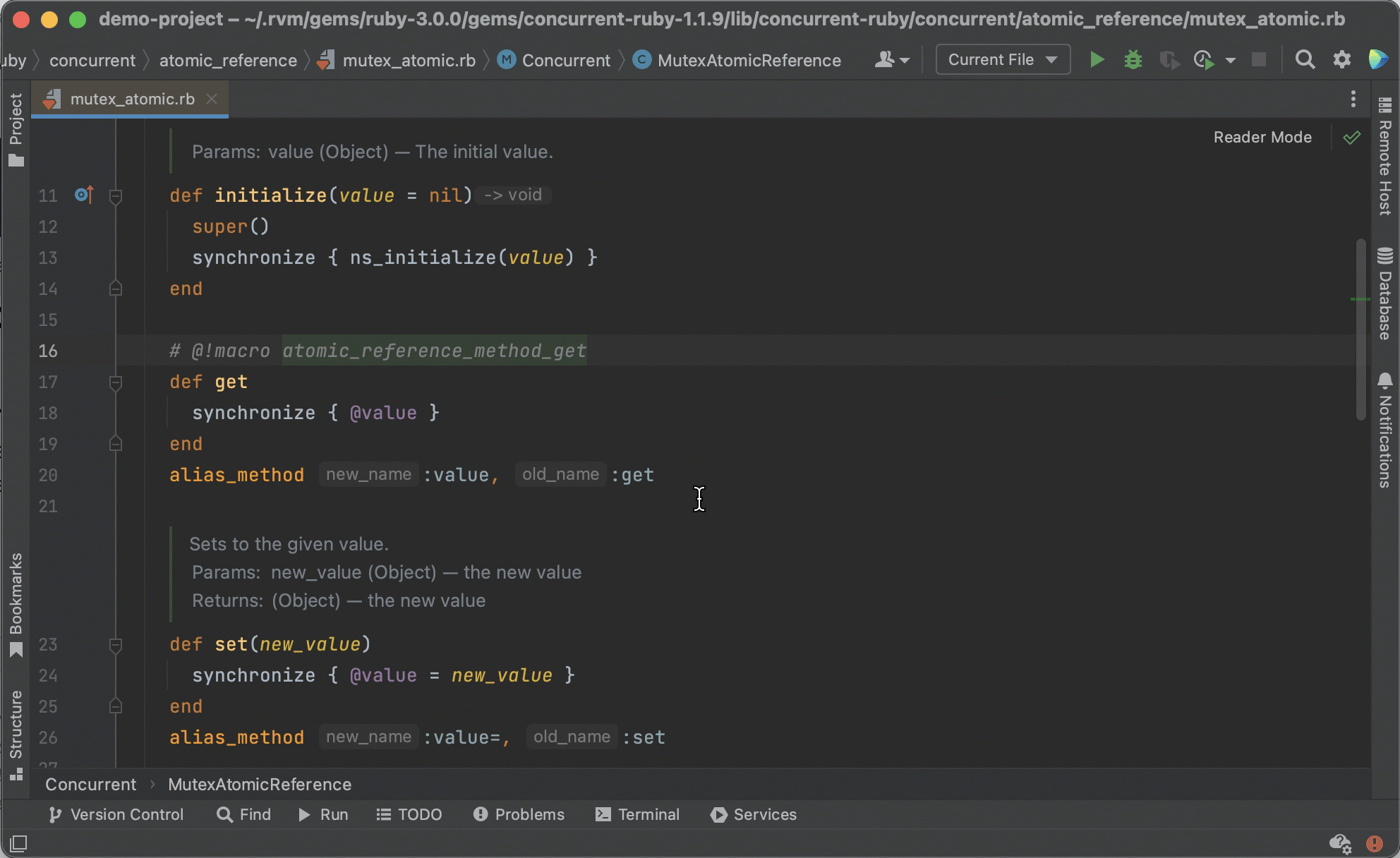
RubyMine allows you to search for usages of a macro declaration by invoking the Find usages action. Press ⌥ F7 (macOS) / Alt+F7 (Windows) or go to Edit | Find Usages | Find Usages in the main menu.
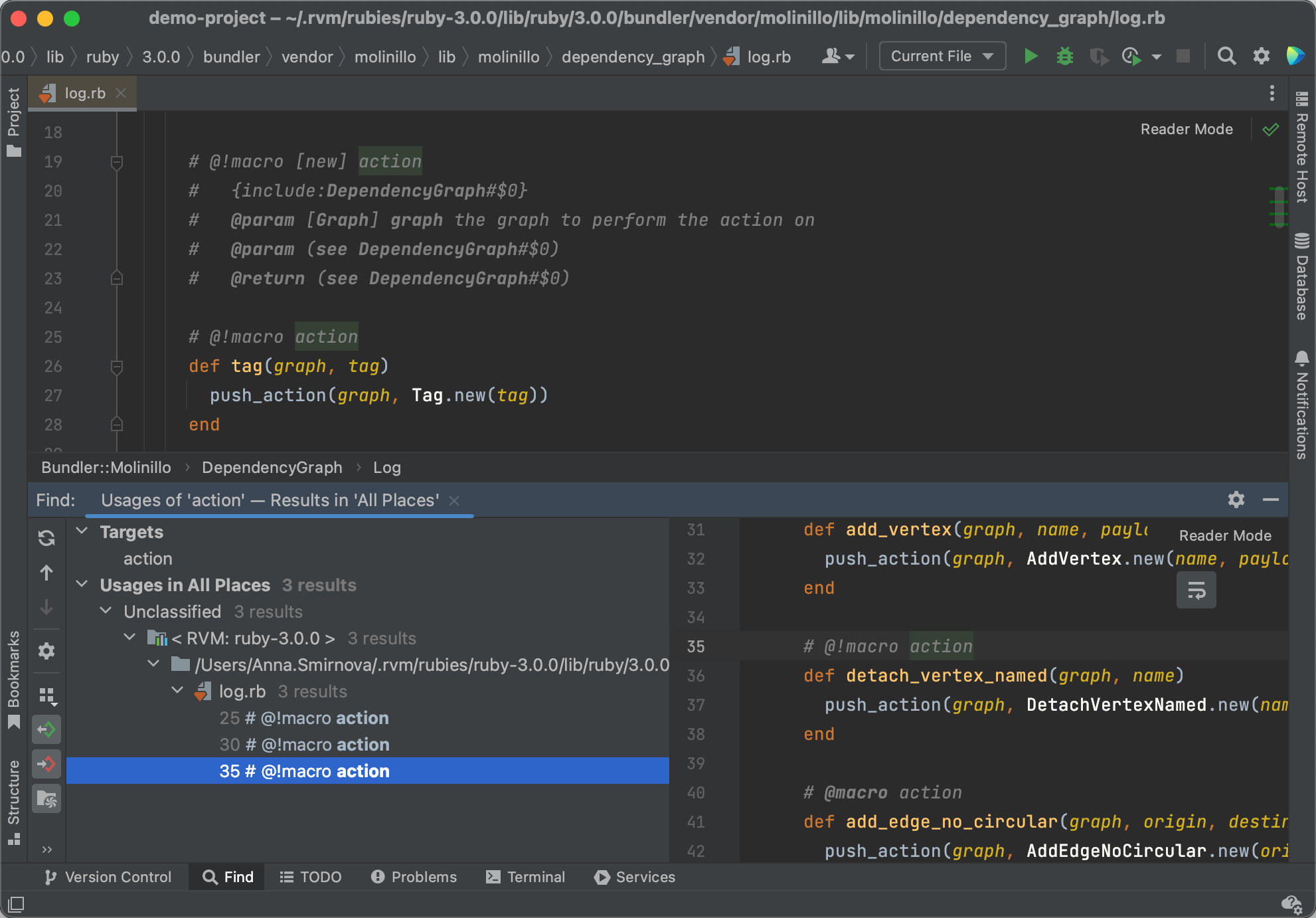
You can use the Rename refactoring on macros by pressing ⇧ F6 (macOS) / Shift+F6 (Windows). Then, specify a new name for the macro and press Enter.
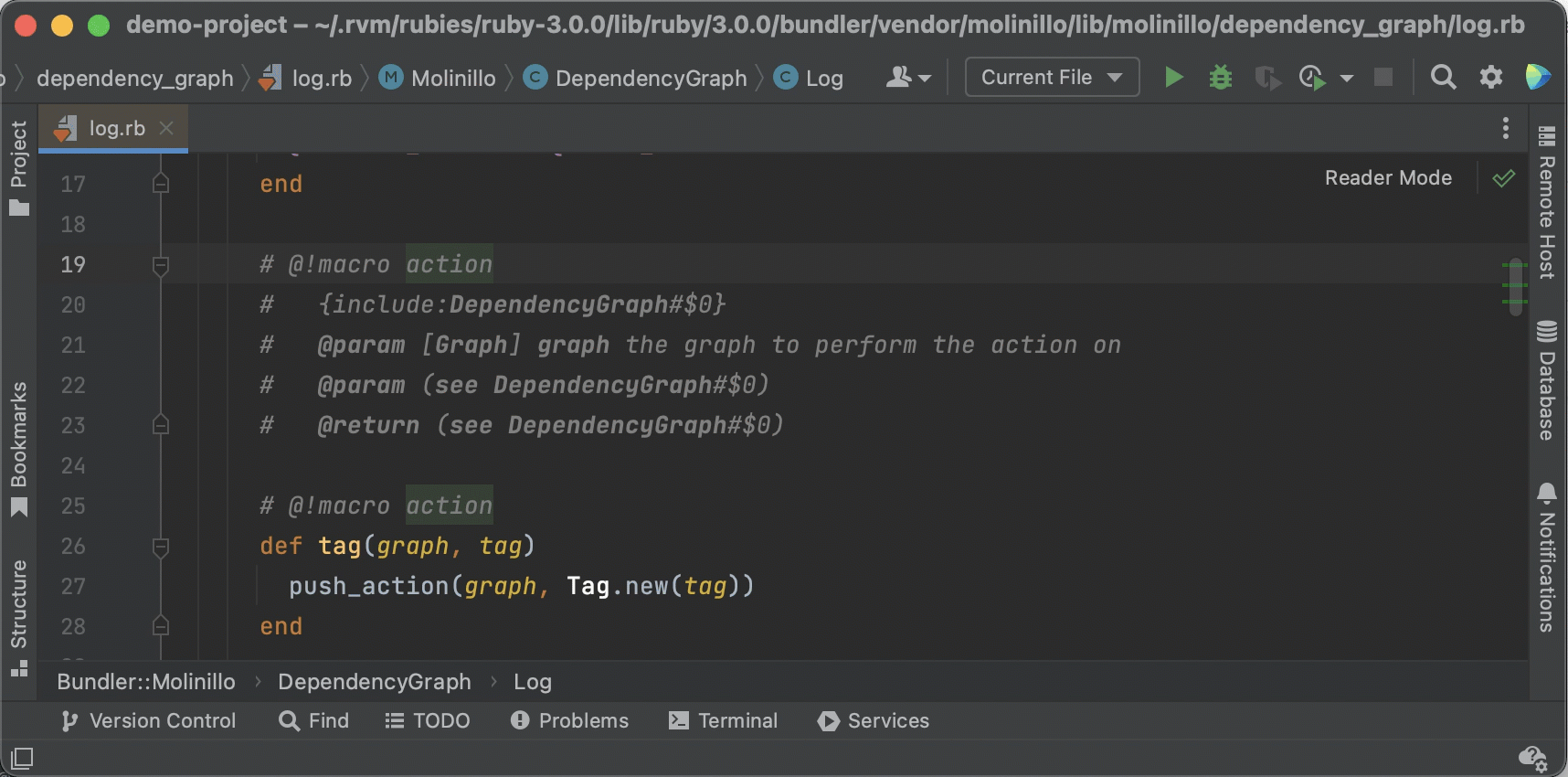
Render the YARD documentation to check out the macro data in place of the macro reference. RubyMine supports any variable substitutions that may be used in the macro data ($1, $2, etc.).
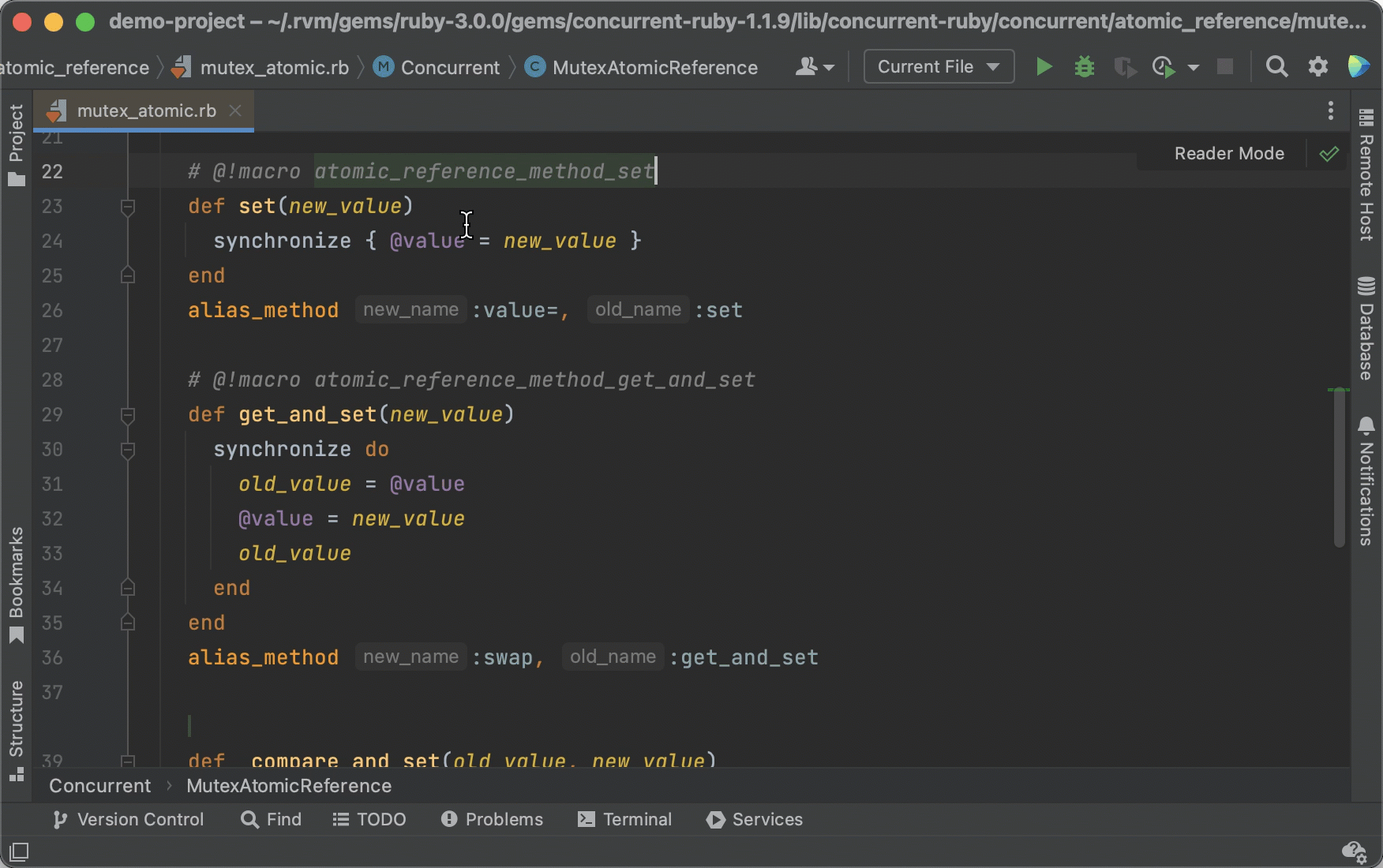
Keyboard shortcut to change the font size globally
We’ve recently introduced a keyboard shortcut that changes the font size across all editors. To increase the font size, press ⌃⇧. (macOS) or Alt+Shift+. (Windows). To decrease it, press ⌃⇧ (macOS) or Alt+Shift+, (Windows).
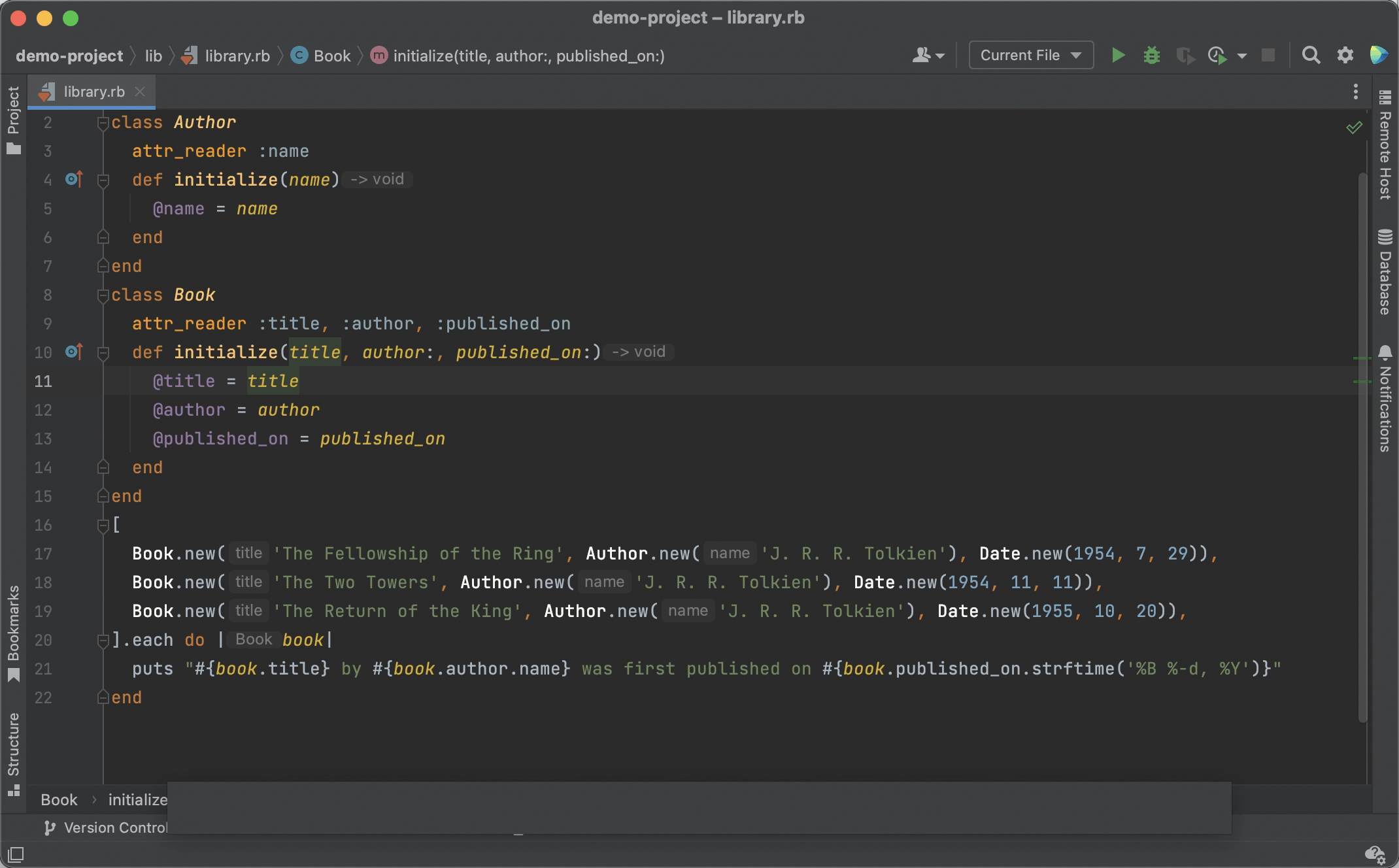
Run Current File
RubyMine uses run/debug configurations to run, debug, deploy, and test your code. In this release, we’ve introduced a new feature to run and debug the file that is currently open in the editor.
You can find the Current file option on the toolbar. If there are no run/debug configurations in your project yet, the Current file option shows up on the toolbar by default. Otherwise, you can find the option in the dropdown menu with run/debug configurations.
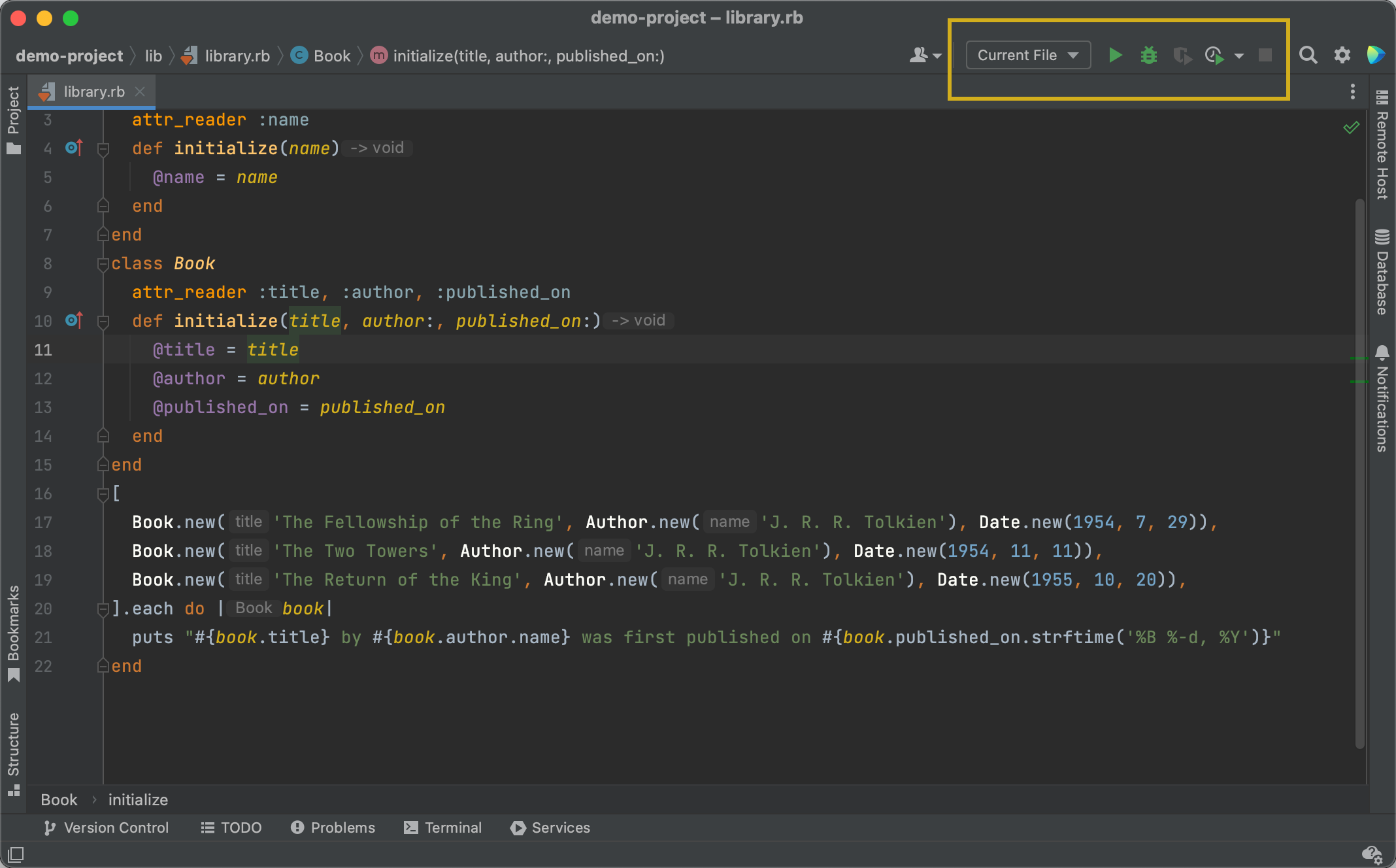
When you launch the Current file configuration, RubyMine automatically determines the run/debug configuration type. Click the ‘Run’ button next to the option to run the most suitable configuration for the file. Alternatively, you can use the dropdown menu options to run or debug your file.
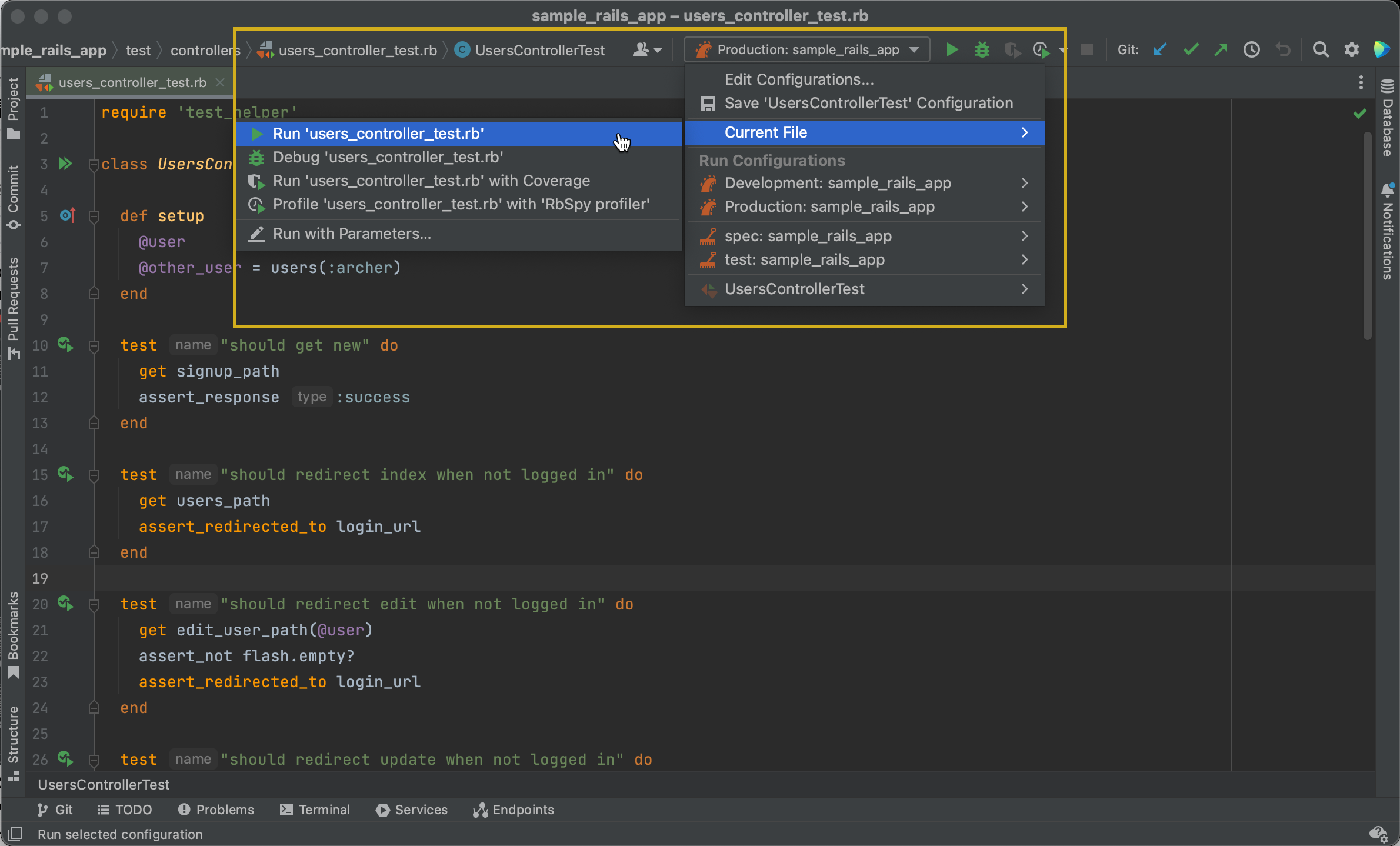
New option to control auto-insertion of parentheses
Now you can choose whether you want RubyMine to automatically insert parentheses on code completion or not. To enable auto-insertion of parentheses, go to Settings/Preferences | Editor | General | Code Completion and toggle the Insert parentheses automatically when applicable checkbox.
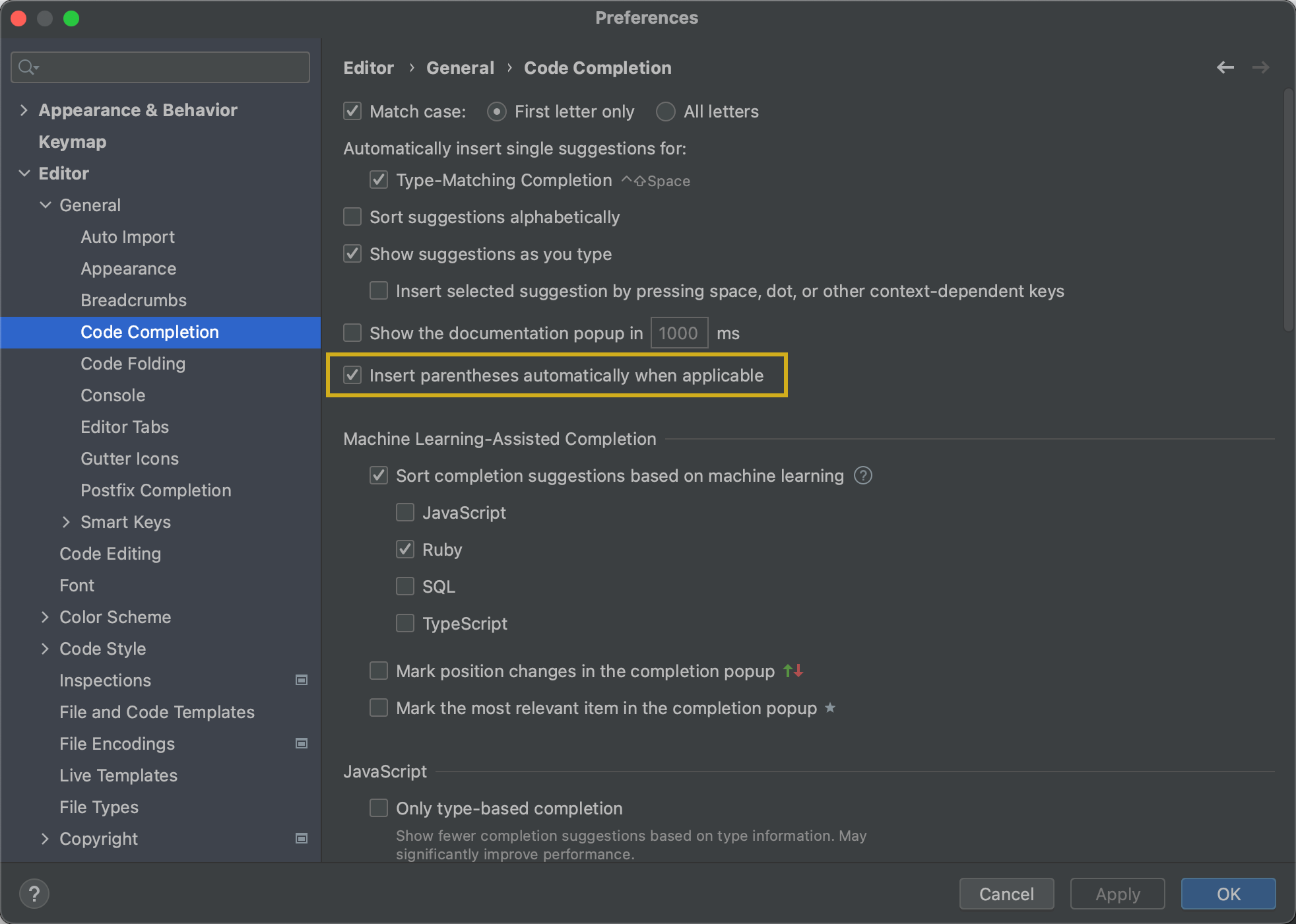
Join the Early Access Program
You can download the latest EAP build from our website or via the Toolbox app. The full list of closed tickets in this EAP build is in the release notes.
To learn about the newest features as they come out, please follow RubyMine on Twitter. We post product news and tips several times a week.
We encourage you to share your thoughts in the comments below and to create and vote for new features in the issue tracker.
Happy developing!
The RubyMine team
Subscribe to RubyMine Blog updates







