RubyMine: How To Accelerate Project Indexing?
Hello everyone!
We’re excited to share more tips and tricks to enhance your RubyMine experience. In September, our team attended the Euruko 2023 conference, where RubyMine developer Maxat Mansurov delivered a fascinating talk on project indexing. Indexing is a process that involves forming indexes to enable the quick retrieval of information. Although beneficial, this procedure can be time-consuming, as it involves loading files and scanning them thoroughly. In this blog post, we’ll provide you with several useful tips to speed up the indexing process for your projects.
Examine indexing diagnostics
If you encounter problems when indexing your project, first identify the underlying causes using diagnostic tools. You can access the indexing diagnostics by navigating to Help | Diagnostic Tools | Open Indexing Diagnostics.
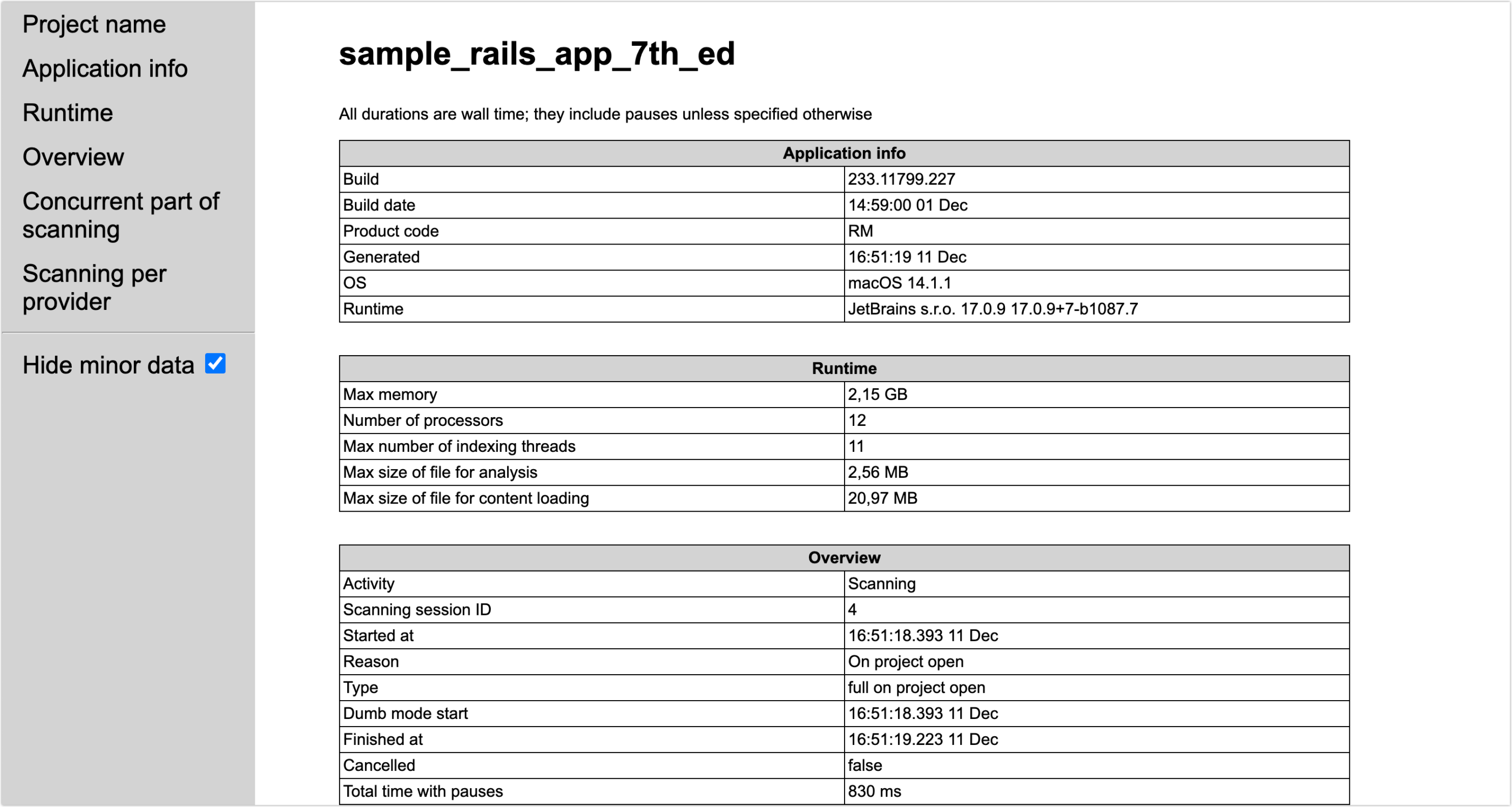
When you use the diagnostics, RubyMine will generate a report with details about the indexing process, including scanning modules and gems.
Exclude temporary files and test data
If your project includes dynamically generated files or test data, these could significantly increase the indexing time. You can optimize this process by excluding files or specific project directories that you don’t intend to search or work with in Settings | Project Structure.Right-click the required directory in the project structure tree and select Excluded from the context menu. You can also use the Exclude files field to exclude individual files.
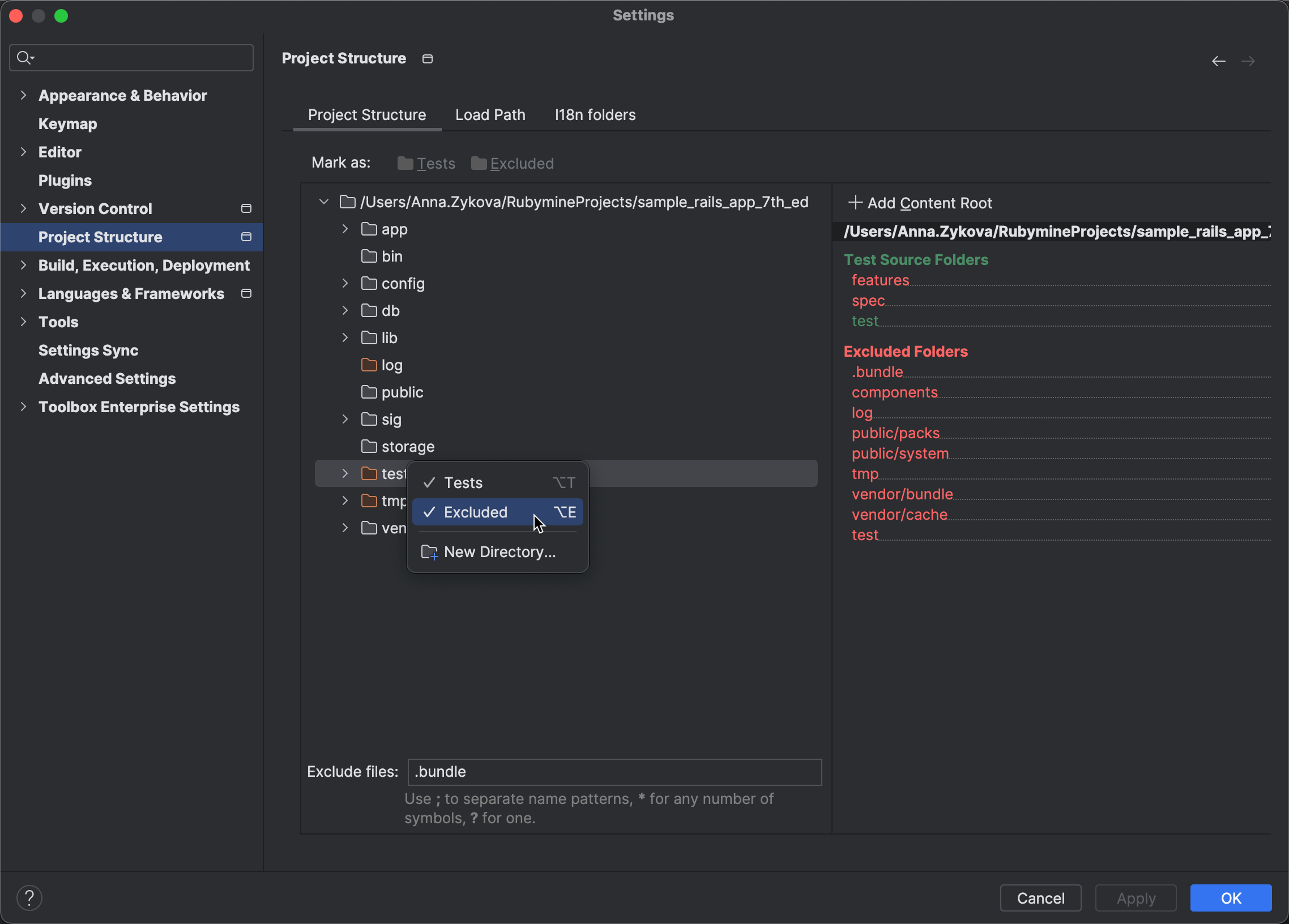
Disable unused plugins
RubyMine includes a variety of bundled plugins designed to enrich your user experience and fast-track access to specific technologies. However, if you find yourself not using the features or languages supported by certain plugins, it can help to disable them. This is because some of the plugins require indexing and might potentially slow down your work processes. To manage your plugins, go to Settings | Plugins | Installed. Deselect the checkboxes next to the names of those plugins that you want to disable and click Apply.
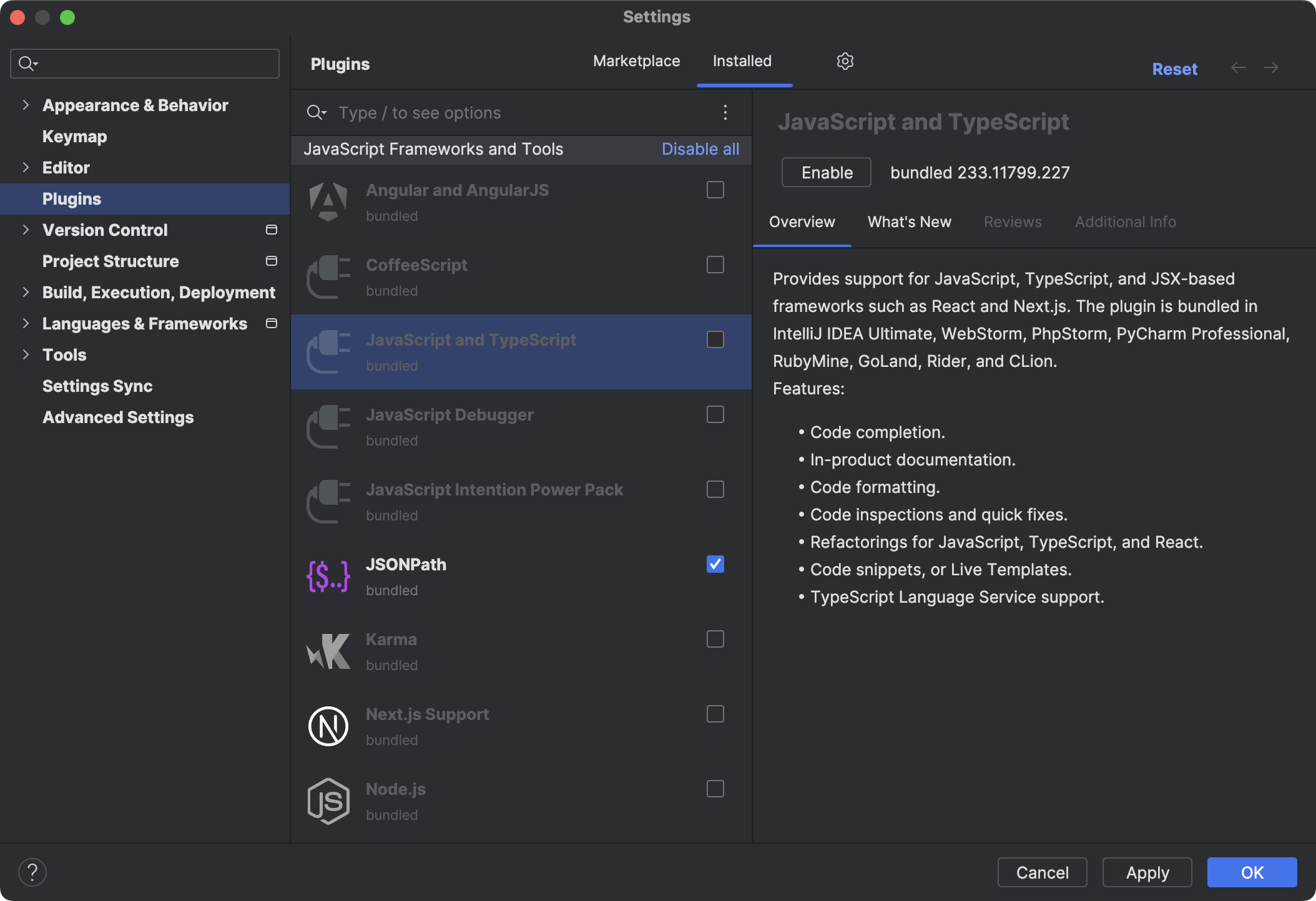
Make use of shared indexes
One possible way to reduce indexing time involves using shared indexes. Unlike the regular indexes that are built locally, shared indexes are generated once and are later reused on another computer whenever they are needed. Shared project indexes are built for project sources and dependencies. By generating indexes on a single computer and distributing them to other computers, you can avoid duplicating the indexing process on each machine. For more details on how to create shared indexes for your project, refer to the dedicated topic in the RubyMine documentation.
Increase the memory heap
RubyMine relies extensively on precomputed caches for efficient operation. However, when the allocated memory is nearing its capacity, the IDE often discards these caches, leading to slower performance. If you can afford to allocate more memory to RubyMine, we highly recommend doing so. To increase the memory heap size, go to Help | Change Memory Settings, set the necessary amount of memory, and click Save and Restart.
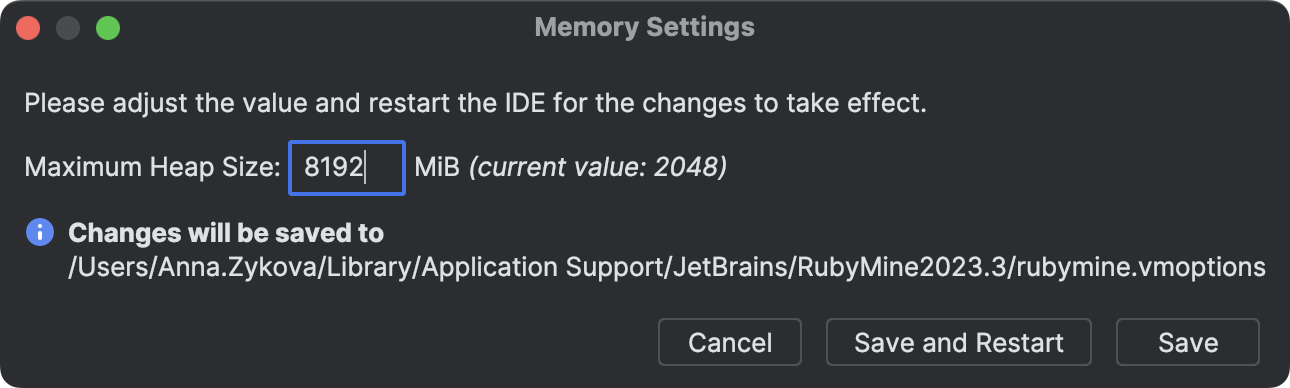
Enable LightEdit mode
If you only need to make changes to a single file in RubyMine without creating or loading the entire project, you can use LightEdit mode. Keep in mind that LightEdit mode works as a text-like editor, and it doesn’t support the usual smart IDE features, such as code completion or code navigation. However, it is still possible to navigate to a specific line of code, fold or unfold code blocks, and change the file encoding.
There are several options for opening files in LightEdit mode, one of which involves using a command-line interface:
- Windows:
rubymine.bat -e myfile.txt - macOS:
rubymine -e myfile.txt - Linux:
rubymine.sh -e myfile.txt
For more information about LightEdit mode, refer to the dedicated topic in the RubyMine documentation.
We hope our suggestions make your RubyMine experience faster and more enjoyable. Stay tuned for more blog posts diving into our favorite features, along with a variety of helpful tips and tricks.
Happy developing!
The RubyMine team
Subscribe to RubyMine Blog updates








