WebStorm 2020.1 EAP #7: Displaying Terminal Sessions Side by Side, and Updates to Introduce Field Refactoring and Commit Flow
WebStorm 2020.1 EAP build #7 is now available!
If you’re unfamiliar with our Early Access Program or if you want to catch up on all the new features, check out our previous EAP blog posts.
The Toolbox App is the easiest way to get the EAP builds and keep both your stable WebStorm version and any EAP versions up to date. Or you can download the EAP builds from our website. You can also choose to be notified right from the IDE when a new EAP build is available: go to Preferences/Settings | Appearance & Behavior | System Settings | Updates and select Automatically check updates for Early Access Program.
Important! WebStorm EAP builds are not fully tested and might be unstable.
Here are some of the highlights of WebStorm 2020.1 EAP #7 (build 201.6073.22). For the full list of issues fixed in this update, see the release notes.
Displaying terminal sessions side by side
WebStorm 2020.1 will make it easier for you to work with the built-in terminal emulator, as you can now split terminal sessions vertically and horizontally. This long-awaited functionality will let you keep an eye on the output of several tools that are currently in use without switching between tabs.
To try the new functionality out, right-click anywhere in the Terminal tool window area and select Split Vertically/Split Horizontally from the context menu.
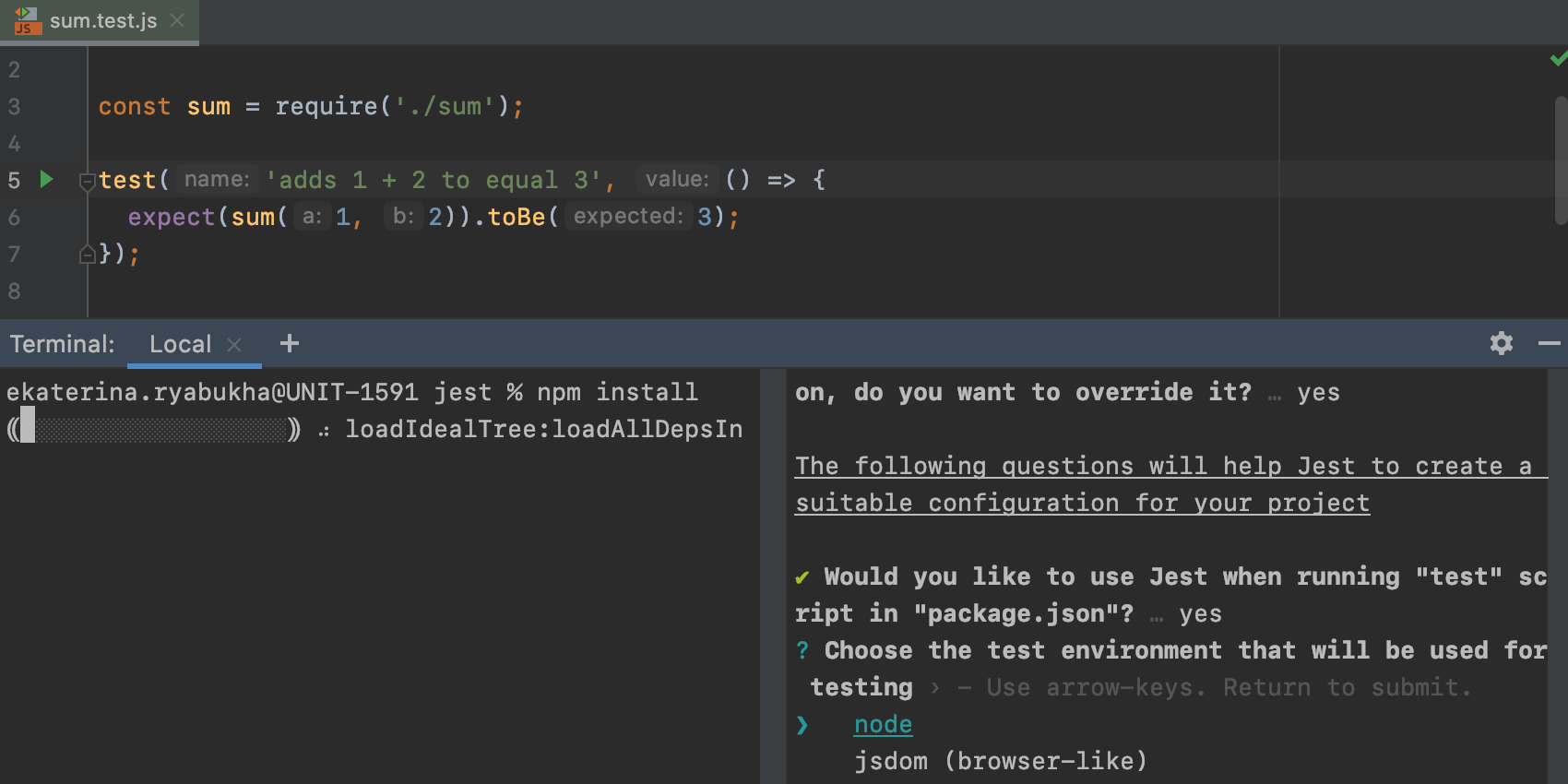
If you no longer need to have several terminal sessions, you can right-click on the session you want to close and select Close Session from the context menu.
Reworked UI of the Introduce Field refactoring
When using the Introduce Field refactoring (Cmd/Ctrl-Alt-F) in WebStorm 2019.3, you had to make changes in a separate dialog, which would block you from working with code directly and wouldn’t let you see the applied changes as you typed.
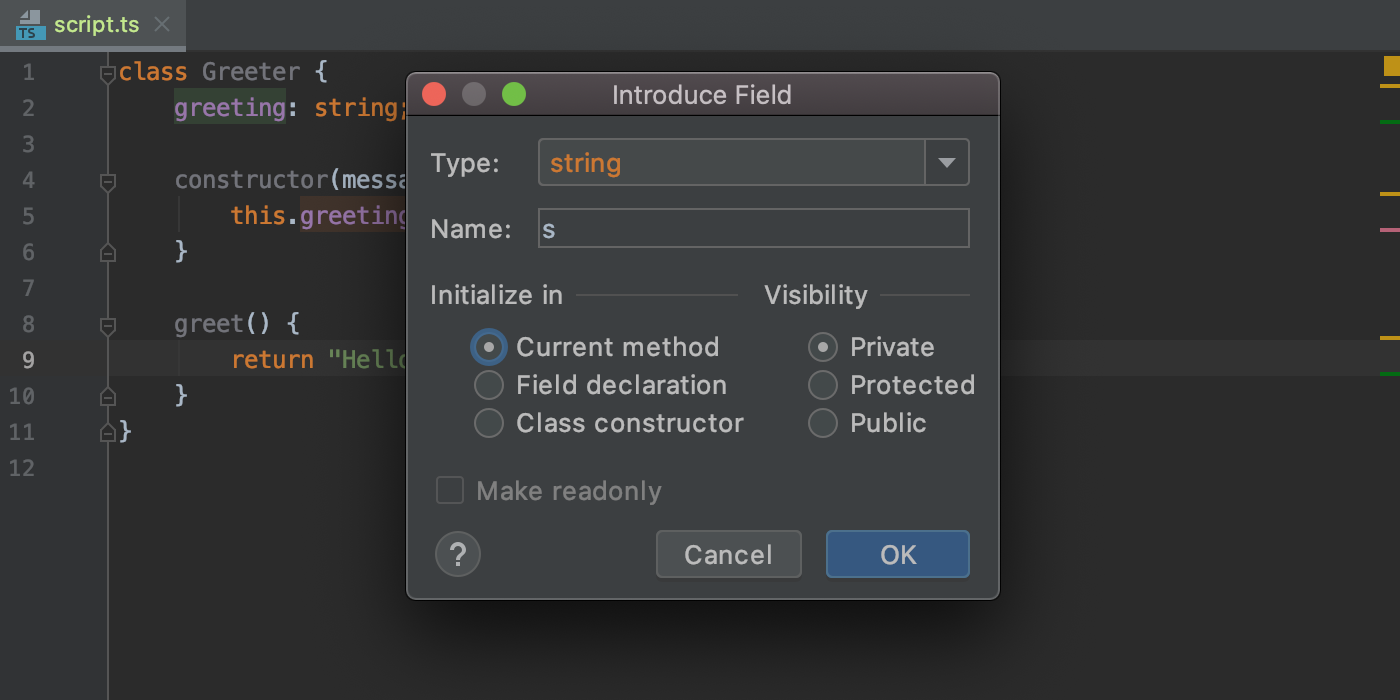
With the updated implementation of the Introduce Field refactoring available in WebStorm 2020.1, it will take fewer clicks to apply the refactoring, and you’ll be able to see a preview of changes in the context of the code you’re working with.
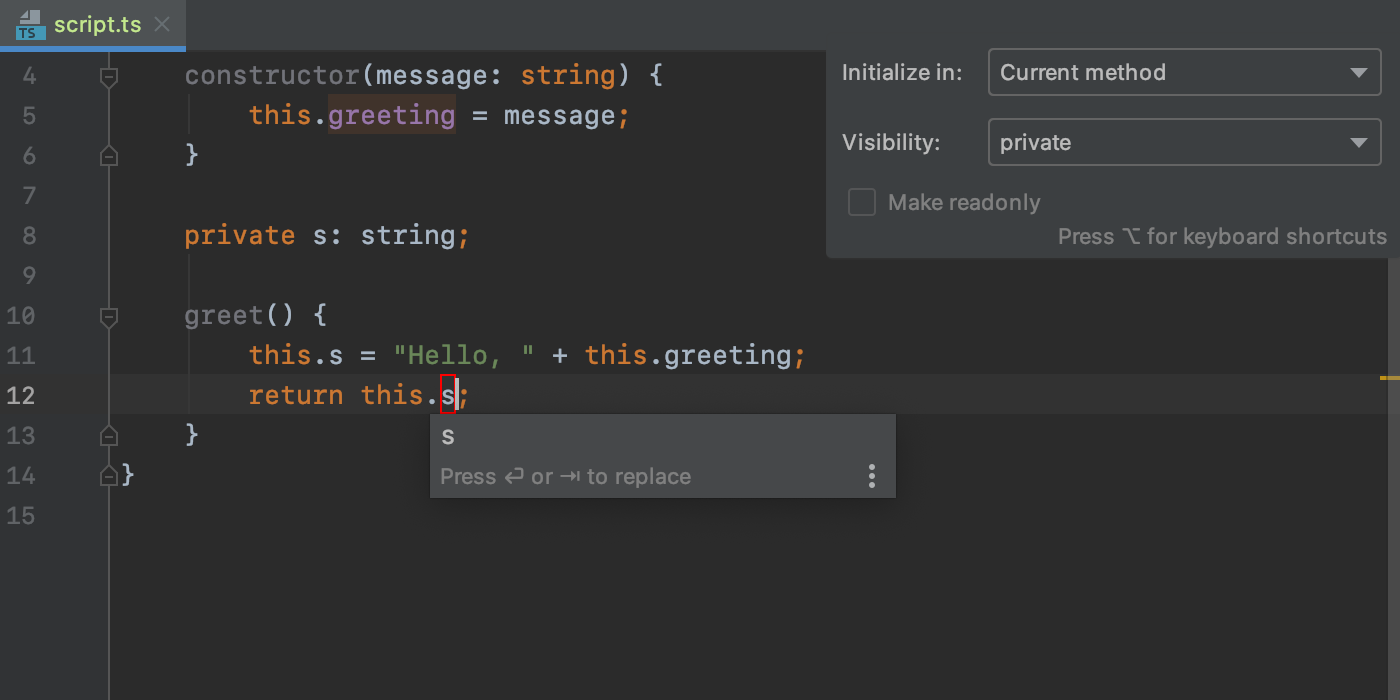
We’re still looking for more ways to improve the current implementation of this refactoring, so please share your feedback on what you’d like to be changed in the comments below.
Changes to the commit flow
Many of you have given us feedback about the Commit tool window since we enabled it by default for all users in one of the 2020.1 EAP builds. Taking into account all the different opinions about the updated commit flow, both inside and outside JetBrains, we’ve changed its behavior. Here’s how.
The modal Commit dialog is enabled by default again, as it was in v2019.3 and earlier. The commit features look exactly like they used to before v2020.1. This way, we don’t break the fashion in which a lot of users are accustomed to committing things.
If you like the Commit tool window better, you can still turn it back on by going to Preferences/Settings | Version Control | Commit Dialog and ticking the Commit from local changes without showing the Commit dialog box. In the future, we’ll promote the new UI in the Commit dialog to allow in-place switching.
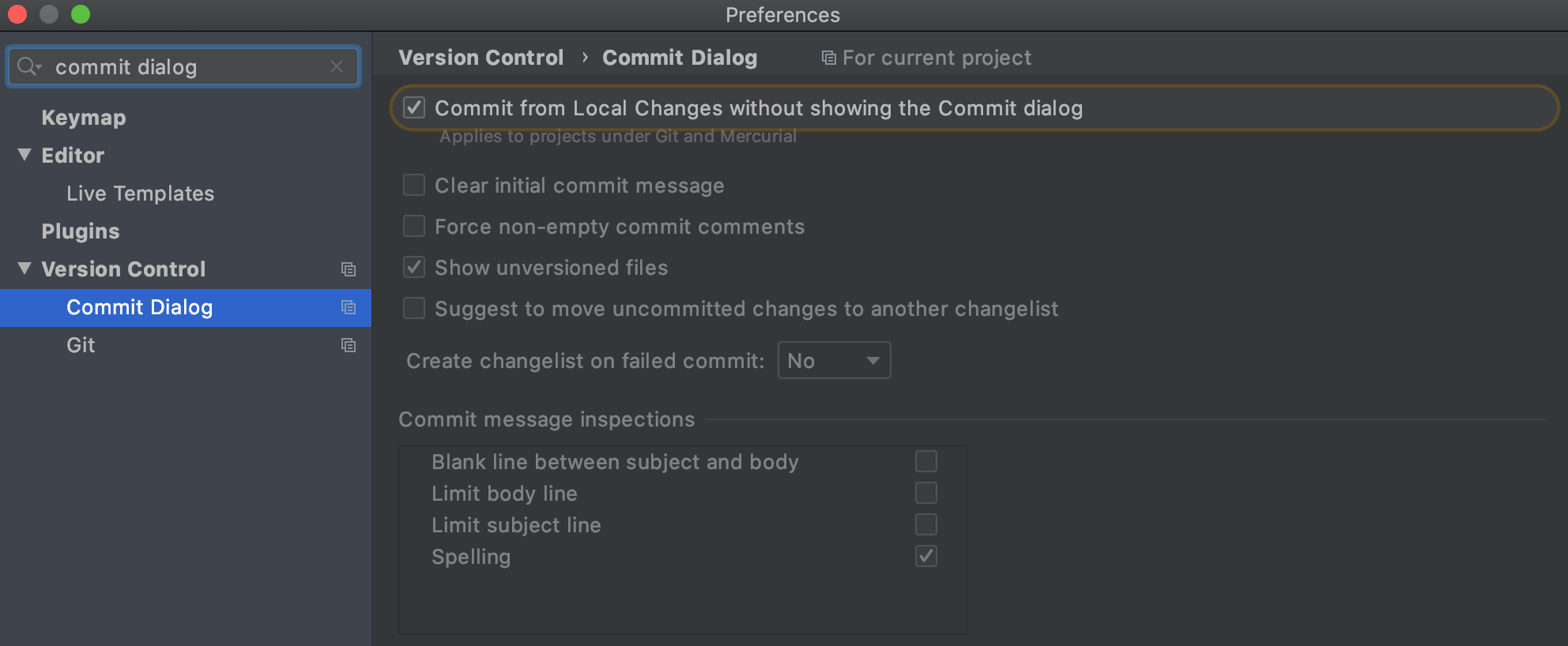
With that said, it’s worth mentioning that starting with v2020.1, all new users will still get the Commit tool window as the default way of committing changes. This means that if you start WebStorm on a clean machine without using any configs from previous builds, you’ll see the Commit tool window by default. You can, of course, get back to the modal Commit dialog by unchecking the option Commit from Local Changes without showing the Commit dialog, which was mentioned earlier.
Installing Git from the IDE
Starting with v2020.1, you’ll no longer need to download Git manually if it’s not yet installed on your machine. In particular, WebStorm will warn you that Git is not installed when you try to import a project from VCS by clicking Get from Version Control on the welcome screen. If it’s not there, the IDE will suggest downloading Git and set it up for you in the background.
Similarly, if you have a project that uses Git and the IDE fails to find the path to the Git executable, you’ll see the notification that suggests downloading and installing Git for you. However, you’ll probably want to check your path to Git in Preferences/Settings | Version Control | Git before downloading it once again.
Those are the most notable highlights. Please report any issues on our issue tracker. And stay tuned for next week’s update!
The WebStorm team
Subscribe to WebStorm Blog updates





