WebStorm 2021.1 EAP #2 Is Here With a Lot of Quality Improvements
WebStorm 2021.1 EAP build #2 is now available! To catch up on all the new features, check out our previous EAP blog posts.
If you’re not familiar with our Early Access Program, check out this blog post where we explain what the EAP is and why you should take part in it. TL;DR: aside from helping steer development in the direction you want it to go, you could also get a free WebStorm license.
The Toolbox App is the easiest way to get the EAP builds and keep both your stable and EAP versions up to date. Or you can manually download the EAP builds from our website.
Important! WebStorm EAP builds are not fully tested and might be unstable.
Below you can find the most notable improvements available in WebStorm 2021.1 EAP #2. Please try them out and share your feedback with us.
Maximize editor tabs in the split view
Working in the split view is now more convenient. Whenever you split the editor, you can double-click the tab you’re working with to maximize the editor window for it. To bring that tab back to its original size, simply double-click it again.
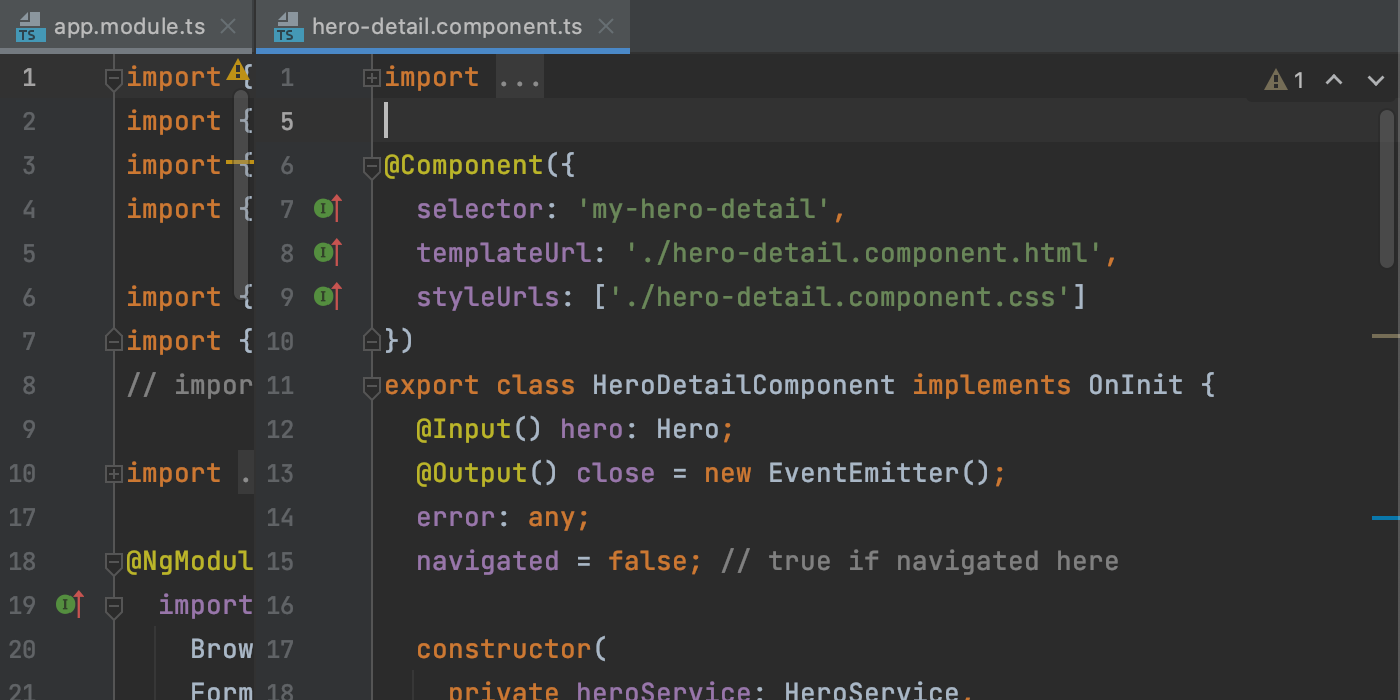
Suppress inspections for JavaScript and TypeScript files
To check the quality of your code, WebStorm runs dozens of inspections as you type. There can be times when you don’t need a specific inspection to be run. You can turn off individual inspections for your entire project or on a more granular level, for example, for a statement or a class. With v2021.1, you can now also turn off inspections for JavaScript and TypeScript on a file-by-file basis.
To suppress an inspection for a file, place the caret at the problem in your code and press Alt+Enter. Then click the arrow next to the inspection you want to suppress and select Suppress for file. This will add a noinspection comment to the beginning of your JavaScript or TypeScript file.
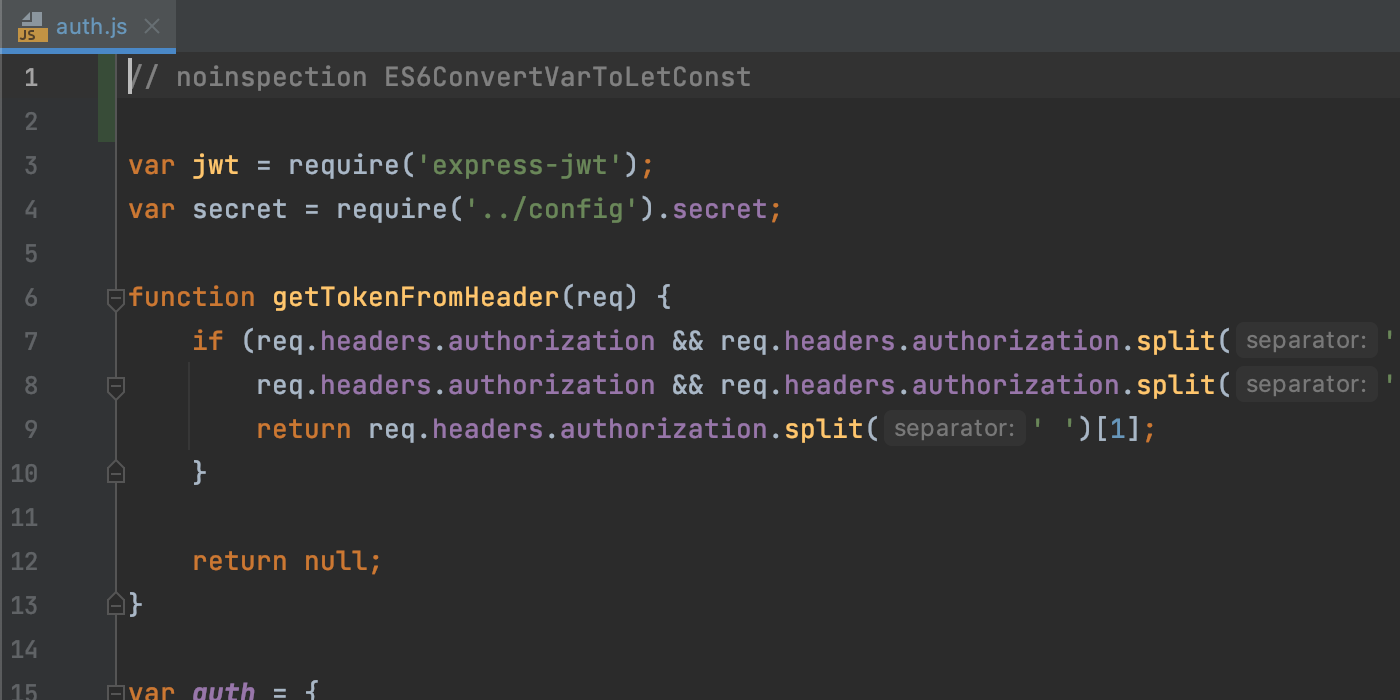
To learn more about working with inspections, check out our documentation.
Customize external dependencies in the search scope
It’s now possible to configure how the IDE will treat external dependencies when searching for a text string within a project. Open Find in Files by pressing Cmd/Ctrl+Shift+F, select Scope, and click the “…” button next to the filters field. This will open the Scopes window, where you can see whether External Dependencies are included or excluded from the scope. You can change their status using the buttons on the right.
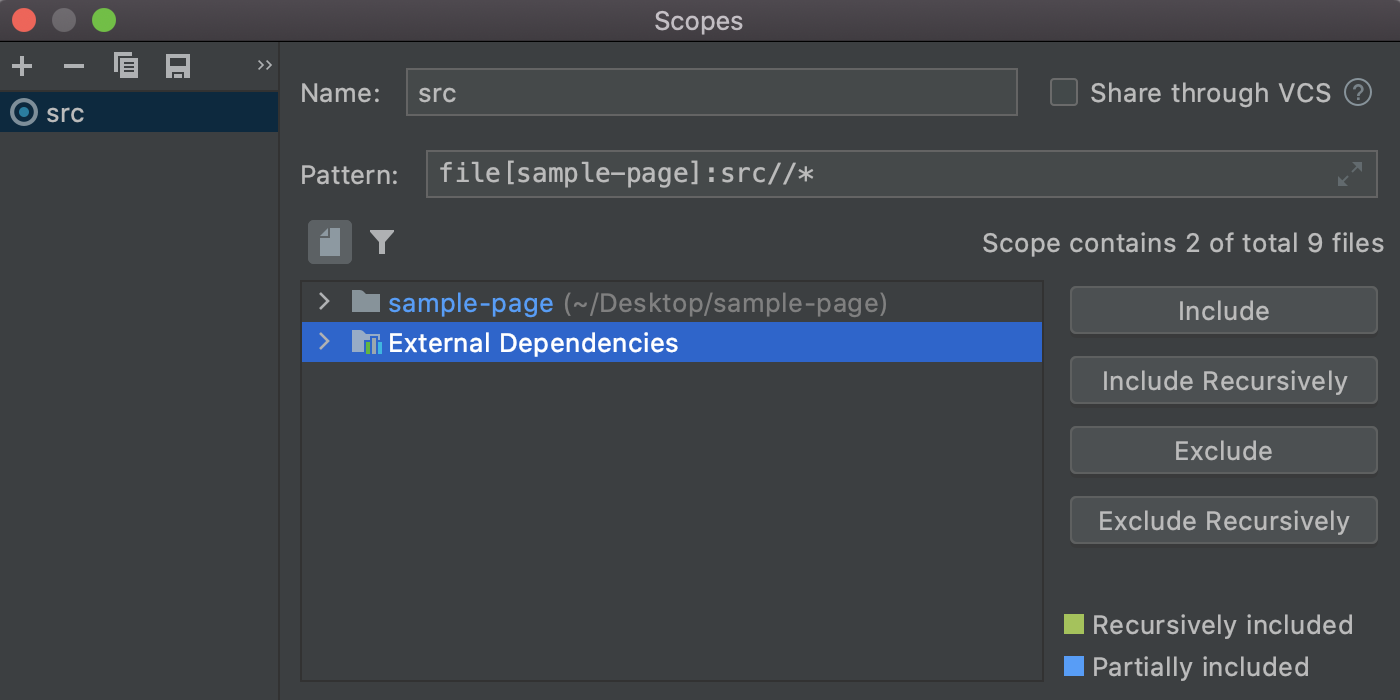
Those are the biggest highlights. This build also comes with some smaller but still important improvements such as:
- You can now use a shortcut to select all output in the built-in terminal. For this, go to Preferences/Settings | Keymap, look for Select All under the Terminal section there, and assign a shortcut of your choice to this action. Alternatively, you can use the Select All action available within the right-click menu of the Terminal tool window (IDEA-117484).
- Whenever you fail to find anything in the Shift+Shift popup, you’ll now see the Find in Files link right in the popup. Click it to continue looking for text strings within a project and using different scopes (IDEA-256078).
- It is now possible to copy a file from another branch in the Compare with branch dialog. To do so, select the file you want to copy and click the new down-arrow button next to Show diff (IDEA-156485).
For the full list of the latest enhancements available in WebStorm 2021.1 EAP #2, check out the release notes.
The WebStorm team
Subscribe to WebStorm Blog updates





