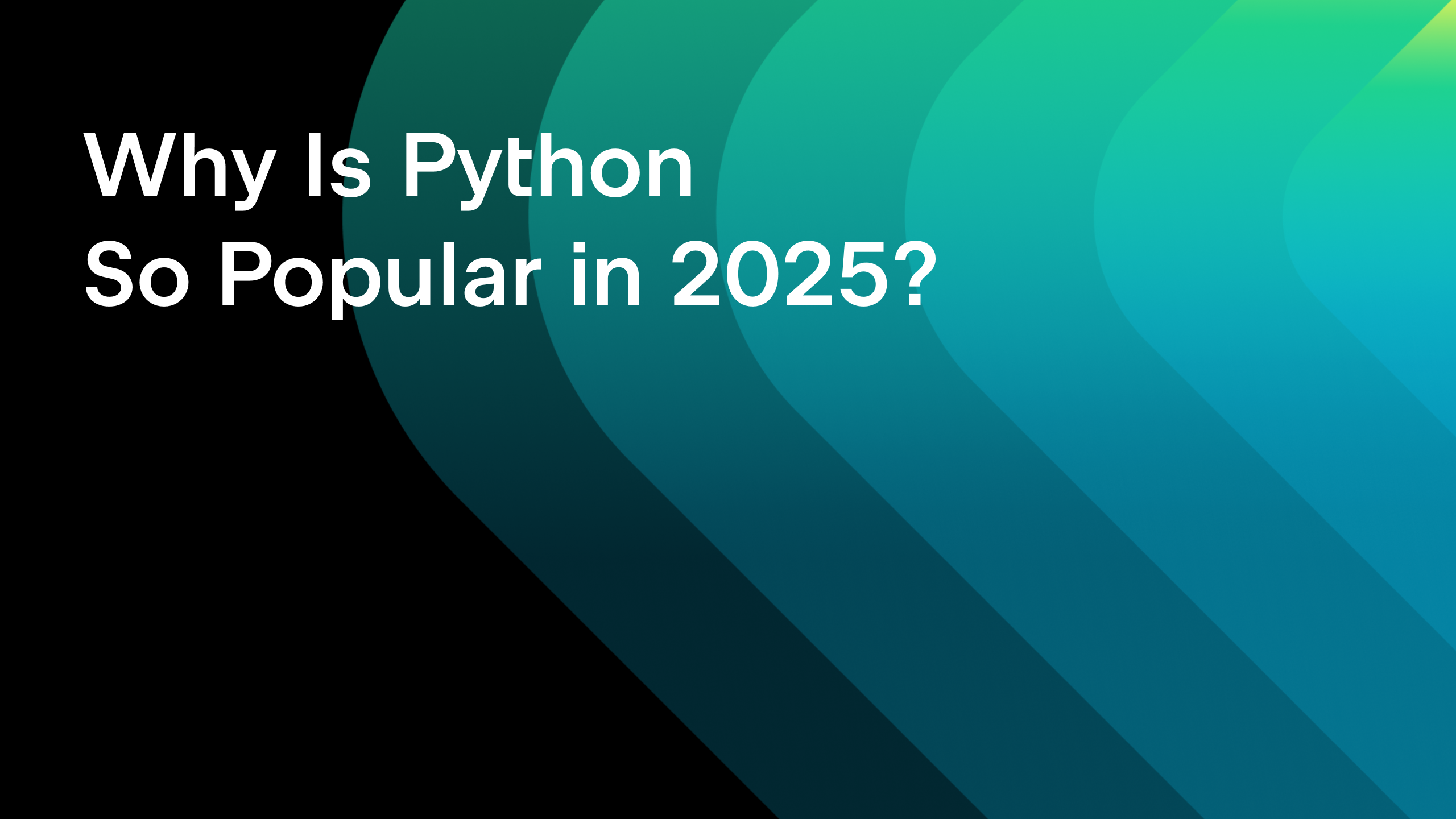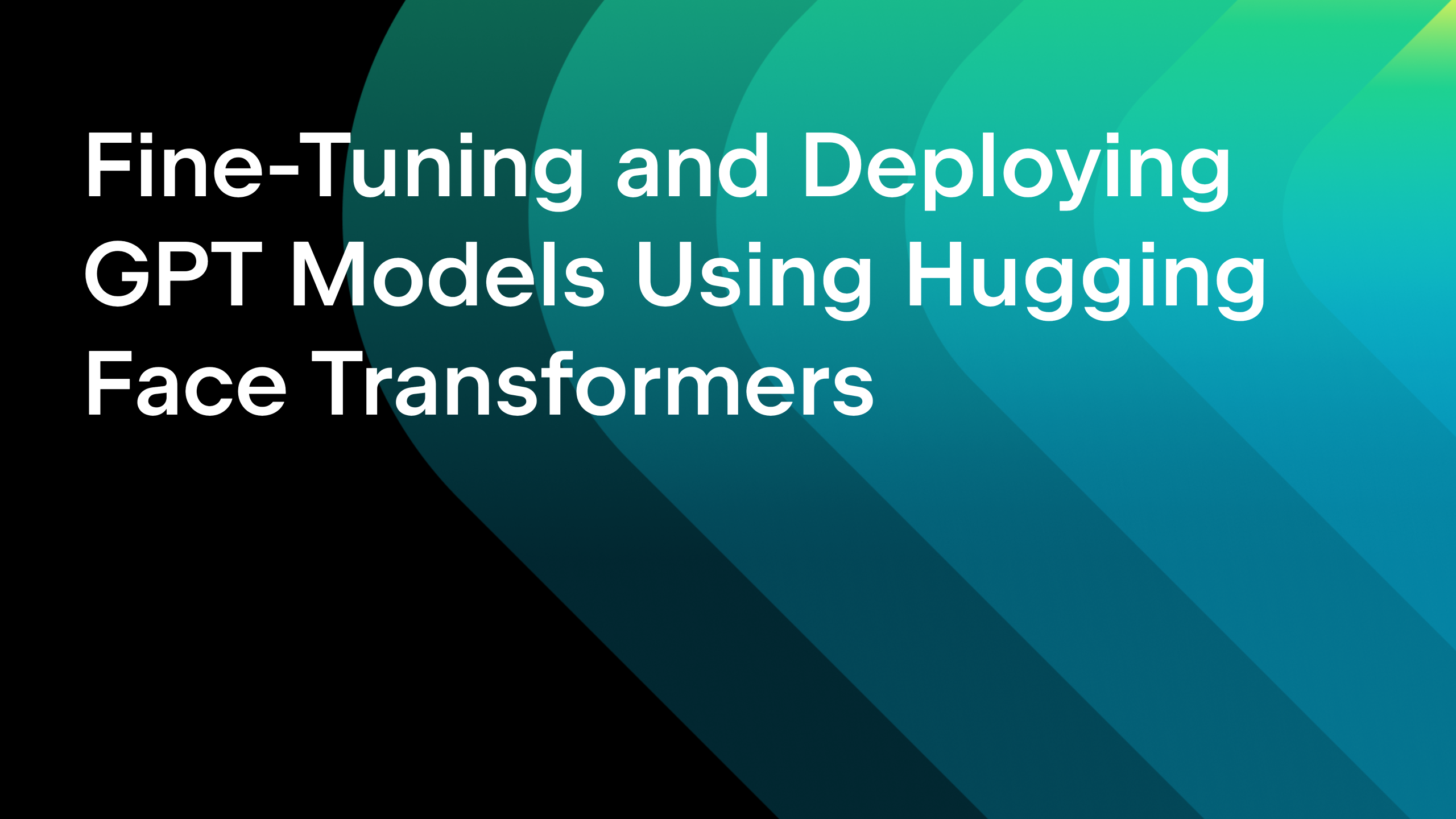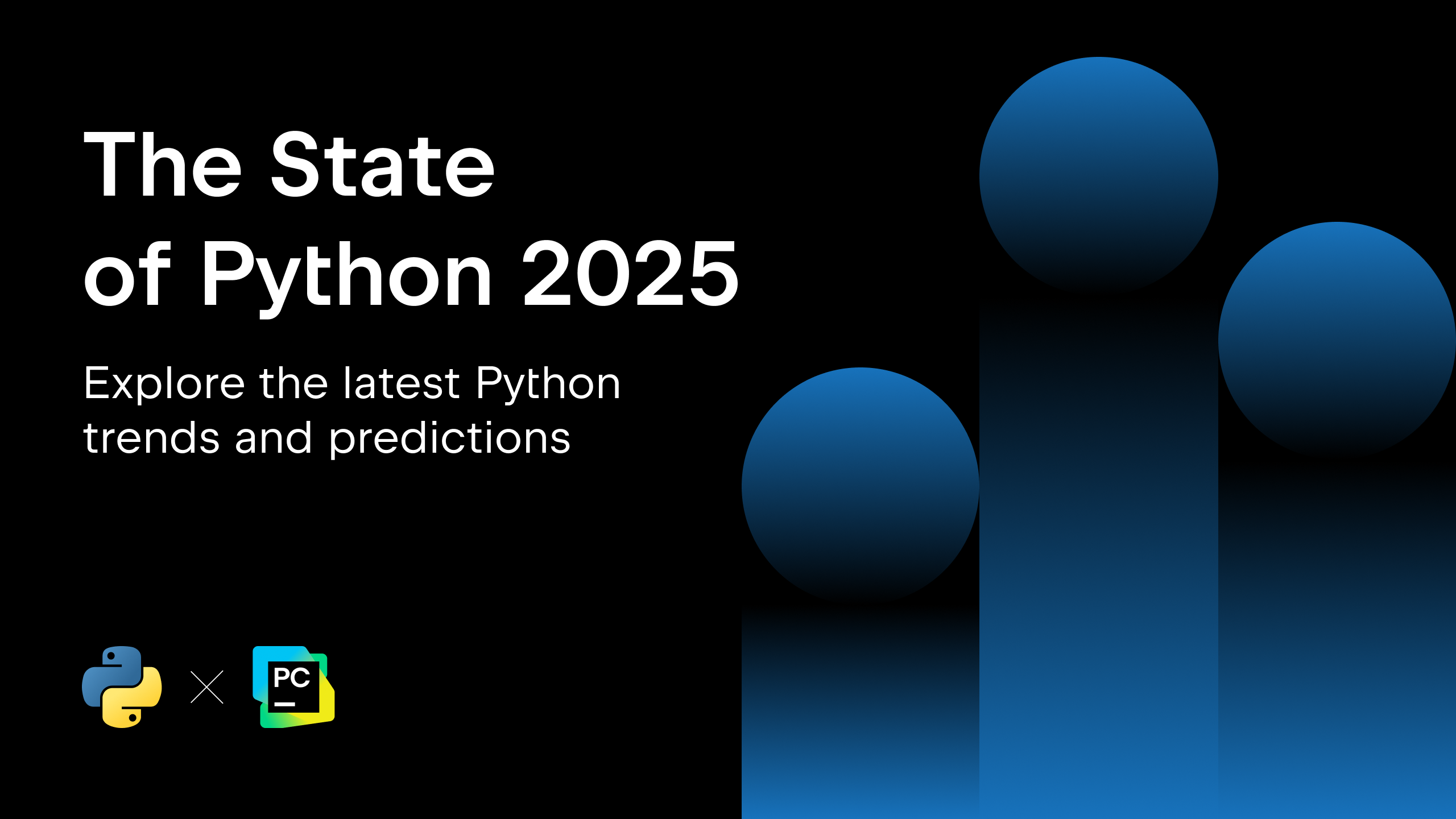Best PyCharm Plugins 2024
PyCharm is designed to be used straight out of the box, but you can customize it further by installing the right plugins.
In this article, we’ll be highlighting the top PyCharm plugins that can bring great value to you. They are not available out of the box, but if you’re looking for something to further enhance your productivity, they’re great options.
Every plugin that we mention in this article can be found on JetBrains Marketplace. In sharing our top picks, we offer some plugins that we recommend trying, especially those that are popular with our users. Whether you’re a seasoned developer or just starting out, these plugins are sure to add value to your development process.
Let’s start by covering some basics.
How to install PyCharm plugins
You can download the plugin from JetBrains Marketplace. Then go to PyCharm, click on Plugins > settings > Install plugin from disk, and select the plugin you just downloaded.
A much more straightforward way is to find the plugin directly in the IDE. Go to settings > Plugins > Marketplace, find the plugin you want to install, and then click the Install button.

After installation, you’ll need to restart PyCharm to activate the new features. You can read more about how to install PyCharm plugins here.
How to disable PyCharm plugins
If you don’t want to use a plugin anymore, you can easily disable it.
To do so, navigate to File > Settings (or PyCharm on macOS) and select Plugins from the left-hand menu. On the Installed tab, you’ll see a list of your installed plugins. To disable a plugin, simply uncheck its box and apply the changes.
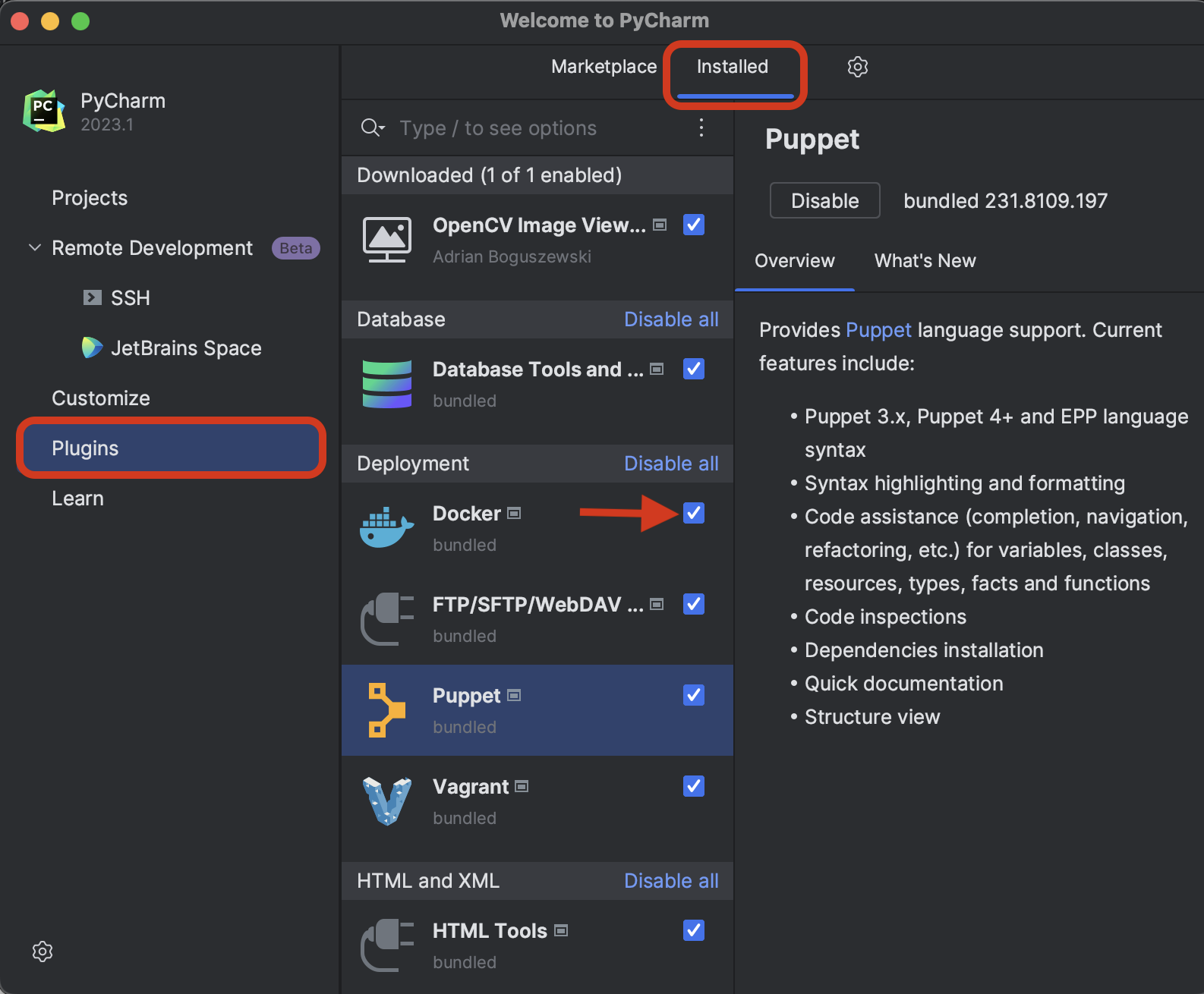
Top AI coding tools
1. JetBrains AI Assistant
AI Assistant provides AI-powered features for software development based on the JetBrains AI service (please visit the page to find out more details about AI Assistant). The AI service will not be vendor-exclusive and will transparently connect users to different large language models (LLMs) in the future.

At the moment, the service supports OpenAI’s GPT-3.5 and GPT-4 models and additionally hosts a number of smaller models created by JetBrains.
Its seamless integration with PyCharm means you can access these AI-driven features directly from the IDE.
This plugin is a must-have for developers who want to code smarter and faster while maximizing their code quality. This is only available for paid PyCharm Professional licenses, so student, open source, and educational licenses are excluded.
Features:
- Use AI Assistant’s chat tool to ask questions about your code and get context-aware answers.
- Generate a commit message by clicking the Generate Commit Message with AI Assistant button.
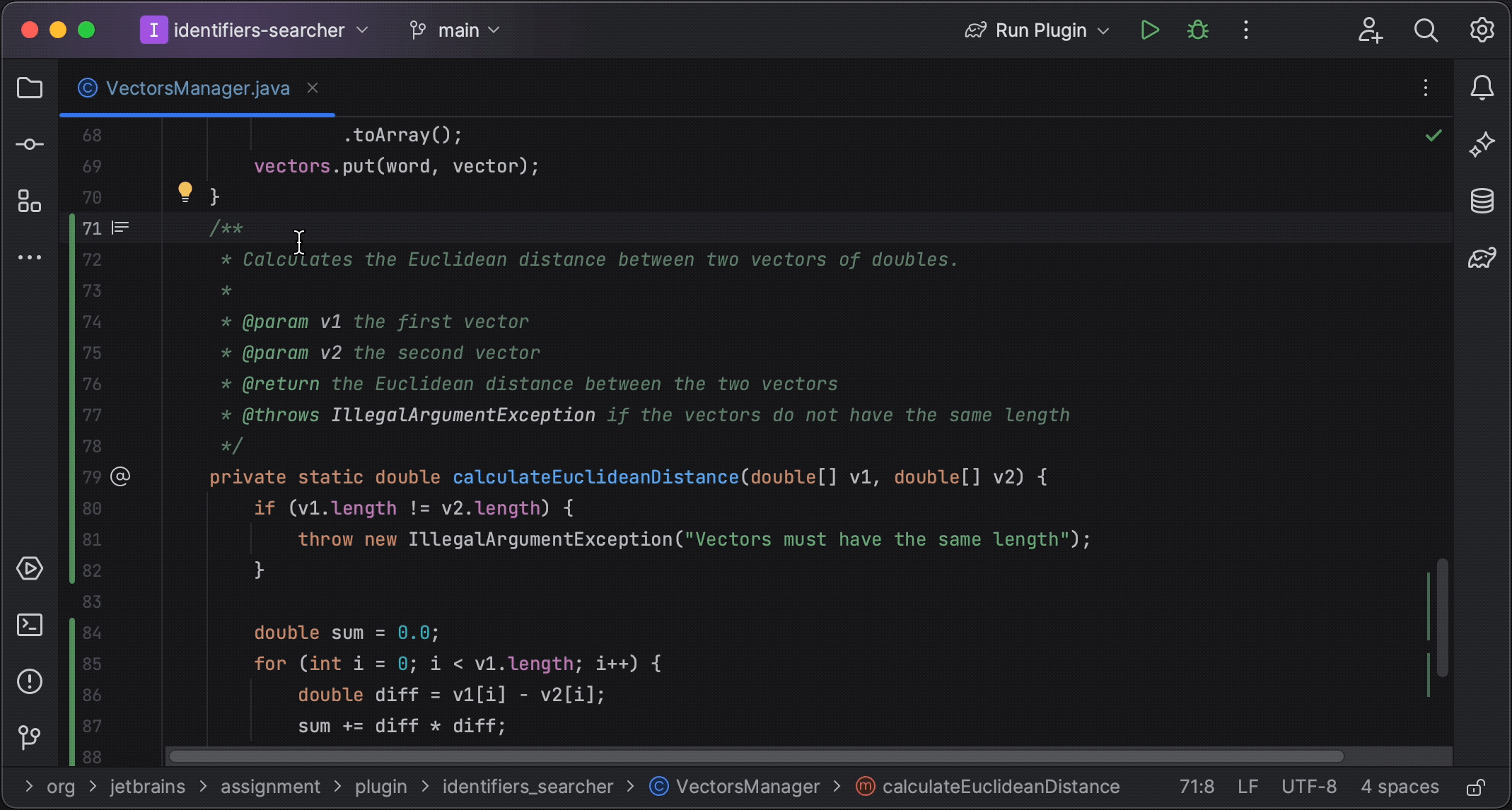
- Generate refactoring suggestions, documentation for declarations, and error explanations from the output.
- AI Assistant creates and maintains a library of user prompts.
- Get suggestions for the names of classes, functions, variables, and more for selected languages.
- Get insights into the code’s functionality and structure.
- Generate unit tests and create test files under the right directory.
- Identify and pinpoint issues within the codebase.
- Easily convert your code to a different programming language.
- Craft personalized prompts using AI Assistant to suit your unique requirements.
The deep integration between AI Assistant and PyCharm means that suggestions can be made using deep contextual information, including the current file, recently used files, programming languages, dependencies, and the structure of the project.
The model prompts are created using embedded ML models. This means that the outputs from AI Assistant are as relevant as possible, as they are able to take the users’ intent and current behavior into account.
2. Copilot
CoPilot, developed by GitHub, was the first LLM-powered coding assistant to be released, and it demonstrated the potential of these powerful tools. This plugin acts as a collaborative partner, providing real-time code suggestions and assistance as you work within PyCharm.
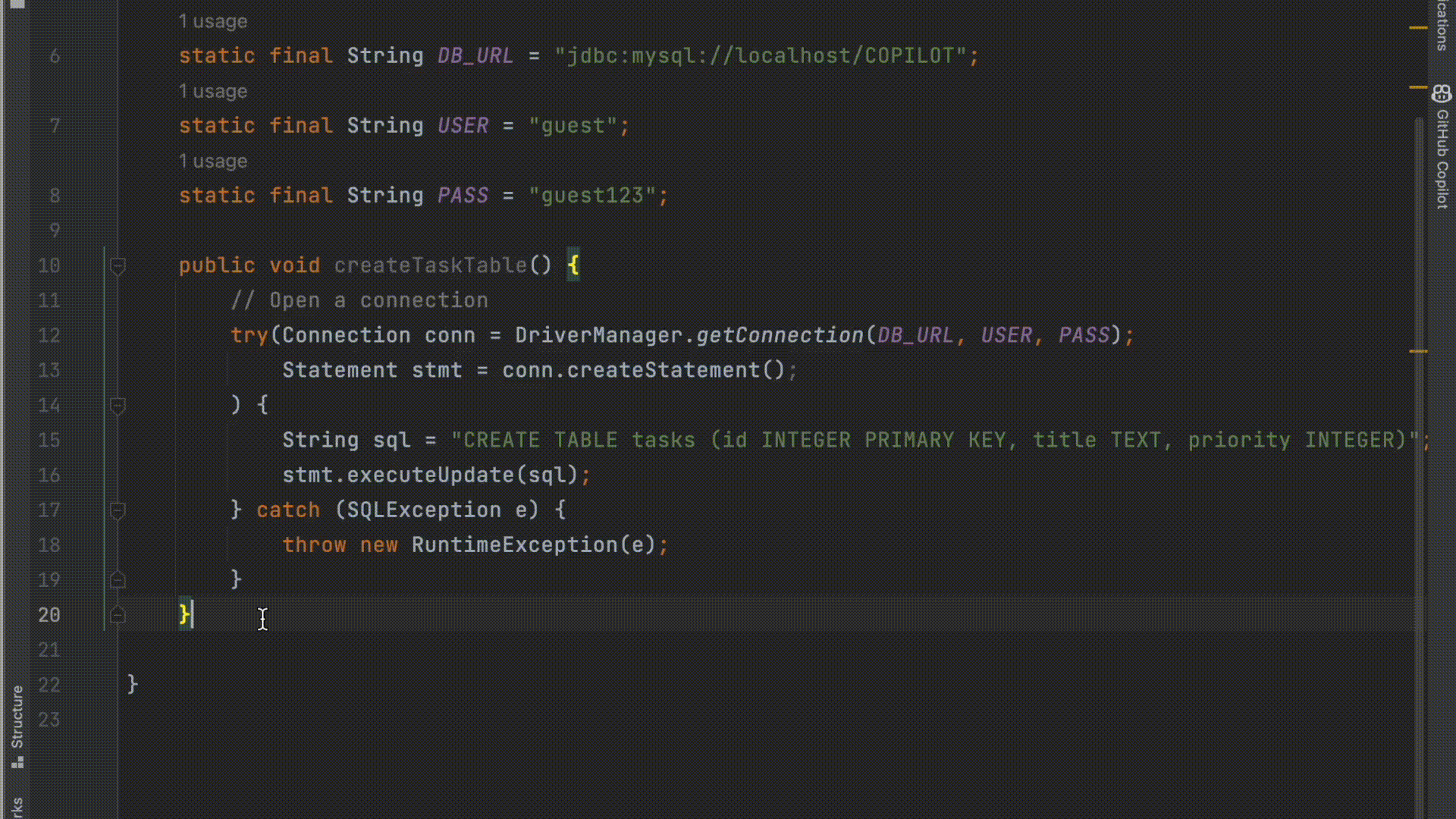
Research suggests that CoPilot enhances developers’ coding productivity by helping them code faster and reducing the number of repetitive tasks.
Features:
- CoPilot writes unit tests where the user can select the test cases they want to run.
- Can’t remember the correct SQL syntax? CoPilot generates the SQL code for you.
- CoPilot encourages collaboration by suggesting code changes and offering insights on best practices.
3. Full Line Code Completion
The Full Line Code Completion plugin by JetBrains is based on a deep-learning model that runs on your local machine. This means that your data won’t be shared anywhere, and you can access the functionalities even when offline.
It goes beyond the standard code suggestion functionality by offering complete lines of code tailored to your current context. This means you can quickly insert code, such as if statements, loops, functions, or class definitions with just a few keystrokes.
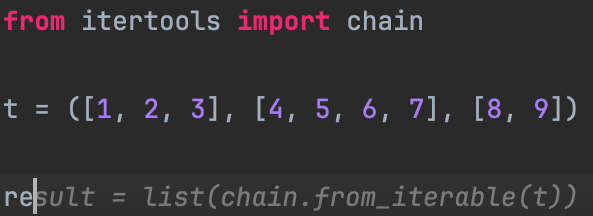
This plugin is a productivity booster, especially for those who frequently write boilerplate code.
Features:
- Perform multiple checks before getting code suggestions, ensuring the semantic correctness of the generated code.
- Customize completion shortcuts. For example, choose between the right key, tab key, enter key, etc.
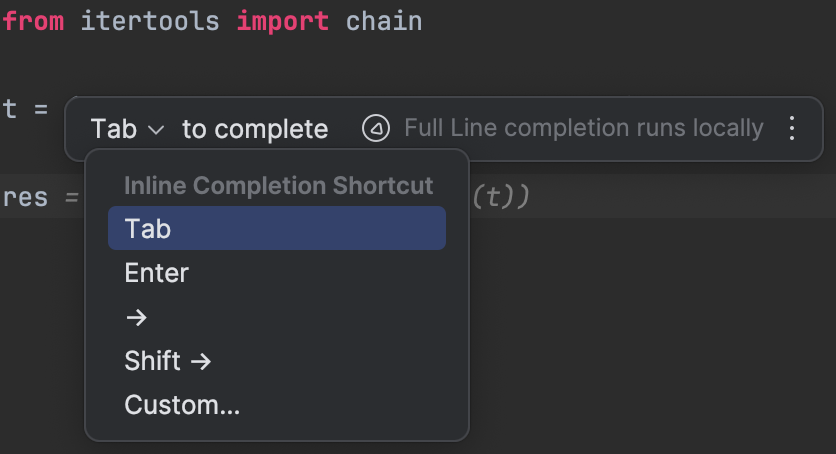
- Navigate to the plugin’s settings and information directly from the hover menu for quick navigation.
4. LLM by Hugging Face
LLM-IntelliJ by Hugging Face is a plugin that provides code completion powered by machine learning. It suggests code completions in your editor as you type your code.
It is well integrated with the Hugging Face platform, while also allowing you to choose different backends to host models. You can also use many different code models, such as StarCoder and CodeLlama, among others.
Features:
- Benefit from ghost-text code completion.
- Choose any model that supports code completion.
- Works with Hugging Face’s Inference API, TGI, and other backends like Ollama.
5. Tabnine: AI Code Completion & Chat
Tabnine helps developers write code more efficiently and offers a built-in chat feature for communication with other developers, streamlining the coding process and promoting teamwork and knowledge sharing.
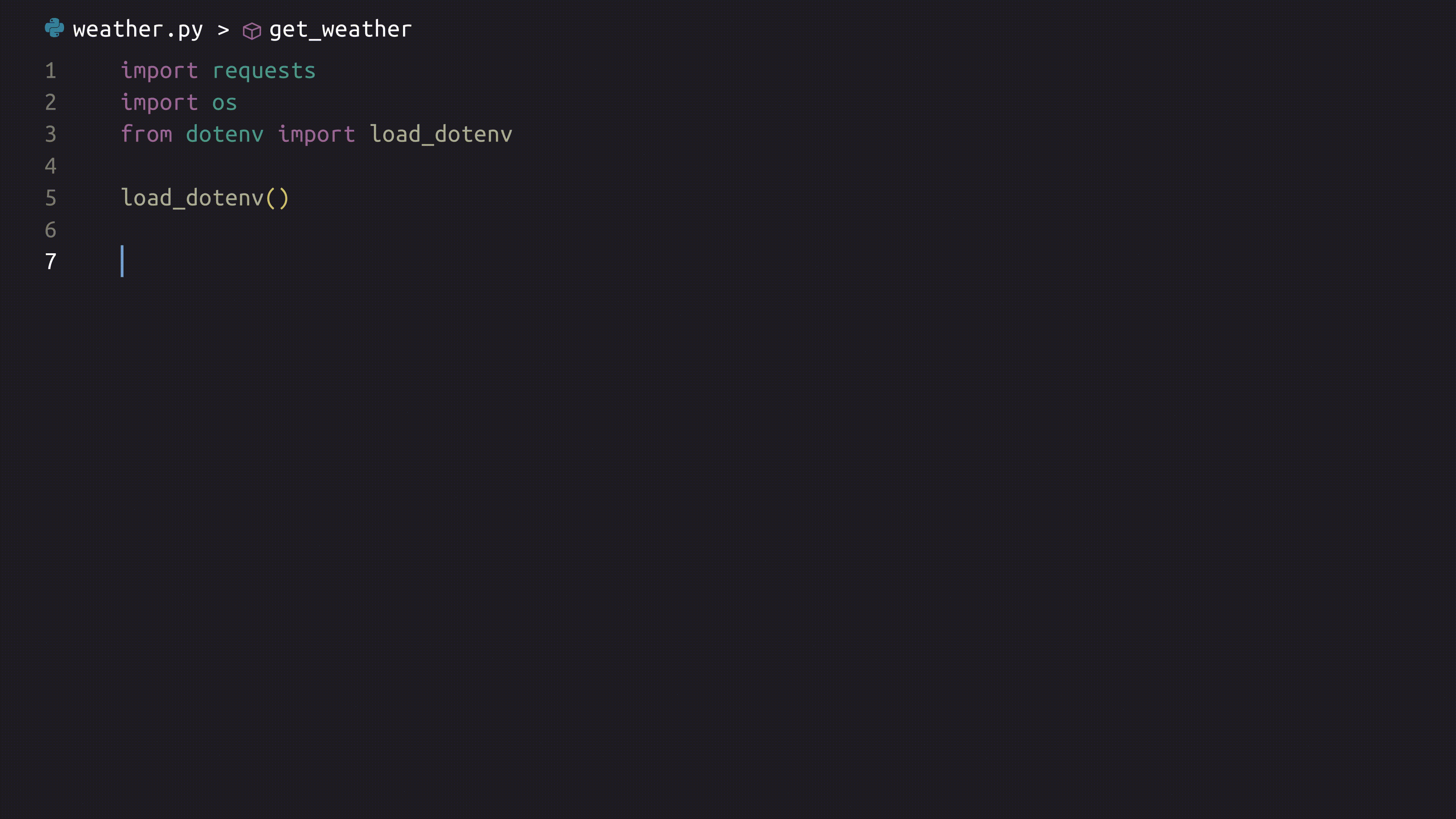
Features:
- Tabnine provides context-aware code completions and can generate tests and documentation for existing code.
- Tabnine’s AI assistant will help you get the right code the first time. It provides code guidance that’s consistent with your team’s best practices, saving costly and frustrating code review iterations.
- It also improves code consistency across your entire project, suggesting completions that align with your best practices for code that’s easier to read, manage, and maintain.
Top PyCharm Plugins For Data Science
1. Big Data Tools
Big Data Tools simplifies the process of working with big data frameworks and technologies, significantly improving the development and debugging experience.
The plugin seamlessly integrates with Apache Spark and Apache Hadoop, two of the most widely used big data frameworks. This integration empowers developers to create, debug, and optimize big data applications right from PyCharm.
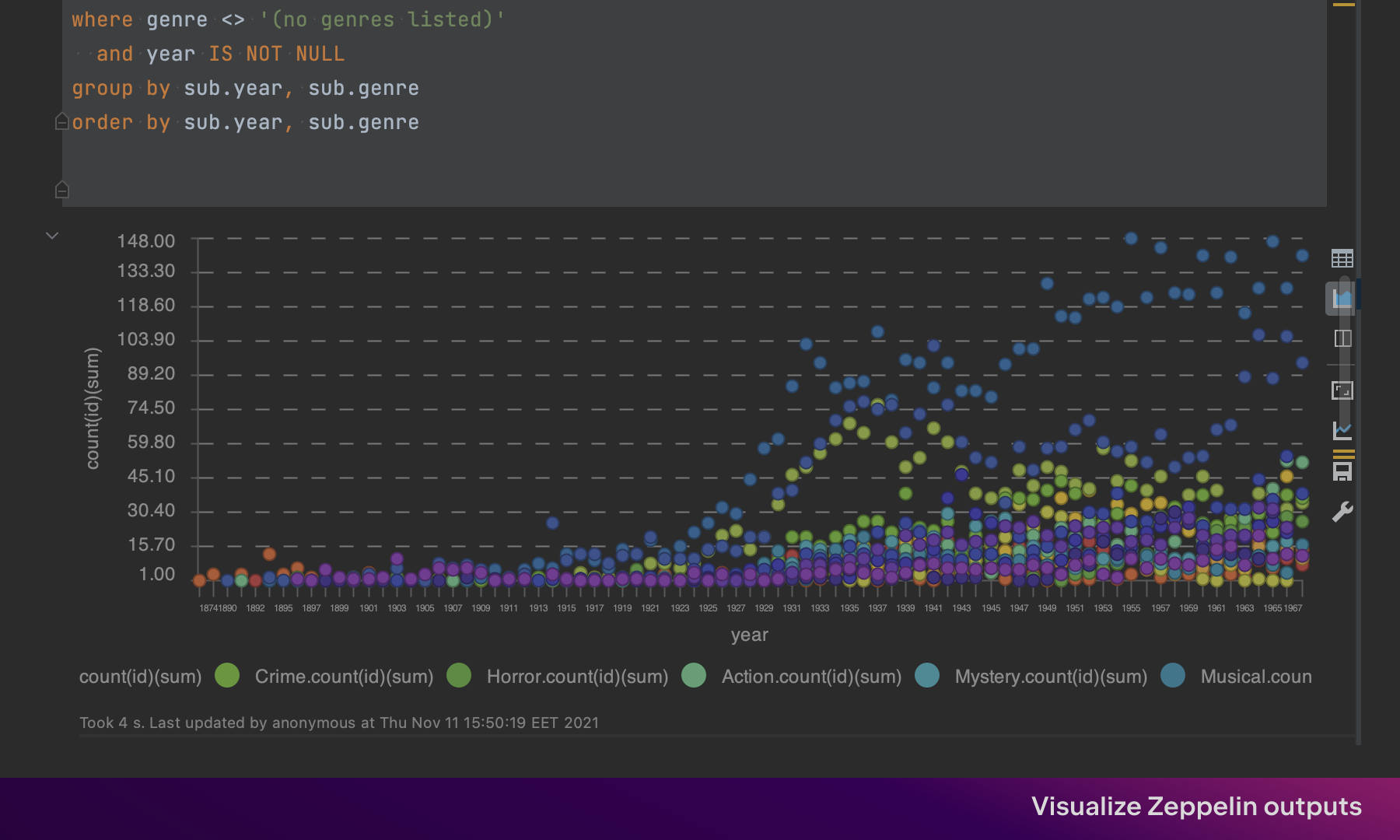
The Big Data Tools plugin is only available for PyCharm Professional users.
Features:
- Big Data Tools offers tools for visualizing big data results, which means you can spot trends, anomalies, and patterns in your data more efficiently.
- It provides performance monitoring capabilities, allowing developers to identify and rectify performance bottlenecks, which is critical in the world of big data.
2. OpenCV Image Viewer
The OpenCV Image Viewer facilitates the manipulation and analysis of images within PyCharm, making it a valuable tool for tasks ranging from image processing to computer vision research.
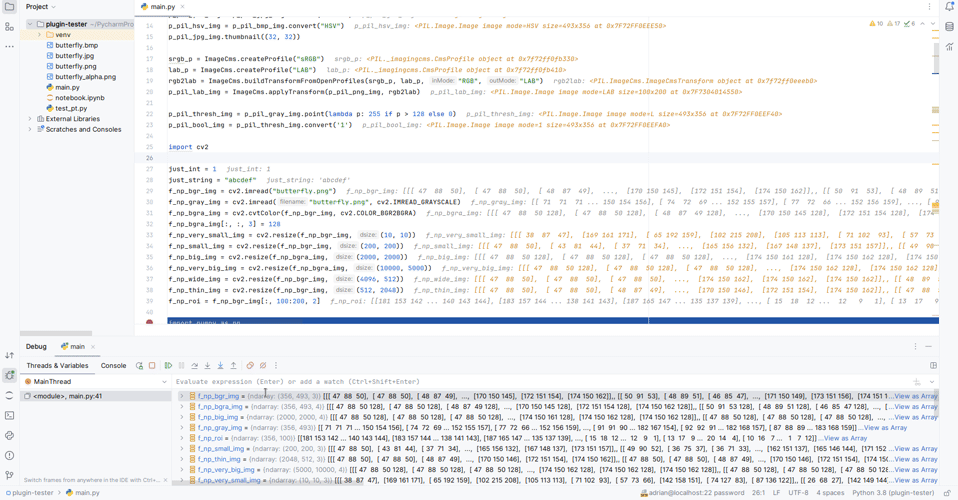
Whether you’re developing algorithms for image recognition, object detection, or image filtering, the OpenCV Image Viewer simplifies the process by providing real-time image processing capabilities.
Features:
- You can easily load, display, and manipulate images in popular formats for computer vision tasks.
- Perform real-time image processing and display results without stopping the debugger.
This plugin is completely free as of November 2023, but the authors are soon going to shift to a freemium model along with many new functionalities that will be available to paid users.
Check out our blog post entitled ‘How to quickly display OpenCV images during debugging’ for an easy tutorial that will ease you into using this plugin.
3. Lets-Plot in SciView
Lets-Plot in SciView is a plugin that combines the power of the Lets-Plot library with the SciView window for data visualization and analysis.
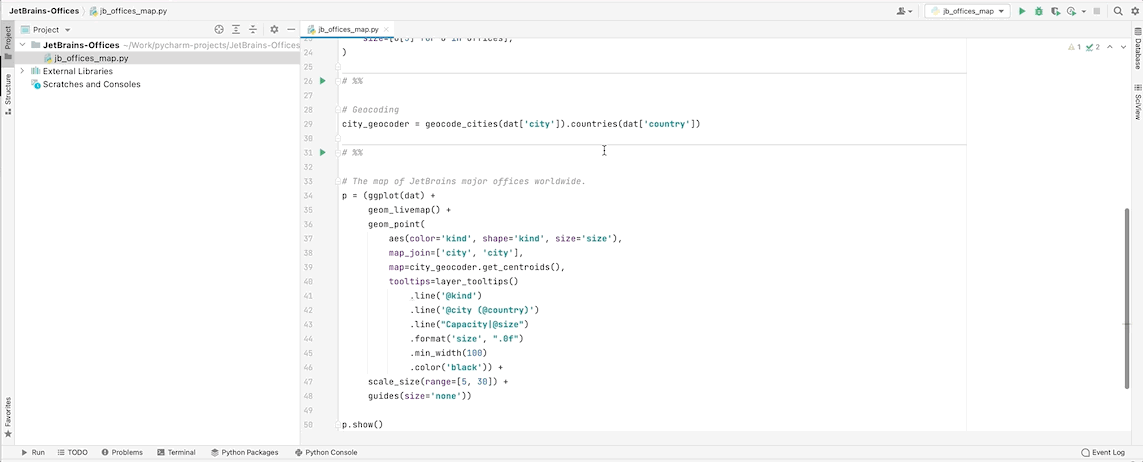
This plugin is only available for PyCharm Professional users.
Features:
- Users can create a wide range of data visualizations, including scatter plots, bar charts, heatmaps, and more using Lets-Plot’s extensive capabilities.
- They can also generate interactive plots and charts that can be customized and explored in real time within PyCharm.
Ready to take your coding to the next level?
JetBrains plugins utilize the latest technologies so you can streamline data science and coding tasks, eliminate repetitive work, and so much more. They boost your productivity, reduce errors, and allow you to tailor PyCharm to your specific needs.
It’s time to code smarter, not harder, and embrace the endless opportunities that PyCharm and its plugins offer.
Just head over to JetBrains Marketplace and start exploring!
Subscribe to PyCharm Blog updates