Datalore by JetBrains: Online Jupyter Notebooks Editor With PyCharm’s Code Insight
If you work with Jupyter Notebooks and want to run code, produce heavy visualizations, and render markdown online – give Datalore a try. It comes with cloud storage, real-time collaboration, notebook publishing, and PyCharm’s code insight. In this blog post we’ll give you a quick introduction to what you can do in Datalore.
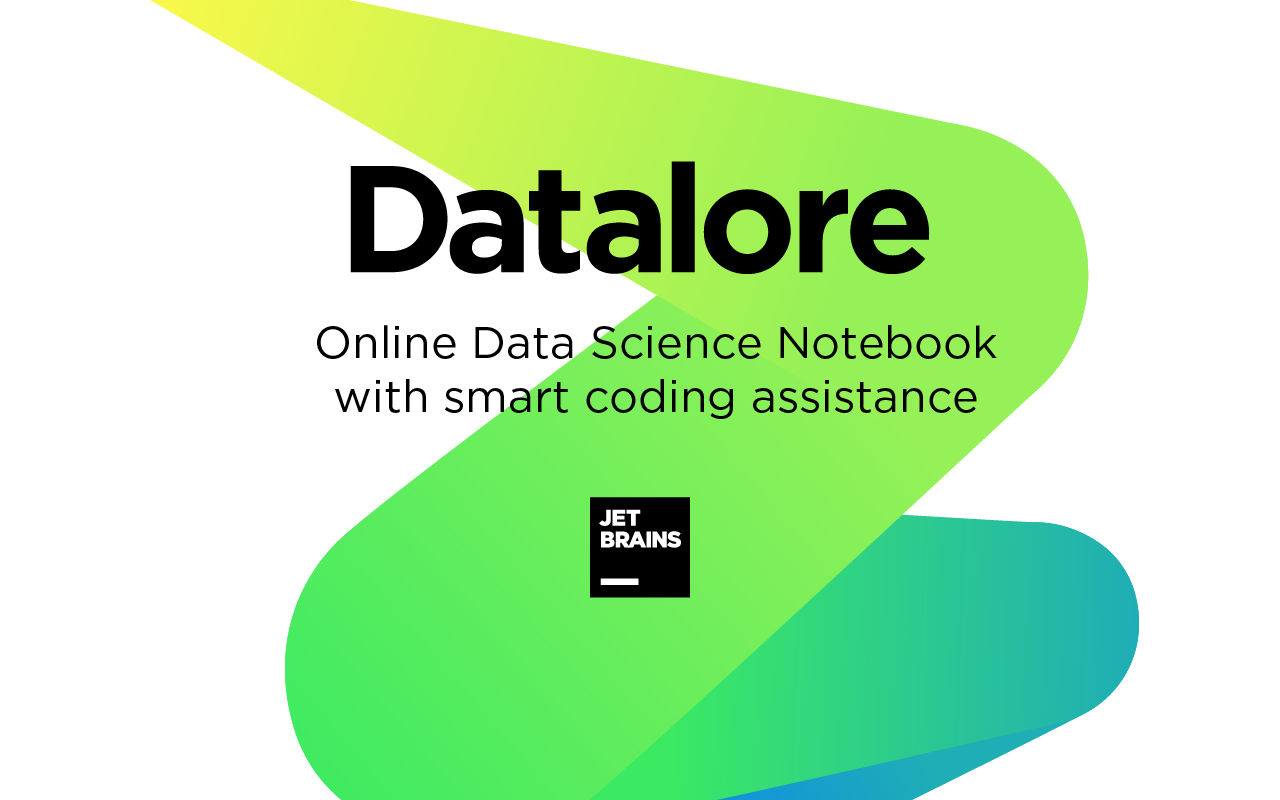
Jupyter notebooks in the cloud
Once you register a Datalore account, you can get your first notebook up and running in seconds. No setup is required, and the most popular data science libraries such as NumPy, Matplotlib, pandas, TensorFlow, etc., are already preinstalled.
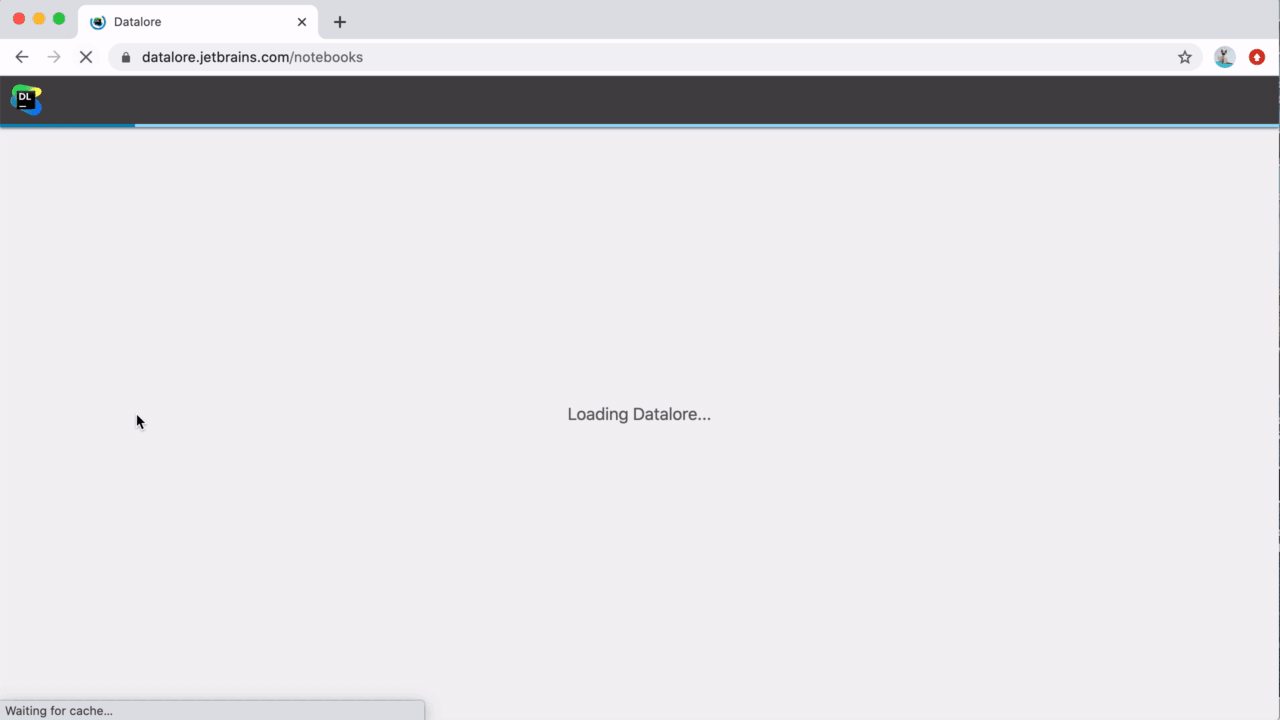
As soon as you create a new notebook or upload an existing one, you can attach dataset files to it. In Datalore, files are uploaded to cloud storage and then attached to the notebook. The free Datalore plan comes with 10 GB of storage space.
Code insight in Datalore
One of the best features of Datalore is its coding assistance, which it borrows directly from PyCharm.
We firmly believe that code completion, quick-fixes, auto-imports, rename, and reformatting options help make your online coding experience far more productive. Try out the coding assistance and let us know what you think!
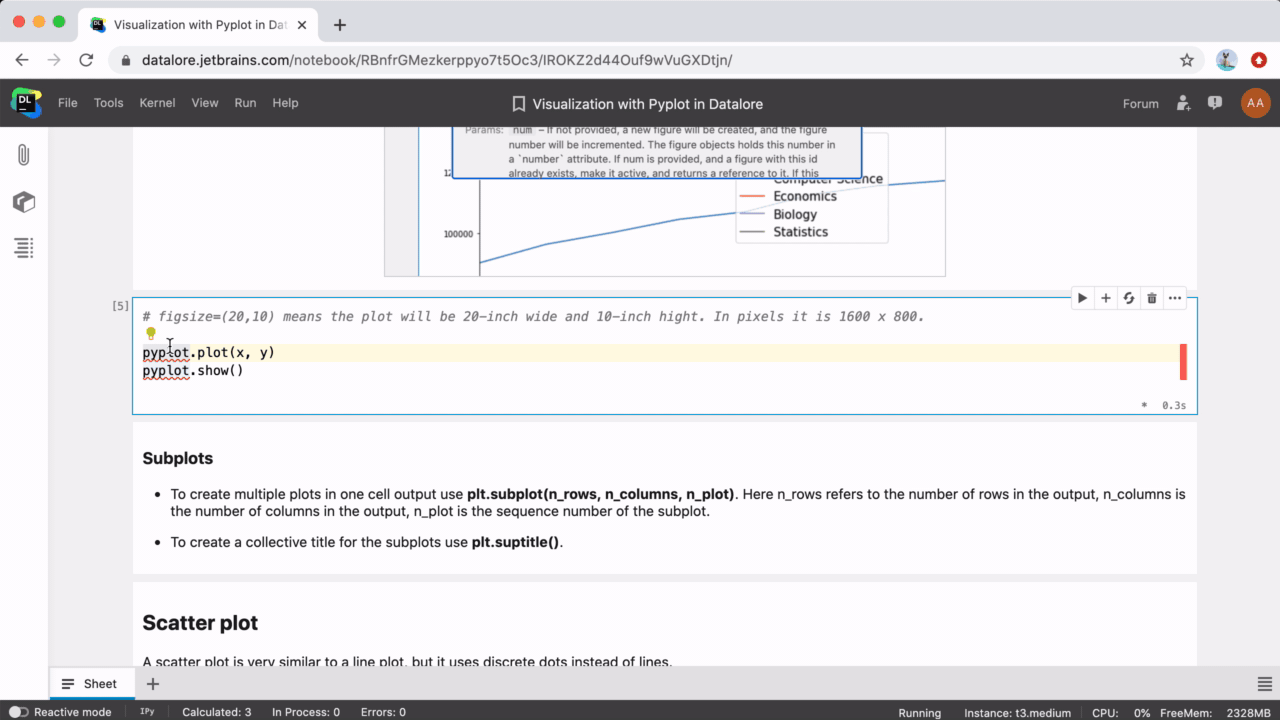
Online editor experience
Datalore supports Markdown and LaTeX. All computations are run in the cloud, which improves the time it takes for visualizations and markdown cells to be rendered.
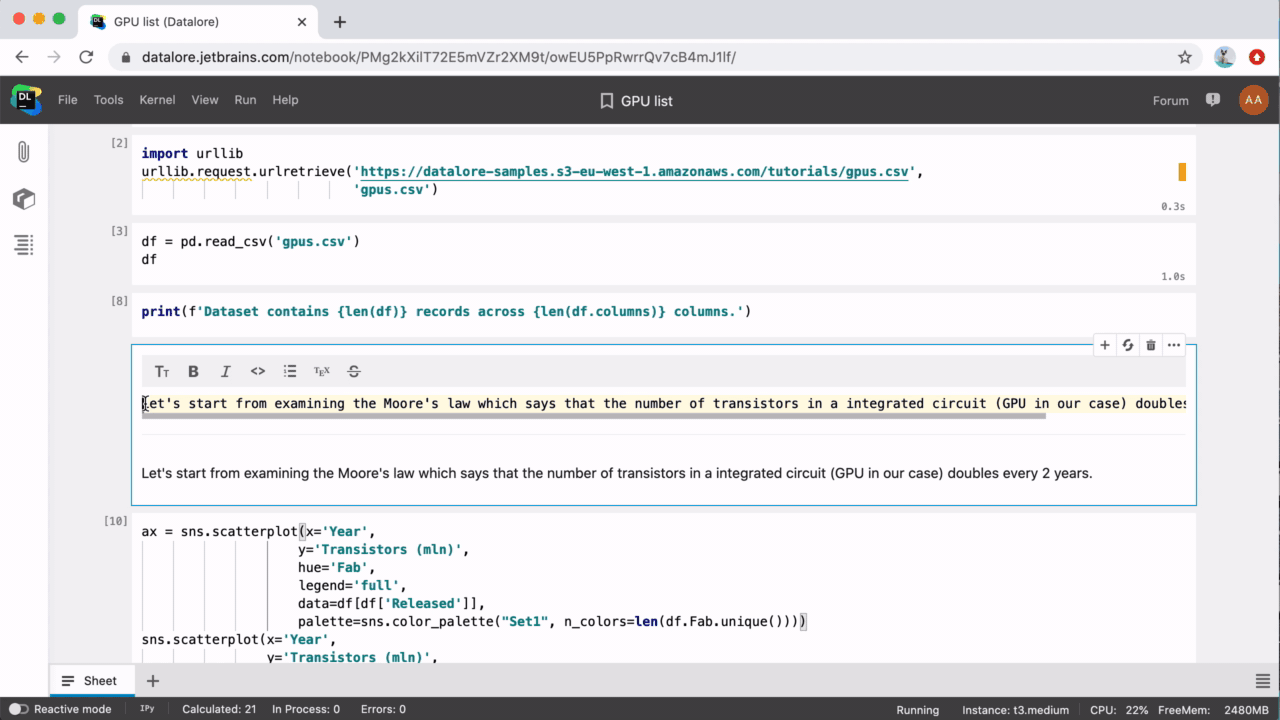
We also support common Jupyter shortcuts and documentation popups. You can find the full list of available action shortcuts in the Help → Command palette menu tab.
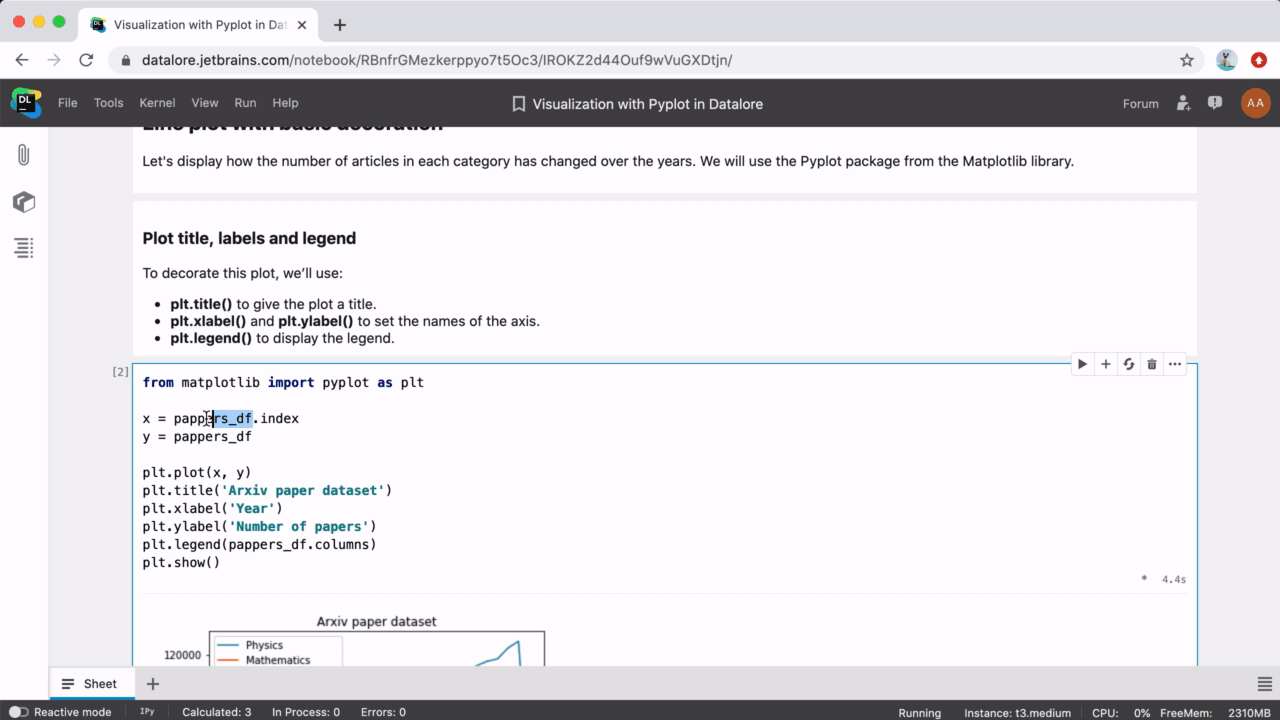
Collaboration in Datalore
There are 4 ways to collaborate in Datalore.
1. Share your notebooks
Share your notebooks with your team via File → Share and collaborate in real time. The cursors of your team members will appear with color highlights and name tags. If something goes wrong you can revert to a history checkpoint via Tools → History.
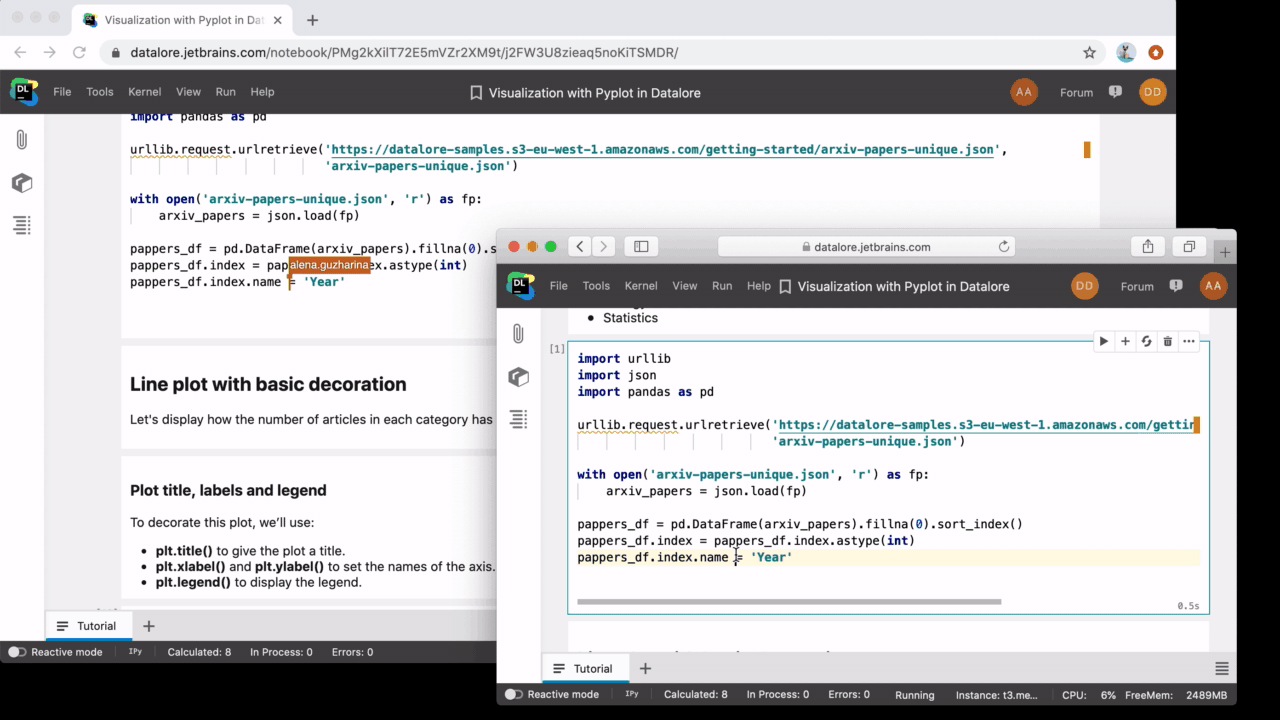
2. Publish your notebooks
Publish your notebooks when you want to share insights and receive comments. Published notebooks can then be shared using a link.
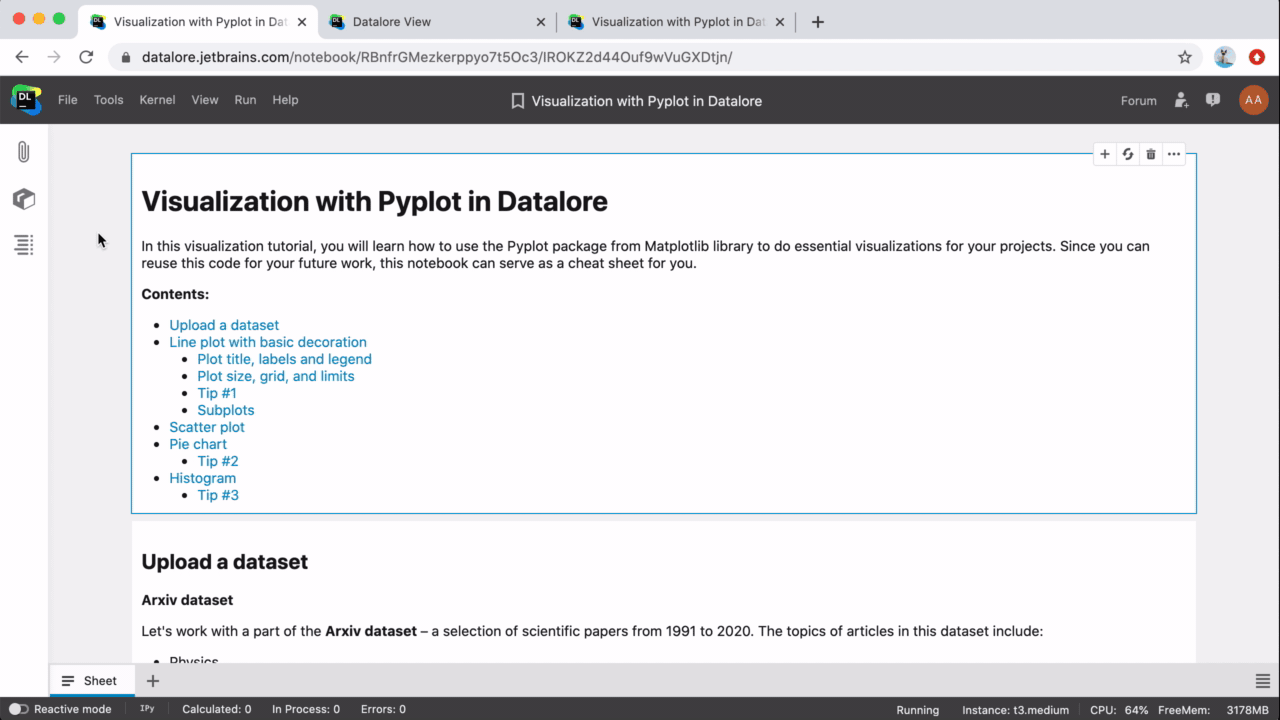
3. Share whole workspaces
Share whole workspaces and work together with colleagues on multiple notebooks. Notebooks and attached files will be shared among all the workspace members. You can create a shared workspace via the Workspace menu on Datalore’s home screen.
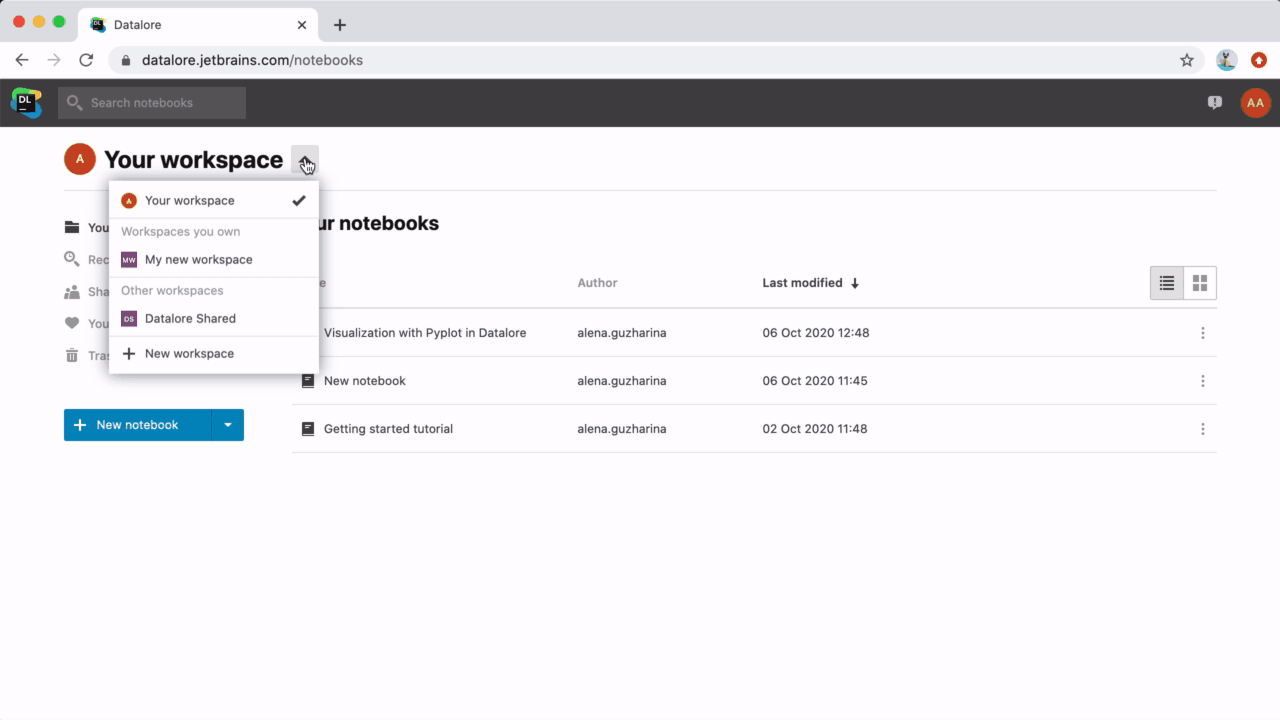
4. Publish PyCharm notebooks
Publish PyCharm notebooks to share the results with your colleagues. You can upload them to Datalore from PyCharm IDE via the pre-installed Datalore plugin. Just make sure you are using version 0.1.18 or later.
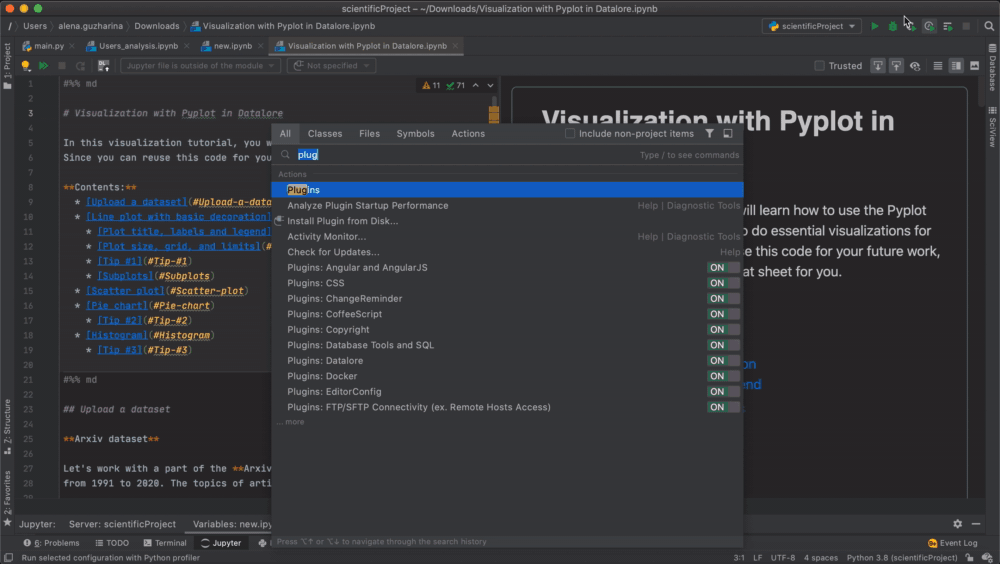
Give Datalore a try!
Learn more about Datalore’s features from the Datalore blog. The Datalore team is always eager to hear your feedback! Please don’t hesitate to write to us in the comments or post in our forum.
Enjoy your data science journey,
Your Datalore and PyCharm teams
Subscribe to PyCharm Blog updates








