CLion 2019.2 EAP: Peripheral View for ARM Devices
Hi,
A new CLion 2019.2 EAP (build 192.5587.18) is now available. Download the full build from our site, install it via the Toolbox App, or use a snap package for Ubuntu. A patch-update for the previous EAP build will be available shortly.
This build introduces the Peripheral view for ARM embedded devices.
What do you need to start with it in CLion?
The Peripheral view in CLion is shown during debugging for two types of Run/Debug configurations: Embedded GDB Server and OpenOCD Download & Run. So, first, you need to have a configuration. When you run it, you’ll see the Peripherals tab in the Debug tool window with an invitation to load the .svd file:
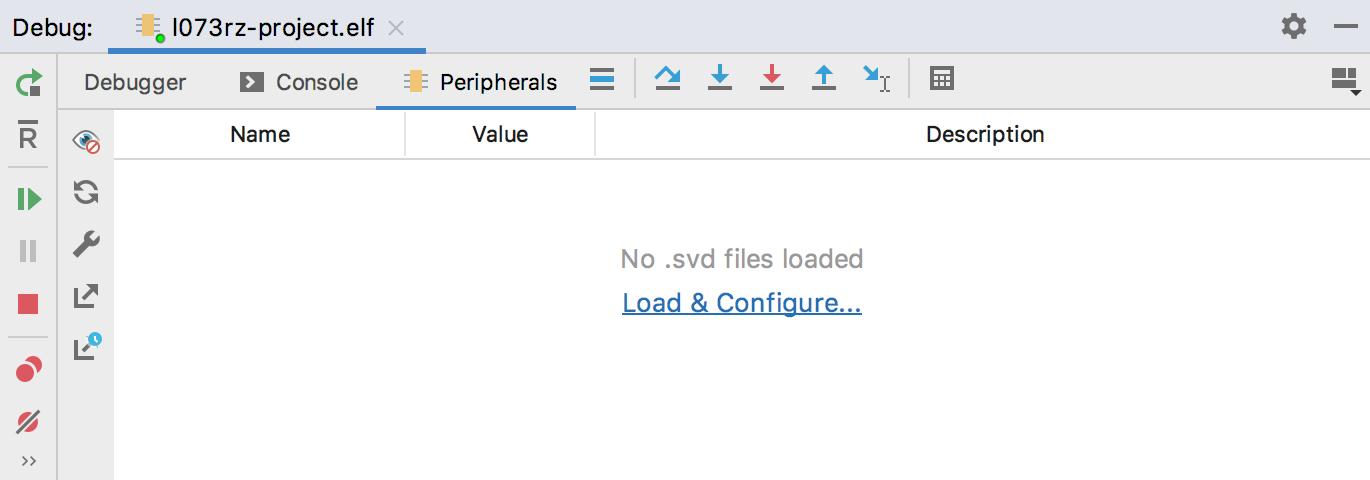
Second, you need is an .svd file, which is a standard ARM file with the definitions of peripheral registers. MCU vendors publish them along with the chip documentation, or you can find them inside various SDKs or libraries.
Select the file and the active peripherals to show:
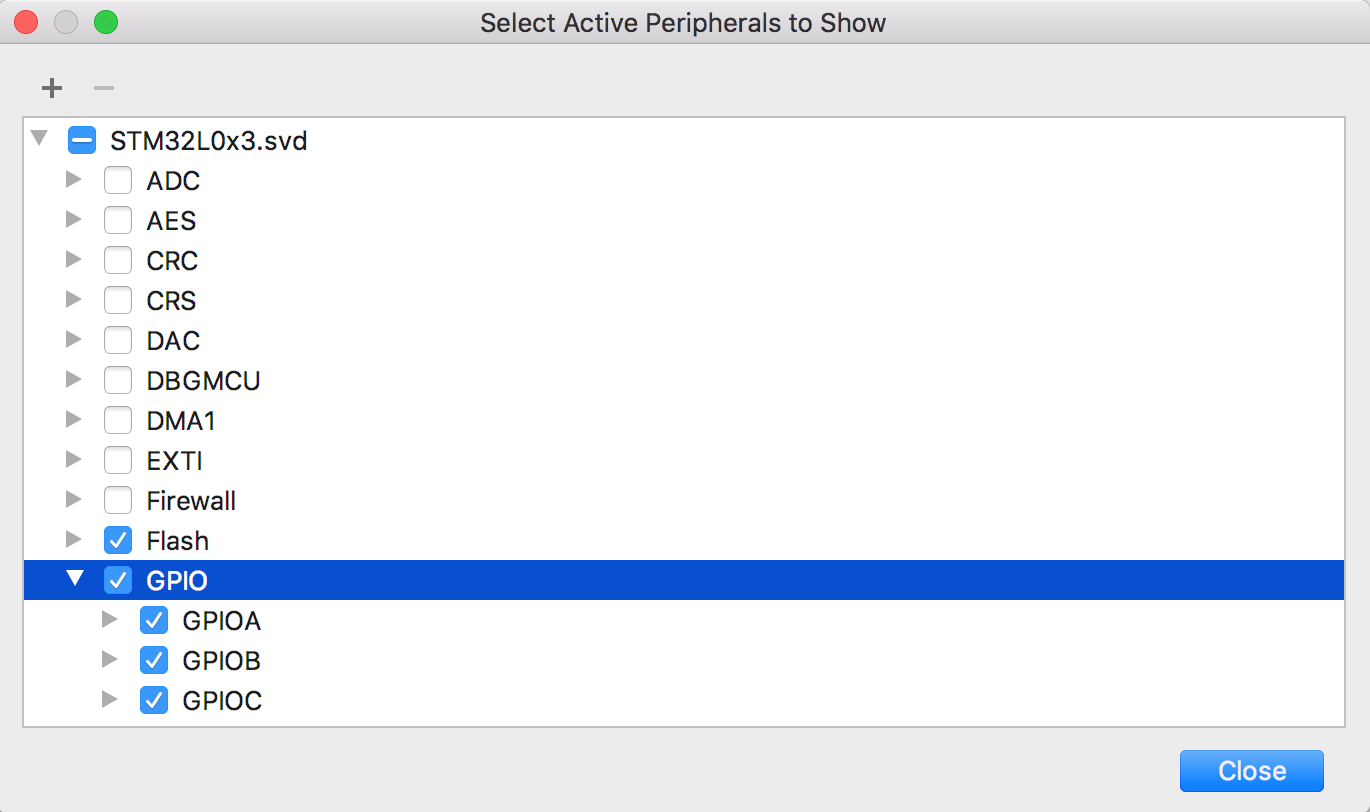
That’s it!
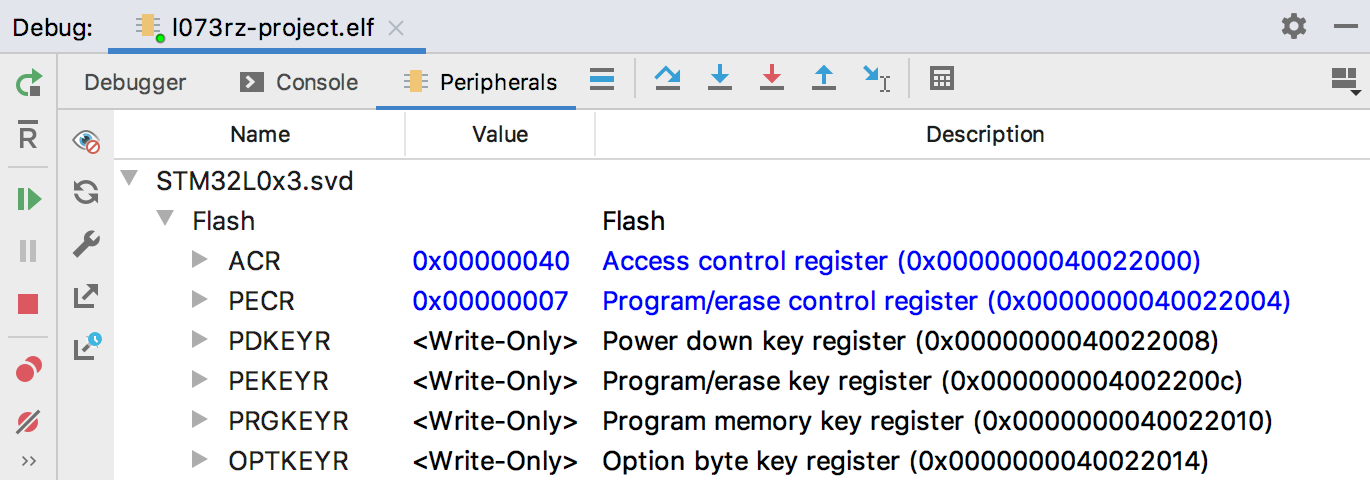
A few notes on the Peripherals tab
You can switch between Decimal, Octal, Hex, and Binary views of the peripheral value via the context menu:
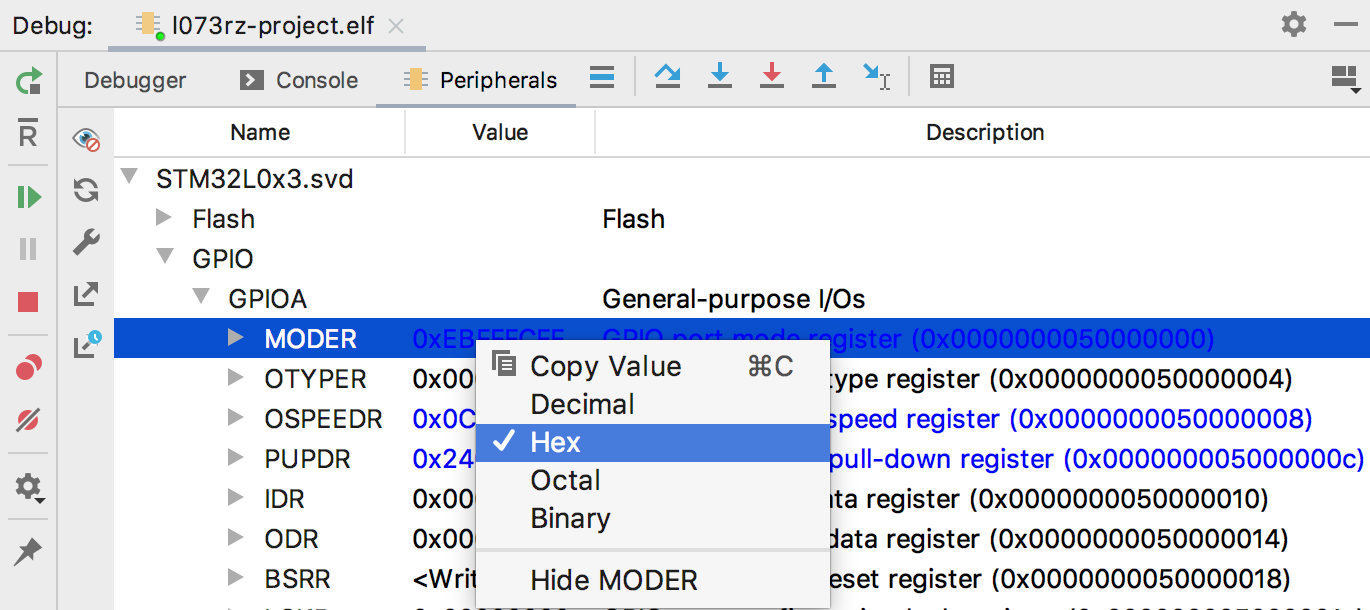
Note the peripherals are read-only for now. We plan to implement a read-write mode later.
If you need to search for a particular value, just start typing the name:
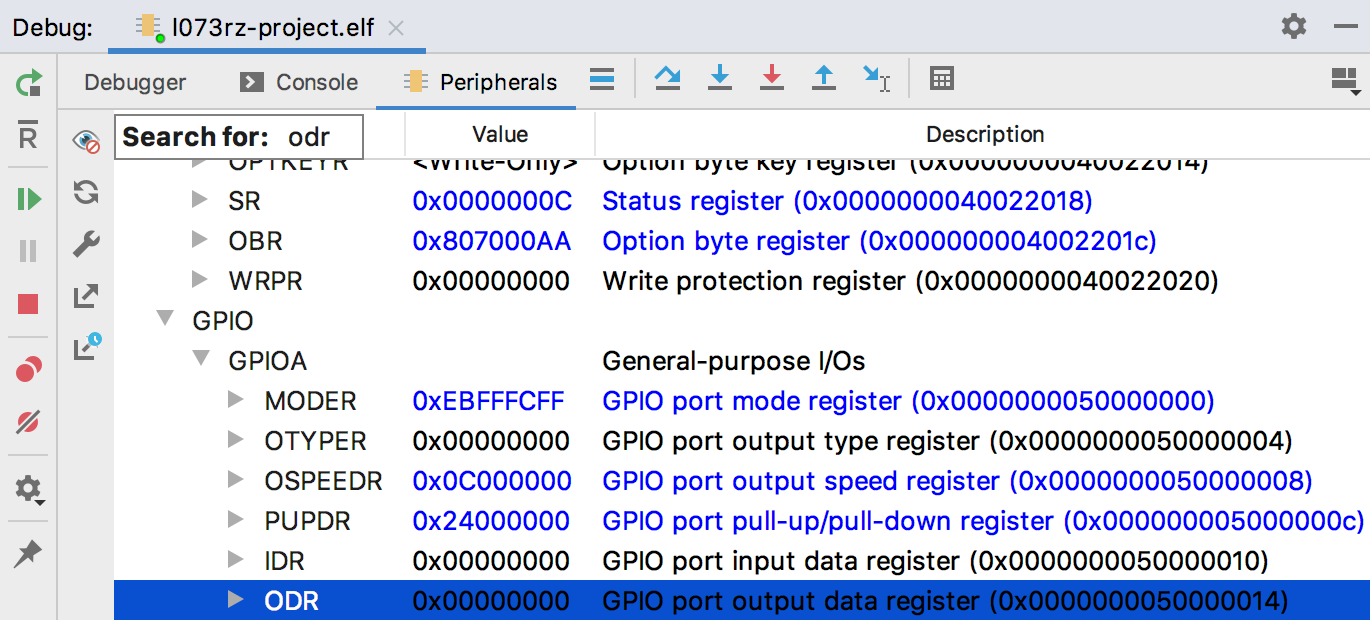
On the Peripherals tab, you can also find a few useful buttons:
- The Stop refreshing button stops the on-the-fly updates to the peripherals on stepping. It can be useful if the operation is time-consuming. And with the Refresh button, you can trigger an update manually.
- The Configure button opens the Load .svd file dialog. By the way, you can load several .svd files at once and select the active peripherals you need from each one.
- Export as CSV to Clipboard and Open as CSV in Editor can be useful if you want to compare peripherals from several runs or save it for the future investigation.
Last but not least, this EAP build bundles GDB 8.3.
The full release notes are available here.
Your CLion Team
JetBrains
The Drive to Develop
Subscribe to CLion Blog updates







