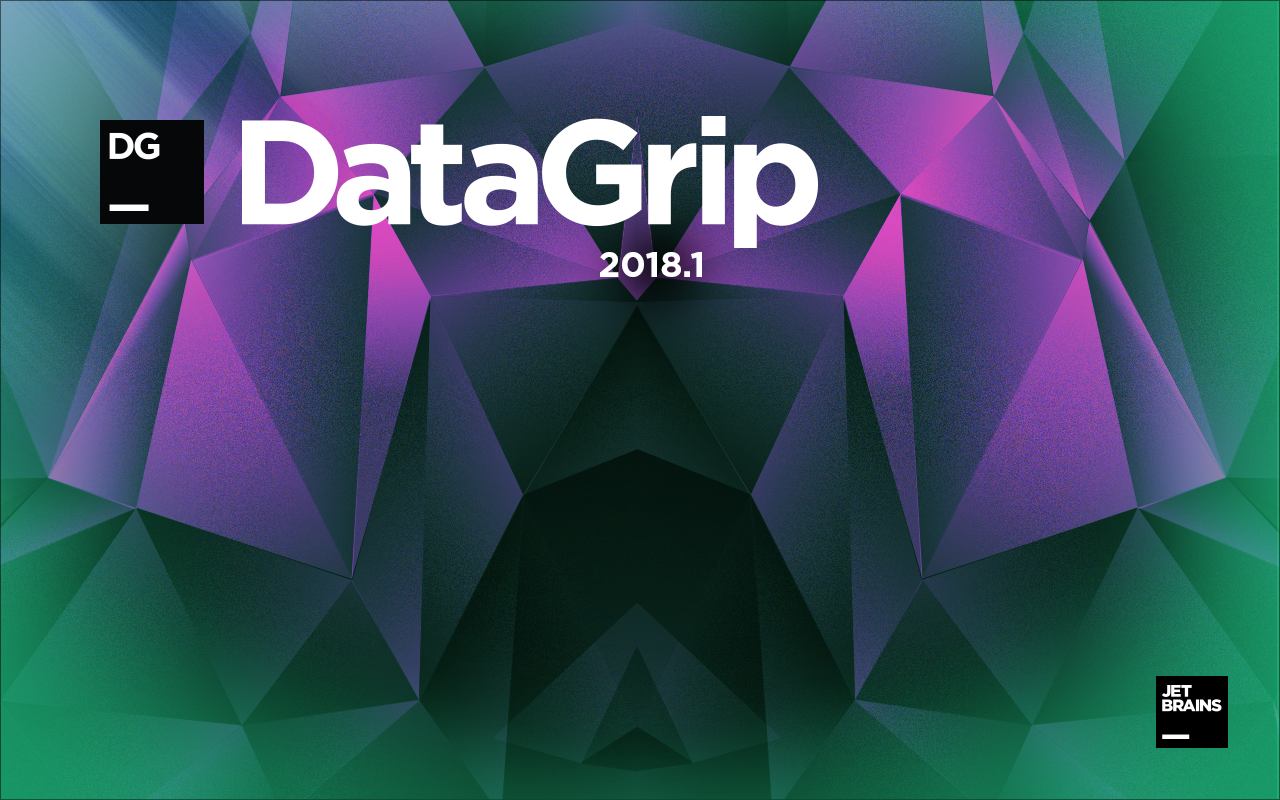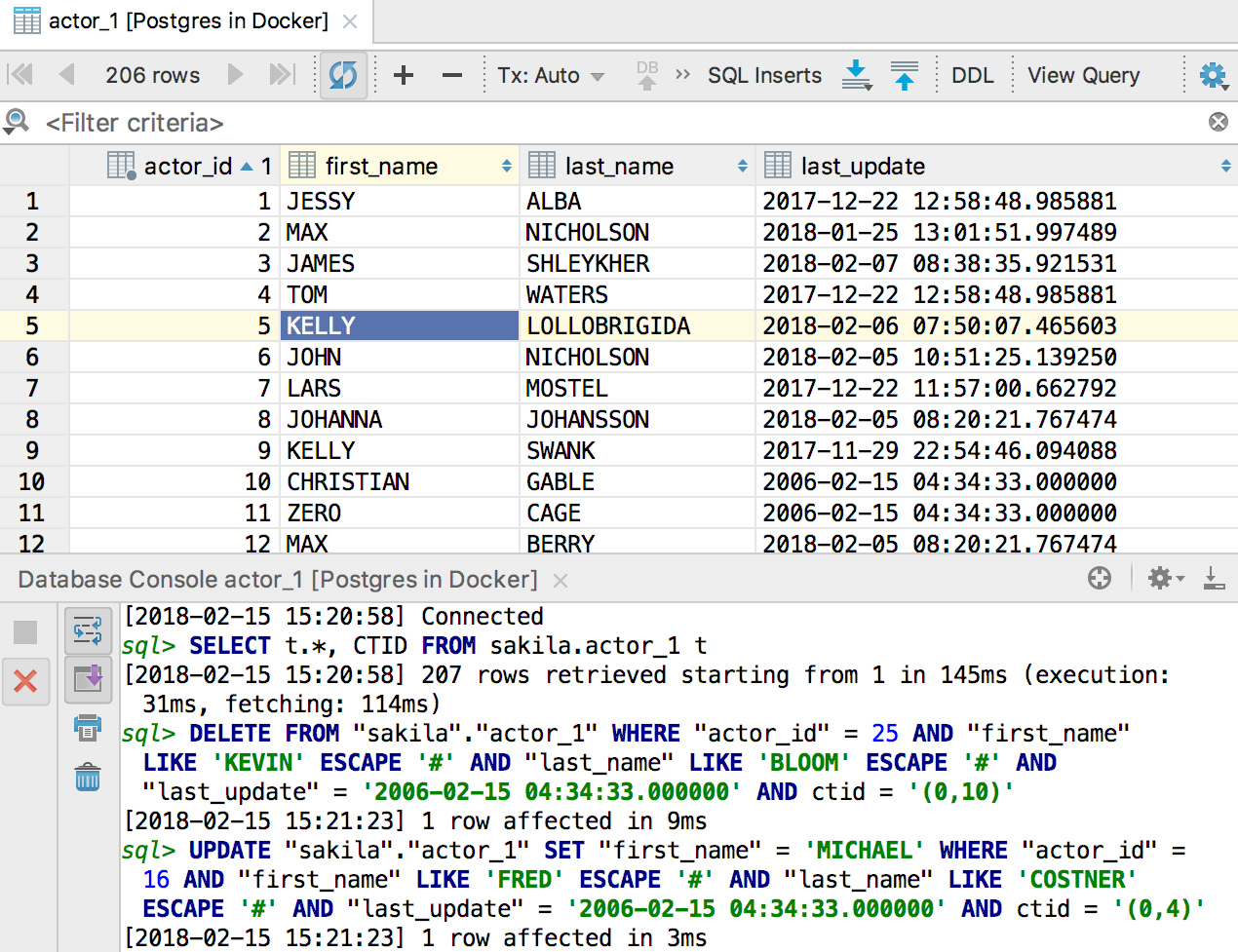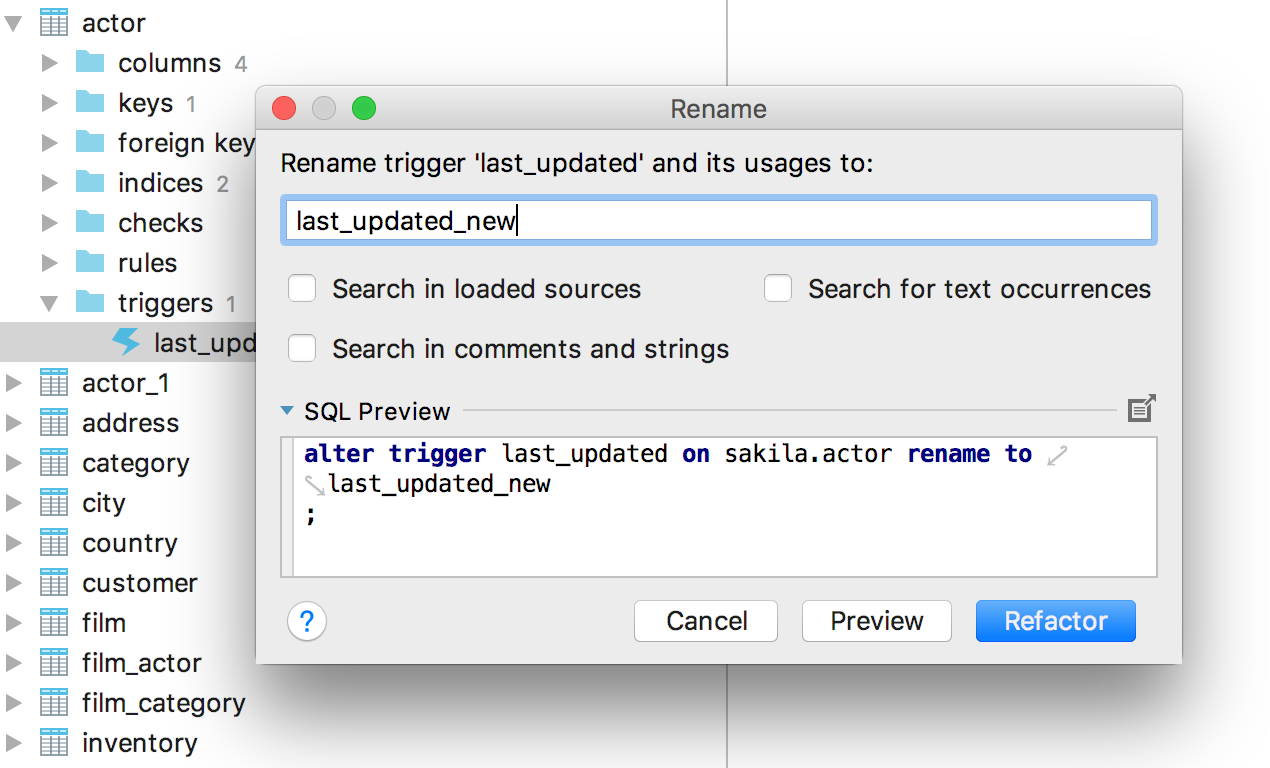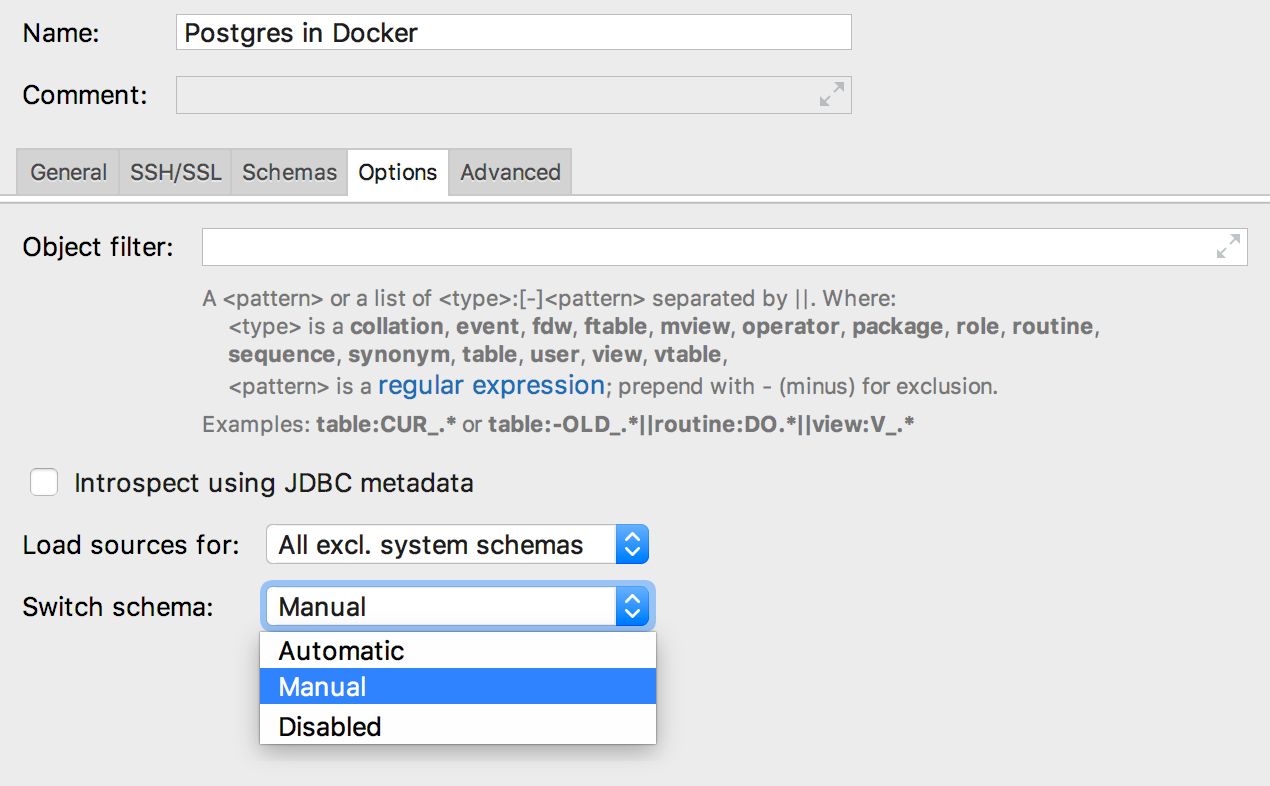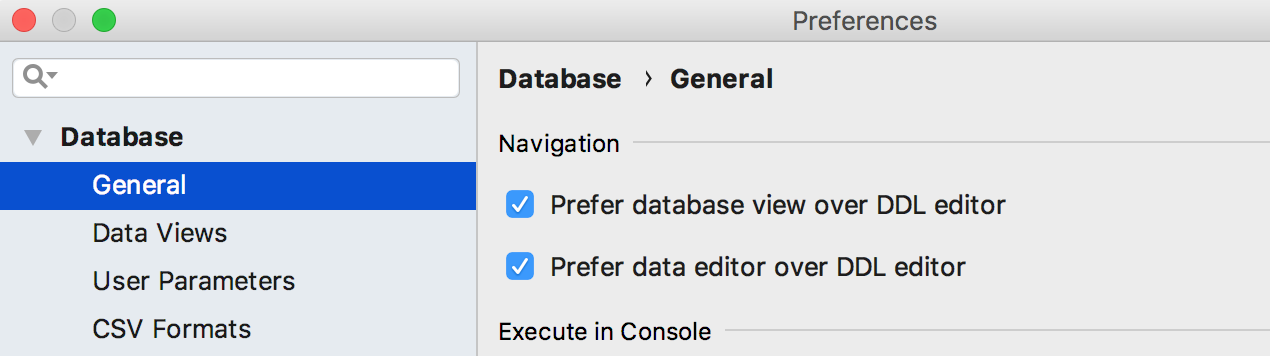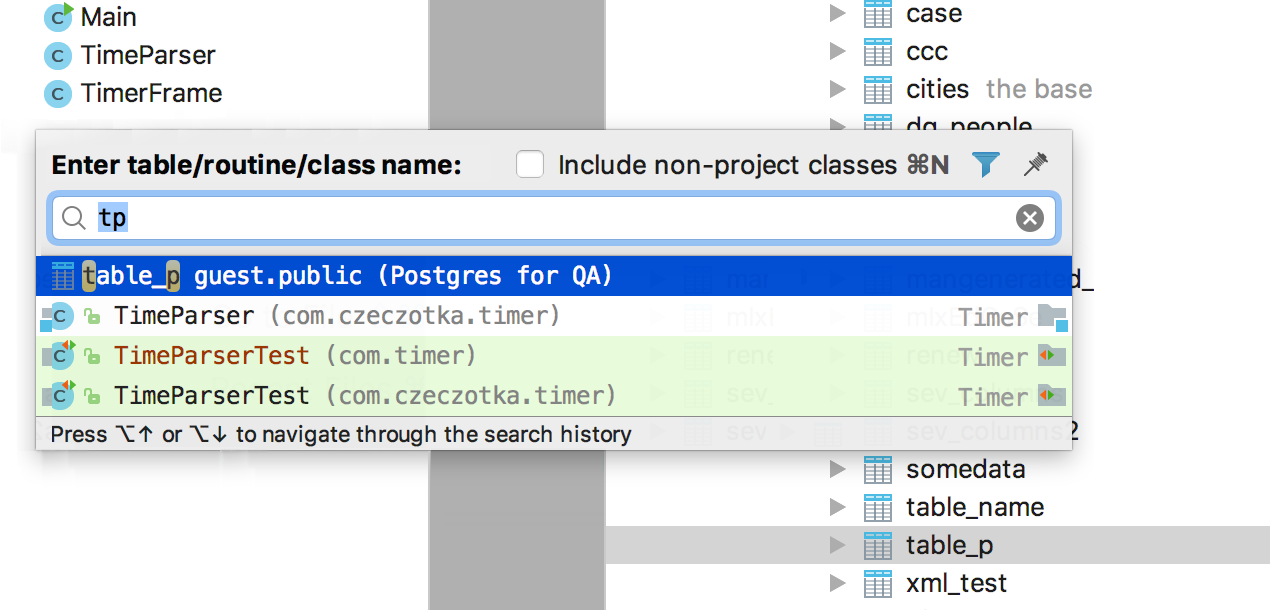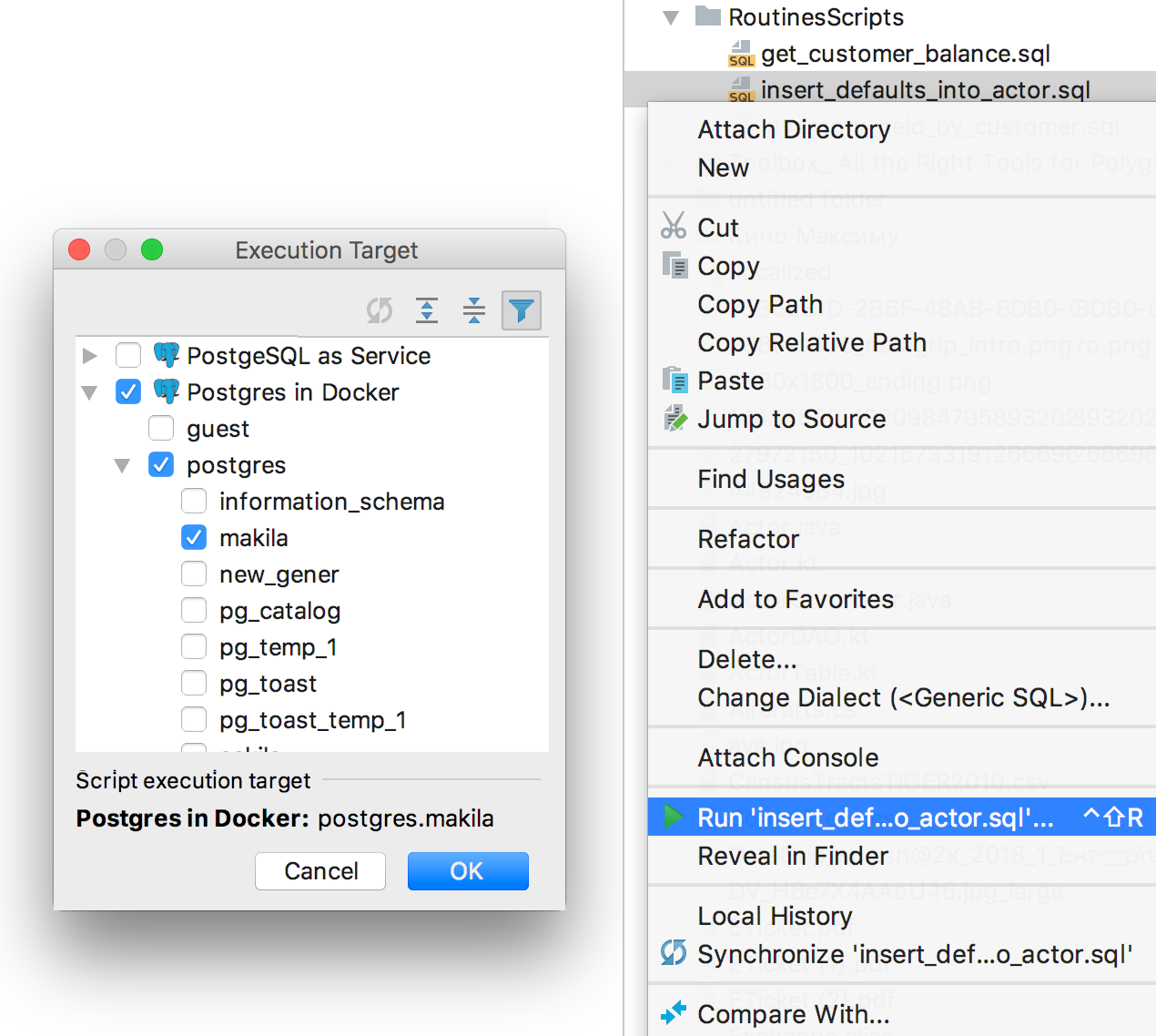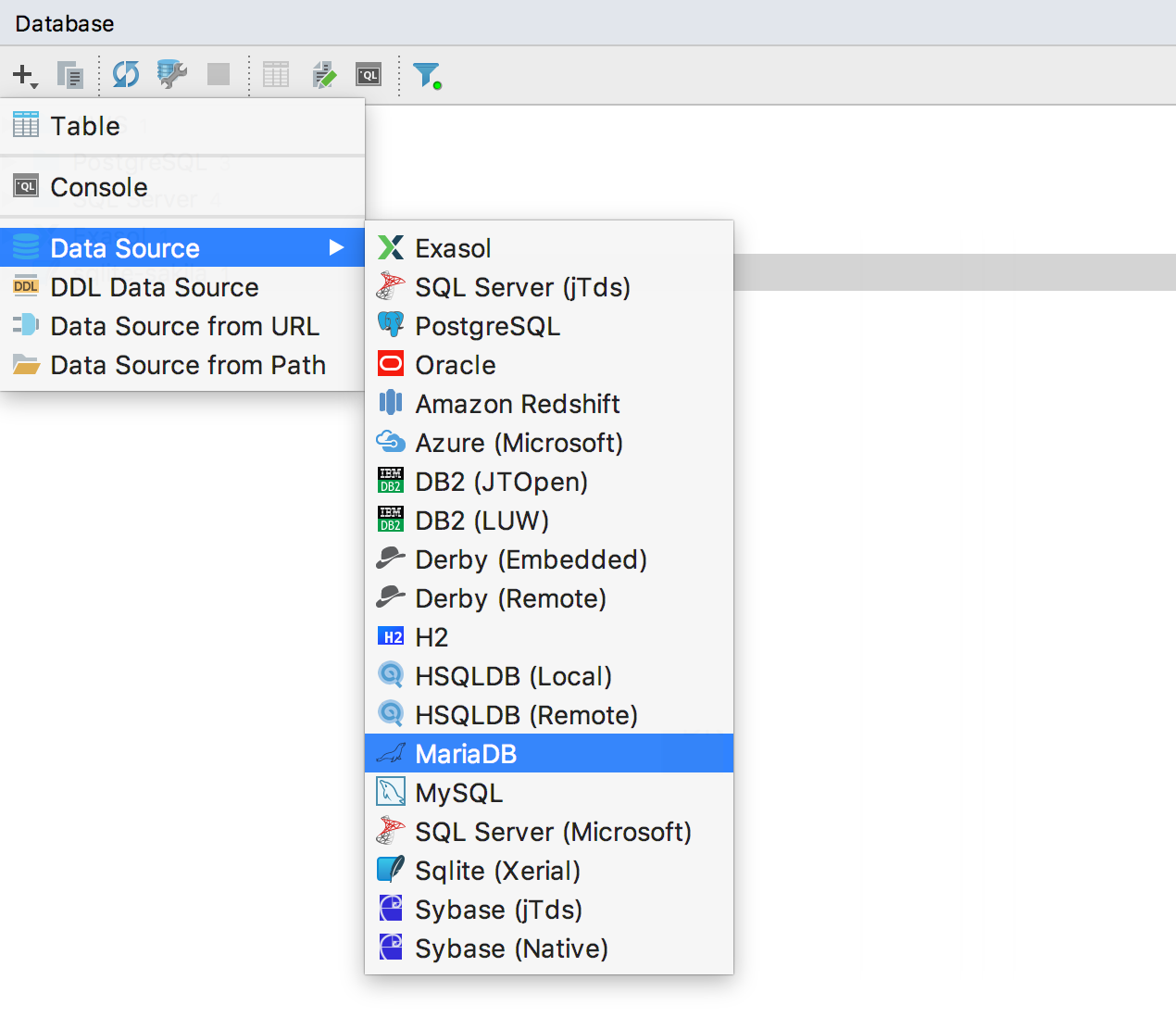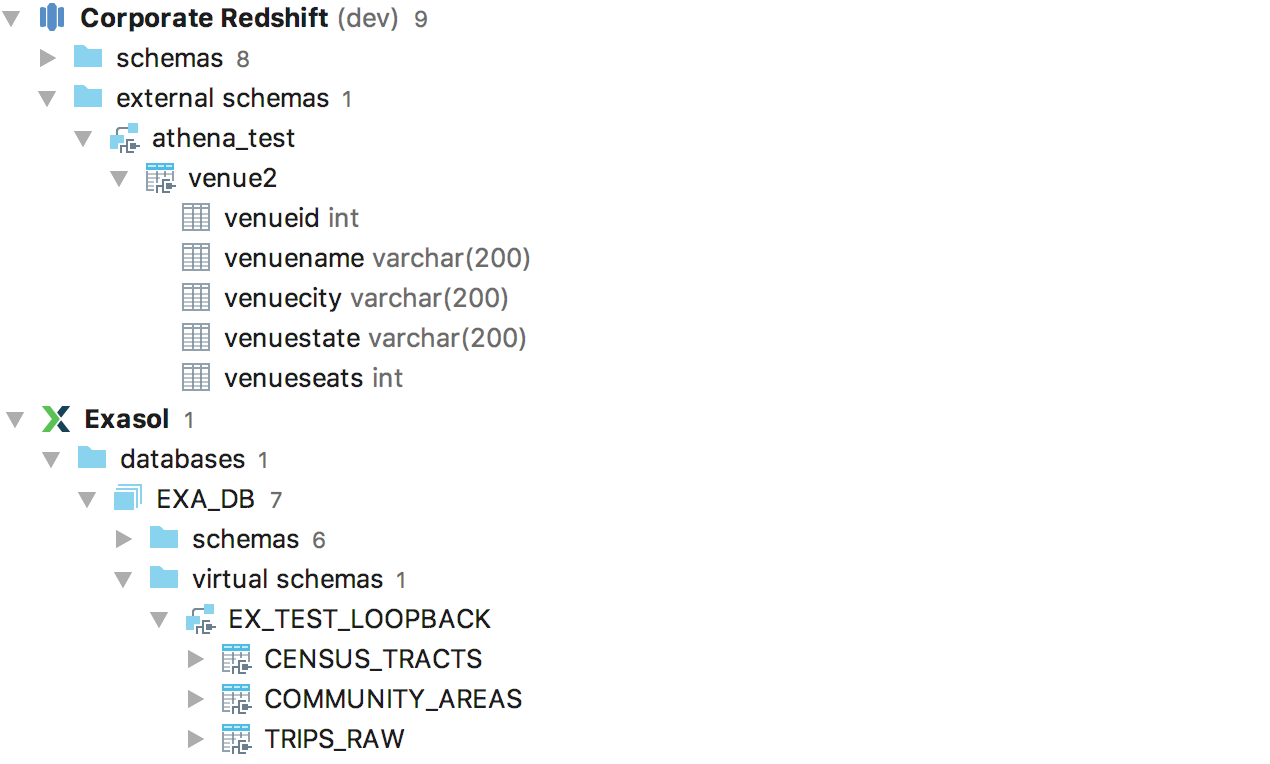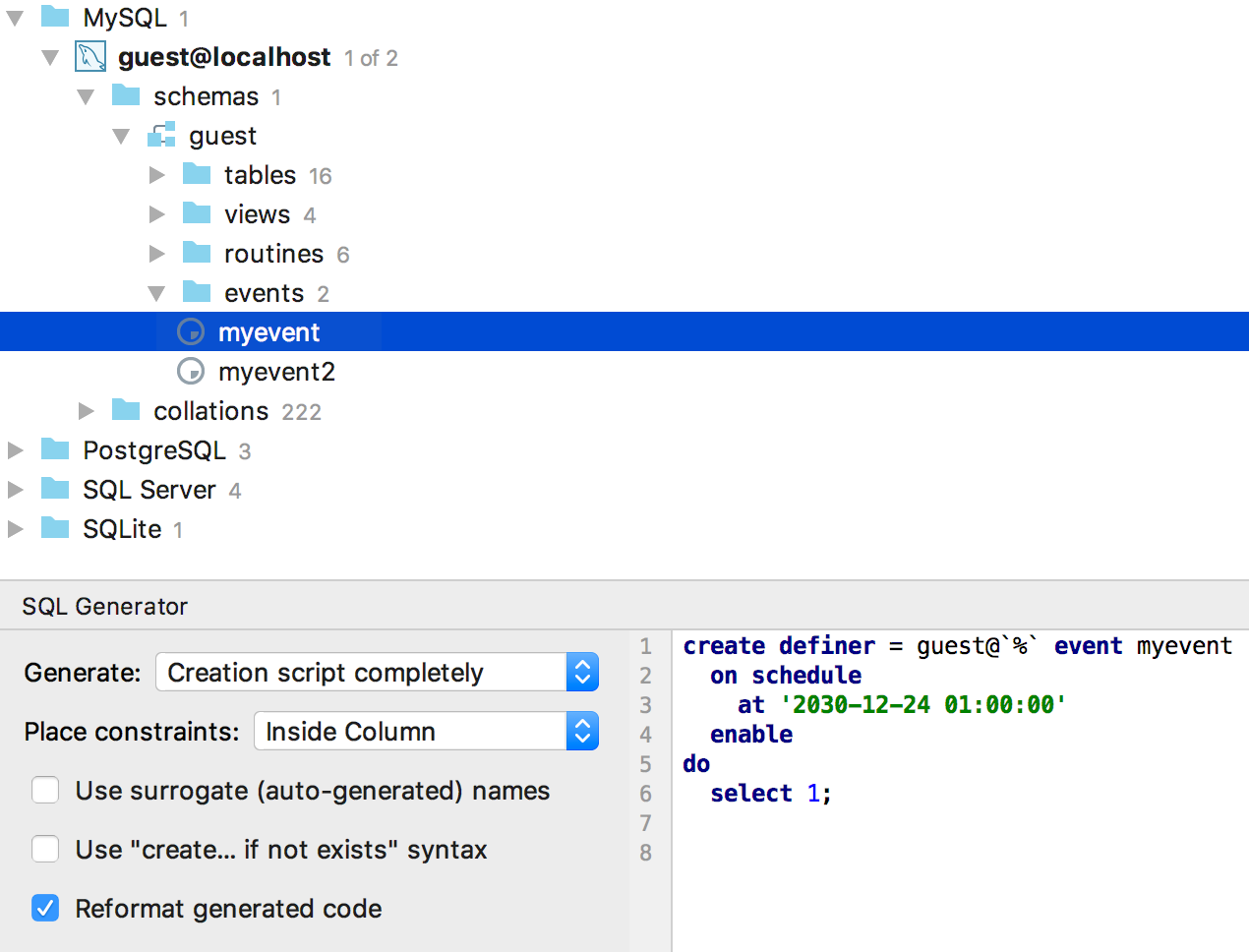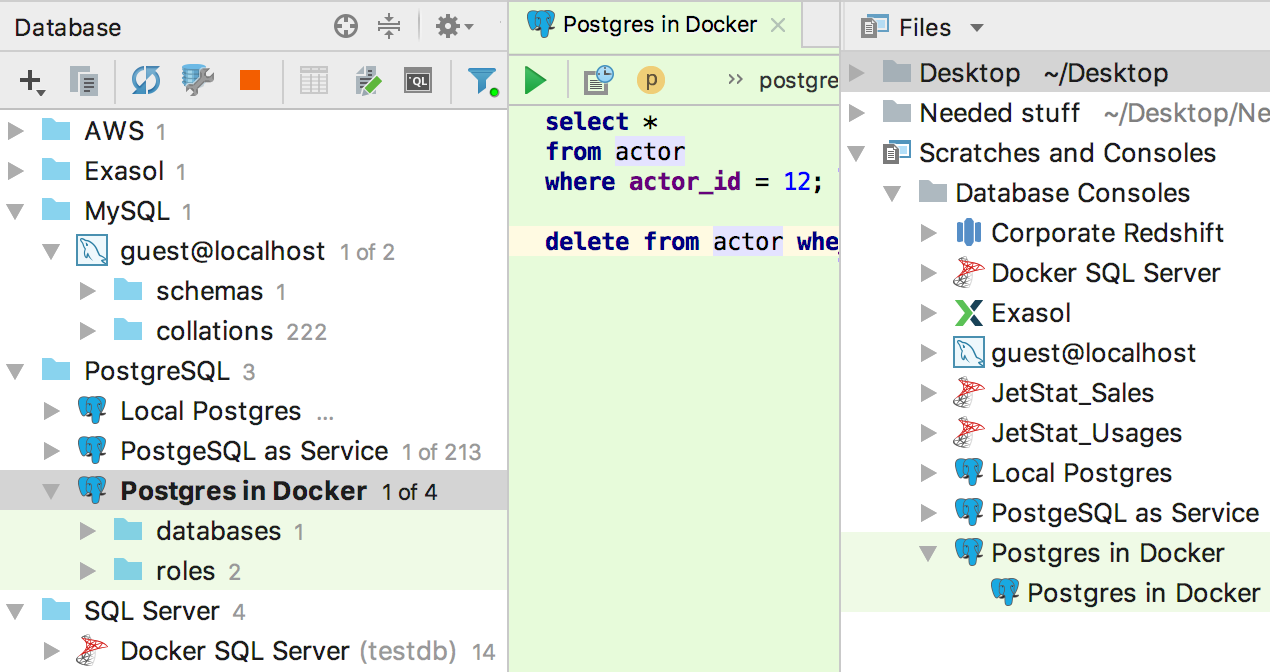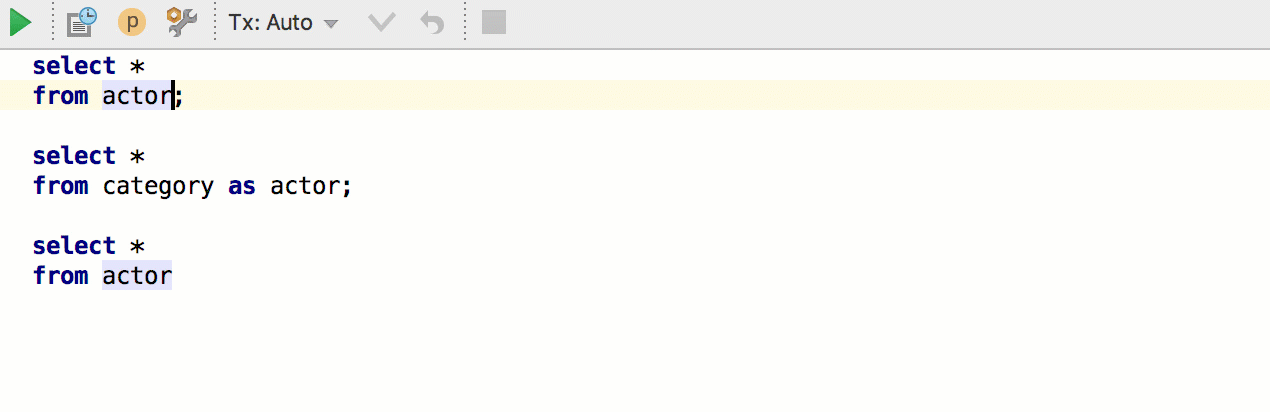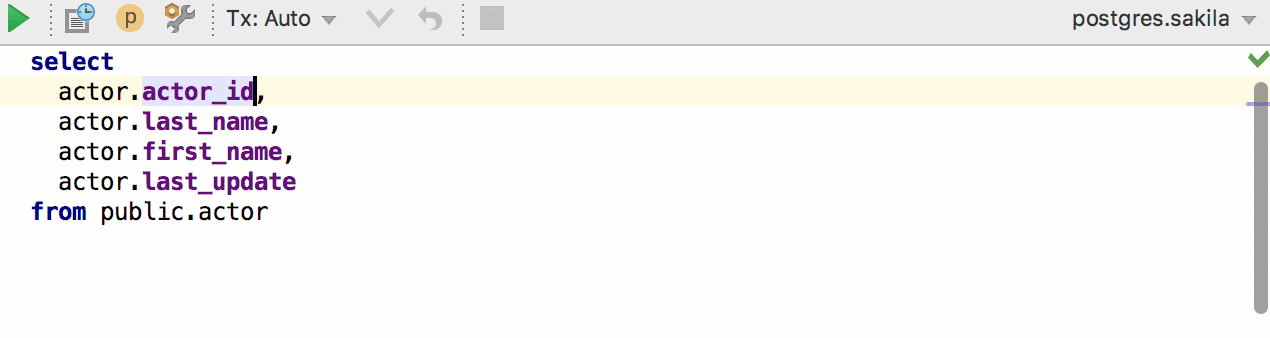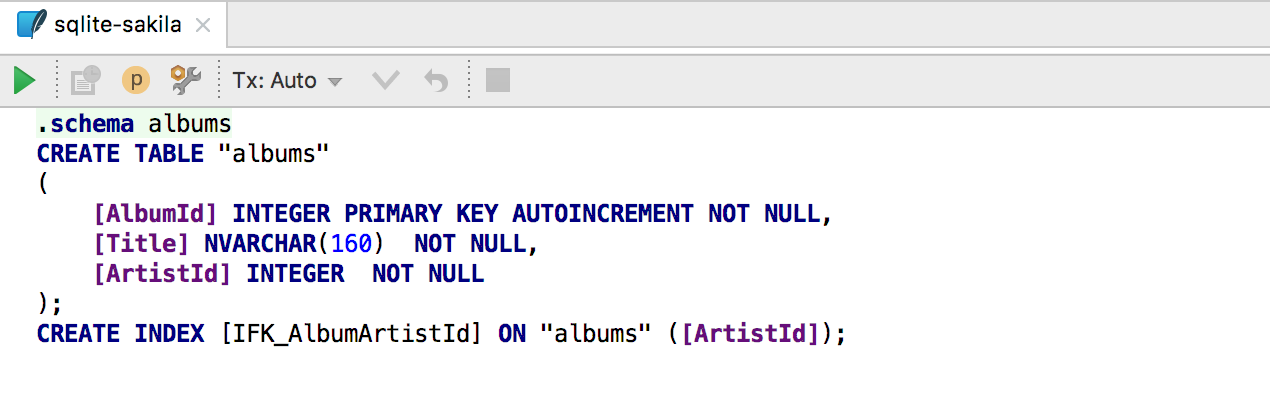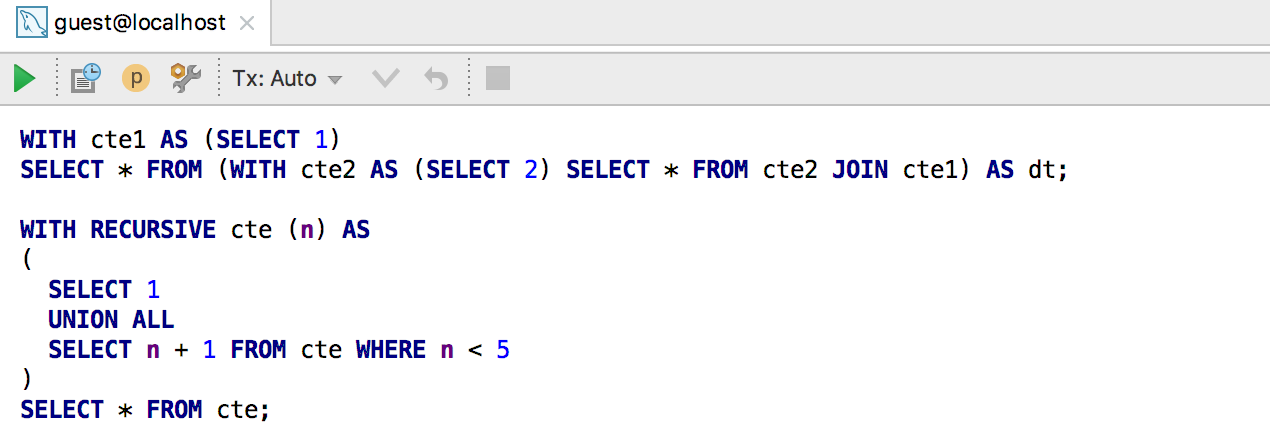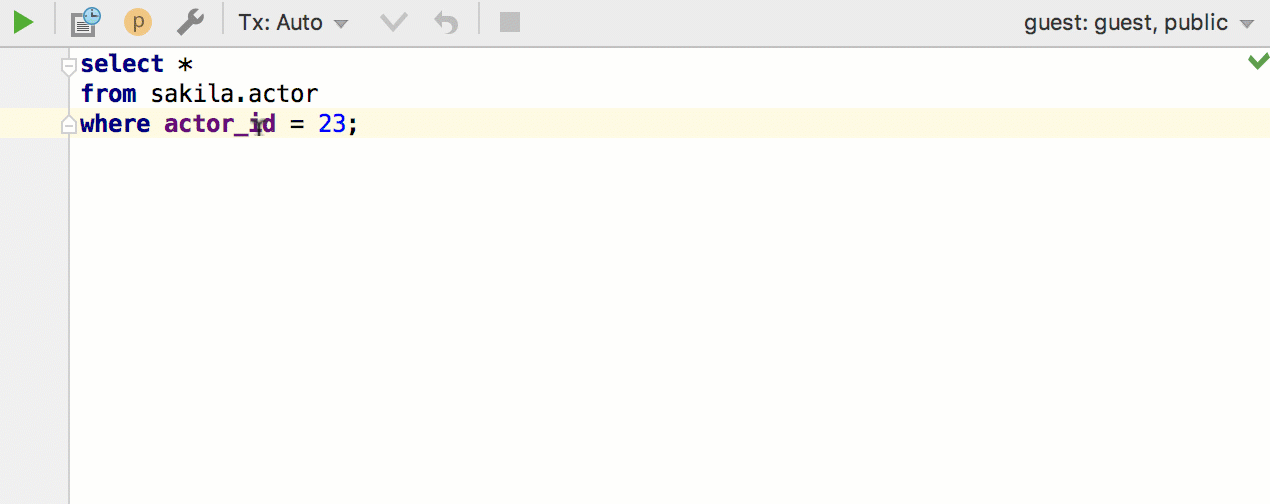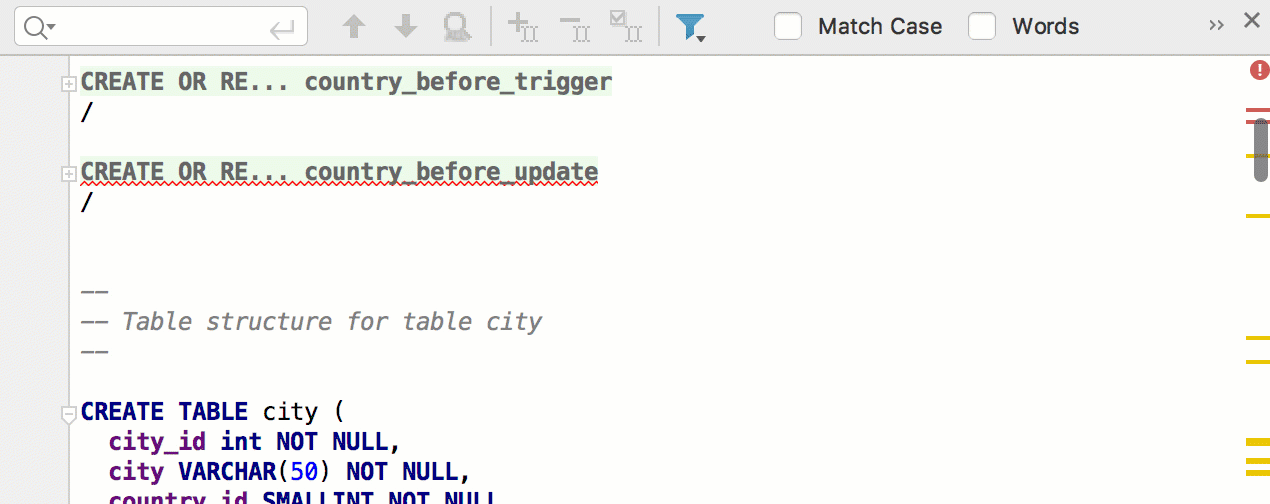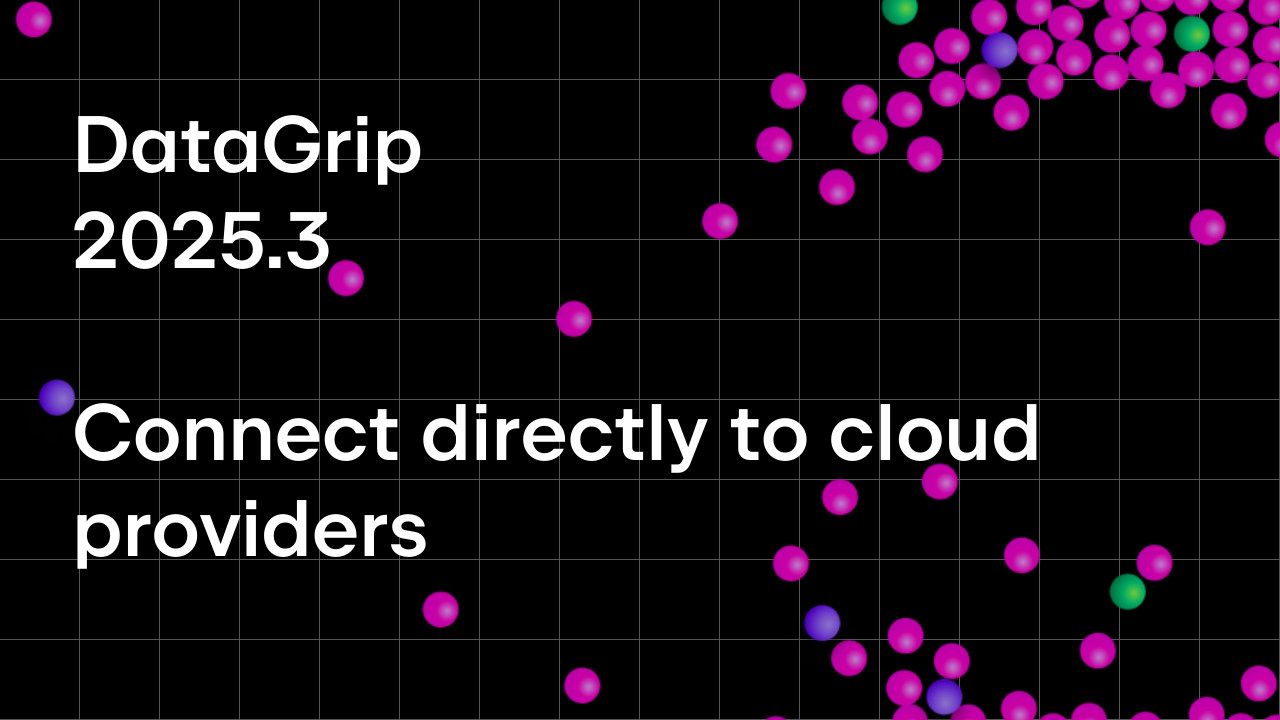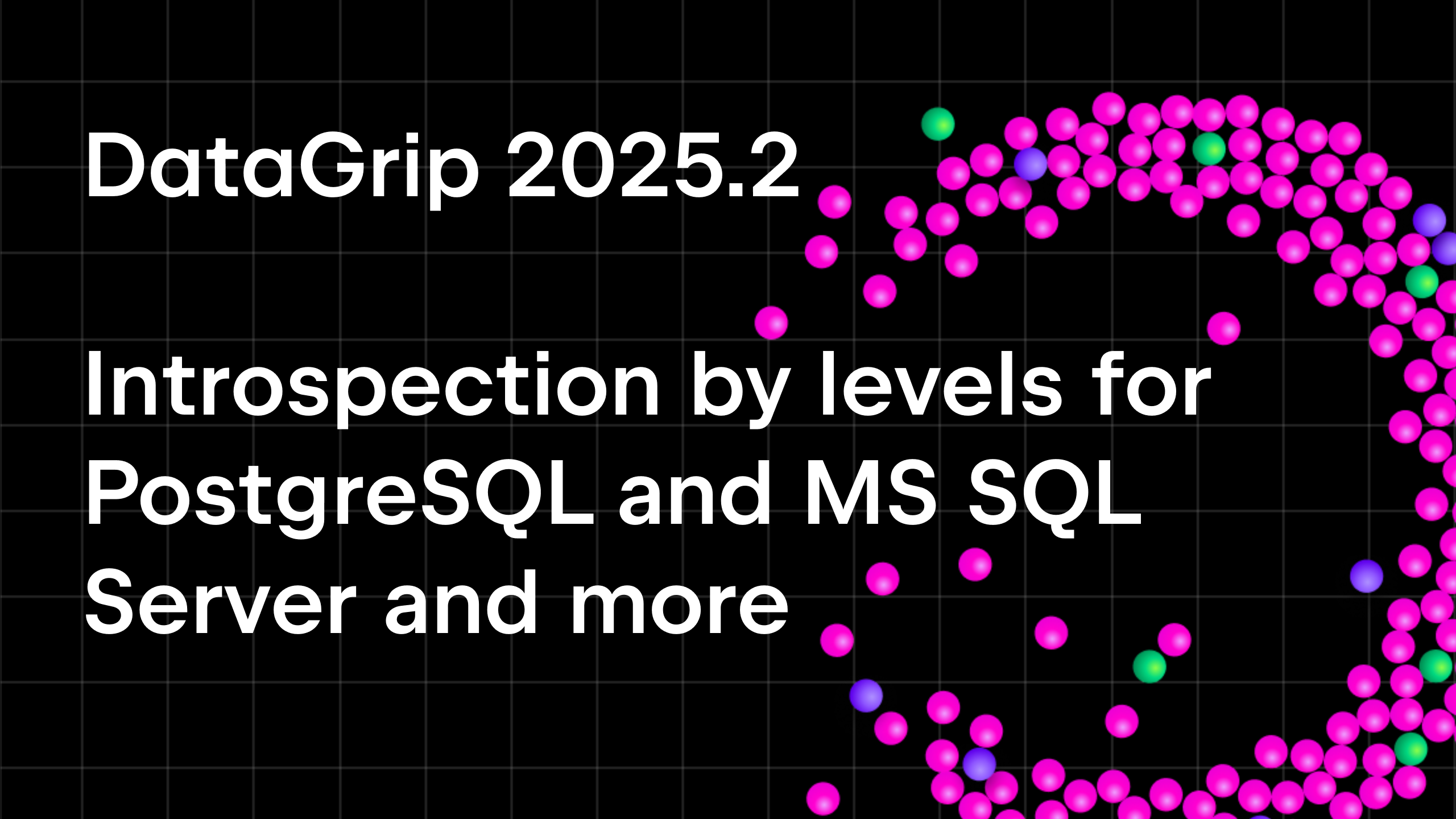DataGrip 2018.1
Hello,
Please give a warm welcome to our new release, DataGrip 2018.1!
We thank all of the EAPers who have helped test all the new features added in this release. Let’s take a closer look at those.
Data editor
— SQL log
IDE general enhancements
— Rename everything
— Schema switch mode
— Enhancements in Navigation
— Target is remembered when running scripts
— Quick documentation for Files
Database view
— MariaDB support
— External schemas in Redshift
— Virtual schemas in Exasol
— Events in MySQL
— Partitioned tables in PostgreSQL 10
— Datasource color affects associated files
SQL editing
— Navigate to next/previous occurrence
— Move element left or right
— Completion for file references
— CTEs in MySQL
— Folded code highlighting
Data editor SQL log
Now, while updating data you can see which particular queries DataGrip is running. We have nothing to hide!
IDE general enhancements
Rename everything
Starting with this version, we have challenged ourselves to be able to rename all the objects we support. Sequences in Oracle, events in MySQL, triggers in PostgreSQL, and many other objects can now be renamed by pressing Shift+F6. This works both in the database tree and in an SQL script. Remember that usages of the object in other scripts will also be renamed.
Schema switch mode
Now you can tell DataGrip how to switch schemas.
— Automatic: DataGrip can switch schemas during internal operations when defining the context. This is the default behavior for all databases except PostgreSQL.
— Manual: DataGrip cannot switch schemas during internal operations when defining the context. However, you can switch them manually via the switcher in the top-right corner. This is the default behavior for PostgreSQL.
— Disabled: If you work with pg_bouncer, no more wildcat switches!
Navigation
We added an option called Prefer data editor over DDL editor.
This option affects:
— Navigation to the table/view by Ctrl+N/Cmd+O.
— Navigation to the column by Shift+Ctrl/Cmd+Alt+N.
— Double-clicking on the table/view or column in the database tree view.
‘Navigate references to DDL editor’ is now called Prefer database view instead of DDL editor. As you probably know, it defines where you’ll be taken when you click Navigate to declaration (Ctrl/Cmd+B or Ctrl+Click) from the SQL.
We’ve merged two navigation actions: Go to class and Go to table.
— In DataGrip, you can now navigate to classes if you use any of the other supported languages.
— In other JetBrains IDEs, you can finally see database objects here like tables, stored procedures, etc. Remember that there’s a filter by language.
Running scripts
Now when you run the file against a data source, your choice is remembered for further runs.
Quick documentation for files
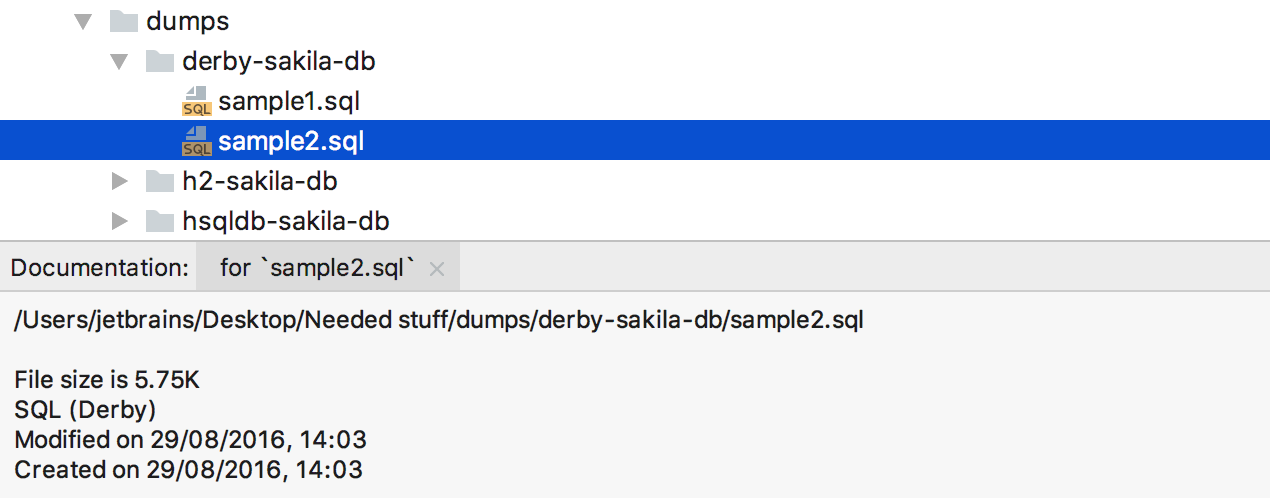
We added quick docs for files. For example, now it’s much easier to know the file size. But that’s not all!
Database view
We’ve added MariaDB to the list of supported databases.
DataGrip now supports external schemas in Redshift and virtual schemas in Exasol.
Events in MySQL are shown in the database tree. Source code generation is also available.
DataGrip now supports partitioned tables in PostgreSQL 10.
Data source color affects console files in the Files pane.
SQL editing
Now DataGrip lets you navigate to the next or previous identifier occurrence by using two shortcuts, Alt + Wheel down and Alt + Wheel up. (Or, enter ‘highlighted element usage’ in Find Action.) Before, you could only navigate to the next text occurrence. It should be noted that text occurrence and reference are not always the same.
Another new action in DataGrip is Move element left or right. This works for different kinds of lists including parameters inside functions, fields in INSERT statement, and the column list. Note that it doesn’t spoil the comma while working with the column list, while Move Line would.
SQLite commands used to spoil highlighting. No more.
Completion for file references now works for Oracle and Exasol.
Common table expressions are supported in MySQL.
The Duplicate entire lines action now works at the end of the file as well. If you weren’t aware of what this action does, it duplicates all selected lines adding a line break before each one. In many cases, it’s much handier than just using Duplicate (Ctrl+Cmd/D).
The IDE now highlights the folded code regions that contain errors or warnings, and colors such blocks according to their validation status. The folded code also will be highlighted if it contains matching occurrences for the search results.
Other
Features
— In the Replace in Path window, the IDE now lets you preview a regex replacement.
— When you search through the current file, the IDE now highlights folded code regions if they contain the matching occurrences.
— The REST client plugin is now available.
— Code formatter doesn’t change keywords casing by default.
Fixes
— DBE-397: We don’t use driver-level read-only mode anymore. This will let you run safe statements that don’t begin with “s”.
— DBE-5969: No error is raised when inserting a row with all default values.
— DBE-5999: The ability to sort items in structure pane is added.
— DBE-2102: Several fixes are delivered concerning default constraints in SQL Server. Now it’s possible to alter and delete them.
— DBE-5968: Sybase shows the correct lengths for nchar, nvarchar, unichar, and univarchar types.
— DBE-4962: Cascade rules of foreign keys are now correctly displayed for SQL Server.
— DBE-6028: Code folding works with CTEs.
— IDEA-124160: Now, the Search Everywhere pop-up receives focus.
To try these goodies out, get your 30-day trial of DataGrip today!
We’re always listening to your feedback on twitter, in our forum, and in the issue tracker. Rant, rave, and give us your improvement suggestions!
Your DataGrip Team
_
JetBrains
The Drive to Develop
Subscribe to DataGrip Blog updates