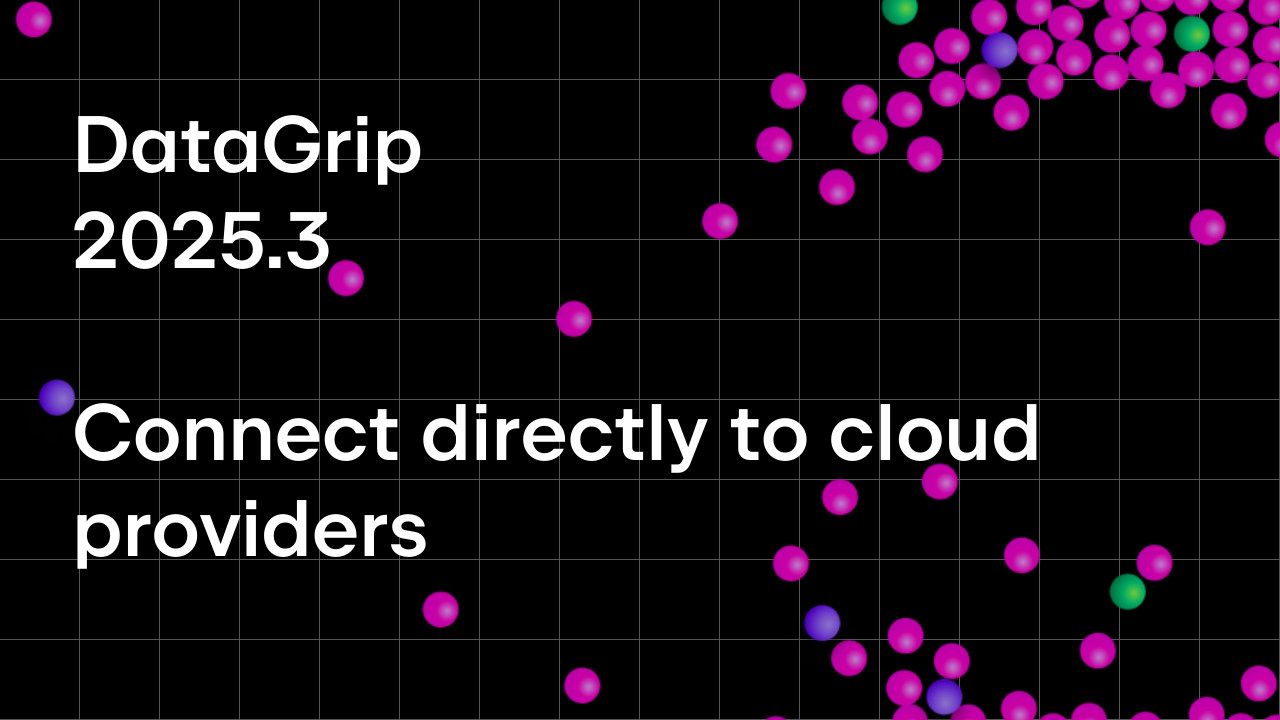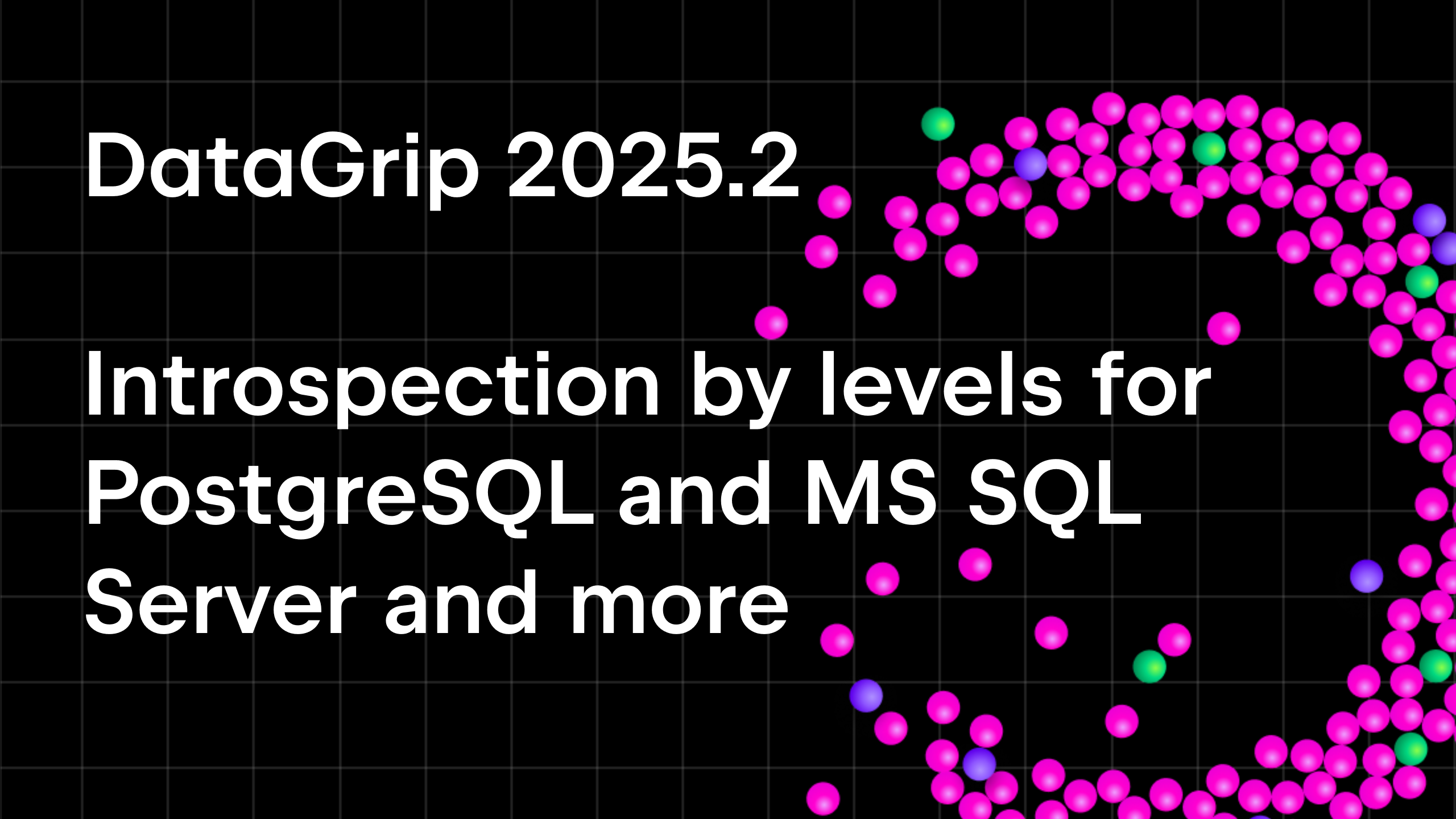DataGrip 2022.3 EAP Is Open
Hello, DataGrip fans! As usual, we want to share our new functionality with you before the official release happens. Here’s what you will find in DataGrip 2022.3. Of course, you can already try all of this out by downloading our EAP build. Let’s go!
Database explorer
Quick filter
A long-awaited feature is finally here! Now, when using quick search, you also have the ability to filter objects. All non-matching objects will be hidden.
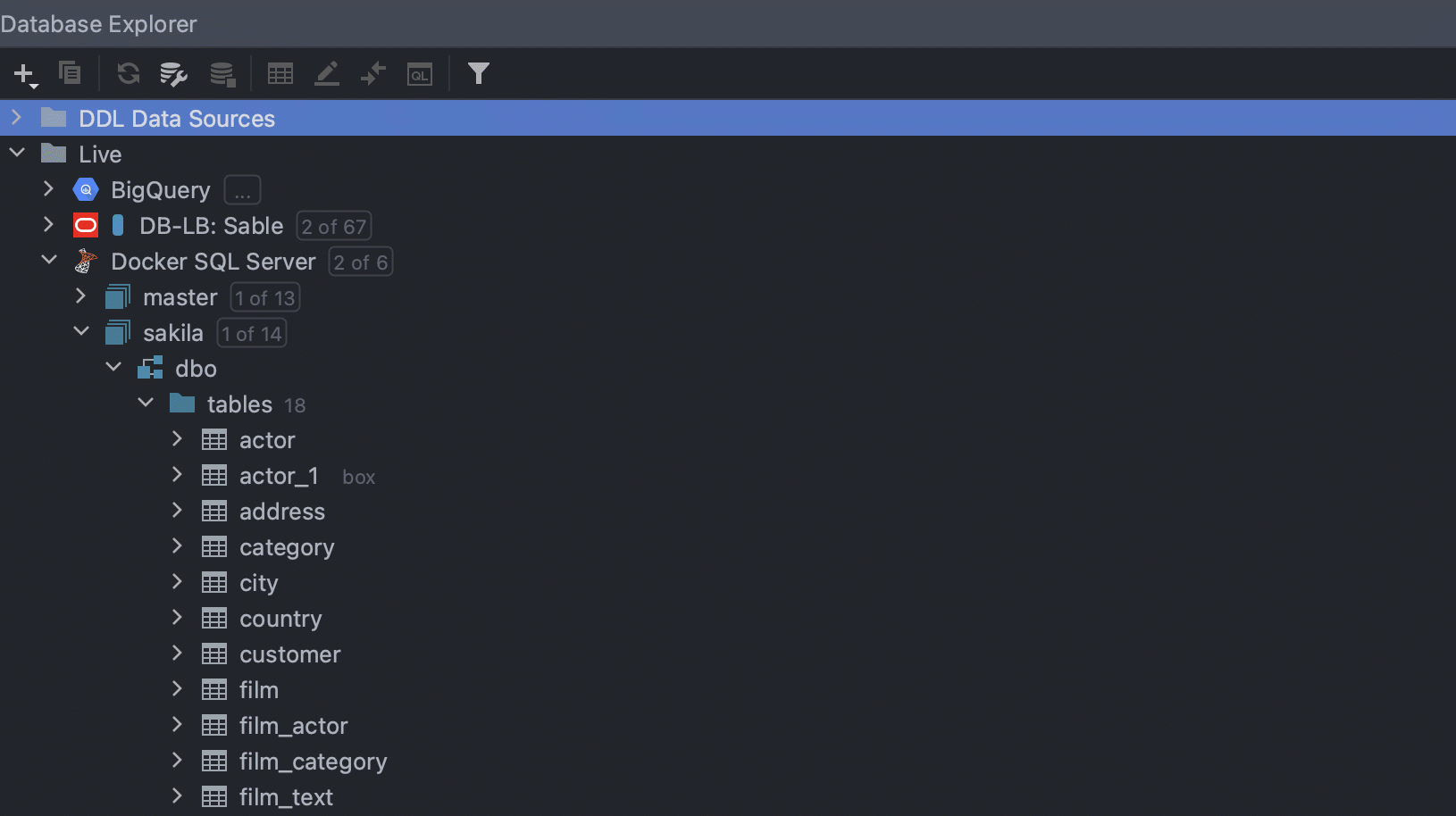
Pattern-based schema filtering
If you have lots of different schemas, this is for you. It’s now possible to choose databases or schemas for introspection based on regular expression patterns. To do this, click on Add pattern and define a regular expression pattern in the new node. The databases/schemas will be chosen according to that pattern.
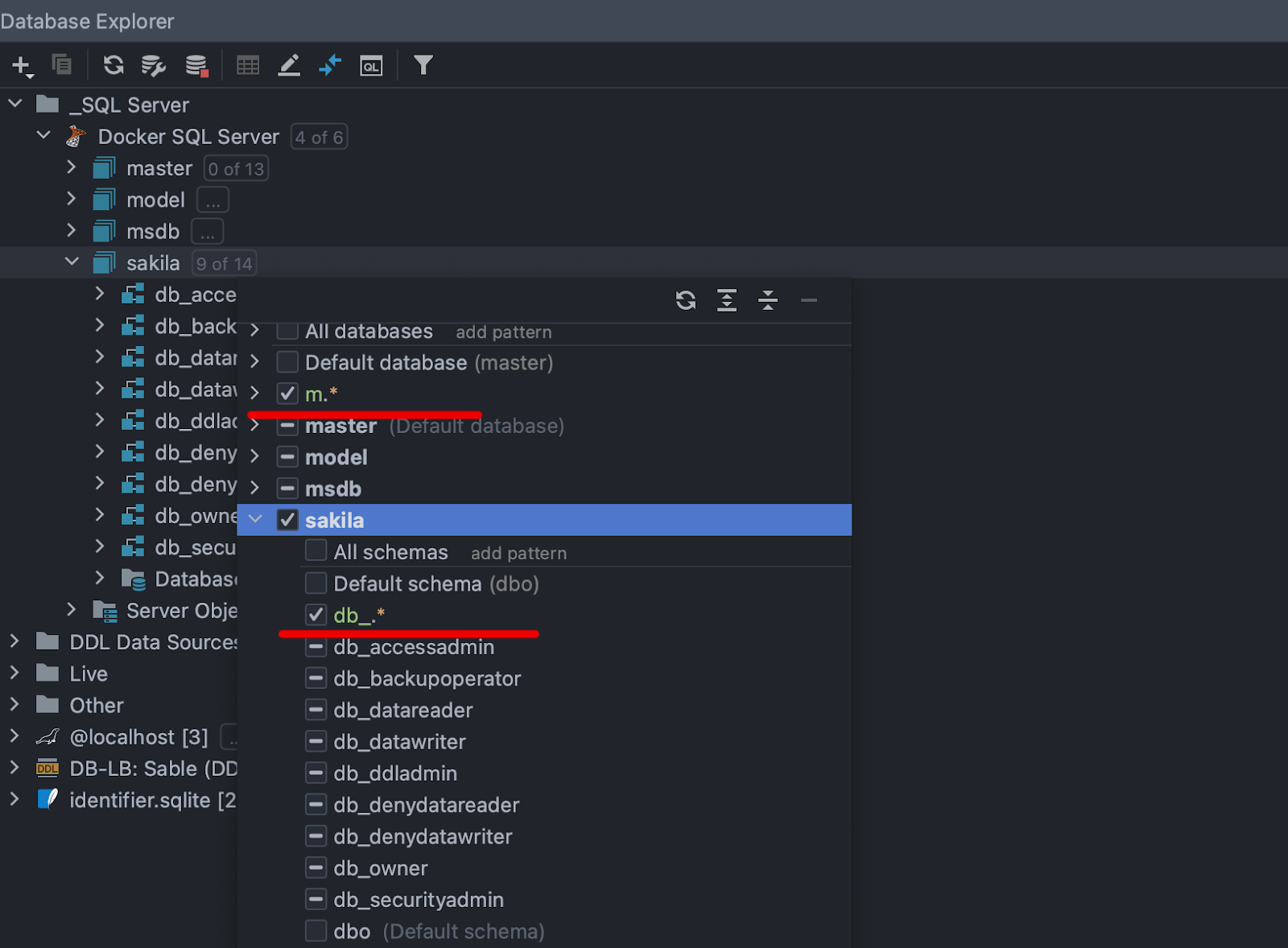
Adding multiple patterns will combine multiplicities, not create an intersection of them.
The All node now behaves differently from previous versions: It doesn’t select the default schema automatically. You now need to choose between All schemas, default schema, or applying a regexp filter.
Colors for global data sources
Now when you set the color for the global data source, it is shared along with its data source.

Drag and drop for script files
To run the script against any schema, you can now just drag and drop your script file from the Files tool window.
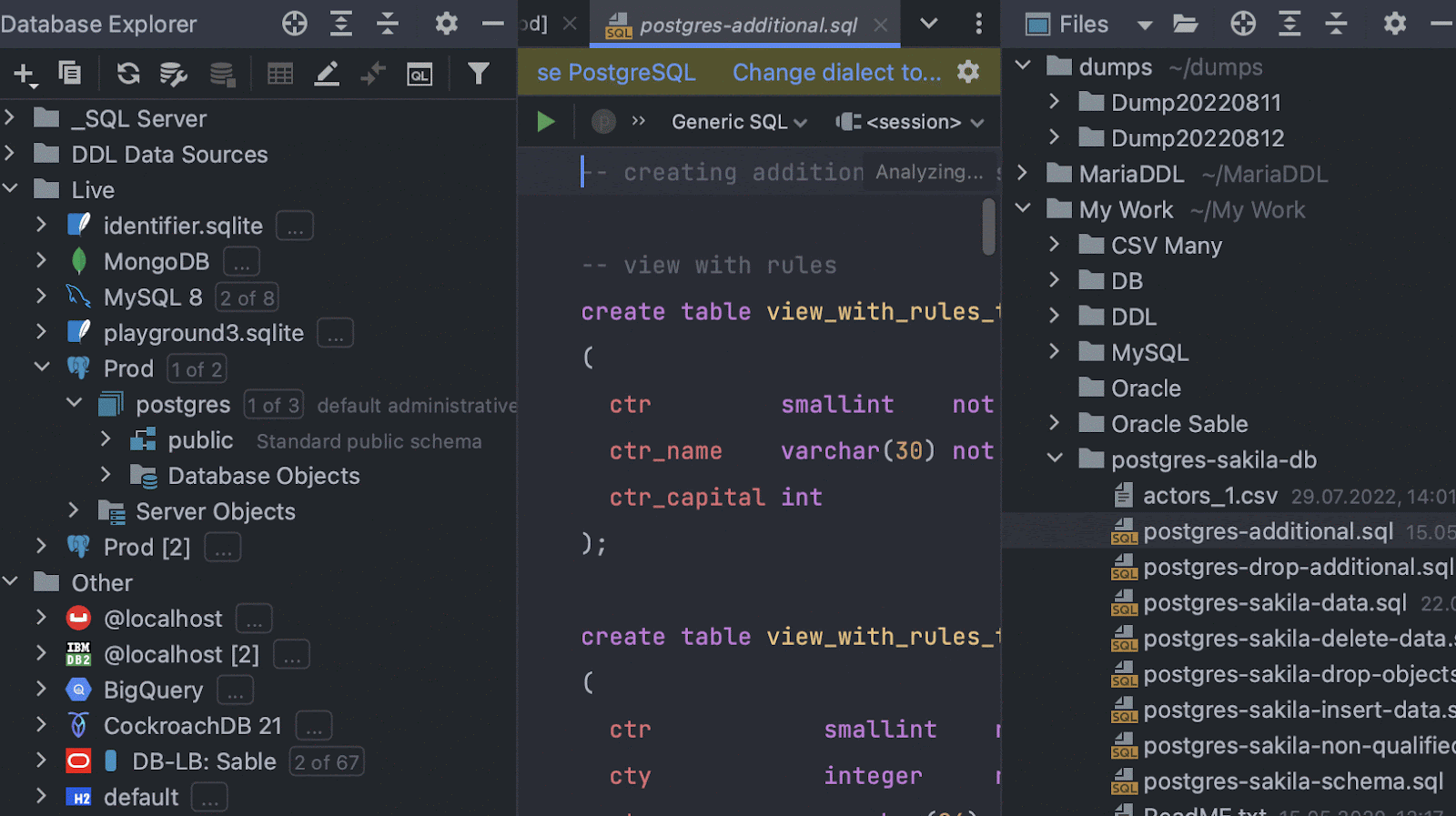
Data editor
Formats for date and time data types
It’s now possible to customize how fields of date and time types will be displayed in the data editor. The settings are located in Database | Data Editor and Viewer.
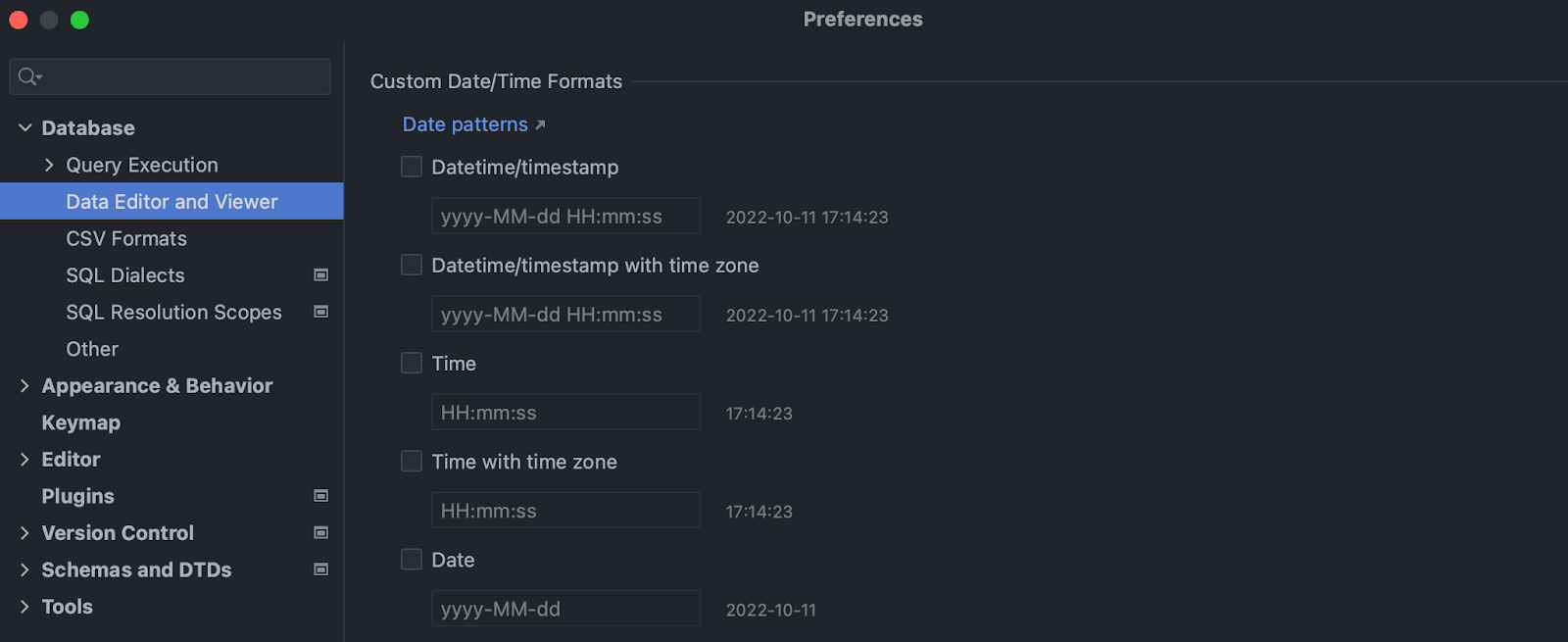
This is now available for three types of fields: Datetime/timestamp, Time, and Date. We are going to add support for Zoned time and Zoned timestamp types, as well.
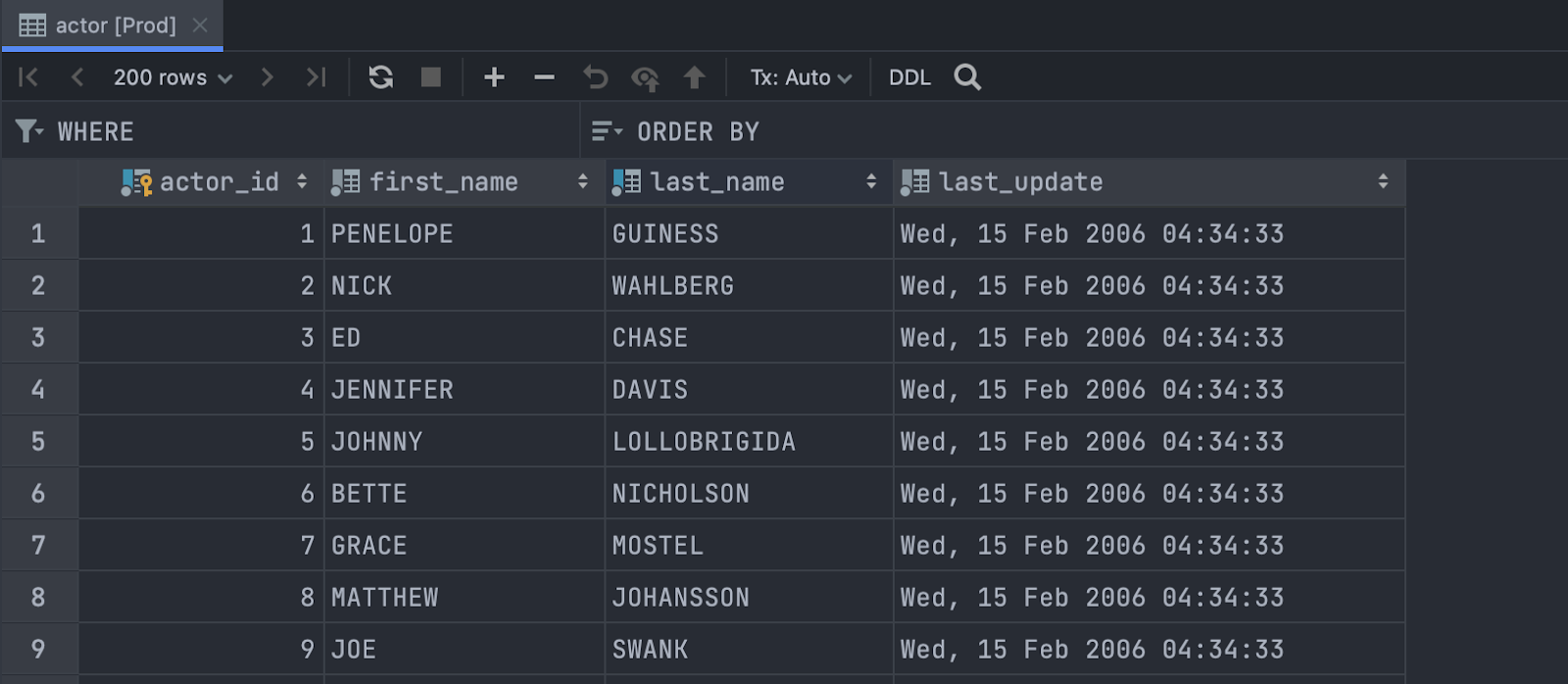
New extractor: WHERE clause
A selected range of values can be now extracted as part of the WHERE clause:
- Values within one column are combined with the OR operator.
- Values within one row are combined with the AND operator.
- If values of only one column are extracted, they are combined into an IN operator.
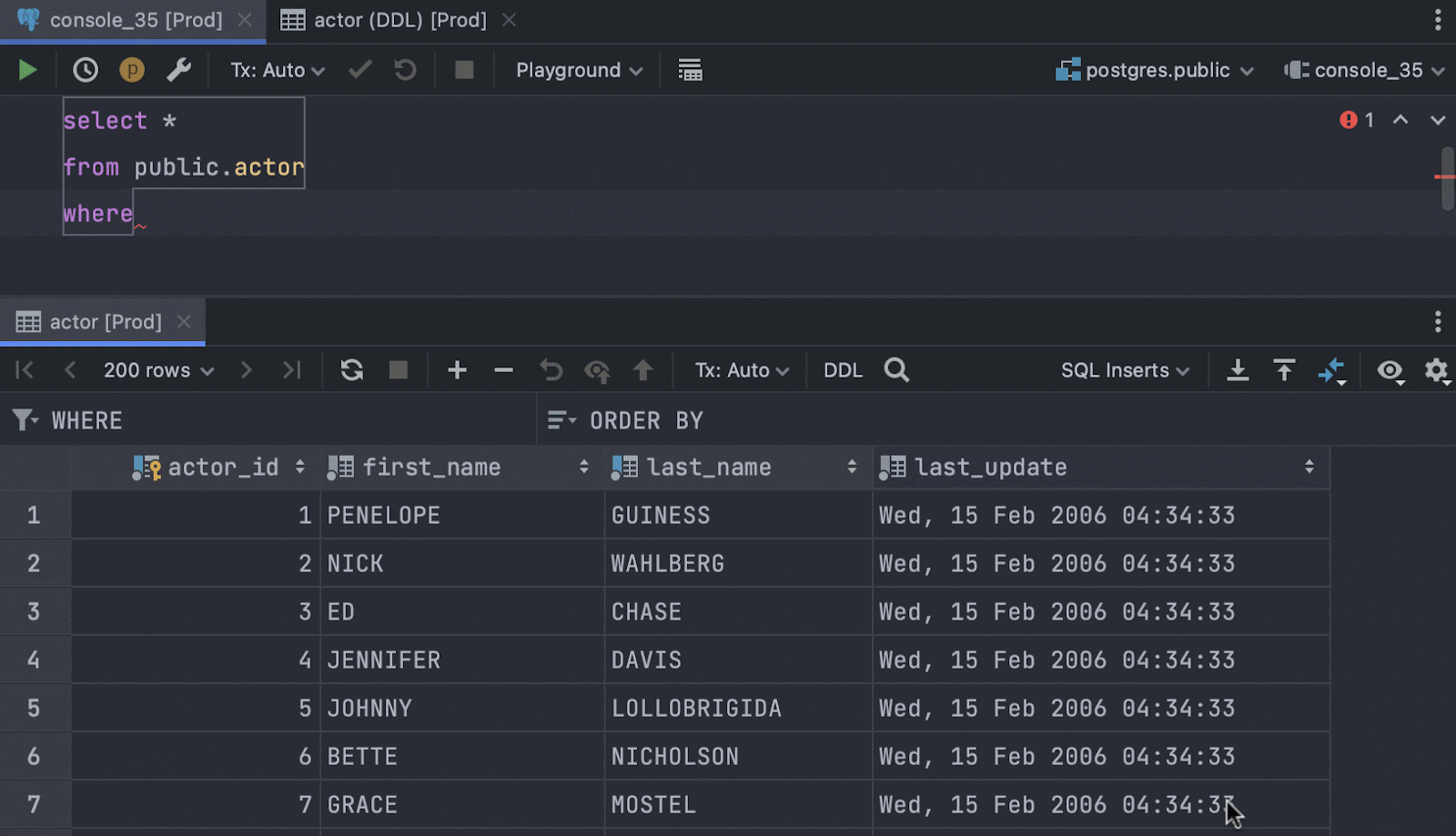
SQL filtering by multiple values
The Filter by action now generates a condition if you select several values.
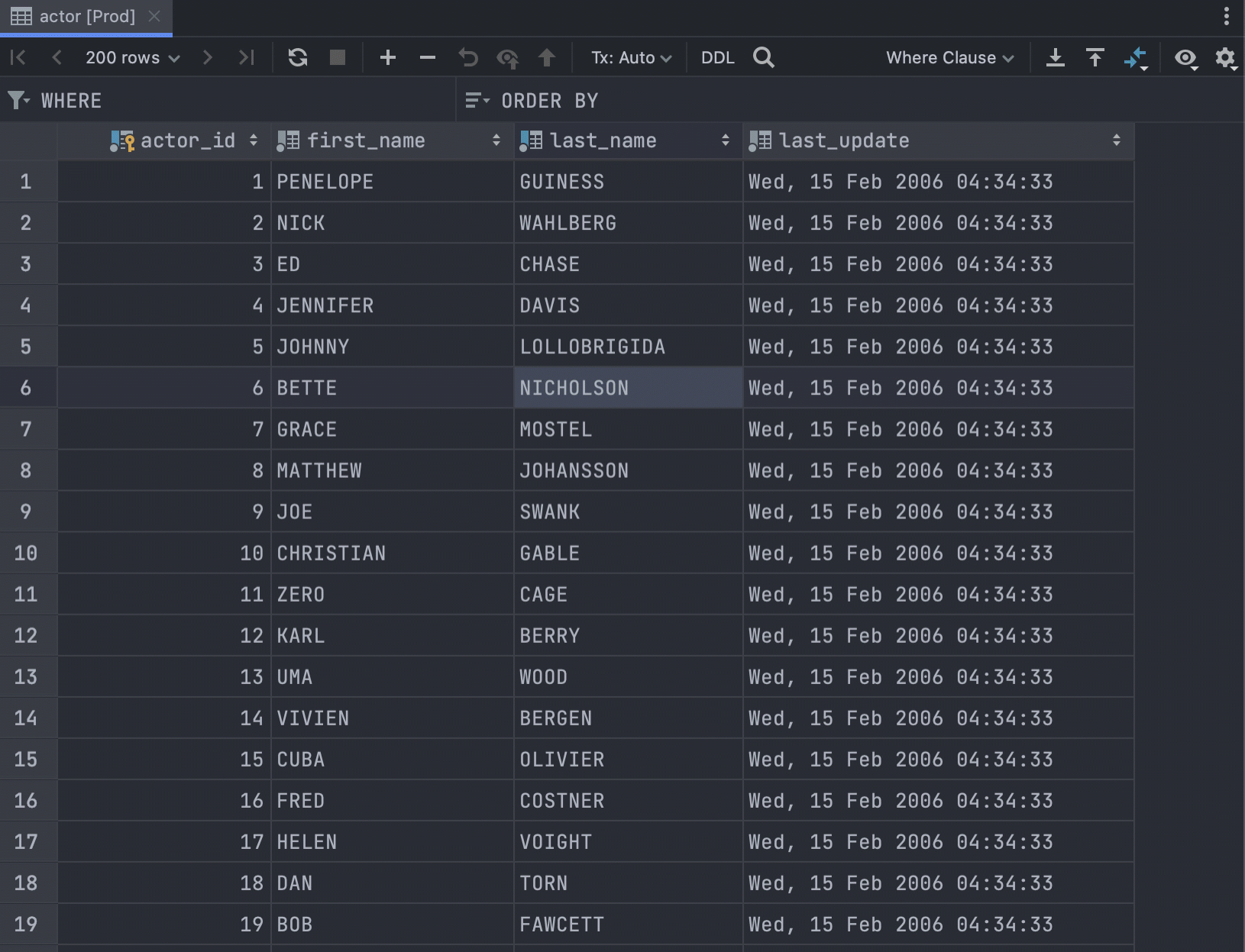
Text search field: populate with selection
If you press Ctrl/Cmd+F for text search, the search fields will be automatically populated with the value under the cursor. This is similar to the well-known logic of the text editor.
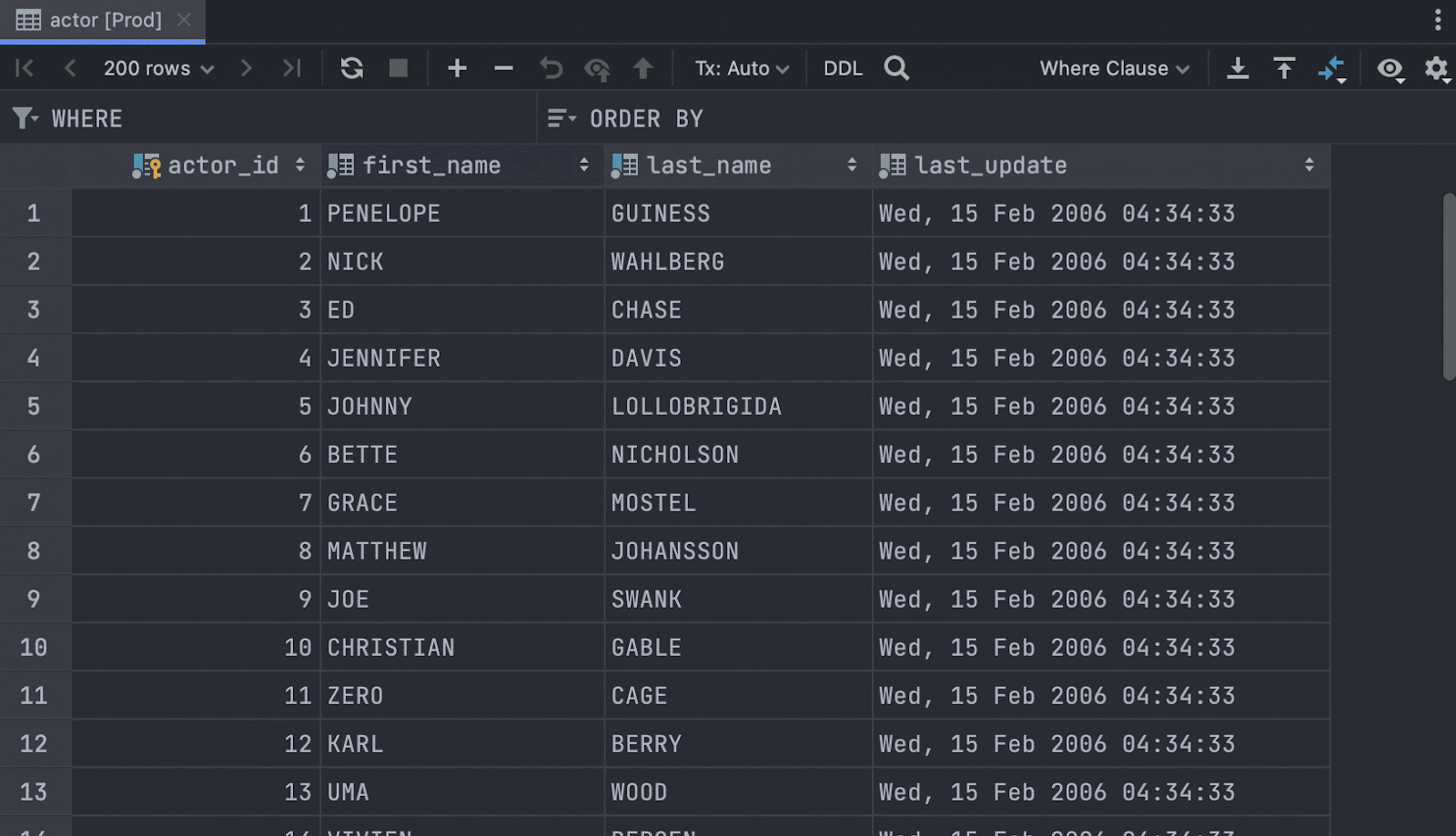
[Big Query] Struct values are displayed correctly
Struct values are now displayed in a readable way: Each nested value is displayed as a separate column.
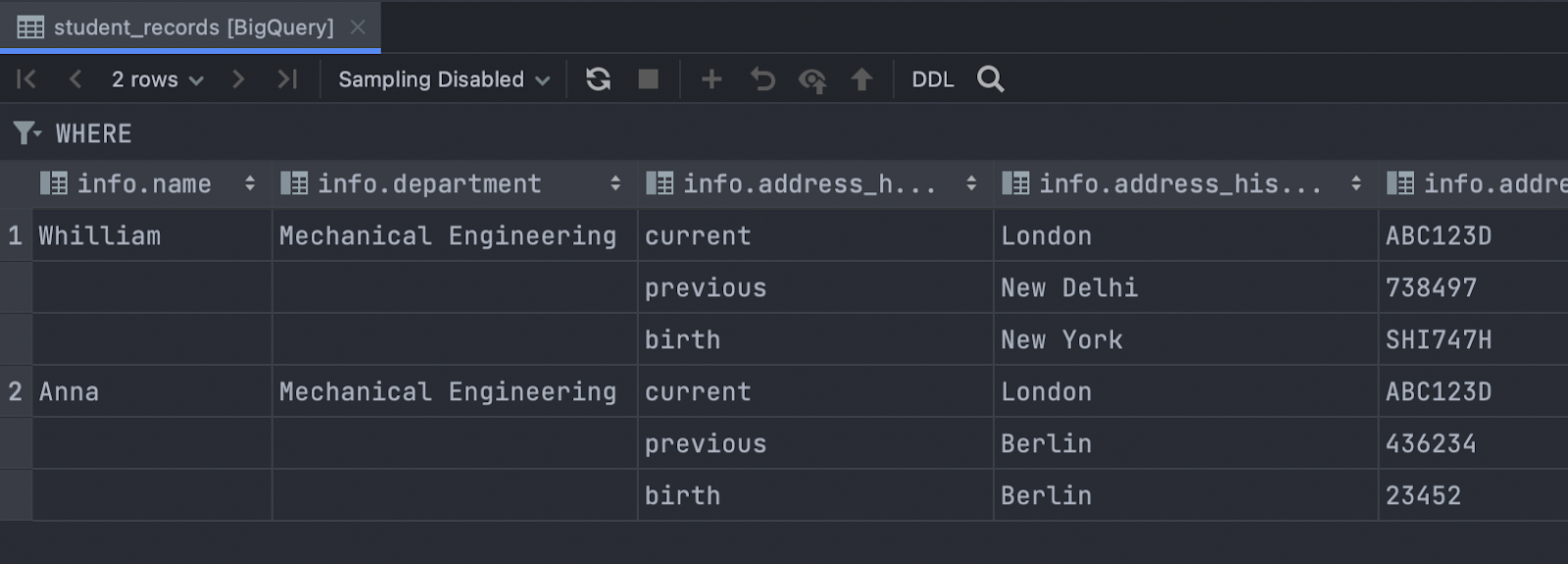
Working with code
Intention action preview
Now you can instantly see how your query will be altered once you apply the IDE’s suggestions. The preview appears when you open the list of available intention actions and hover over an option. You can disable the preview feature by pressing F1/ Ctrl+Q while the list of intention actions is open.
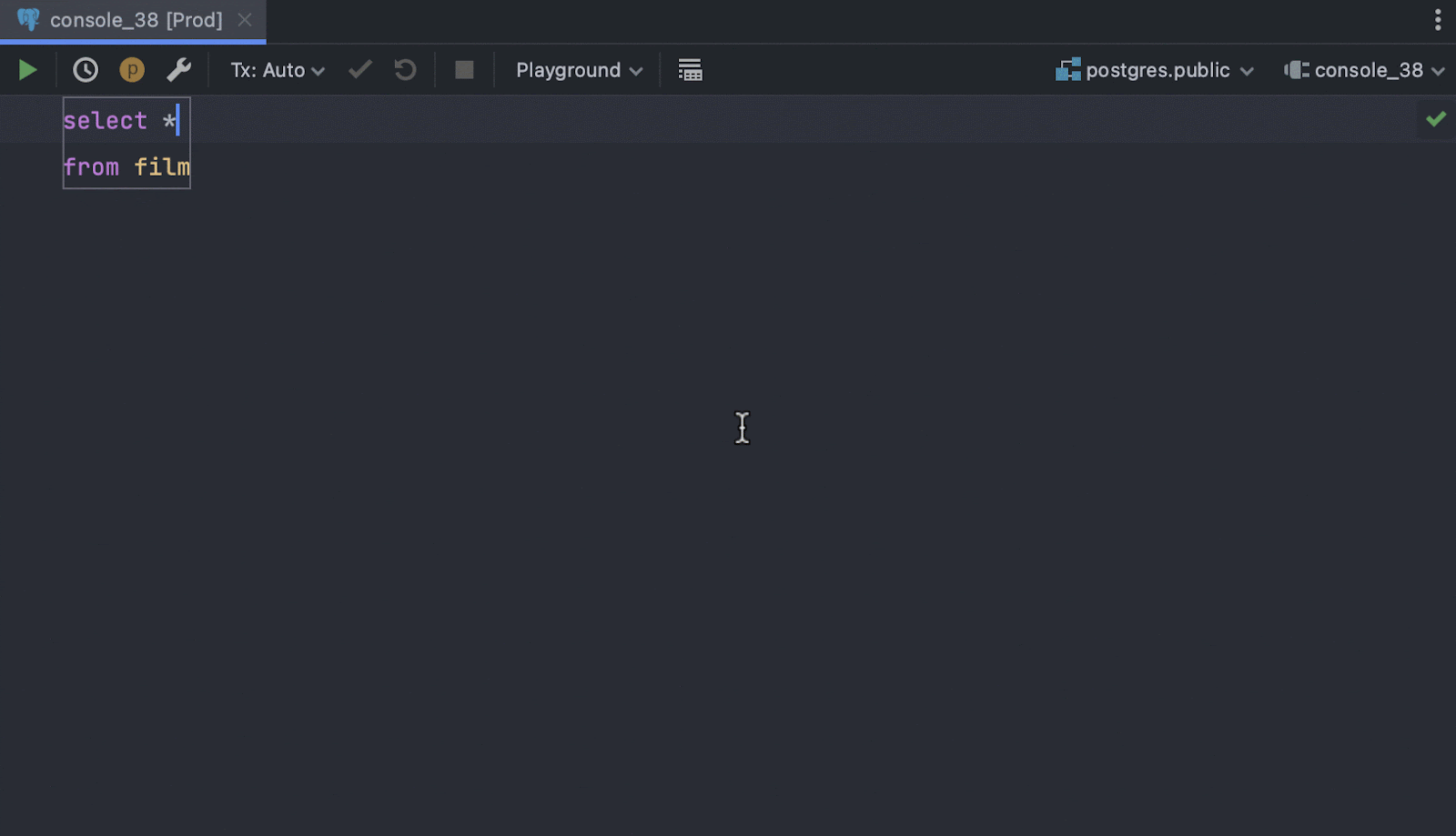
Single line copy-paste
If there is no selection, pressing Ctrl/Cmd+C automatically selects and copies the entire line. It worked like this before, but now we have completed the entire flow of the single line copy-paste. This copied line will be pasted as a new line with carriage return if there is no selection, as shown in this video:
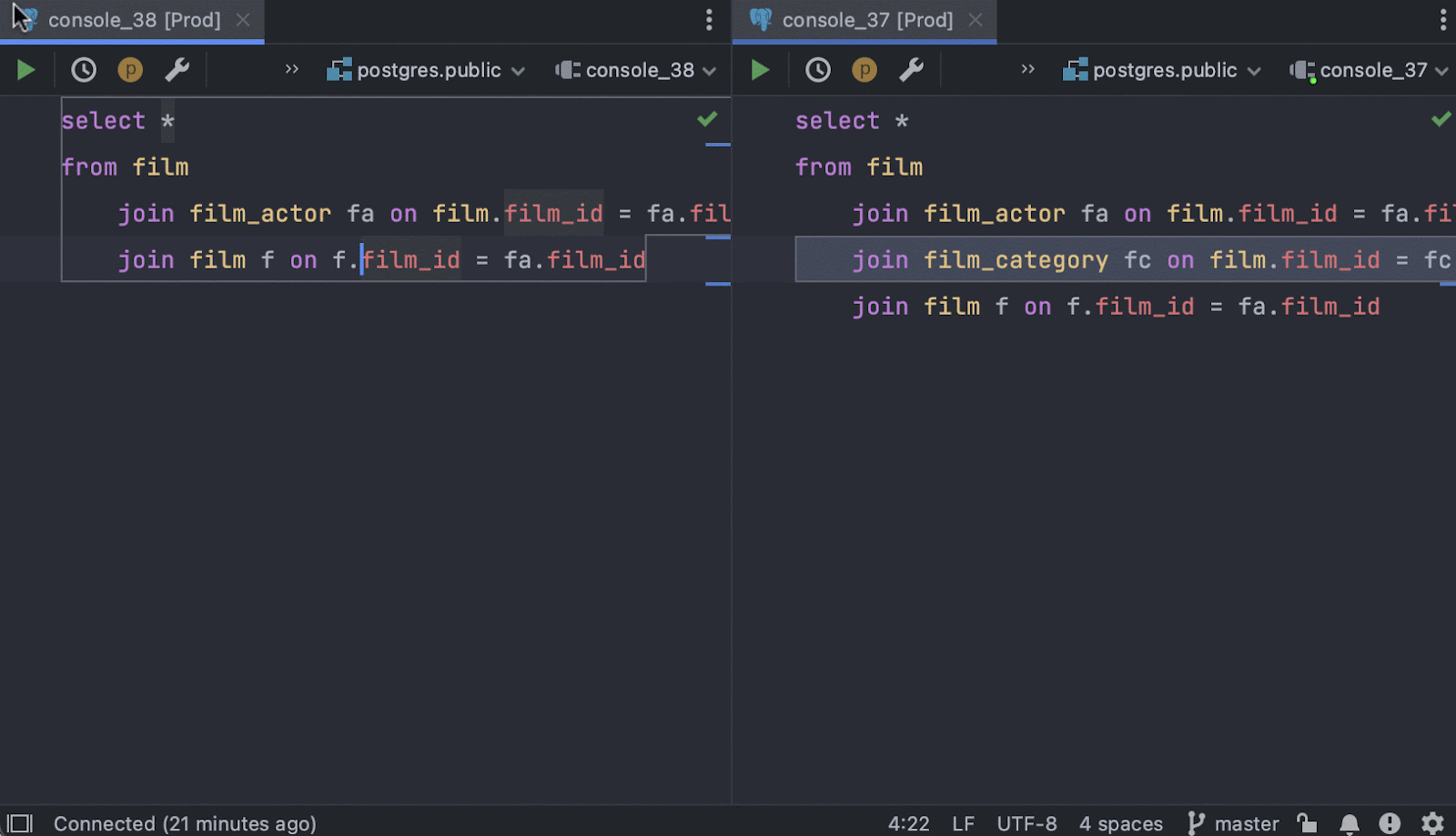
Working with tables
Multiple edit in the Modify window
Our new Modify Table dialog lets you edit several objects at a time! You can set the type for several columns or rename multiple columns at once with the numeric sequence.
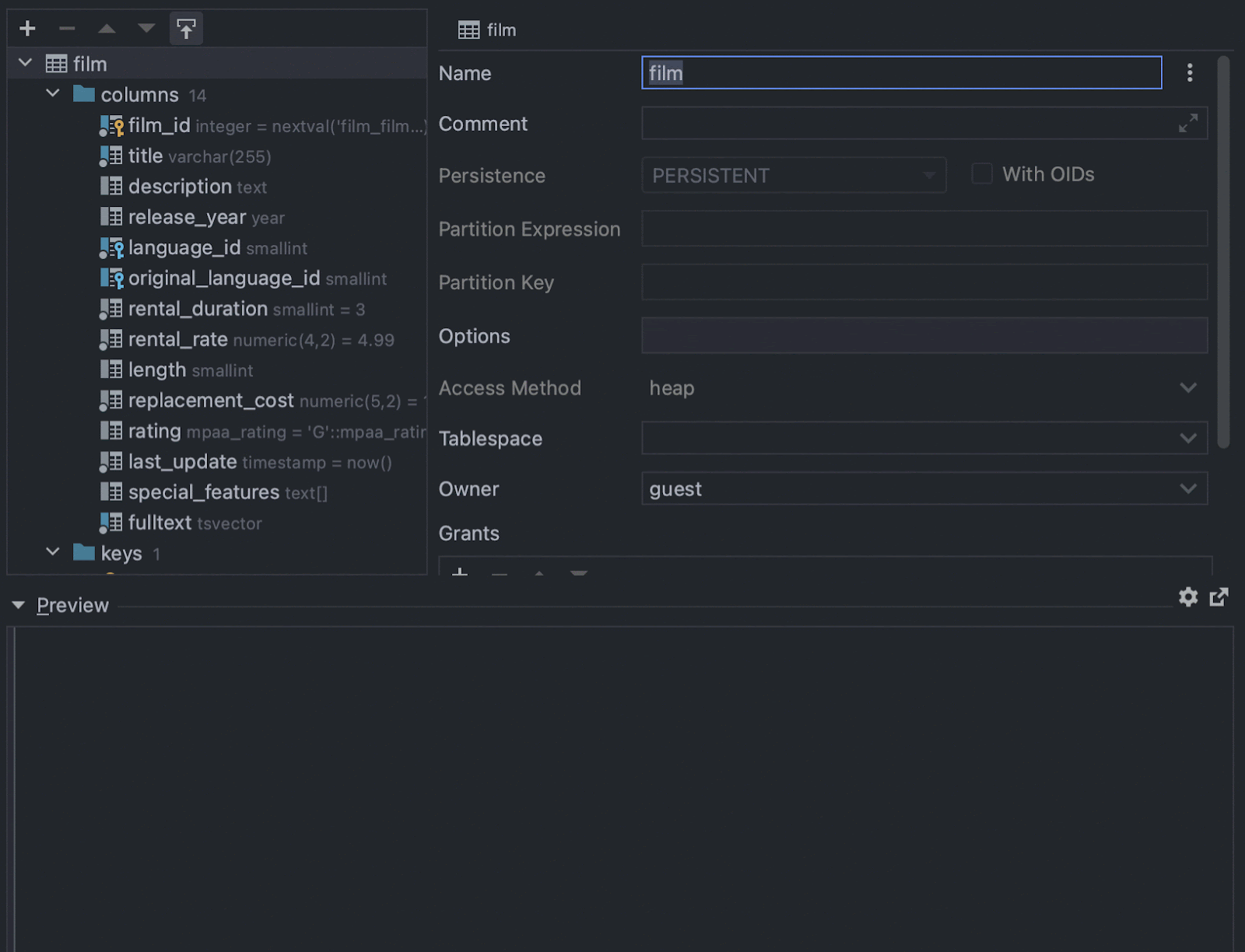
[MySQL, PostgreSQL] Table size in quick documentation
The size of the table is now displayed in the quick documentation popup for MySQL and PostgreSQL. To see it, click on Show table preview.
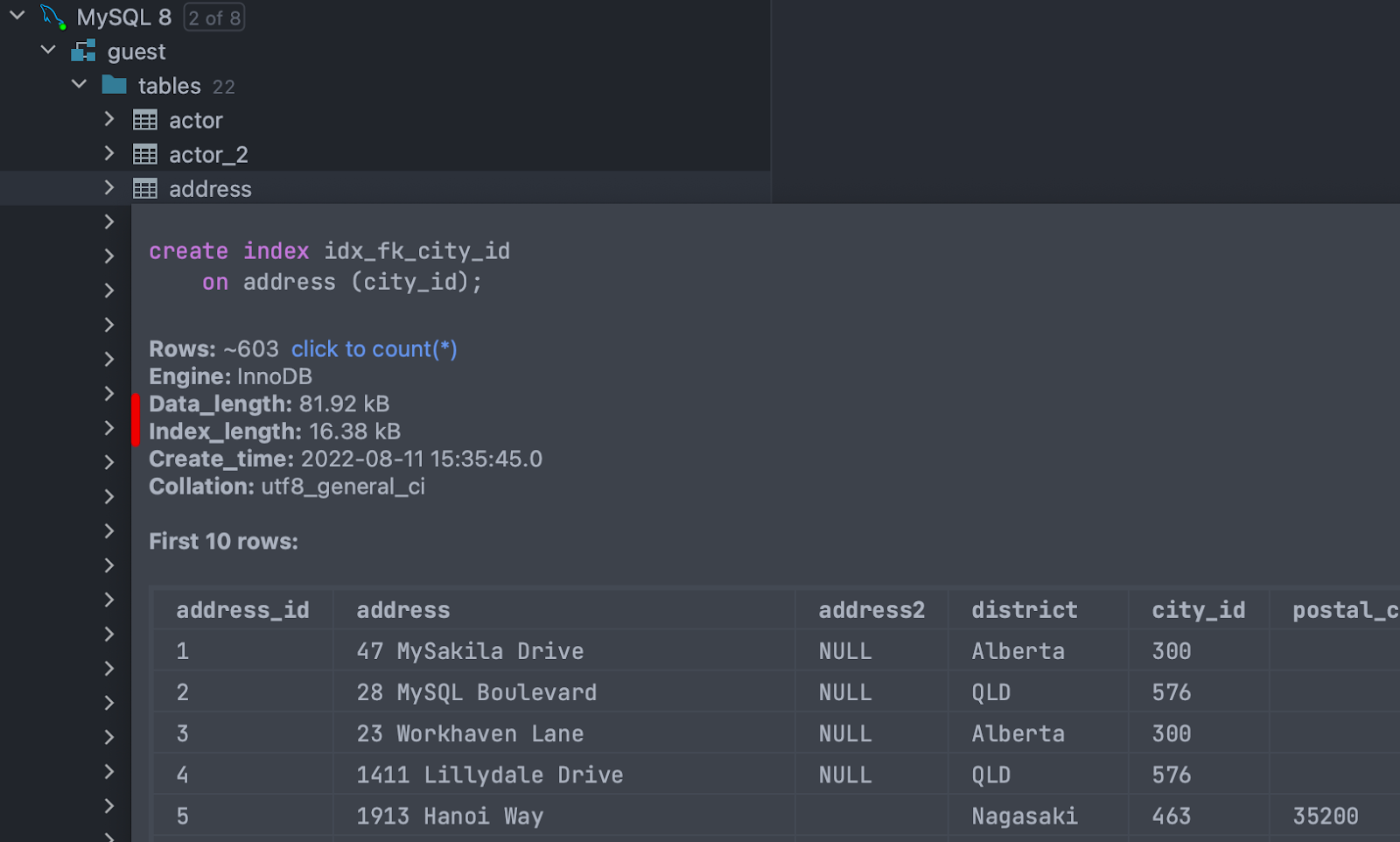
Other
New UI available via settings
In May, we announced a closed preview program for the new UI for IntelliJ-based IDEs. DataGrip is no exception!
With this first step, we aimed to introduce the reworked look and feel of our products to a limited number of users. The preview program helped us accumulate and process a lot of insightful feedback, and now we’re ready to invite everyone to try out the new UI.
You can switch to the new UI in Settings / Preferences | Appearance & Behavior | New UI Preview, take it for a test drive, and share your thoughts with us.
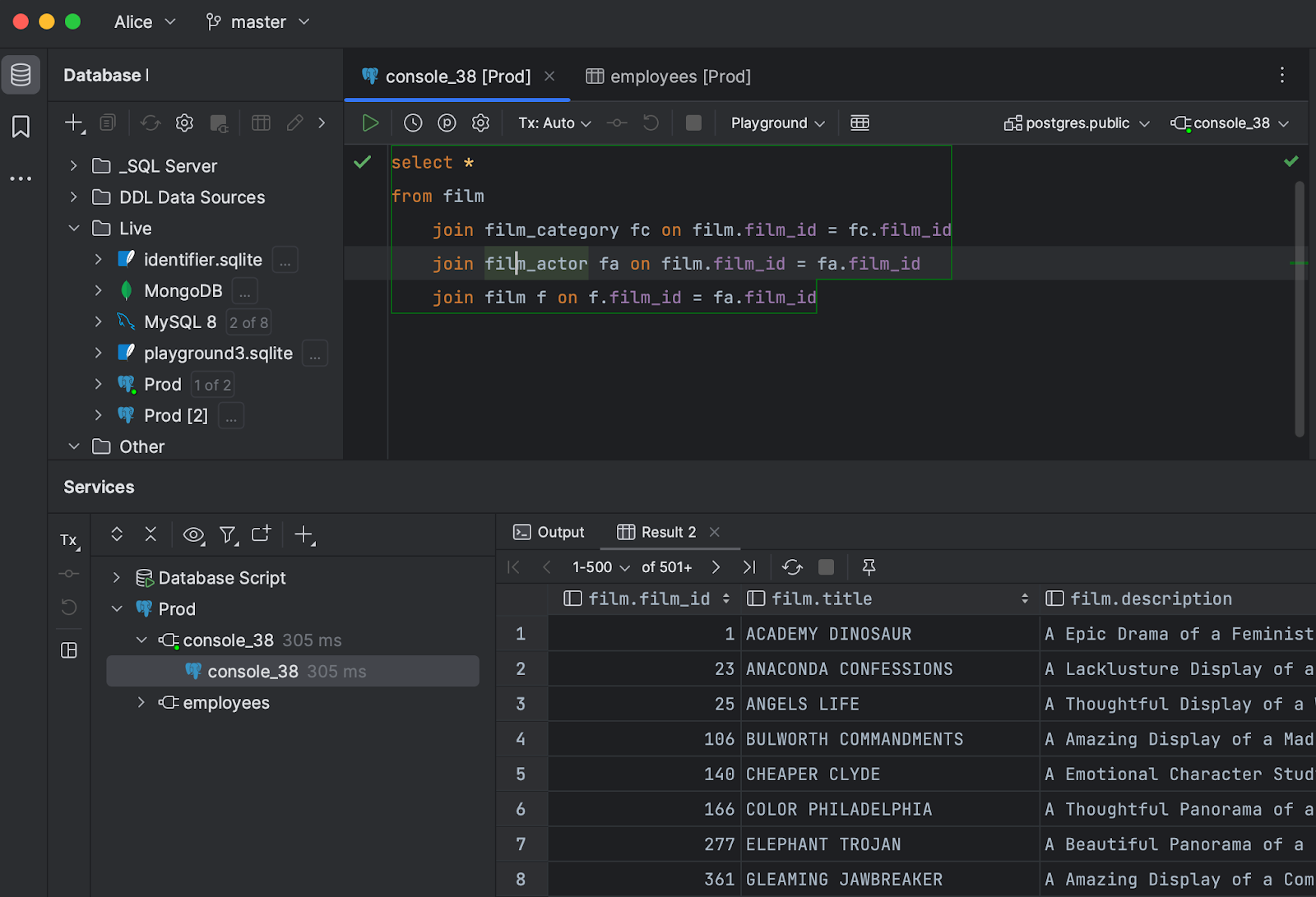
We are still in the process of making the new UI more useful for DataGrip. For instance, creating a Run Configuration, which is crucial for other IDEs, may not be the number one action to use a bright blue button for. If you have any ideas about customizing the top toolbar, please share them with us.
Navigation in diagrams
Diagram elements are now fully navigable. All major navigation actions can be performed there:
- Open DDL: Ctrl/Cmd+B
- Open data: F4
- Select in the database explorer: Alt/Opt+Shift+B
- Modify: Cmd/Ctrl+F6
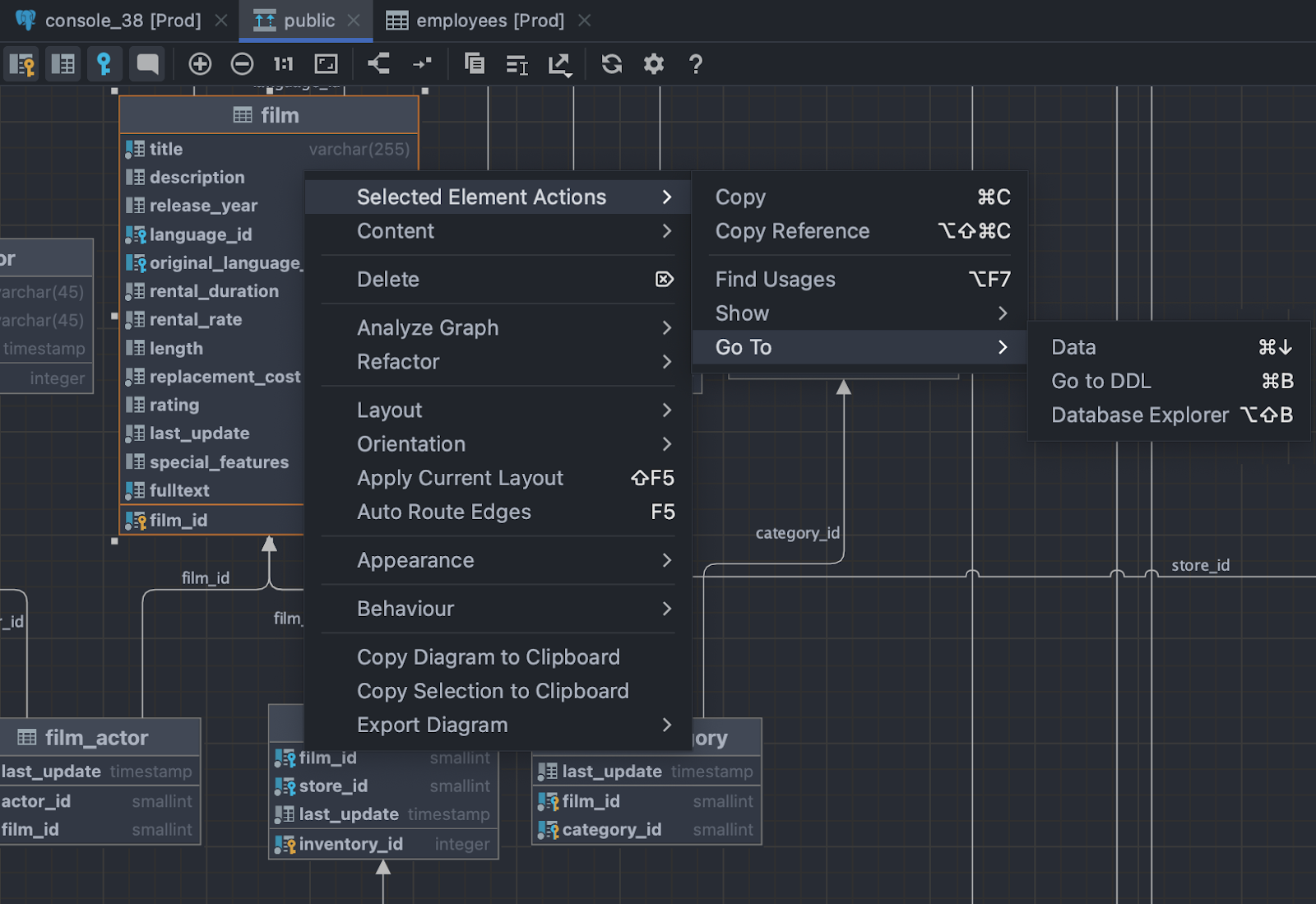
[MongoDB] Authentication options
We added many authentication mechanisms to the connection dialog for MongoDB. To use them, update your driver to version 1.16.
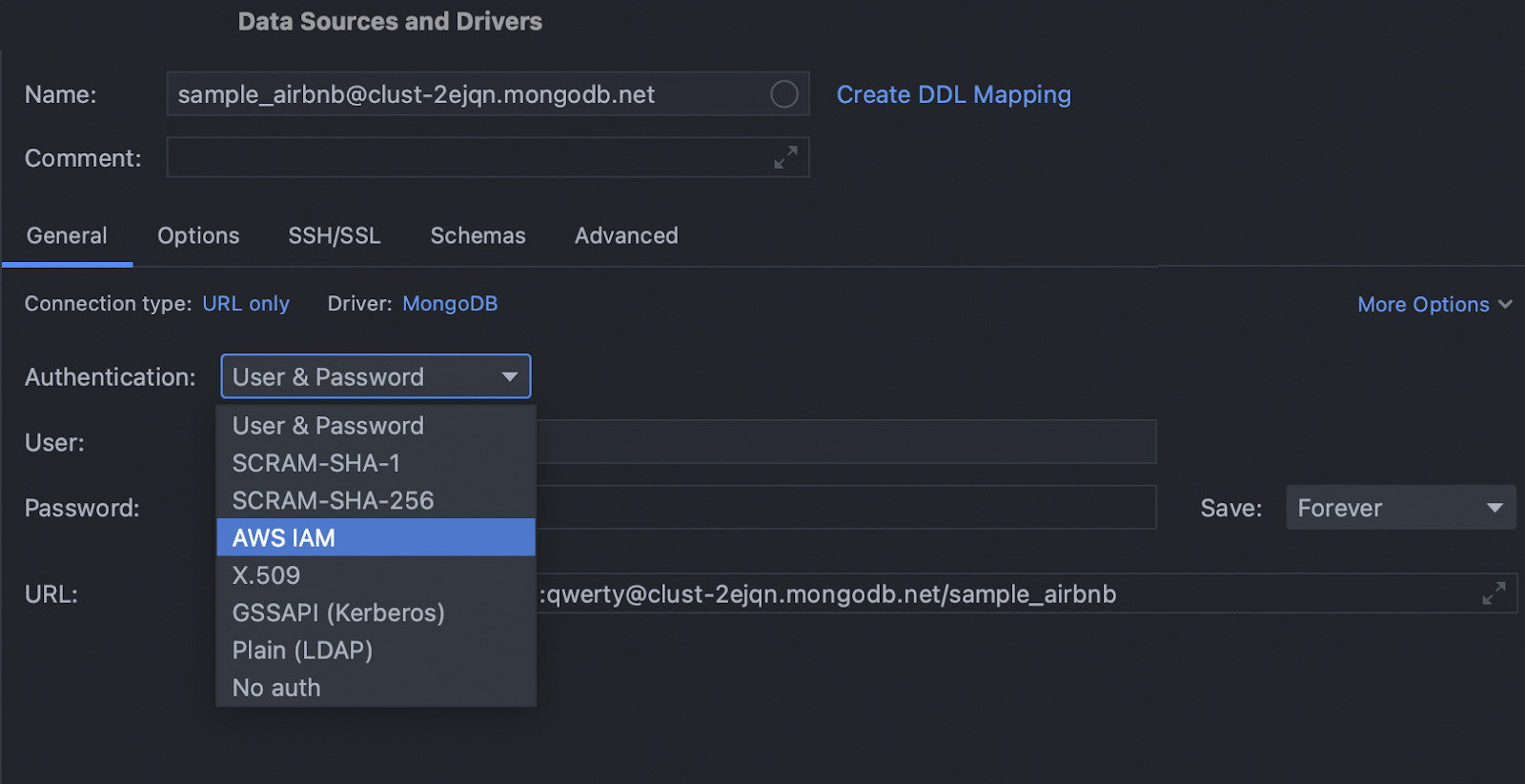
Important fixes
- DBE-16117: Edit as Table works correctly for CSV with values starting from a single quote.
- DBE-16203: [Big Query] Introspection works if the port is not specified in the URL.
- DBE-15784: The data editor tabs no longer steal focus.
- DBE-13987: The All related rows option has been returned to navigation.
- DBE-6156: [Oracle] SET ROW is now supported.
- DBE-12766: [SQL Server] $PARTITION is now supported.
- IDEA-264269: Search Everywhere results don’t jump when more options are found.
Subscribe to DataGrip Blog updates