DataSpell 2022.2 EAP 2 Is Out!
This new build is equipped with a bunch of improvements to the Jupyter cells UX. It also provides a new capability to set up and use WSL-based interpreters for your projects from inside DataSpell. Here is an overview of what you can expect from the second EAP for DataSpell 2022.2.
You can download the EAP build from our website, get it from the free Toolbox App, or use snaps if you are using Ubuntu.
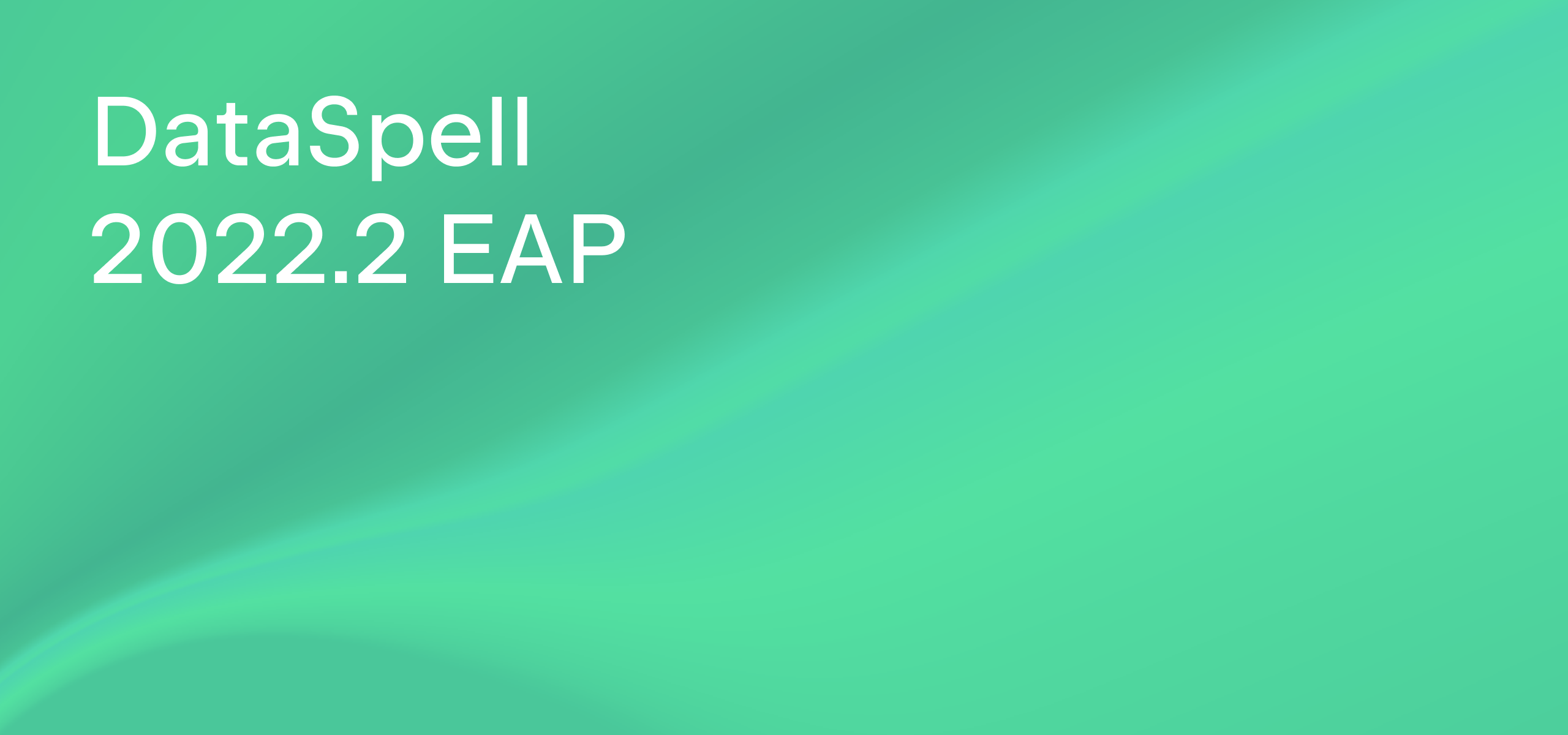
Cell selection while invoking the context menu
We changed the behavior of cell selection in command mode while invoking the context menu to make it more obvious.
Now if the context menu is invoked on a cell that doesn’t belong to a selection, DataSpell will automatically select the cell on which the context menu was invoked so that the action from the context menu will be performed on the selected cell. If you select multiple (several) cells, the action will be performed on all of them.
This also improved the debugger behavior. Now when you create a breakpoint at one cell and then select another cell before starting debugging, the debugger will correctly stop at the added breakpoint.
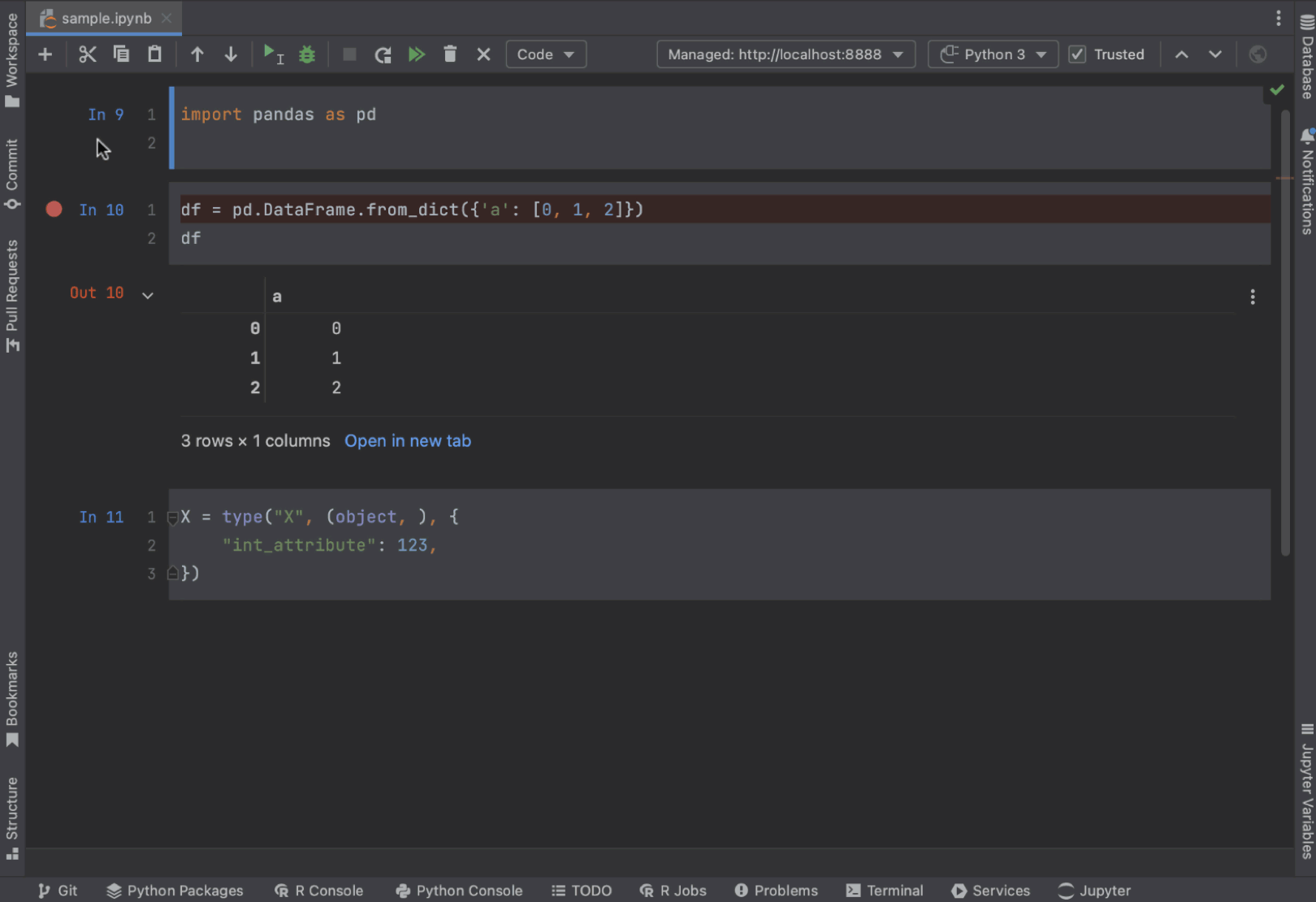
Easier cell output resizing
You might not notice, but outputs in DataSpell are conveniently resizable. Just toggle the bottom bar of the cell output and change the cell’s size however you like. For your convenience, in DataSpell 2022.2 the bottom bar will be made more noticeable.
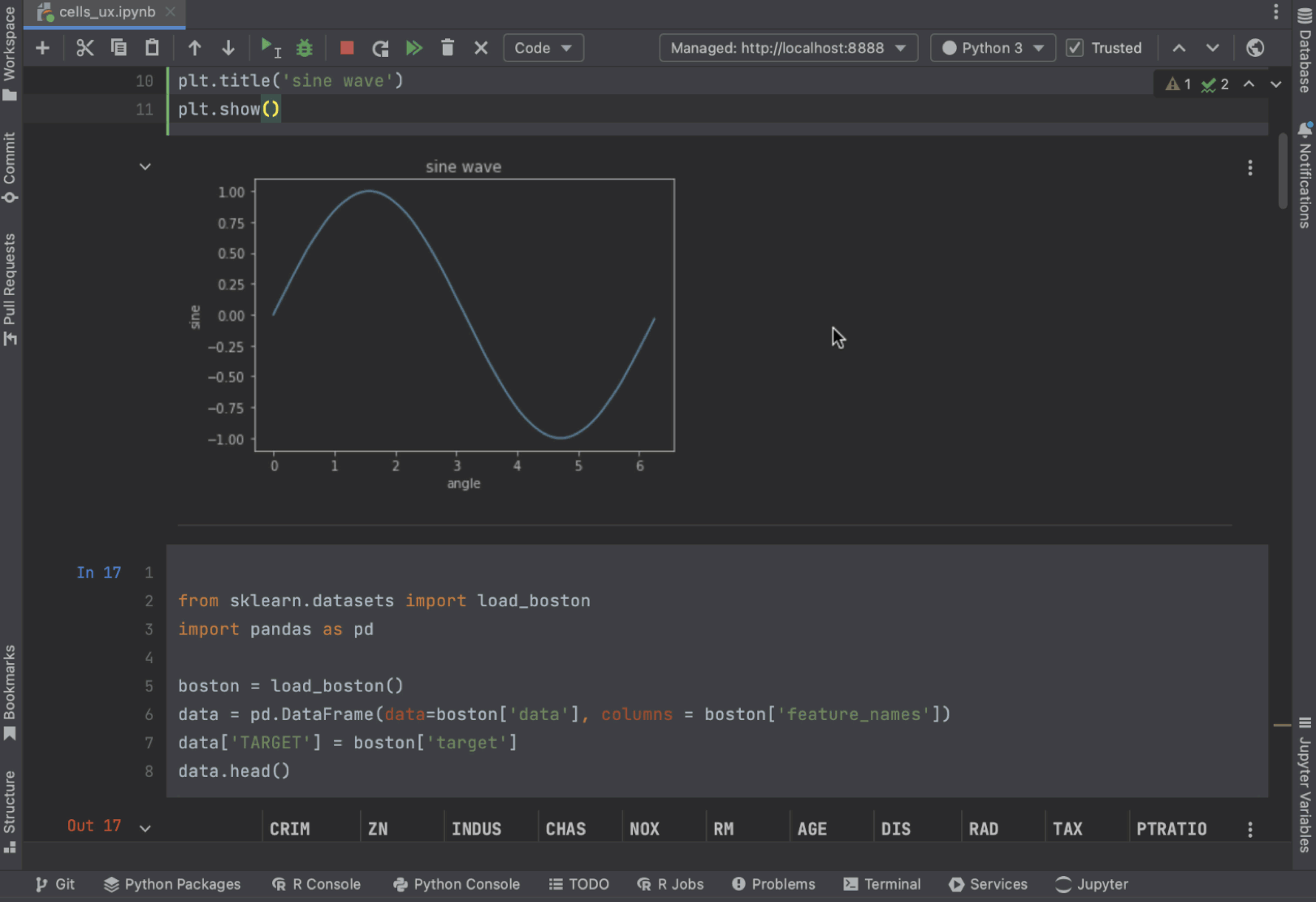
Improvements to Markdown cells display
For DataSpell 2022.2, we fixed an issue that had been causing Markdown cells to transition from rendered form to text after changes were made to the notebook. Now adding or removing cells or relocating them won’t lead to an unrendered Markdown cell.
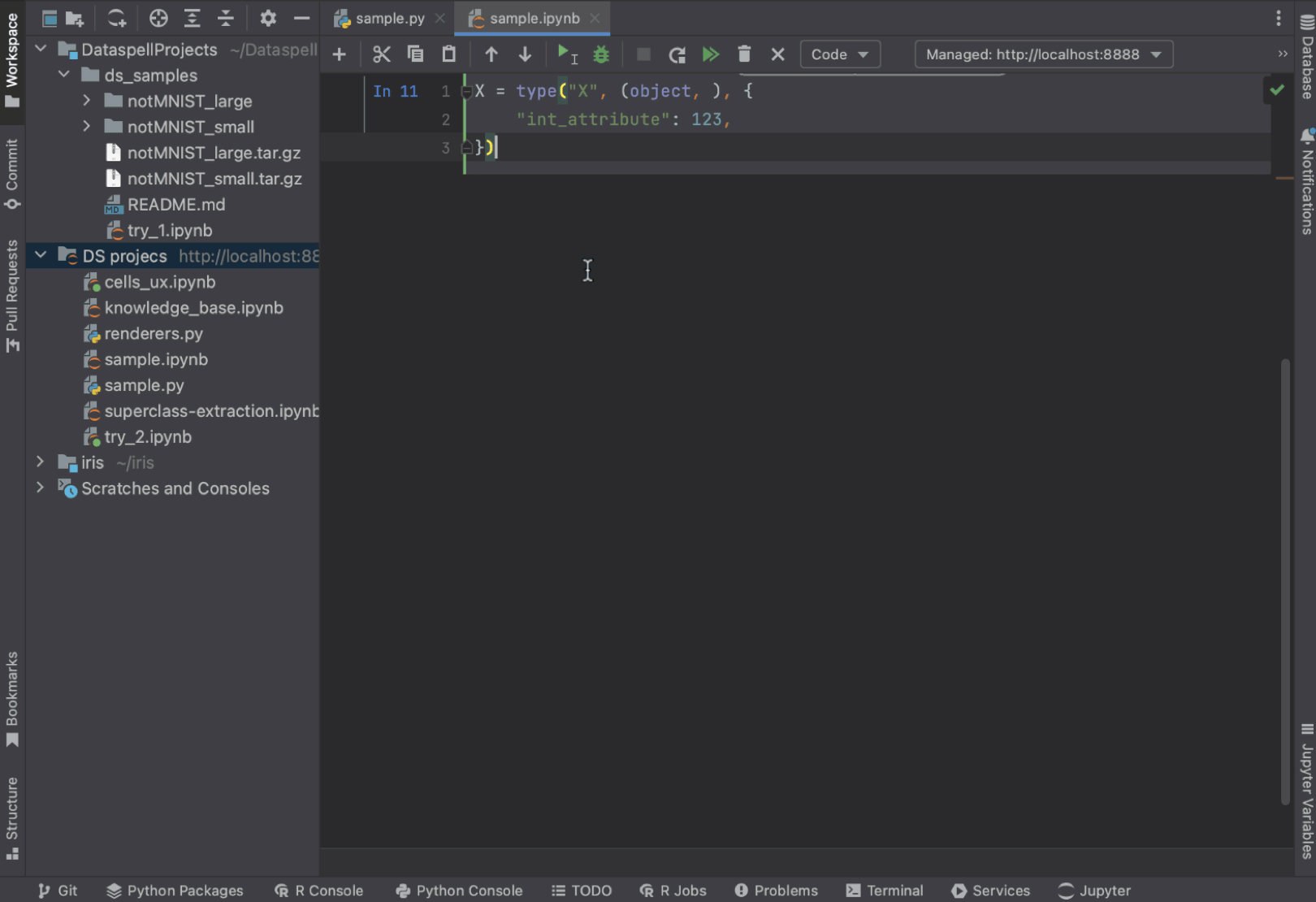
Support for WSL interpreter
Whether you are a Linux user forced to use Windows on your corporate machine or a Windows user who needs to use bash from time to time, you’ve probably already tried WSL (Windows Subsystem for Linux), which provides you with the relaxed comfort of GUI when you want it along with the pure power of bash and of a Linux-friendly Python environment for when you are in “focus mode”.
While it is more or less obvious that you can run Python scripts on WSL, you might not be aware that WSL is also perfectly suitable for working with Jupyter notebooks, having both GUI in the browser of your choice and scripts executing in bash shell.
With DataSpell 2022.2, you can use WSL to work with a Python interpreter available in your Linux distribution as well as your WSL-based directories.
You can set up a WSL-based interpreter without leaving the DataSpell workspace window. Just right-click on the attached directory and select Interpreter / Add interpreter. The interpreter configuration window will appear where you can choose a WSL interpreter. You can also set a WSL interpreter by clicking on the Interpreter selector in the interpreter widget or by opening the project Settings/Preferences and going to Project: workspace | Python Interpreter. On the right side panel, select the folder you would like to set the interpreter for, click Add Interpreter, and select Add.
We’re going to improve WSL support before the release, so we invite you to try it and share your feedback – in comments on this post, on Twitter, or in our bug tracker. Don’t forget to join our Slack and subscribe to our newsletter to stay up to date!
The DataSpell team
Subscribe to DataSpell Blog updates



