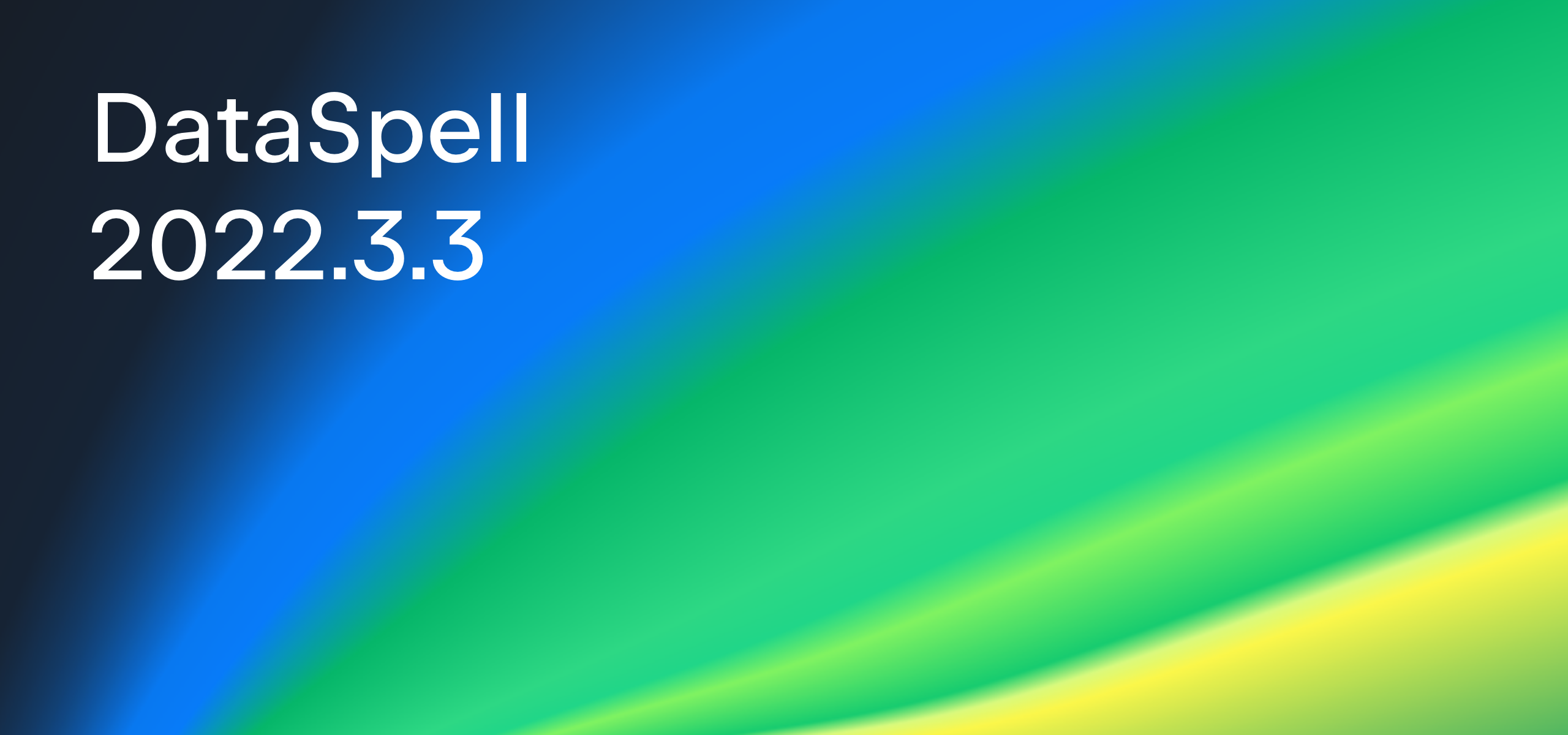DataSpell 2023.1 EAP 2 is Out!
Many DataSpell users requested the ability to organize their work into multiple projects with completely separate environments and in DataSpell 2023.1 EAP 2 we have delivered!
This second EAP build also contains new features to convert a Jupyter Notebook into a Python script and vice versa, to drag and drop a CSV to create a Pandas DataFrame, and to change the default number of rows displayed for a DataFrame. Finally, debugging and package management just got easier with an interactive debug console in the Jupyter Notebook Debugger and a fully functional Python Packages Tool Window.

The Toolbox App is the easiest way to get EAP builds and keep your stable and EAP versions up to date. You can also manually download the EAP builds from our website.
Support Multiple Projects With Separate Environments
In DataSpell 2022.3, the IDE has a single workspace, to which you can attach notebooks and other files, directories, and projects. Existing projects are attached to the workspace as directories. By default, all directories and projects in the workspace share the same virtual environment or Python interpreter as the workspace. DataSpell’s workspace is, in essence, the default project.
However, many users requested the ability to manage multiple projects, each of which has its own separate virtual environment or interpreter rather than inheriting it from the workspace. This model is more in line with other JetBrains IDEs like PyCharm.
In DataSpell 2023.1 EAP 2, we introduce the option to continue to use the single workspace model with attached directories or to work with multiple completely separate projects each of which has its own virtual environment or Python interpreter and potentially a Git repository.
From DataSpell’s Welcome screen, select the Projects option in the left pane to see a list of existing projects, open projects or create new R or Python projects. You can also create and manage projects from the main File menu.
To continue to use DataSpell with a workspace, select the Quick Start option in the left pane of the Welcome screen, configure a default environment and click Launch DataSpell.
Convert a Jupyter Notebook to a Python Script and Vice Versa
In DataSpell 2023.1 EAP 2 you can convert a Python script (.py file) to a Jupyter Notebook (.ipynb file) and vice versa in a few clicks.
Convert a notebook to a Python script by opening the File context menu | Refactor | Convert To Python File. Convert a Python script to a notebook by opening the File context menu | Refactor | Convert To Jupyter Notebook.
Drag and Drop a CSV to a Create a Pandas DataFrame
Creating a Pandas DataFrame from the data in a CSV file is a common task in data science. In DataSpell 2023.1 EAP 2, you can drag and drop a CSV (.csv file type) into a Jupyter Notebook and a Pandas DataFrame will be automatically created from the contents of the file.
Change the Default Number of Rows Displayed for a DataFrame
In DataSpell 2022.3, when a DataFrame is displayed in tabular form, only the first 10 rows are shown and this default cannot be changed. You can now reset the default number of rows displayed per page by clicking on the number of rows at the top of the table to get a list of page sizes and then setting the desired number of rows using the Change Default dialog.
Interactive Debug Console in the Jupyter Notebook Debugger
In previous versions of DataSpell, the debug console was disabled when debugging Jupyter Notebooks. In DataSpell 2023.1 EAP 2, you can use the console to send commands to the Jupyter Debugger, and view outputs and error messages, while debugging Jupyter Notebook cells.
Replace Absent Kernel for a Jupyter Notebook
When the kernel listed in a Jupyter Notebook’s metadata is absent, e.g. when the Notebook has been copied from another machine, DataSpell 2023.1 EAP 2 ignores the metadata kernel and switches to using the default DataSpell kernel with the Notebook.
Notable Fixes
Cell Execution Start Time and Duration
In DataSpell 2023.1 EAP 1 we introduced a feature to show when a code cell was last executed and the duration of the cell execution. This information is displayed directly below Jupyter Notebook cells. DataSpell 2023.1 EAP 2 includes fixes which ensure that the correct cell execution duration is shown when cells are executed using Run All and when a file is closed and reopened.
- DS-4597: Cell execution duration is wrong when execute cells using Run all
- DS-4510: Execution time is dropped on editor reopening
Python Packages Tool Window
The Python Packages tool window is the quickest way to manage packages and preview package documentation for a particular environment or Python interpreter. DataSpell 2023.1 EAP 2 fixes an issue which caused incorrect packages to be shown for the Python interpreter of a project attached to the workspace.
The Python Packages tool window is enabled by default. You can find it in the lower group of the tool windows or open it from the main menu: Window | Tool Windows | Python Packages. You can preview package documentation in the documentation area.
- PY-54800: “Python Packages” tool window doesn’t show packages for attached projects
These are the most important updates for DataSpell 2023.2 EAP 1. For the full list of improvements, check out the release notes. Share your feedback on the new features on Twitter or in our issue tracker, where you can also report any bugs you find in the EAP. We’re excited to hear what you think!
The DataSpell Team
Subscribe to DataSpell Blog updates