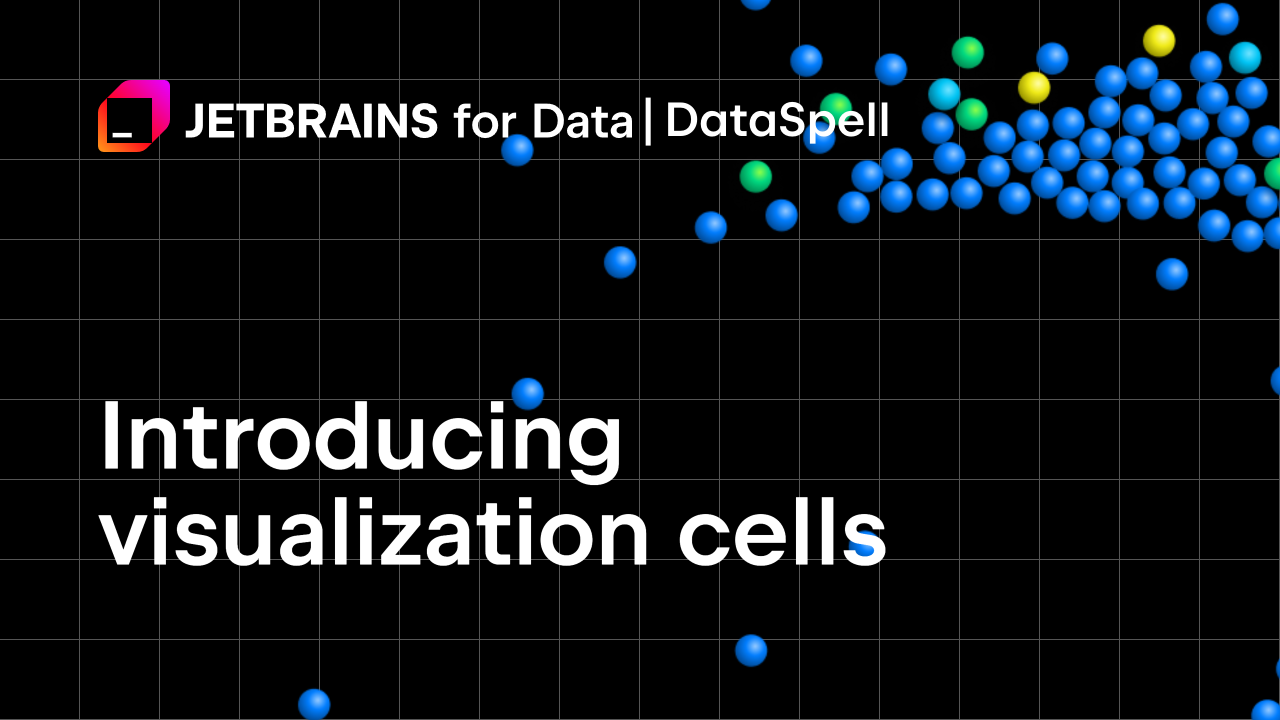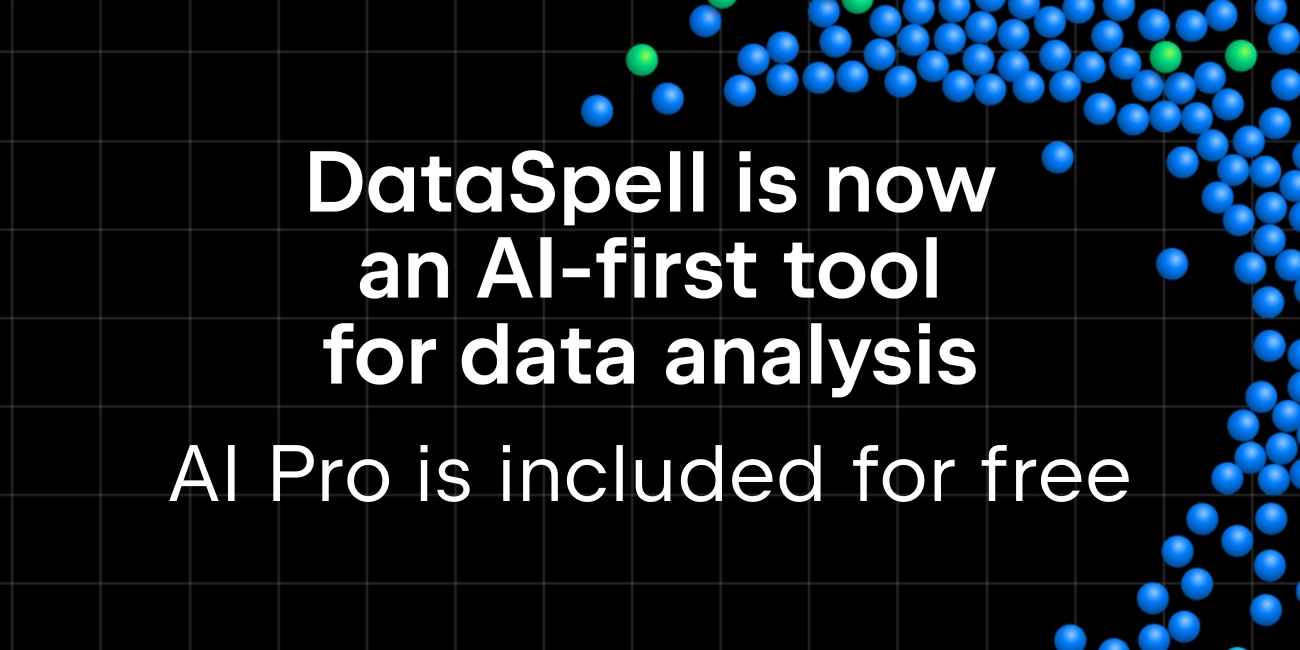DataSpell 2024.2: AI Cells, Enhanced Experience With Jupyter Notebooks, Geo Viewer for Tabular Data Files, and More
In DataSpell 2024.2, we’ve introduced AI cells, enabling AI-assisted code generation, code editing, and error fixing in Jupyter notebooks. The streamlined cell execution includes a Run Cell button next to each cell and a Go To button for the previously executed cell. The new version also includes new collapsible cells and cell tag features, and the new UI has been enabled by default for all users. Additionally, you can now explore geospatial data with the new Geo viewer, and you can use native math syntax in Markdown files.
Download the new version of DataSpell from our website, update directly from the IDE or via our free Toolbox App, or use snap packs for Ubuntu.
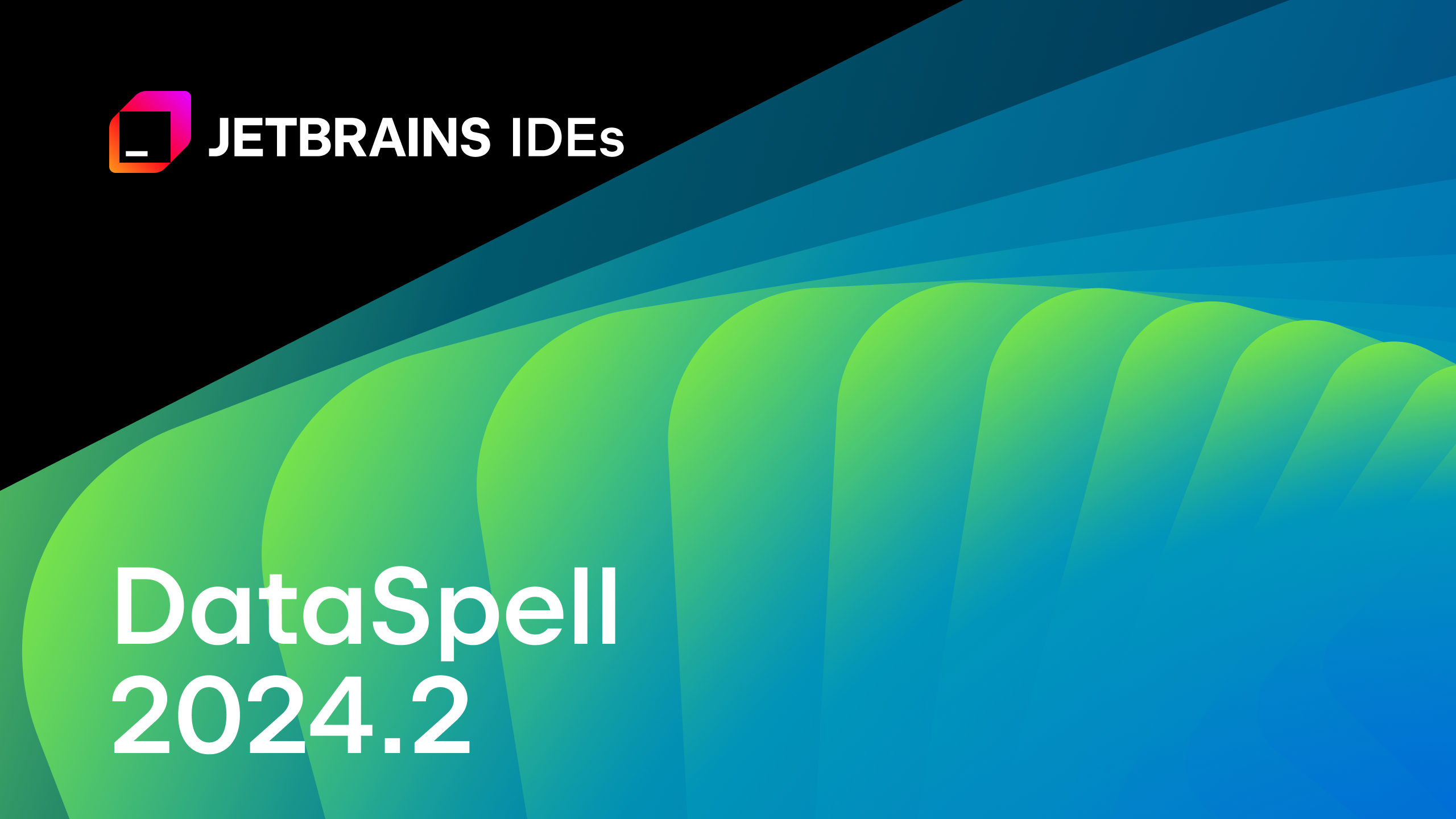
AI Assistant in Jupyter notebooks: AI cells
AI Assistant is now tightly integrated into Jupyter notebooks in DataSpell. You can ask AI Assistant to generate code, suggest the next steps in your analysis, edit existing code, and help fix errors. To start working with AI Assistant in your notebook, choose the AI Code option in the New Cell popup or hover between two cells and write your prompt in the field that pops up.
If you need help with the next steps in your data analysis, click the lightbulb icon on the right-hand side of an AI cell. AI Assistant will provide the most relevant next-step suggestions based on the notebook’s current context, empowering you to explore data more efficiently.
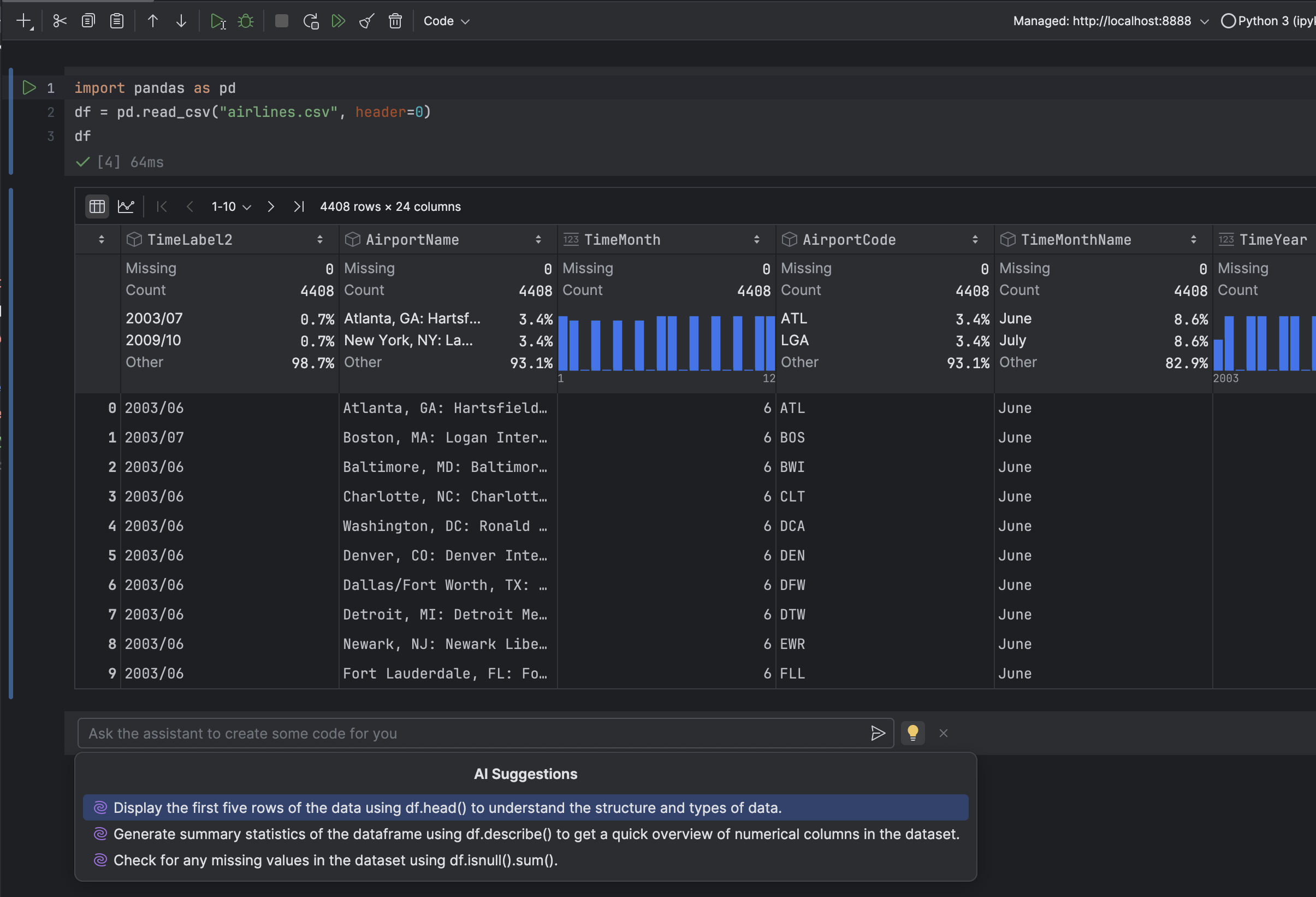
To get help with the code in a specific cell, use the AI Edit Cell option from the context menu. This will open a prompt field in the selected cell. The changes suggested by AI Assistant will be shown in a diff view so you can see the suggested modifications clearly.
Got an error in your code output? Simply use the AI Fix Cell option from the cell’s context menu and AI Assistant will suggest corrections right inside the cell. Give it a try!
Improved UX for Jupyter notebooks
Streamlined cell execution
The Run Cell button is now located next to each cell, eliminating the need to use the notebook toolbar. A new Go To button on the right-hand side of each cell allows you to quickly locate the previously executed cell. Each cell now also displays its status – successful execution, error, or cancellation. You can see a cell’s status by hovering over the Go To button on the main toolbar. Additionally, DataSpell notifies you when a cell finishes running, even if the notebook is closed.
Cell tags
In DataSpell 2024.2, you can assign and view tags for each cell right in the notebook editor. You can also access and edit notebook metadata from the context menu.
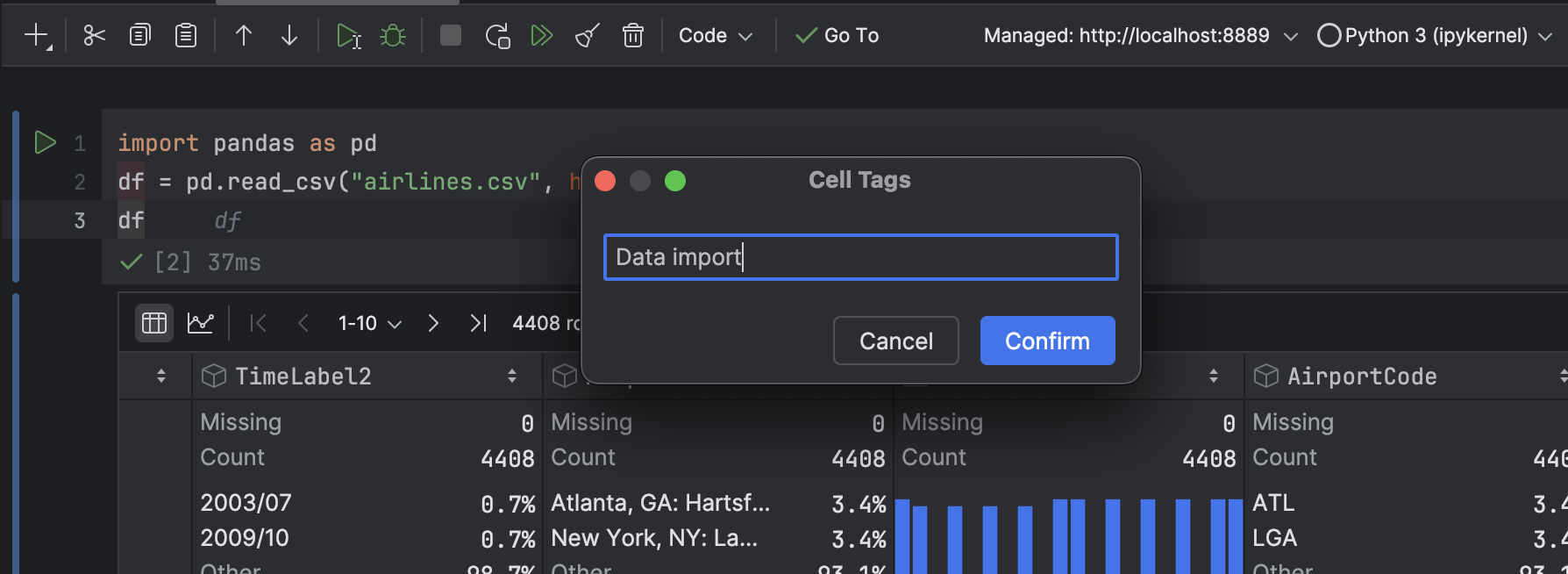
Ability to expand and collapse code and Markdown cells
To help you focus on the most important steps in your analysis, you can now expand and collapse both code and Markdown cells. The cell you’re working on is highlighted with a blue line. Clicking this line will collapse or expand the cell’s content and output. You can also use the clickable gray line that appears when hovering over other cells to expand and collapse those specific cells.
The new UI has been made default for all users
With DataSpell 2024.2, the new UI is now the default for all users, leaving the classic one available as a plugin. The new UI is clean and modern, providing bigger, easier-to-use controls, a consistent color palette, light and legible icons, increased contrast, and better accents. As we’ve seen high adoption rates for the new UI, and we’ve fixed the main issues based on your feedback, we believe it is ready for everyone.
Geographical data viewer for tabular data files
The Geo viewer is a graphical tool for exploring geospatial data in tabular data files such as CSV and XLSX formats. It can also handle coordinates in WKT, WKB, and PostGIS geometry 4326 formats. With the Geo viewer, you can click on table rows to navigate to the corresponding map area or click on a map pin to navigate to the corresponding table row.
Support for math syntax in Markdown files
DataSpell can now natively render mathematical expressions in Markdown files. You can use $ to insert inline math expressions and $$ for code blocks with math content.
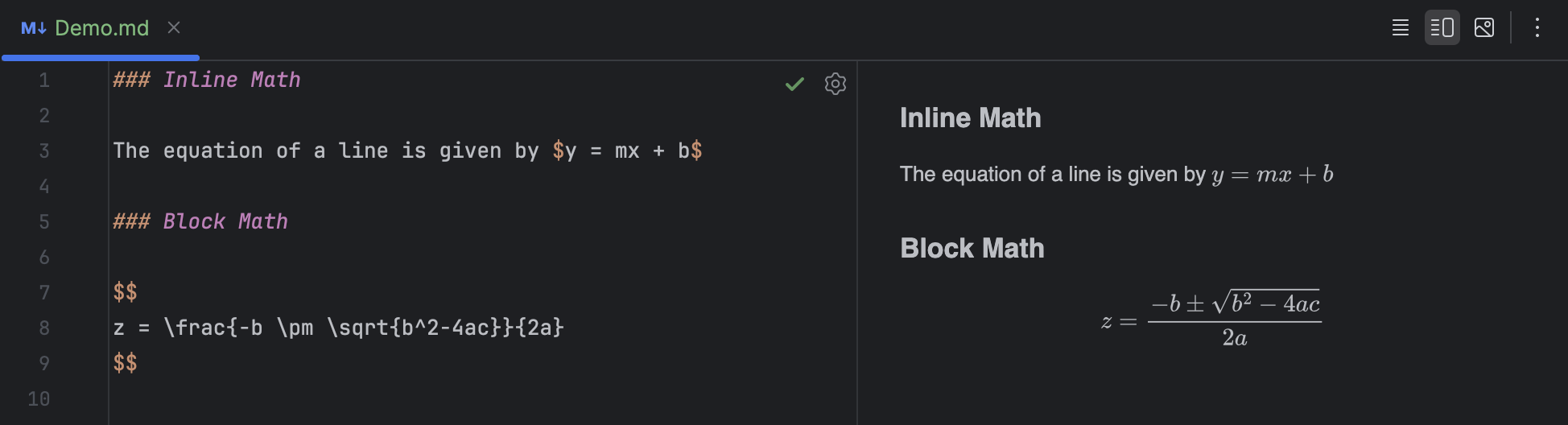
We hope you enjoy the new features!
Want to stay up to date on the latest features and receive DataSpell and data analysis tips? Subscribe to our blog and follow us on X (formerly Twitter)! If you come across a bug or have a feature suggestion, please share it in our issue tracker.
Subscribe to DataSpell Blog updates