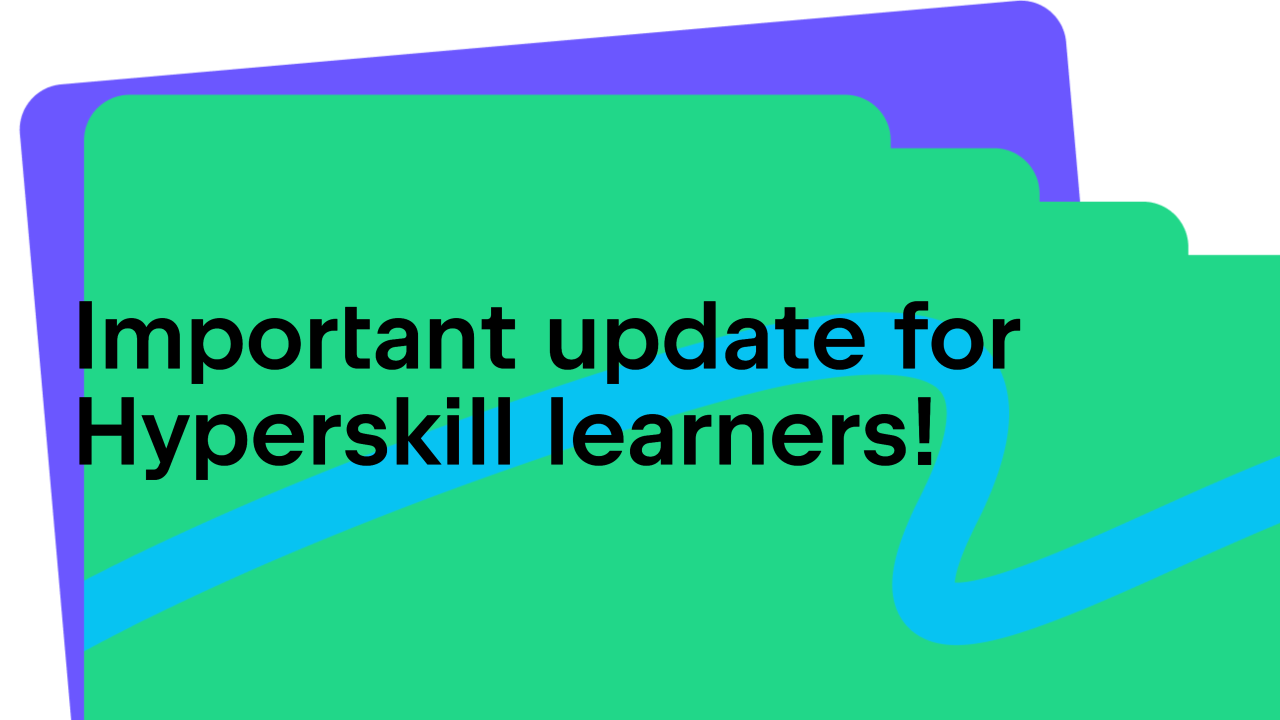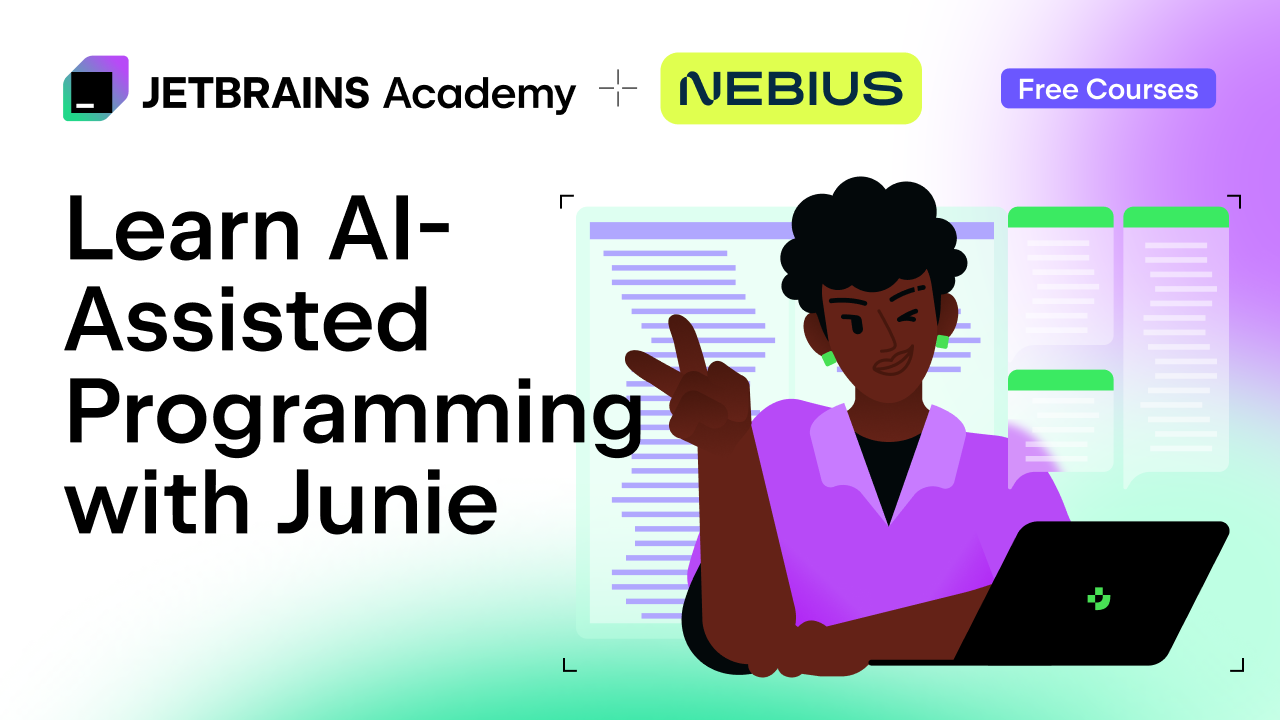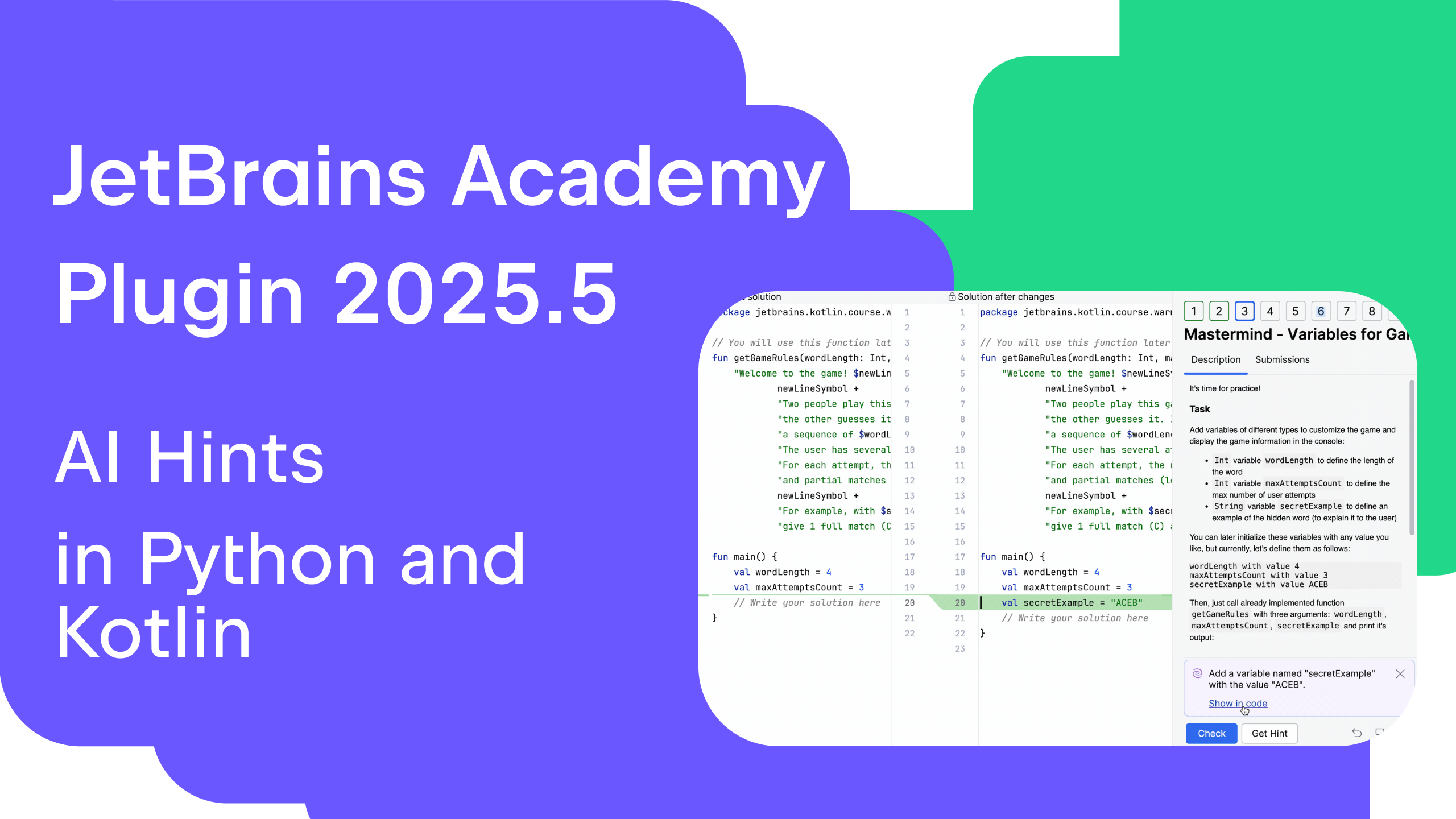JetBrains Academy
The place for learning and teaching computer science your way
Sunsetting Educational IDEs
Starting with EduTools 2022.11, we no longer release new versions of IntelliJ IDEA Edu and PyCharm Edu. Instead, we recommend installing IntelliJ IDEA Community Edition or PyCharm Community Edition, which now provide educational functionality out of the box. To make use of these educational features, install the IDE that you prefer, switch to the Learn tab on the Welcome screen, and click Enable Access under the “Learn to program” widget.
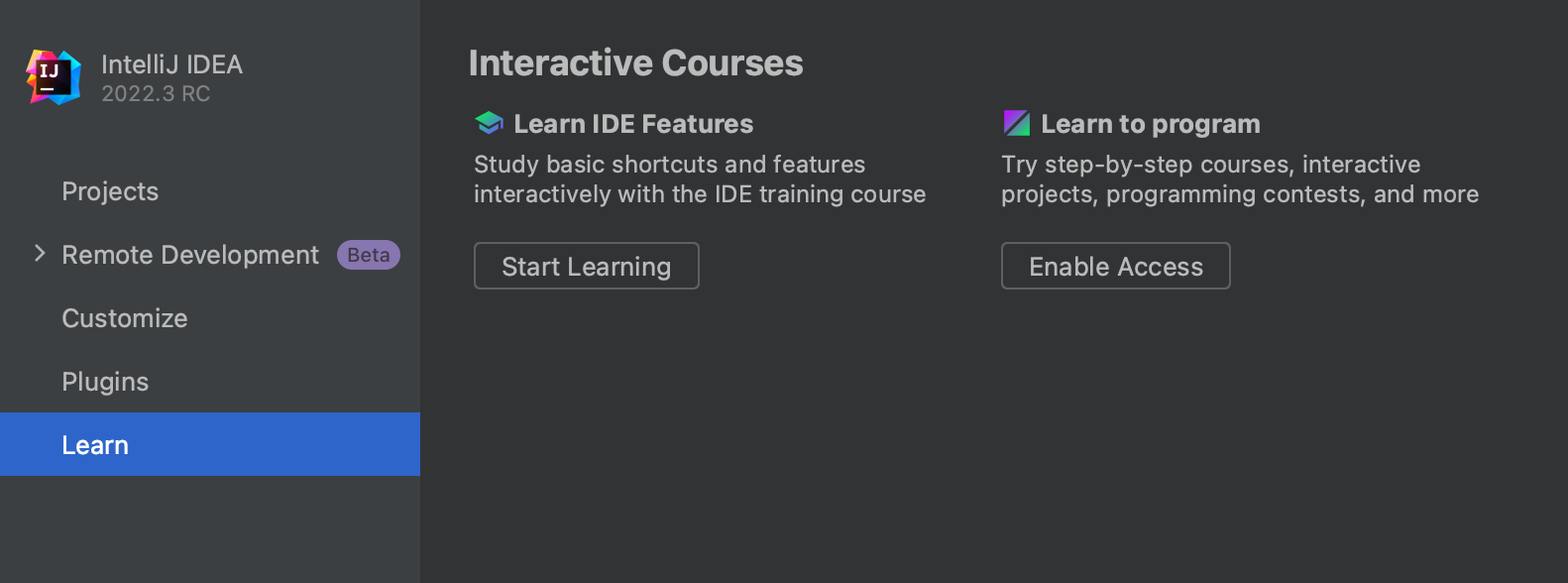
Why we are discontinuing educational IDEs
When releasing our first educational IDE, PyCharm Edu, one of our goals was to simplify the typically complex IDE UI to make it more accessible for novice programmers. An easier UI was meant to help them avoid the distraction of advanced IDE features and stay focused on their learning.
Over the past years, we’ve received multiple requests to bring back certain IDE features as they are essential for development. As a result, the UI of our educational IDEs underwent transformations.
In addition, all JetBrains IDEs released a new UI this year, which now provides easy access to essential features and progressively discloses complex functionality as needed. Both novices and experienced developers can now navigate their IDEs easily.
Finally, the core idea of using an IDE to learn programming is to learn to work with professional development tools along the way. There is no place to get better development experience than a professional IDE.
Considering all of the above, we’ve decided to focus our efforts on adding educational functionality right into the regular editions of JetBrains IDEs. Accordingly, the educational editions of IntelliJ IDEA and PyCharm are discontinued as of today.
We understand that you might have questions regarding this change, so we’ve prepared an FAQ list to address the most common topics.
How to continue learning and teaching in JetBrains IDEs?
The educational functionality is now bundled with the 2022.3 versions of IntelliJ IDEA (Community Edition, Ultimate), PyCharm (Community Edition, Professional Edition), and GoLand. To enable it, switch to the Learn tab on the Welcome screen and click Enable Access under the “Learn to program” widget.
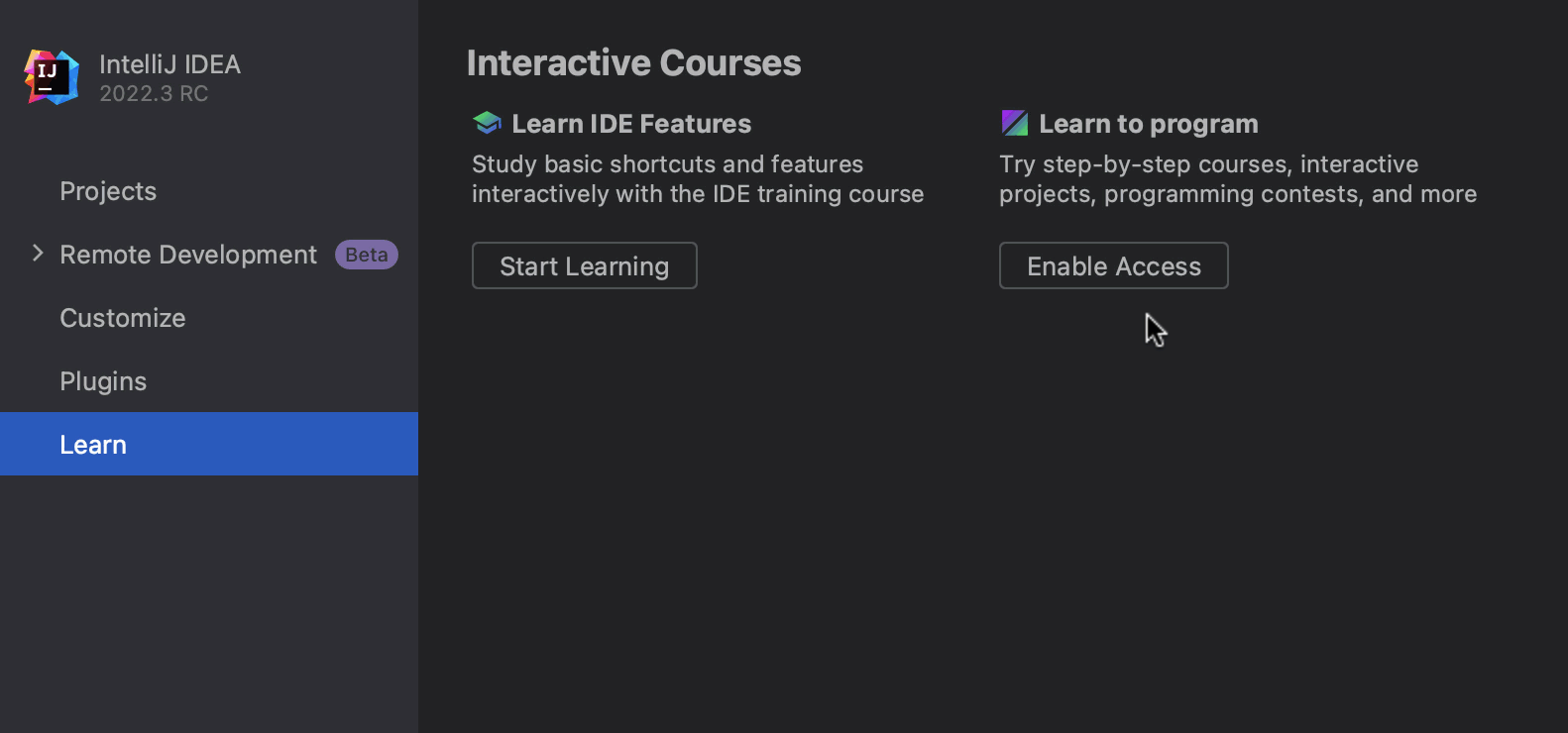
For WebStorm and PhpStorm, the process stays the same. You’ll need to install the EduTools plugin as described in the Installation guide.
Will the educational functionality in JetBrains IDEs stay free?
Our educational functionality is provided free of charge. IntelliJ IDEA Community Edition and PyCharm Community Edition are also available for free.
Note that IntelliJ IDEA Ultimate, PyCharm Professional Edition, CLion, GoLand, WebStorm, and PhpStorm offer a free 30-day trial only. Students and teachers can apply for a free educational license to get access to JetBrains IDEs.
Will you continue to provide technical updates?
We will no longer provide technical updates to IntelliJ IDEA Edu and PyCharm Edu. However, you can still get the latest educational functionality by updating the EduTools plugin in IntelliJ IDEA Edu and PyCharm Edu. To install the latest plugin updates, please follow the steps in the Installation guide.
Note that the plugin is only compatible with two latest major versions of JetBrains IDEs. Starting with EduTools 2023.4 (IntelliJ IDEA 2023.1 and PyCharm 2023.1), the plugin updates will not be available for installing in IntelliJ IDEA Edu 2022.2 and PyCharm Edu 2022.2.
Will you continue to provide technical support?
While we’ll continue to provide technical support for IntelliJ IDEA Edu and PyCharm Edu, we strongly recommend switching to IntelliJ IDEA Community Edition and PyCharm Community Edition in order to get the latest technical and security updates.
What will happen to my learning progress?
Once you install PyCharm or IntelliJ IDEA, you’ll be prompted to import your setting from PyCharm Edu or IntelliJ IDEA Edu, respectively. The settings contain a list of your projects along with your progress.
If you accidentally cancel the import process or install the IDE on a new machine, you can still import your projects from the File | Open menu. For more information, check out these IntelliJ IDEA or PyCharm guides.
We hope that this answers most of your questions. If you can’t find the answer to your question, please drop it in the comments below and we’ll reply as soon as we can.
We are extremely grateful for your support over the years and we hope to continue to serve you moving forward. If you have any suggestions or feedback, please do not hesitate to contact us at education@jetbrains.com.
Your Educational Products team
Subscribe to JetBrains Academy updates