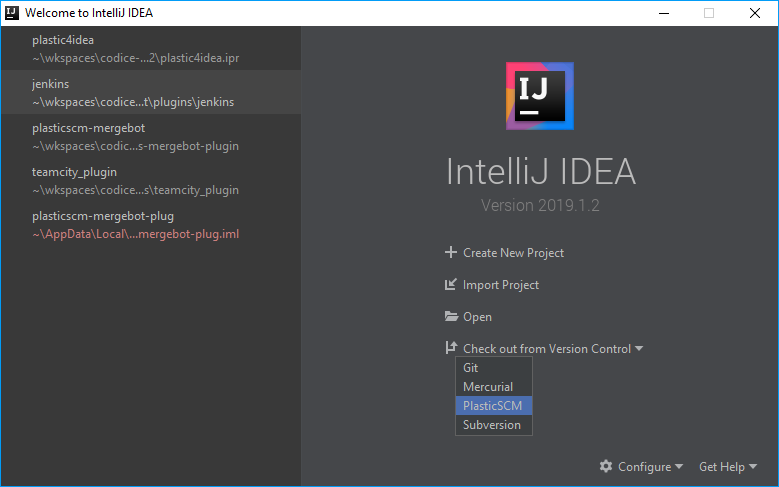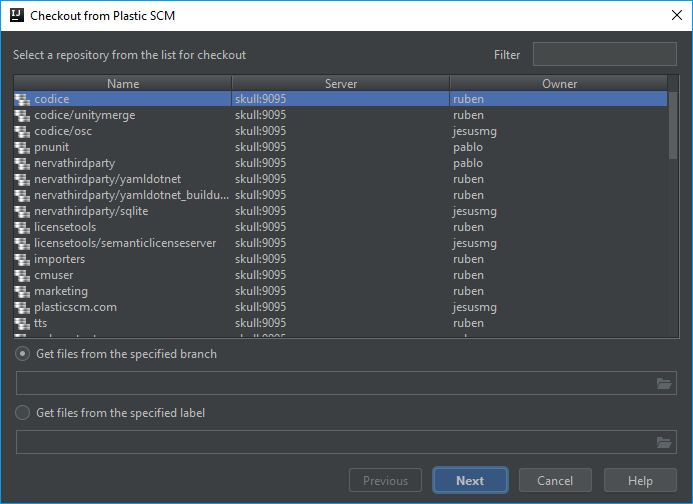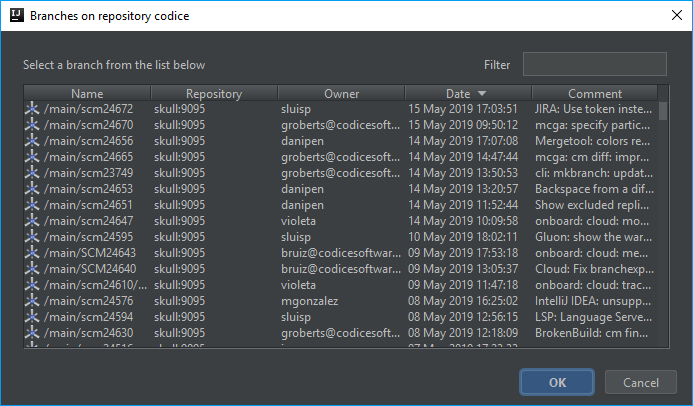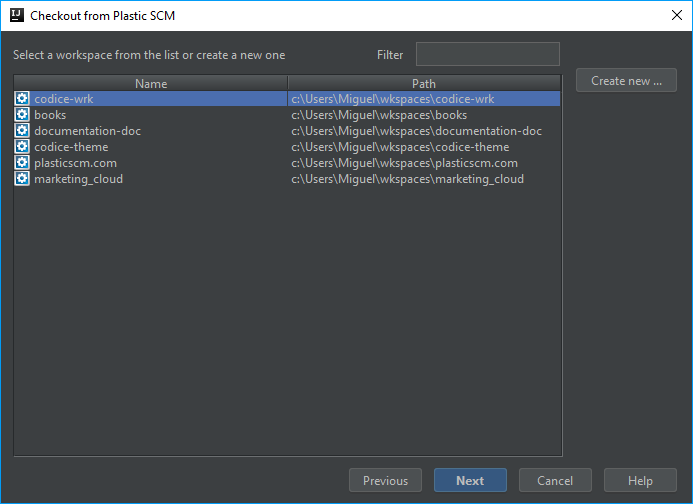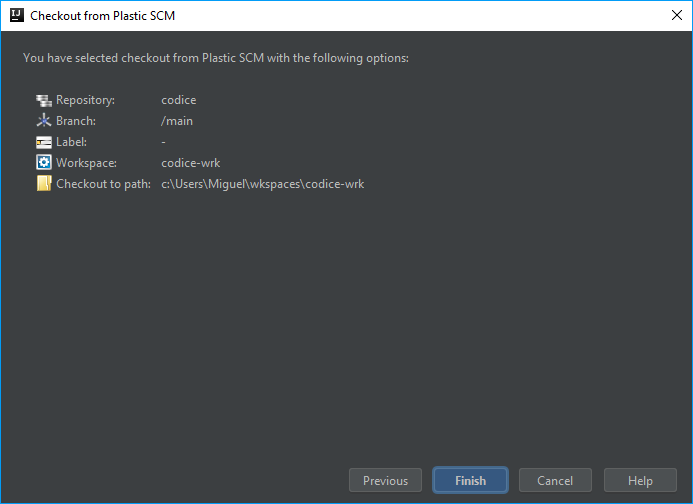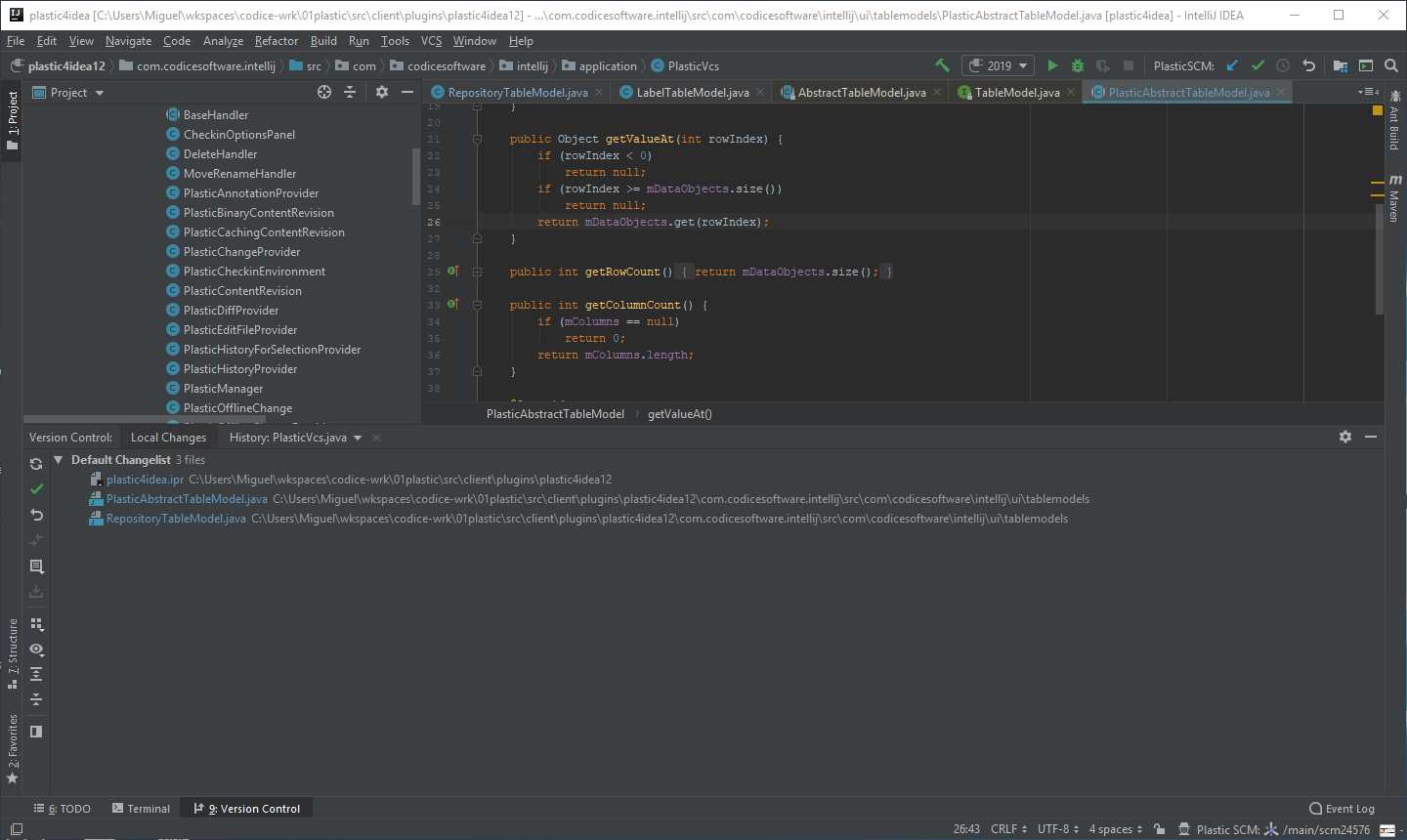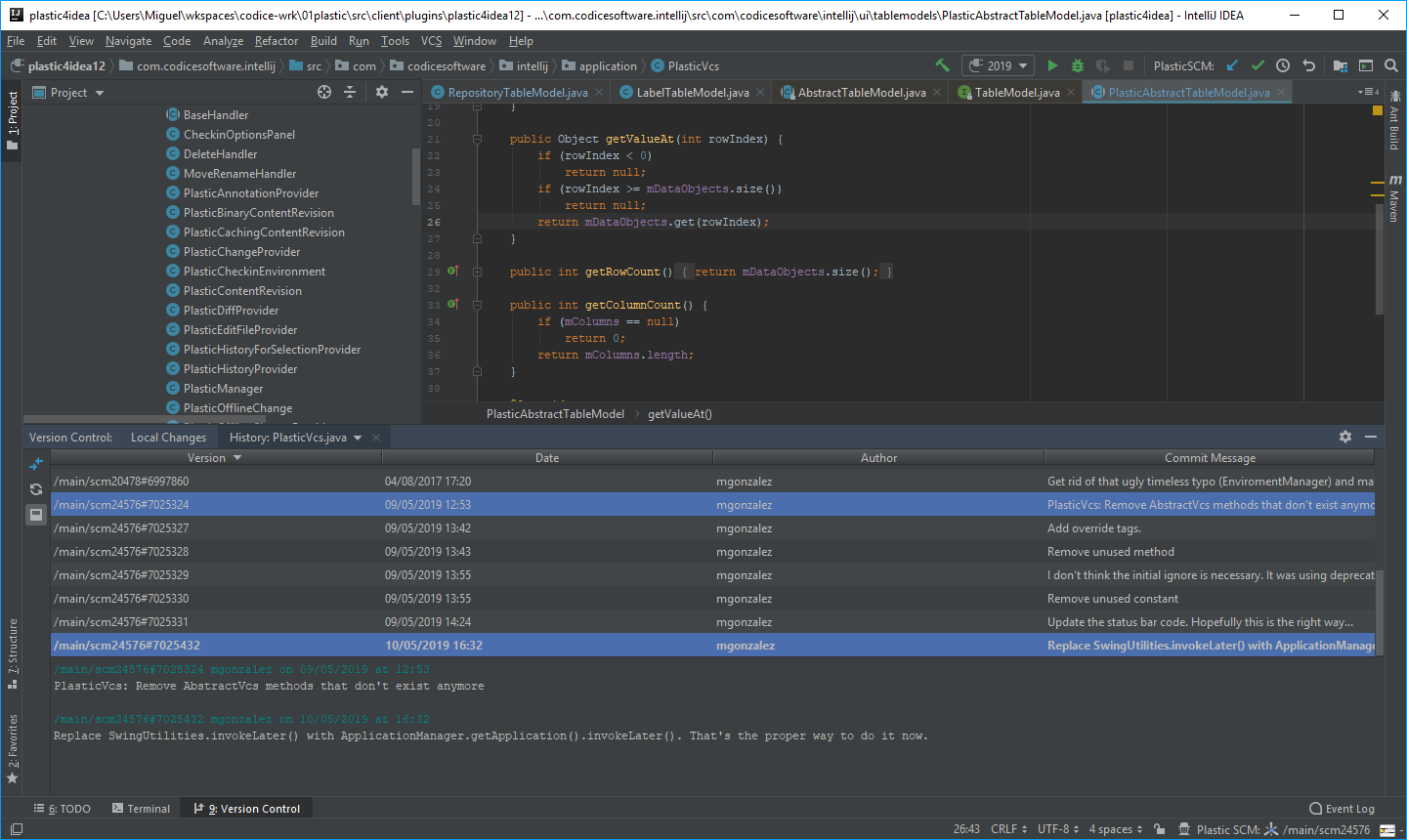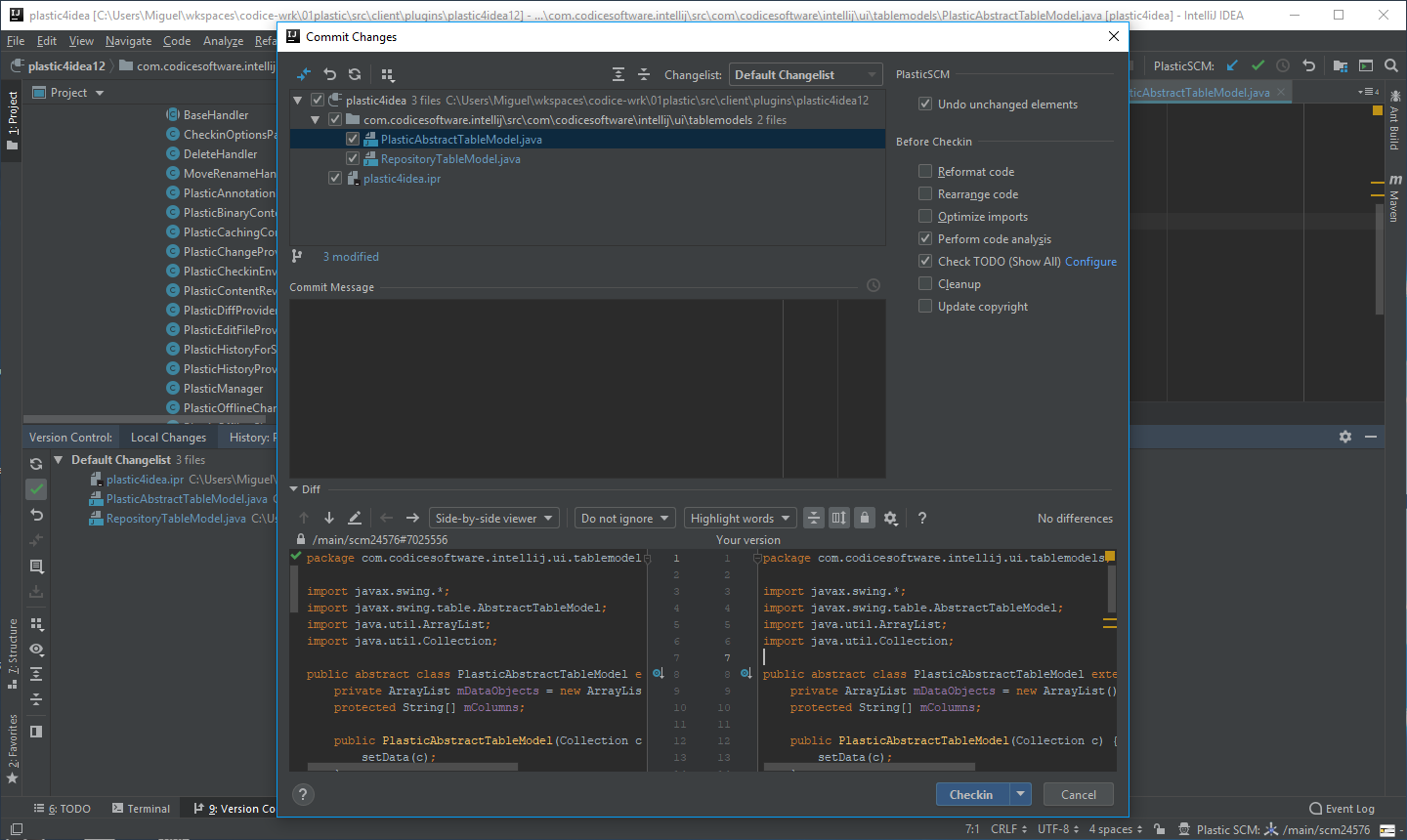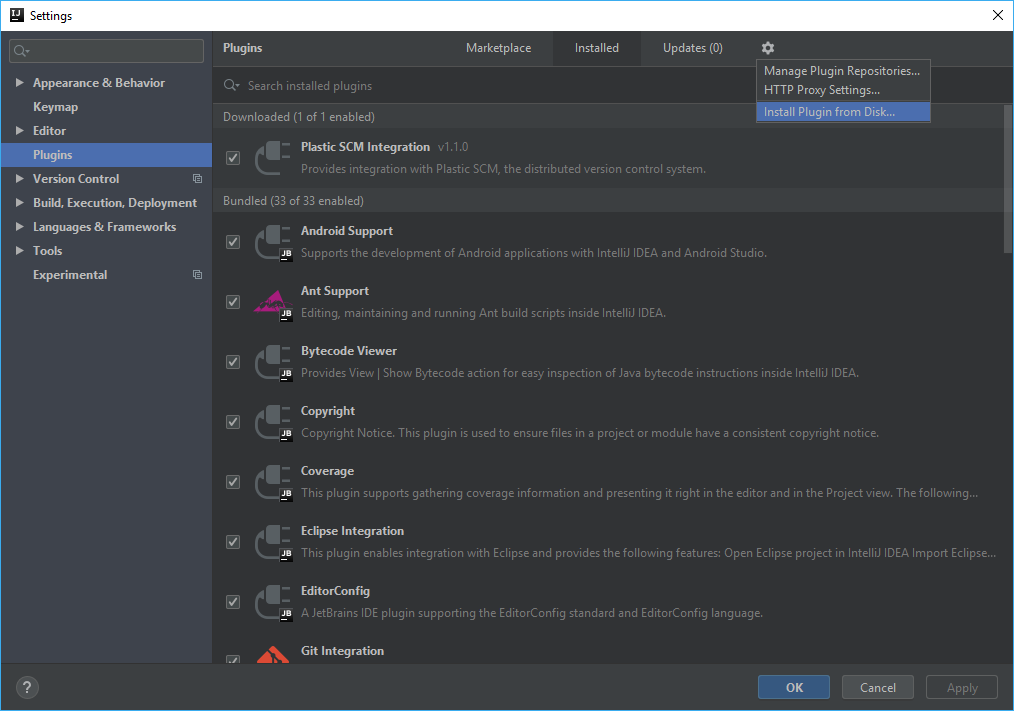IntelliJ IDEA
IntelliJ IDEA – the Leading IDE for Professional Development in Java and Kotlin
There’s a New Version Control in IntelliJ Town: Plastic SCM
This is a guest blog post from Jordi Mon Companys, Product Manager at Códice Software
Context switching is one of the biggest hurdles developers need to overcome when in deep work mode. We also know that all of JetBrains IDEs – IntelliJ IDEA for one – are used across the world. In fact, IntelliJ IDEA is the world’s most used Java IDE. So, if these two things are correct, and we want Java programmers to benefit from versatile and powerful semantic version control, what should we do?

Presenting Plastic SCM’s integration in IntelliJ IDEA
Plastic is a versatile (Centralized and Distributed), full stack (includes CLI, cross-platform GUIs and even a standalone GUI for non-devs), and powered with a merge machine that can be upgraded with semantic superpowers.
With this integration, we are providing all IntelliJ IDEA users with the ability to manage Plastic from within their interface.
Modern version control for Java devs
Version control has evolved throughout time considerably. Modern version control is able to manage huge repos and massive files without hiccups. It is also able to automate build workflows and integrate with your modern CI and CD pipeline.
Modern version control is also about visualizing complex code bases, its history and contributors. But most importantly, modern version control is about the productivity of Product teams. Product teams are now the key element in software companies, if not all companies. Product teams work fast and ship constantly. They work with code and binaries and build features made up of tasks. This is what Plastic is all about: shipping features one task at a time.
You can now create repos, manage them, create branches, collaborate, diff and merge branches, and connect build processes that work all without leaving IntelliJ IDEA. Let’s see what all these different things look like.
First, select Plastic from among IntelliJ IDEA’s checkout options:
Select your repo:
Select the branch you want to work on:
And select the label you’ll need to work with:
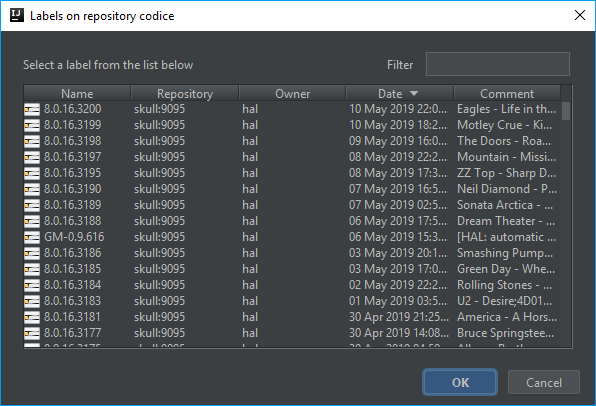
Finally, let IntelliJ IDEA know from which workspace you will check in your changes in the Java code.
The summary windows before you get on with coding would look like this:
Welcome to IntelliJ IDEA’s new working version control system:
If you want to understand first the history of the project you’ve just joined, go to the history pane:
Ready to commit some changes to the code base? The check-in dialog box in IntelliJ IDEA is now invoking Plastic’s check-in functionality to do so:
Plastic’s IntelliJ IDEA plugin
In the following weeks, you will find the plugin available to download and use in the JetBrains Plugin Marketplace, where the TeamCity plugin is right now. For the time being, we suggest two methods for installing the plugin that are explained in this blog post.
We are making Plastic compatible with all IntelliJ-based IDEs, which are best of breed. We are very happy to provide this plugin for all IntelliJ IDEA users, and we look forward to hearing from you all and making your context switches minimal! We want to help you focus on your work in IntelliJ IDEA, to keep your eyes only on the Java code you are working on, and to have all the advanced features and products at your fingertips. Never stop shipping, one task at a time!
Subscribe to IntelliJ IDEA Blog updates