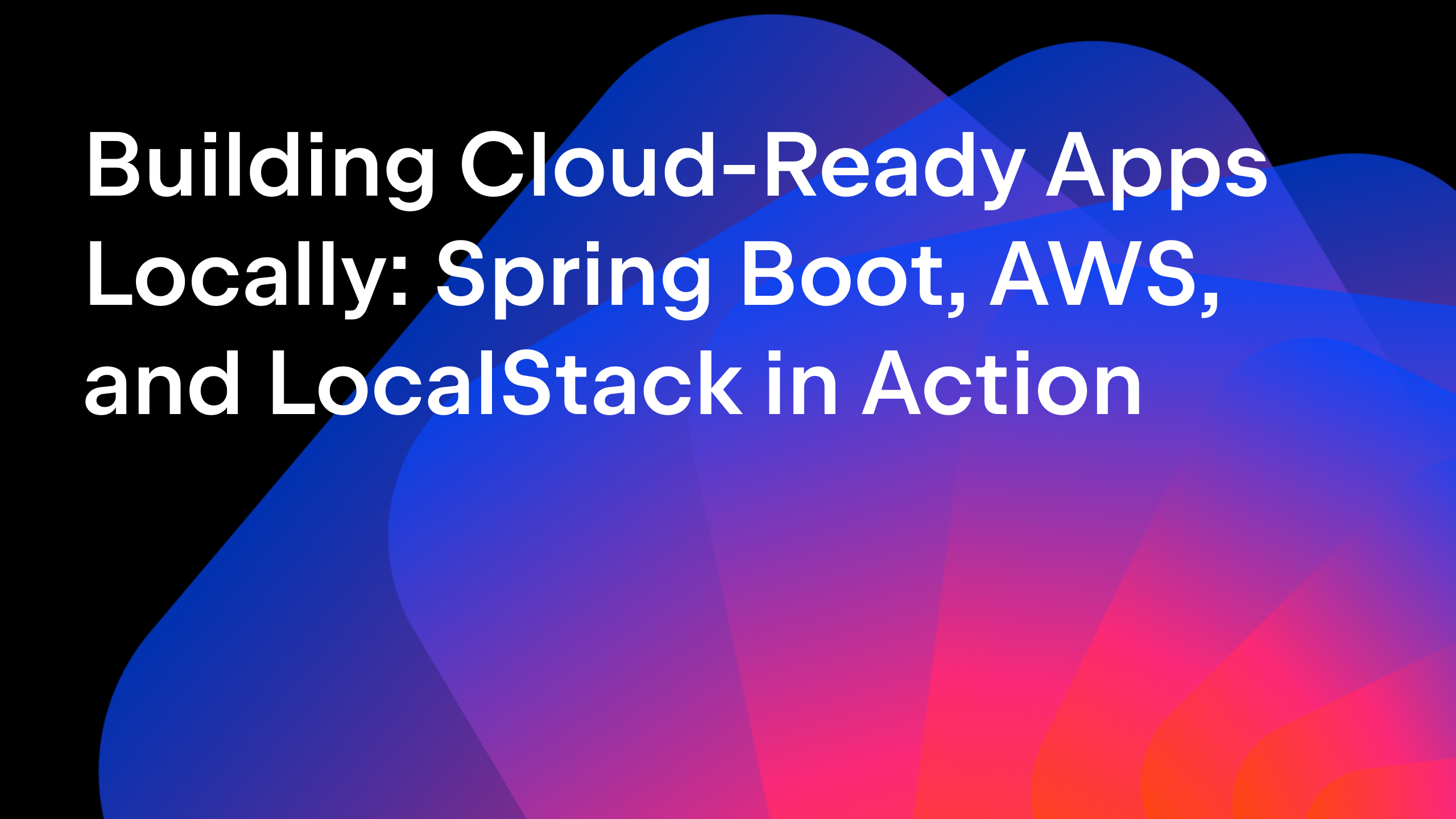IntelliJ IDEA
IntelliJ IDEA – the IDE for Professional Development in Java and Kotlin
Keep Shortcuts Close, but Quick Lists and Favorites Closer
Every developer has a unique workflow and as such might need a different set of tools to work comfortably in IntelliJ IDEA. This is why we offer an extensive tool set in both the Ultimate and Community editions of IntelliJ IDEA to help transform your coding experience.
But with a wealth of options comes a new challenge: navigating around them. So how can you keep everything you need – and nothing you don’t – at hand?
In previous posts, we mentioned a couple of features that simplify navigation and speed up your work in the IDE: Search Everywhere and Context Actions. But that’s not all there is. Here are a couple more tricks that can help you work faster and with fewer distractions: Quick Lists and Favorites. Let’s take a closer look.
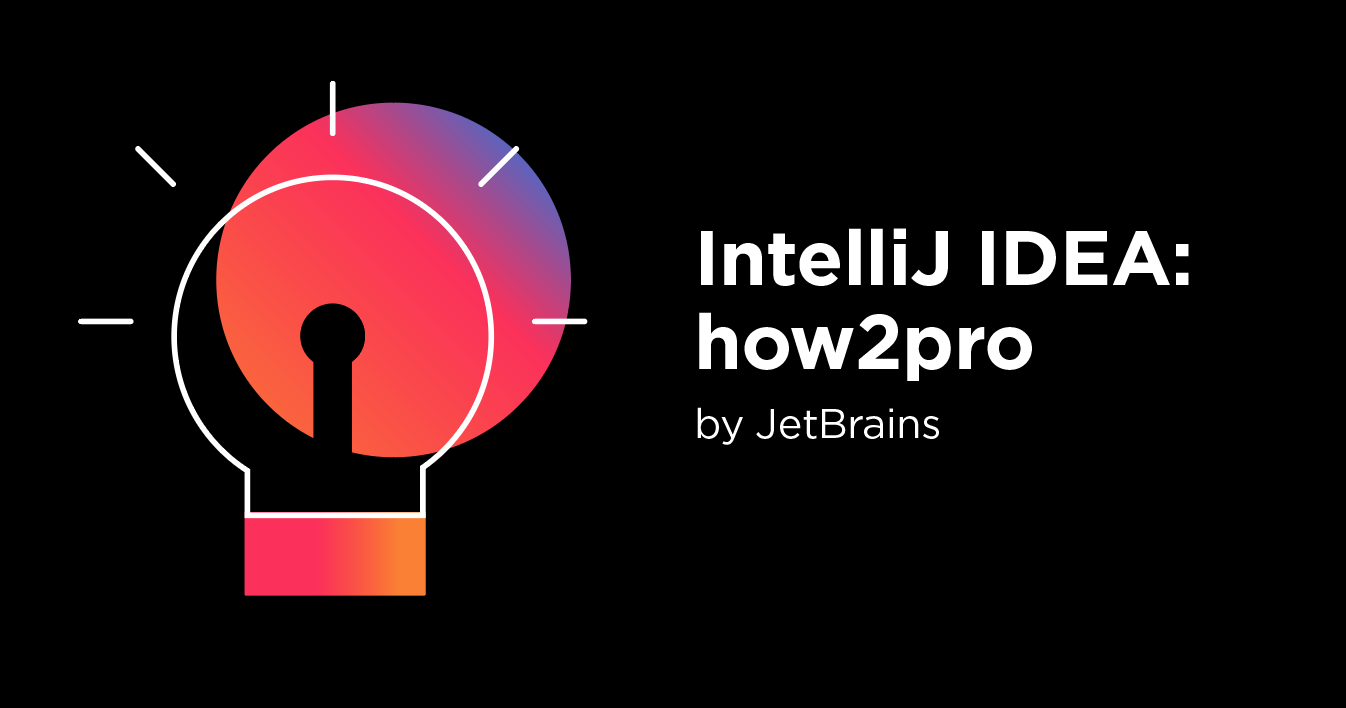
Quick Lists
Say you have a bunch of actions that you use fairly regularly but don’t have shortcuts assigned to them. This is a common situation, as most keys are taken up by other shortcuts. But don’t worry, IntelliJ IDEA has you covered!
You can create a short list of your favorite actions and assign just one shortcut to it. Each action in that list will be identified by a number from 0 to 9. So, all you need to remember is one simple keyboard shortcut, plus a number for each of your frequently used actions.
Press ⌘, on macOS / Ctrl+Shift+S on Windows and Linux to open the settings and go to Appearance and Behavior | Quick Lists. This page is quite straightforward. Click the + button and give your new list a name and add a short description.
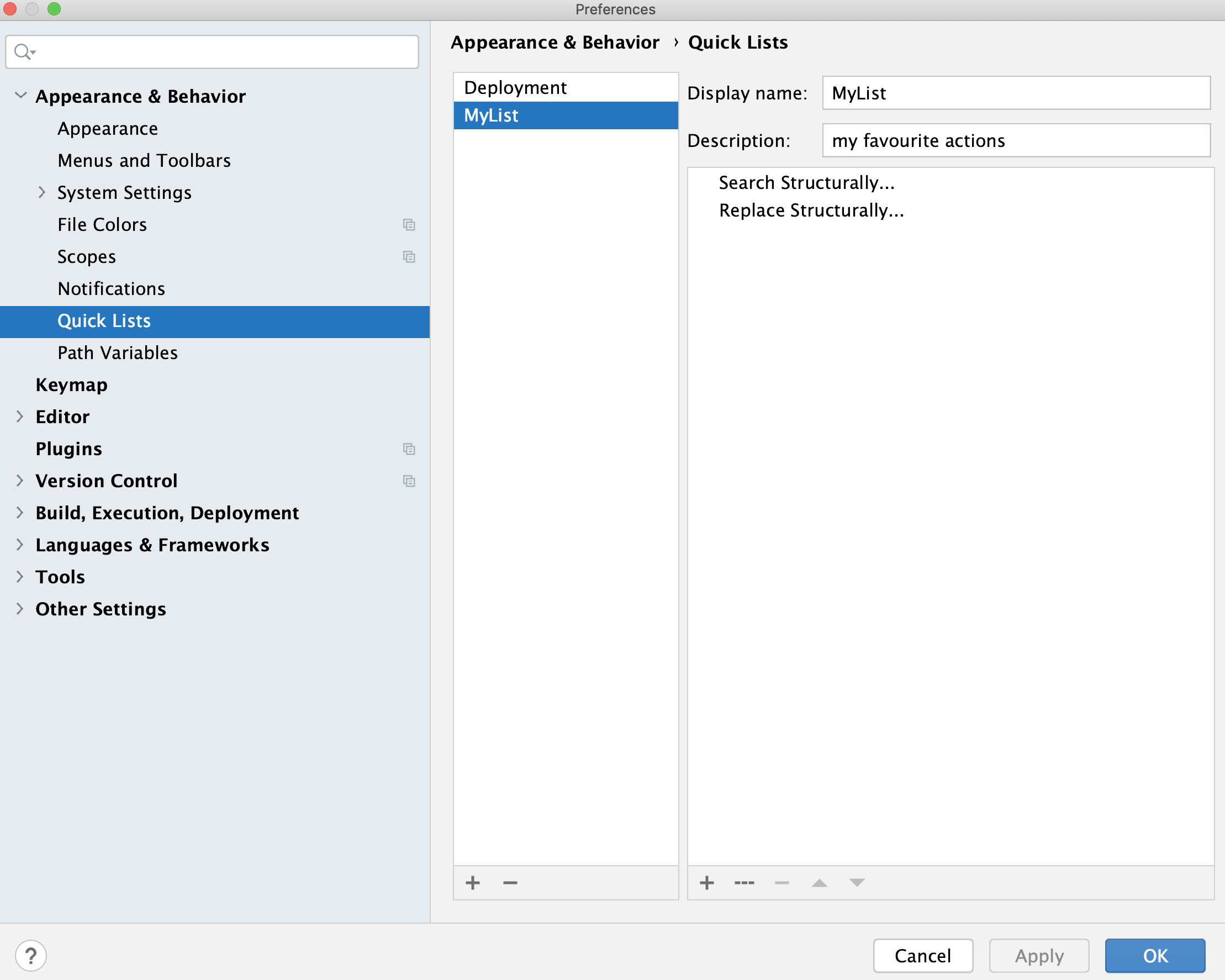
Then go to the Keymap page and assign a shortcut to the quick list you’ve just created.
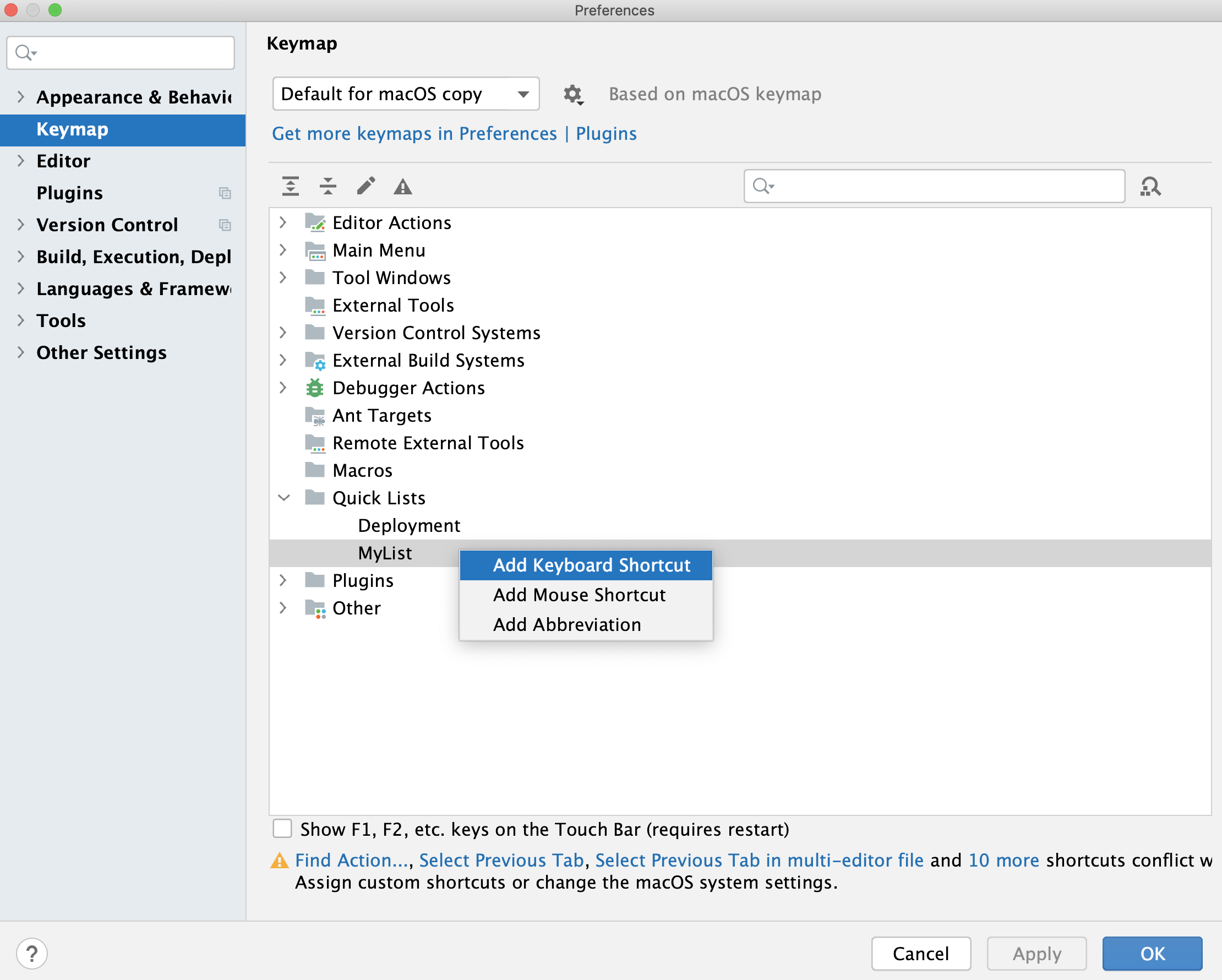
If you ever forget this shortcut, you can refresh your memory simply by using the Search Everywhere window and searching for your quick list by name.
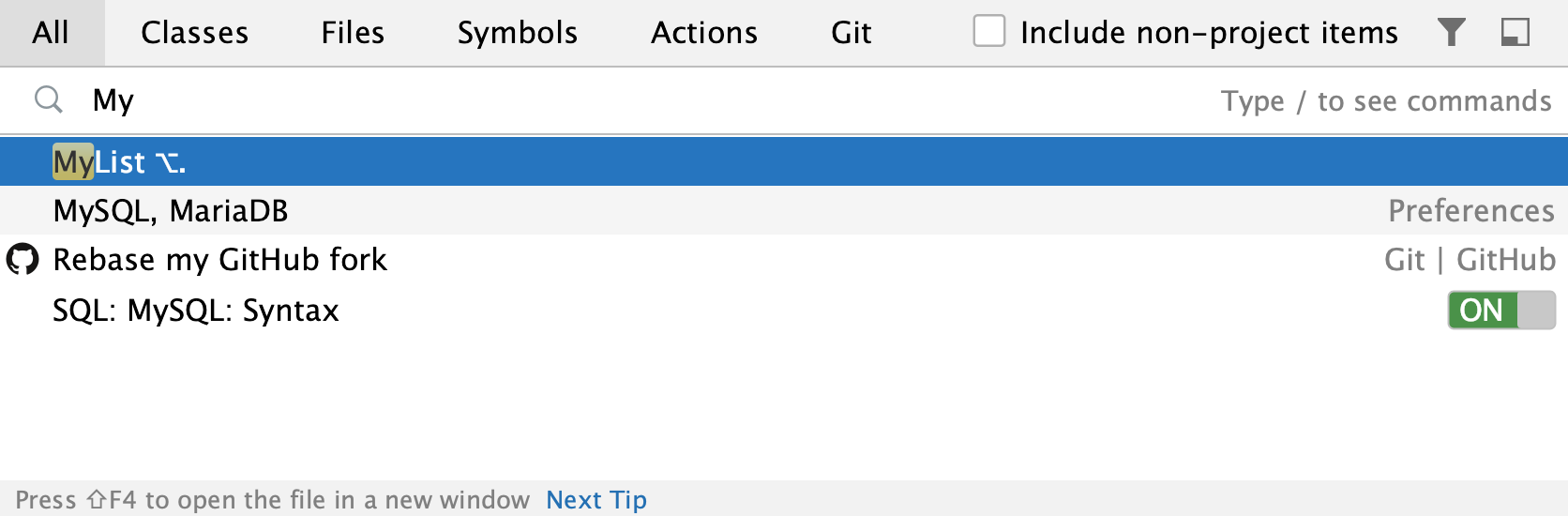
IntelliJ IDEA also offers several predefined quick lists, such as Refactor this (⌃T on macOS or Ctrl+Alt+Shift+T on Window/Linux) and VCS Operations (⌃V on macOS or Alt+' on Windows/Linux). Note that these lists are not configurable.
Favorites
Every project has a number of classes, files, folders, or packages that we need more often than others. It’s very convenient to keep such items handy without having to browse the Project tool window or typing names in navigation bars.
To be able to quickly access the most used items, consider adding them to your Favorites.
IntelliJ IDEA creates one Favorites list for all projects automatically, but you can have as many lists as your workflow requires. Press ⌘2 on macOS / Alt+2 on Windows and Linux or go to View | Tool Windows | Favorites to manage your Favorites.
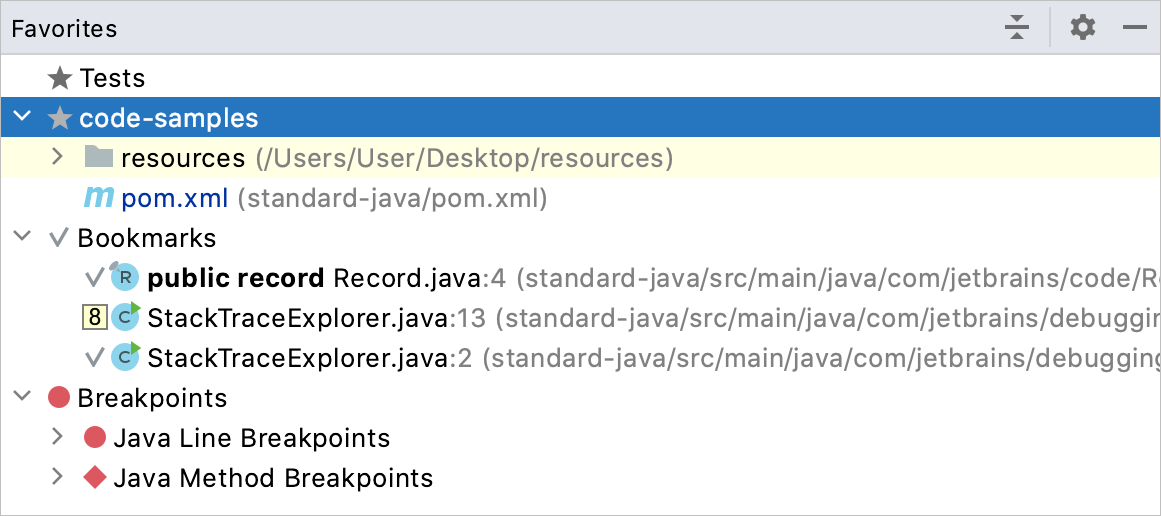
To add an item to Favorites, go to the Project tool window, right-click the necessary items and select Add to Favorites. If the file is already opened in the editor, press ⌥⇧F on macOS / Alt+Shift+F on Windows and Linux and select the target list. To add all opened files, right-click any tab and select Add All to Favorites.
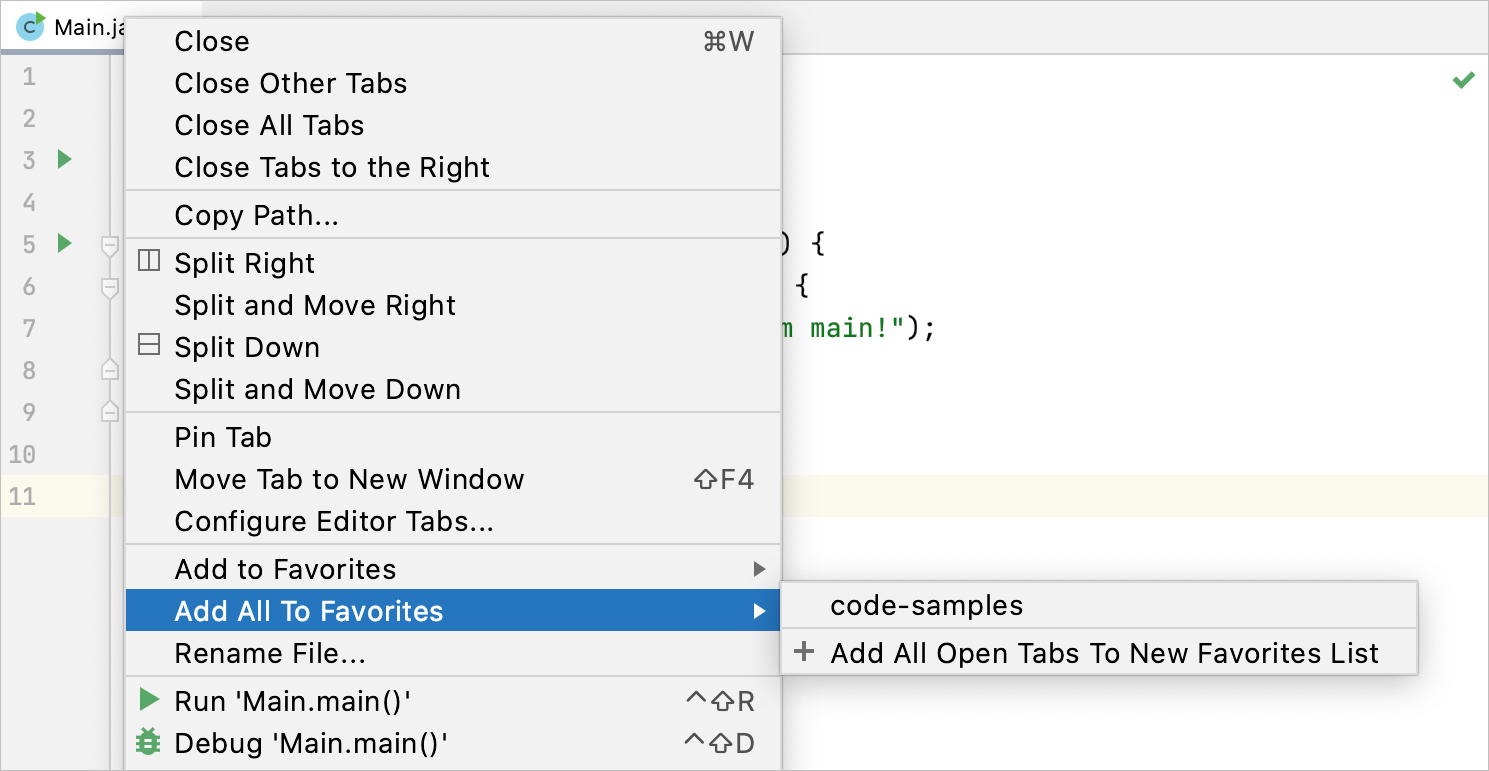
Favorites can also contain bookmarks and breakpoints that are added automatically right after you place them in your code. What makes this feature even more useful is that you can add files that don’t belong to the project: simply drag the required file or folder from your system file manager to a list in the Favorites tool window.
Summary
Quick Lists and Favorites are two underrated features that can help increase your productivity in IntelliJ IDEA. They let you quickly access the necessary items and menu options as you work in the IDE. Feel free to visit the documentation for Favorites and Quick Lists to learn more about how to use them.
As always, we welcome your feedback in the comments section. Favorites and Quick Lists have been available in IntelliJ IDEA Ultimate and IntelliJ IDEA Community editions for quite some time. You can also try them out in one of the 2020.3 Early Access Program builds if you’re evaluating the IDE, and if you’re not – it’s never too late to start!
Happy developing!
Subscribe to IntelliJ IDEA Blog updates