IntelliJ IDEA
IntelliJ IDEA – the IDE for Professional Development in Java and Kotlin
IntelliJ IDEA 2021.3 EAP 3: Proxy Support for SSH Connections, Split Run Tool Window, and More
IntelliJ IDEA 2021.3 EAP 3 is now available! In it we introduce proxy support for your SSH configurations and data flow analysis for Kotlin. In addition to this, you can try out the updated Show Usages dialog, test the ability to split tabs in the Run tool window, and more.
You can get the latest build from our website, the free Toolbox App, or via snaps for Ubuntu users.
Read on to learn more about the new features and notable improvements.
SSH
Proxy support for SSH connections
One of the most highly-anticipated features has been made available in this EAP release. You can now specify an HTTP or SOCKS proxy server for your SSH configuration.
Under the new HTTP/SOCKS section, you can select the proxy type, enter a hostname and a port, and, if necessary, apply authentication with a username and password.
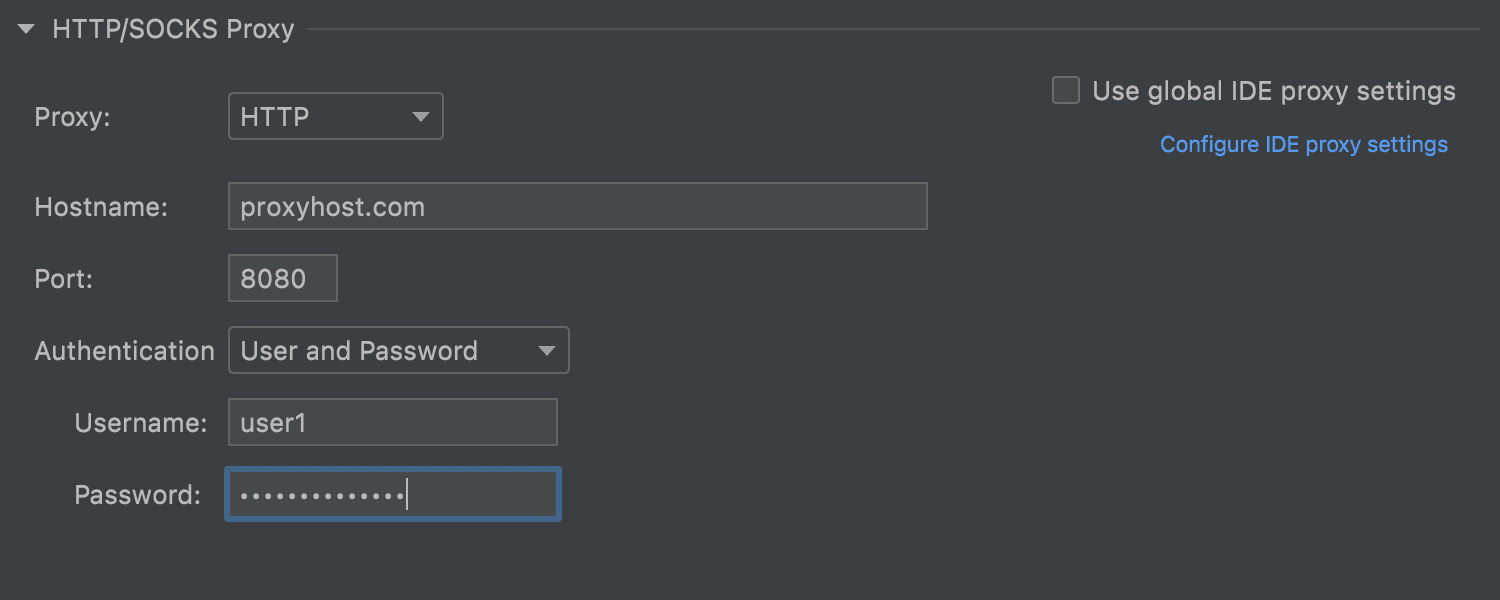
It is also possible to sync your SSH proxy settings with the global IDE ones. To do so, select the Use global IDE proxy settings checkbox. If you haven’t previously configured the global settings, you can easily do so by clicking the corresponding link under the checkbox.
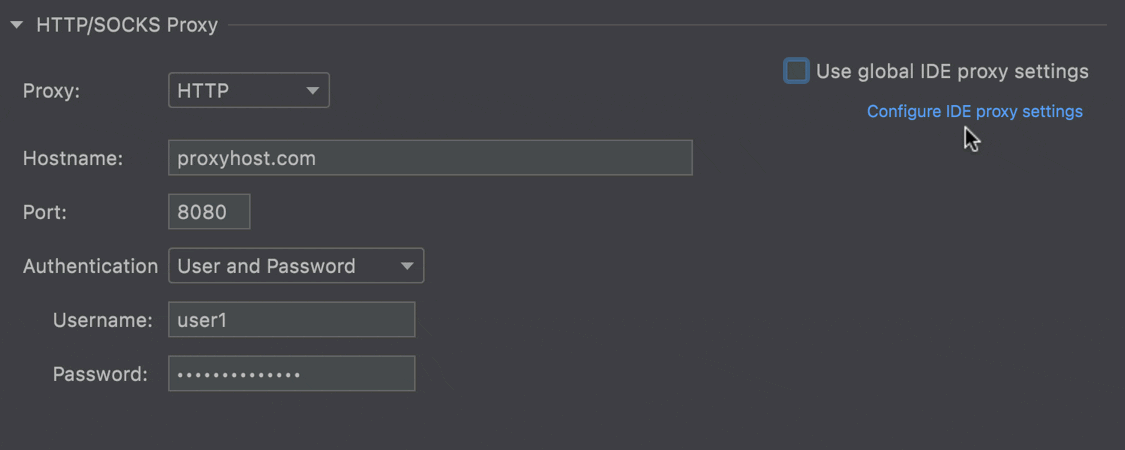
User experience
Ability to split the Run tool window
We introduced the ability to split the editor horizontally or vertically in v2020.3, and since then we have received a lot of requests to add a similar feature inside the tool windows. IntelliJ IDEA 2021.3 takes a step toward implementing this by allowing you to split the Run tool window. This can be useful when you have several configurations running simultaneously and need to see the results of all these runs. You can split the window by dragging and dropping the tabs to the highlighted area inside the Run tool window. To unsplit the window again, right-click the top pane and select Unsplit from the context menu.
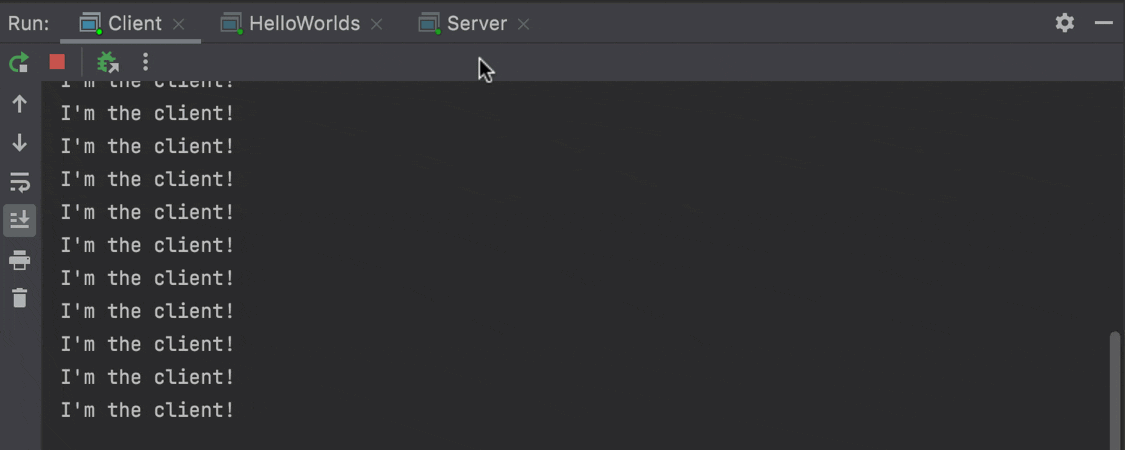
Improved Find Usages
When you search for usages of a method implementation via⌥ F7 on macOS or Alt+F7 on Windows or Linux, the IDE no longer asks whether you want to find usages of the base method in a pop-up. Instead, IntelliJ IDEA will use top-level hierarchy methods as targets for your search by default. If you want to change this behavior, deselect the Search for base method usages checkbox in the settings of the Find Usages tool window.
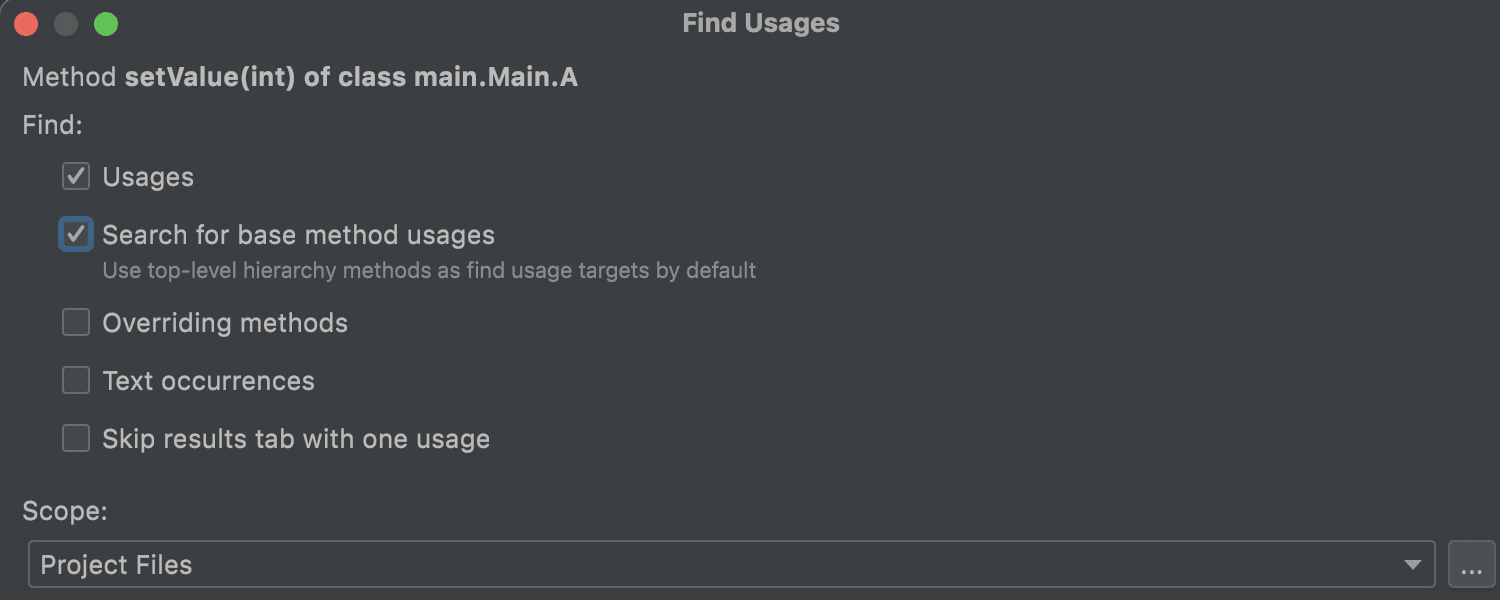
Reworked Show Usages
We’ve added three useful new features to the top toolbar pane of the Show Usages dialog, which you can invoke by pressing ⌘+left click on macOS or Ctrl+left click on Windows and Linux.
You can enable the source code preview per found usage by clicking the square icon.
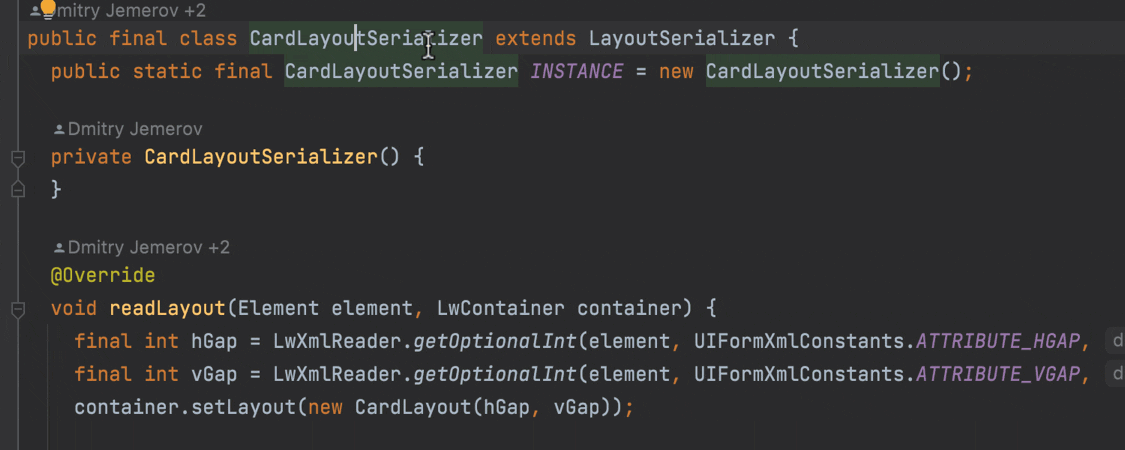
It is also possible to change the scope of your search with the new drop-down list located next to the Preview icon. What’s more, the top pane displays all the search options applied in the Find Usage settings.
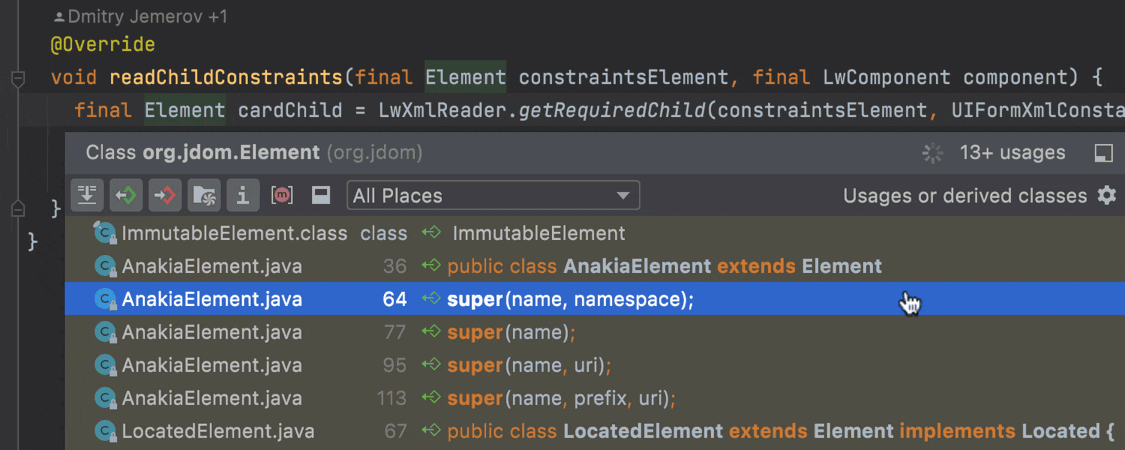
The window’s title bar now shows the type of code element you are searching for and the number of usages found.

Another minor, yet very useful, update allows you to set the dialog width, which the IDE will retain for the next time you invoke it.
Kotlin
Constant conditions inspection
In response to feedback shared in several issues (KTIJ-17791, KTIJ-15285, KTIJ-8313), we’ve introduced data flow analysis for Kotlin by adding the Constant conditions inspection in Preferences/ Settings | Editor | Inspections | Kotlin | Probable bugs.
With the help of this inspection, IntelliJ IDEA can report non-trivial conditions and values that are statically known to be always true, false, null, or zero. This inspection tracks and warns you about:
- Bugs that should be fixed
- Redundant code
Here is an example of how it works:
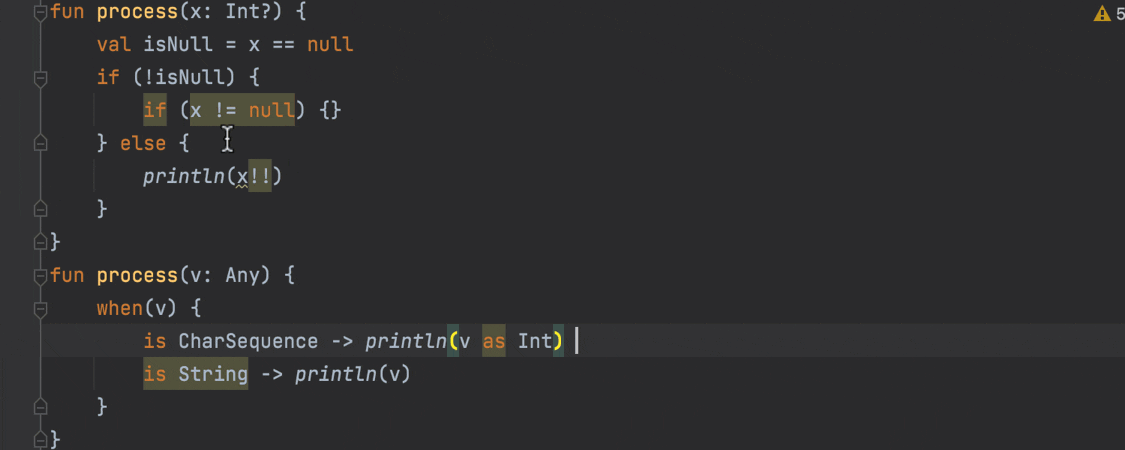
Editor
Improved intention preview
In v2020.1 it became possible to preview the results of intention actions and quick-fixes before applying them to your code. To invoke this preview, open a list of available intention actions by pressing Alt+Enter, navigate to the necessary action, and press⌥ Space on macOS or Ctrl+Shift+I on Windows or Linux.
Since its introduction, this feature has seen some improvements in this EAP. Here is what we’ve done:
- The preview now works for more intention actions and quick-fixes in Kotlin.
- Previously, when it was impossible to show a preview for an intention action, the IDE displayed a “Preview isn’t available” message. From now on, more informative HTML descriptions of such intention actions will be displayed instead.

- For an action that modifies several files, the preview partially shows a possible outcome. However, this partial outcome is enough to give you a general idea of what the action will change. For example, see how it works for the Convert to varargs method action.
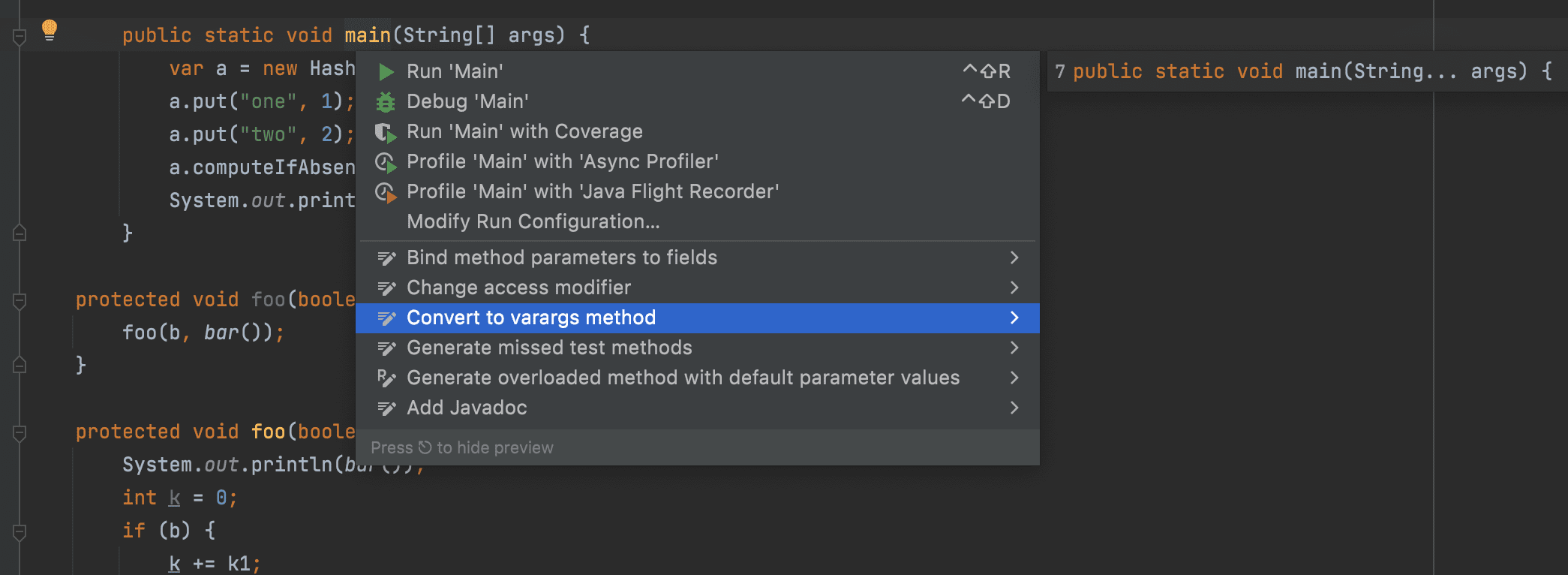
Android
IntelliJ IDEA now also supports version 2020.3.1 of the Android Plugin.
That’s all for today. We hope you’ll like our new features and enhancements and get a lot out of them. If you want to see the complete list of changes, refer to the release notes. And if you encounter any problems when testing out the features, please let us know in our issue tracker. Stay tuned for more updates in our future blog posts!
Happy developing!
Subscribe to IntelliJ IDEA Blog updates









