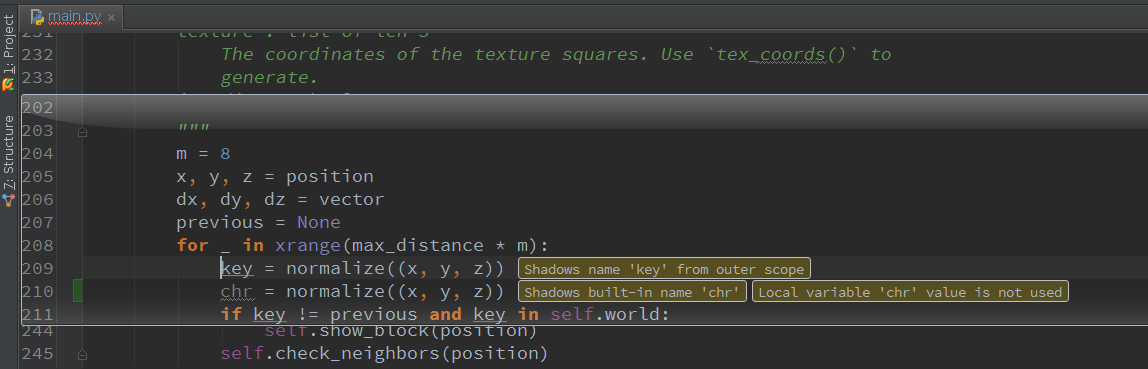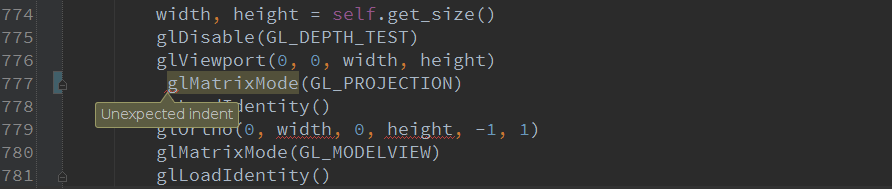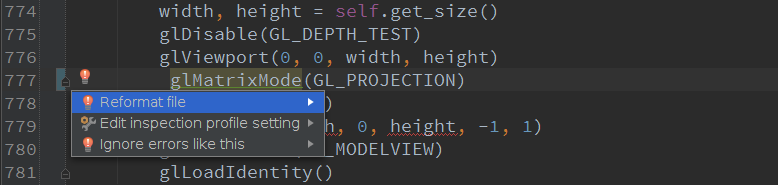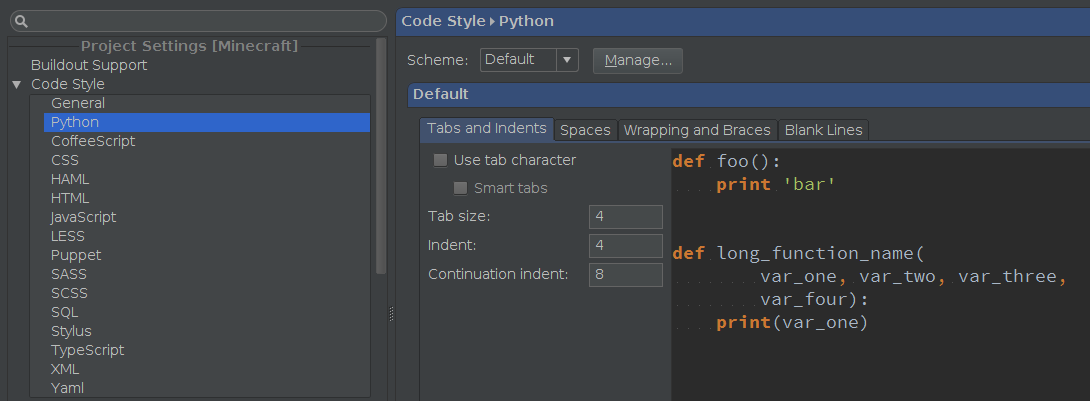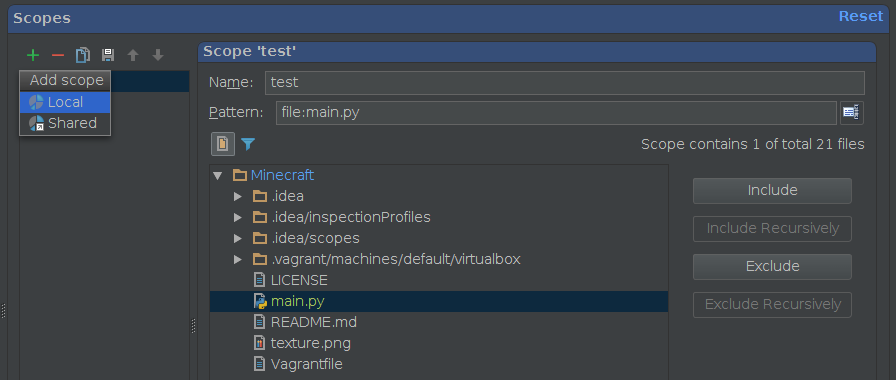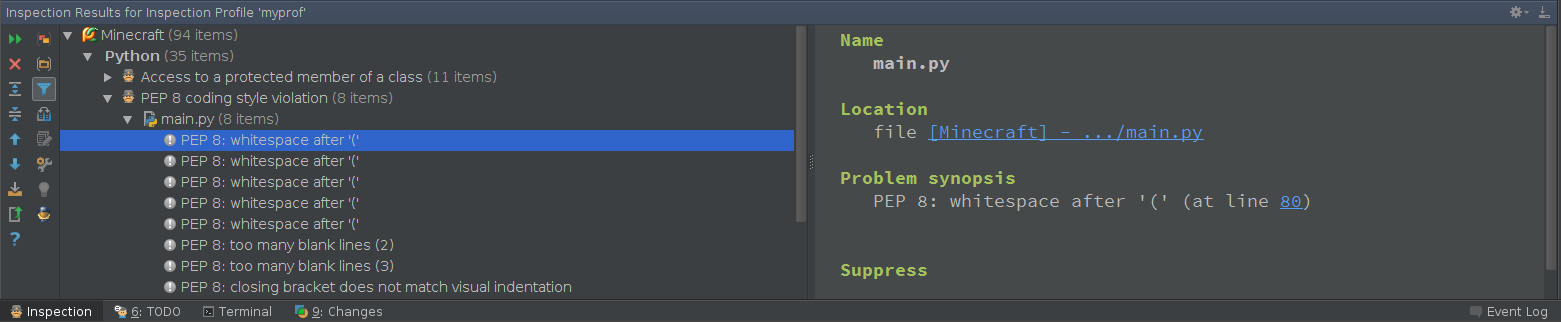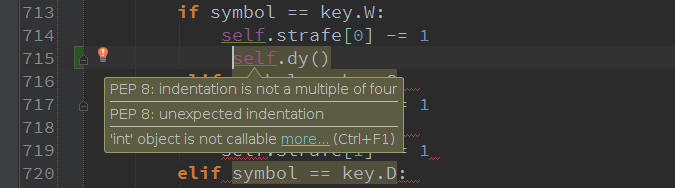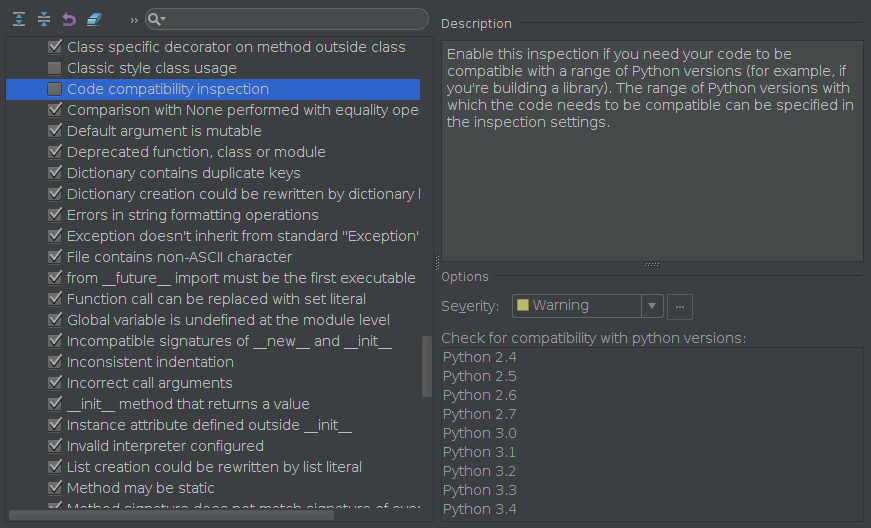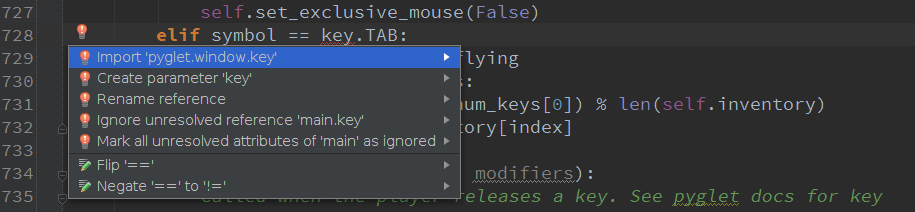Write Clean, Professional, Maintainable, Quality Code in Python
Bad code can work. But if it’s buggy, messy and difficult to maintain, it can eventually break a project, a development team or even an entire company. The necessity to write clean, professional and maintainable code is obvious and is getting more important nowadays as projects grow, more people become involved in development, and more projects go open source.
In today’s world projects are huge, with dozens and hundreds of people working on the same code base. Early detection of possible problems in code plays a huge role in helping developers write clean, professional, high-quality code that will be understood by others. Luckily, there are a number of tools that allow Python developers to analyse their code against errors and possible perils. These include pyflakes, pylint, pep8, and others. The problem, however, is that many developers use them after the code is already written, just to check what can be improved. A much more sound approach is, as with Continuous Integration, to find problems early and write clean code from the very beginning. This is where IDEs come in with their code intelligence.
What distinguishes a good IDE from good text editors? By definition, an IDE tightly integrates a range of development tools tuned to work with each other seamlessly. Unlike text editors, even superior ones like Vim or Sublime Text, a good IDE intimately understands your code and its flows. While some IDE functionality can be enjoyed in a text editor by installing third-party plugins, these plugins are not guaranteed to work smoothly as they don’t interact with each other. They do their highly-tailored job, but without communicating with other subsystems. An IDE with its core collects data from different subsystems, effectively transfers this data to other subsystems and reuses it whenever is possible. Consequently, it provides code intelligence with refactoring abilities, code navigation, automatic code fixes, testing assistance, smart code autocompletion and ultimately suggestions to keep your code maintainable and of a good quality.
PyCharm is one of the most intelligent Python development products on the market today. It has a lot of specially selected tools, tuned and tested to work with each other: an advanced editor derived from IntelliJ Platform, a debugger with the ability to collect runtime type statistics, many unique code inspections which work on the fly, and lots more. Any PyCharm user can benefit from using it for their development.
The ultimate goal of any development tool is not only to speed up your development, but more importantly, to keep your code under control, in a consistent state. This is applicable to any project, but is most valuable when you have a team or simply some large project that must stay maintainable. Or when you have coding standards to adhere to. Or when you just want to get unified and standardized code as output that you want to share with others.
A key benefit you get from PyCharm is being able to write clean, professional and maintainable code from the early development stages. It proactively monitors your code state as you type, checking it against numerous inspections for code style violations rules and sophisticated traps that are not obvious but potentially can break your application. As a result, you can prevent possible problems, rather than having to troubleshoot them later. You start to form a development practice where you get instant feedback right as you’re coding. This saves time on bug-fixing and, in the end, allows your team to develop cohesive software more rapidly.
Let me highlight some of the features in PyCharm that can help you consistently hold your code to a high quality standard.
Code Style violations
The very first feature I need to describe is basic code style checking. Python is very sensitive to code formatting by its nature. The very basic requirement to keep your code in a consistent state is to preserve the same formatting style across all over your project. PyCharm has a special subsystem that controls code style and inspects different code style violations. It watches for code formatting rules like tabs and indents, spaces, wrapping and braces, blank lines etc. If there are any code style violations, PyCharm will highlight them in the code:
PyCharm has special automatic quick-fixes for errors that it finds, so in this case you can quickly apply the “Reformat file” fix and PyCharm will make the file conforming to project code style settings:
These code style settings are highly customizable, and you can set your own code style scheme for each desired language, per project:
You can also save your settings and apply them to other projects or share with your peers.
Simple formatting is not enough! Here come customizable inspections
PyCharm has a huge number of code inspections for various projects, languages and frameworks. Those inspections checks your code against different errors. PyCharm finds different types of errors such as unresolved references, unused variables and imports, deprecated functions, classes and modules, PEP8, package requirements, and many many others. You can review the list of available inspections in Settings | Inspections. The checklist is comparable to pylint functionality, and you’ll notice it’s very comprehensive. Pylint is still the definitive tool for Python code analysis, but PyCharm’s advantage is that it checks your code on the fly. PyCharm has many settings to control those inspections: enable and disable, set the severity of inspections, edit the behavior of alerts, etc.:
You can also create and share customized inspections profiles. That is very helpful when you want to apply the same set of checks against different projects, or if you want your entire team to develop in the same style.
Manageable code inspections scopes
PyCharm provides flexibility for managing code quality with inspections scopes. Inspection scopes settings let you set and manage different rules for individual project parts:
Code analysis reports
With PyCharm, you can check your code against different inspection profiles, both standard and customized, and get a detailed report for further investigations. Lots of actions can be performed with code analysis reports as well:
You can export the results to HTML or XML for further investigation. In that way PyCharm works similar to pylint.
PEP 8 integration
Among a number of different inspections, PyCharm supports the PEP 8 standard by integration of the official pep8.py tool. This tool is being run in the background and you get an instant results with the highlights of PEP 8 violations in the code editor. Like with other inspections, you can change the severity of PEP 8, edit highlighting and other settings.
Python code compatibility checks
Living in a world with two contending versions of Python 2 and 3, it’s very important to check your code for compatibility against different versions of Python. PyCharm has a special inspection that helps you do that:
Quick-fixes
OK, so PyCharm finds errors and warnings. What else? PyCharm doesn’t just alert you to potential problems, but helps you with suggestions to fix them in-place. When a problem is found at the line your caret is on, you’ll notice a red or yellow bulb next to it. Choose from the list of ways to fix the problem and apply the suggested fix in one click / keypress.
As you can see, PyCharm has a powerful and highly customizable toolset for code quality assurance. It checks your code on the fly and helps you eliminate problems early.
This article only scratched the surface of what PyCharm can really do. There are a lot more features in PyCharm that assist you with code quality for your projects. For more details on features mentioned in this article and to learn additional handy features like code auto-generation, type hinting and more, please consult the tutorial Code Quality Assistance Tips and Tricks, or How to make your code look pretty? available in our tutorial space among other useful tutorials about PyCharm.
All the described functionality is available in PyCharm Community Edition, which is free and open source! Feel free to use it to improve your code quality and speed up the development process for your professionally developed projects!
Develop with Pleasure!
Subscribe to PyCharm Blog updates