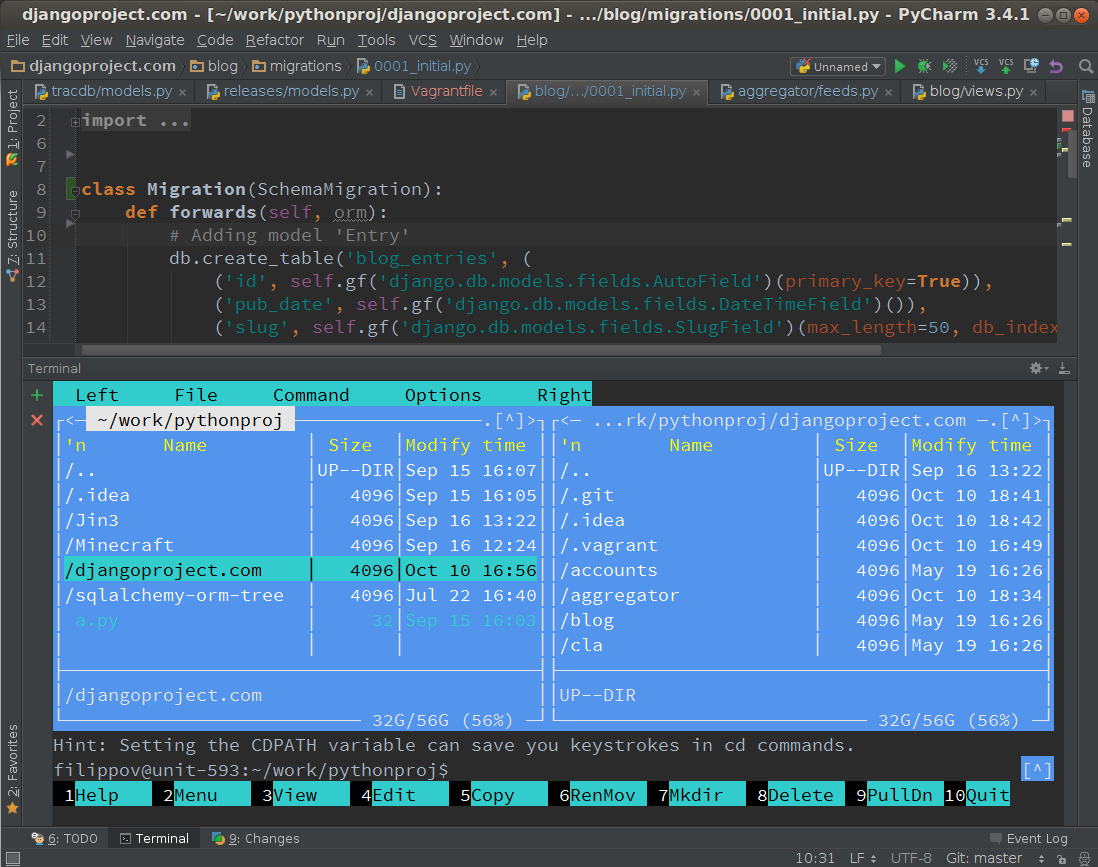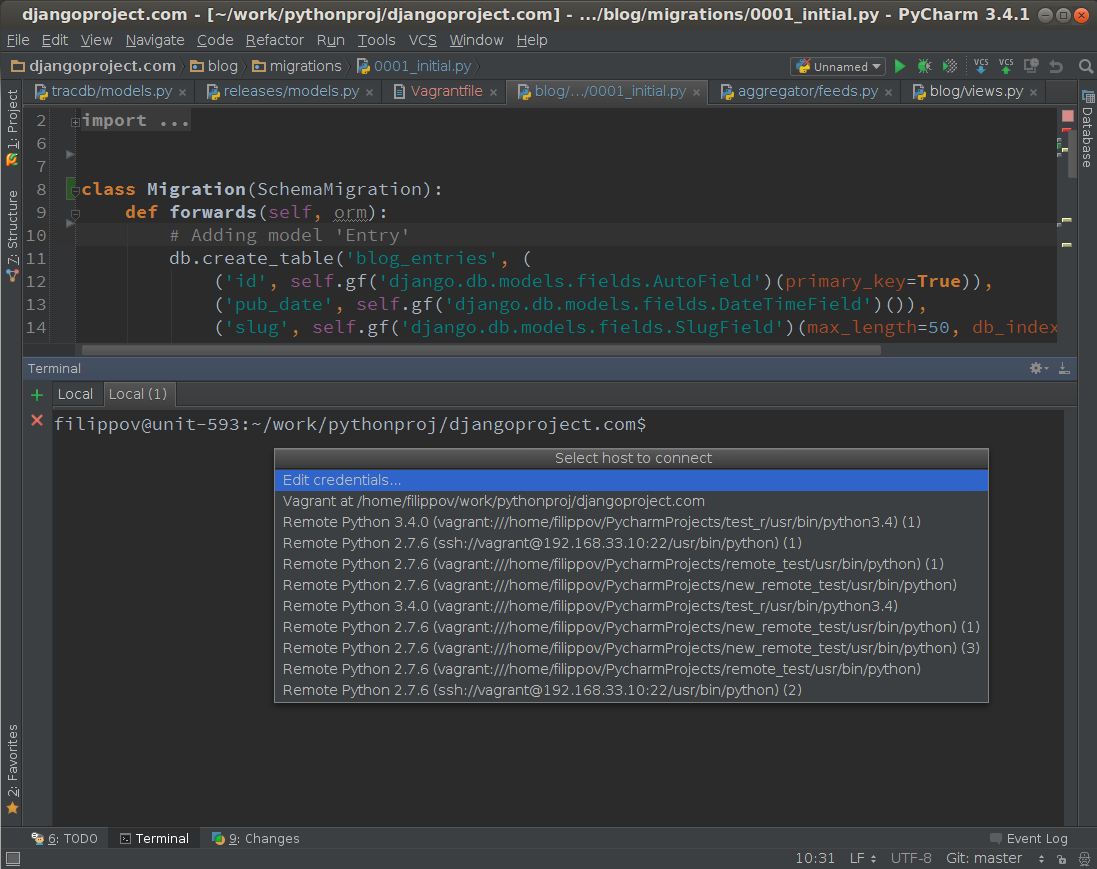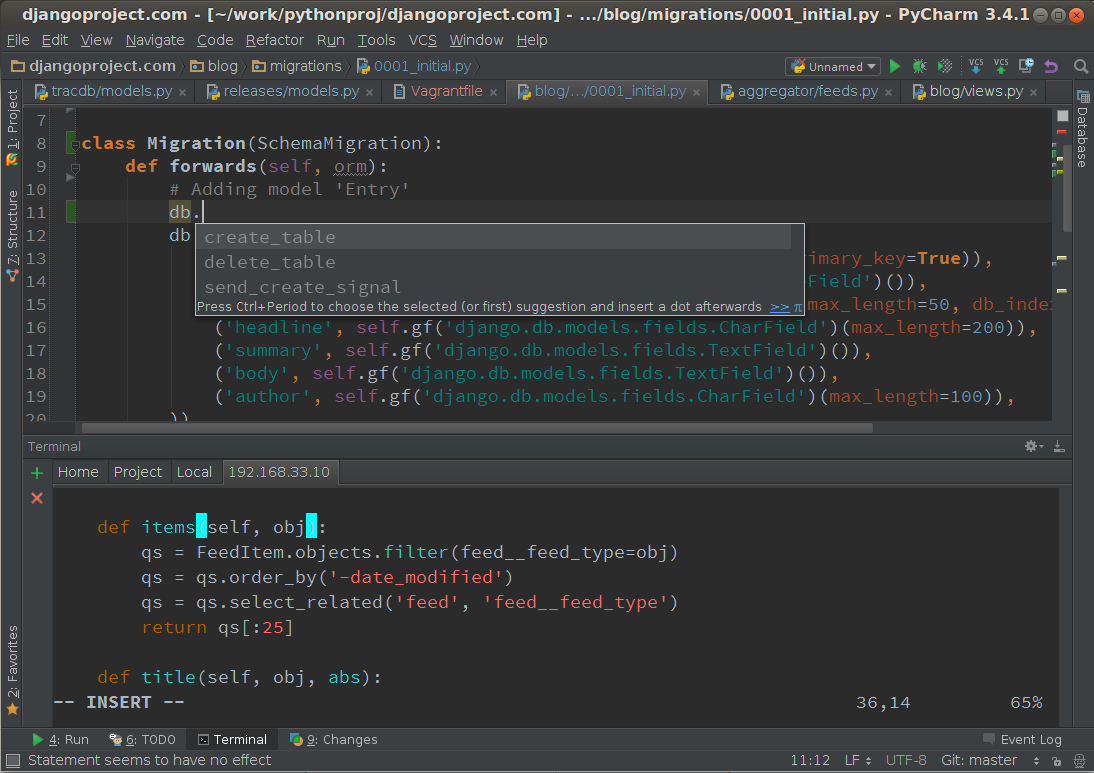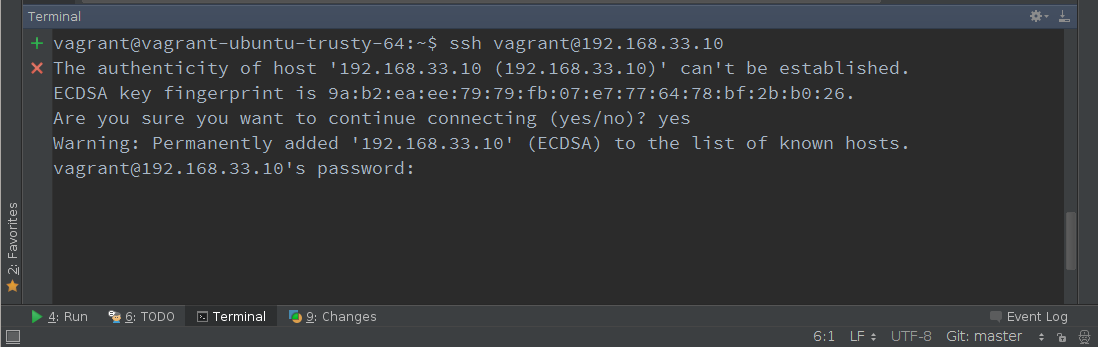Feature Spotlight: Built-in local and remote SSH terminal in PyCharm
Happy Friday everyone!
Did you know that you can easily open a terminal to start a local or a remote session right inside PyCharm and perform all the usual tasks without ever needing to leave the IDE while developing?
To open the terminal, go to Tools | Open Terminal. As usual, you can assign a shortcut for this action for a quicker access. This will open the terminal inside PyCharm, so you can perform all the usual actions in it. For example, you can start some console application:
You can also open new terminal tabs, close and rename existing ones, and easily navigate between them.
To access any remote host, you can simply go to Tools | Start SSH session…
Note that the “start SSH session…” action is available only in PyCharm Professional Edition, while the terminal itself is available in both Professional and Community editions.
It will show you the list of already configured ssh connections. You can just choose the existing connection or create a new one:
When connected to a remote host, a new ssh tab appears in the terminal. For example, here I opened a file for editing with Vim on a remote host inside PyCharm:
To learn more about the SSH terminal and its advanced settings and additional features, please read this tutorial.
If you’re using Pycharm Community edition, you can access the remote host anyway – manually from the terminal, without the “start SSH session” action:
See you next week!
-Dmitry
Subscribe to PyCharm Blog updates