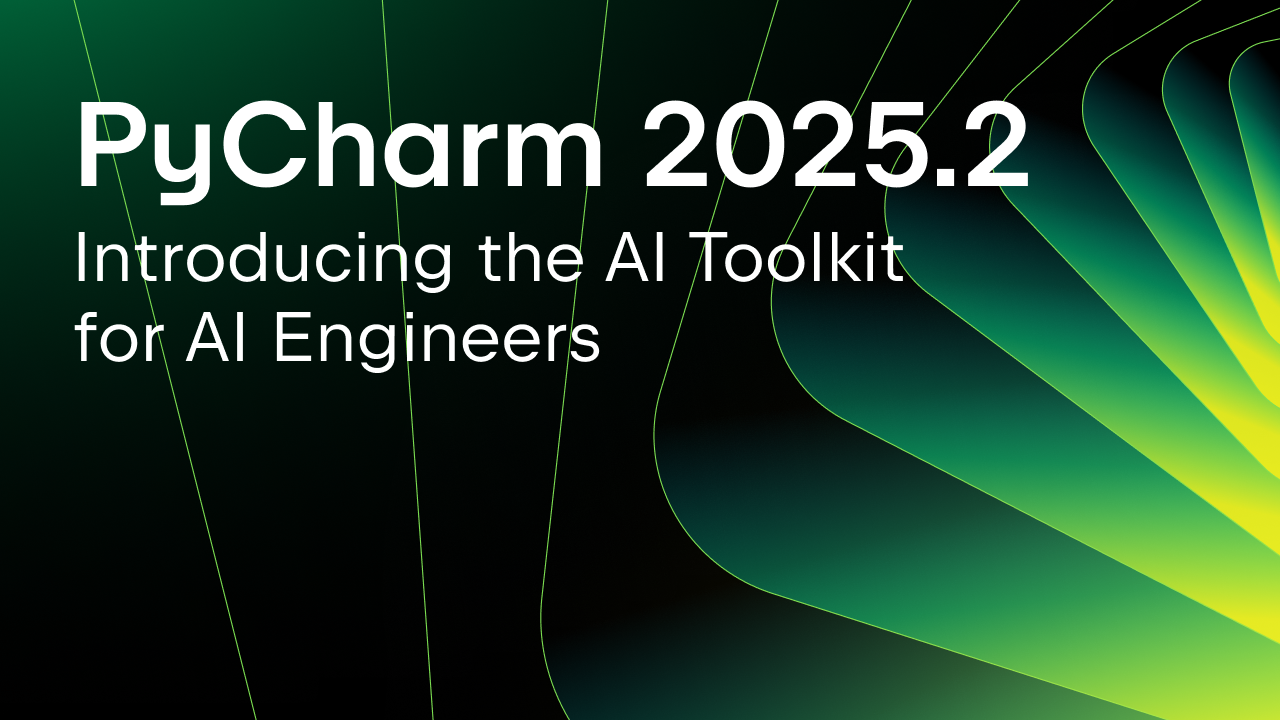PyCharm Edu 3.5 Early Access Program is Open
The holiday season is a great time to have fun, and it is also a great time to learn something new. That’s why today we’re opening the Early Access Program for PyCharm Edu 3.5 – the next update of our free tool for learning and teaching programming with Python.
What is Early Access Program?
We at JetBrains believe that making tools for developers involves listening carefully and responding to the opinion of everyone using our products – from students and their teachers to novice and experienced developers. The Early Access Program (EAP) allows you to try pre-release versions of our software to evaluate features that will be added in the next release. Your feedback is more than welcome, so please share it here in the comments or report issues to our tracker!
It is important to distinguish EAP from traditional pre-release software. Please note that the quality of EAP versions may at times be far below the usual beta standards. If you are looking for a stable version of PyCharm Edu, please visit our site.
—
What’s new in PyCharm Edu 3.5 for students
Get Started with Django!
If you’re interested in entering the fancy world of web development, you may want to learn Django, a high-level Python web framework. PyCharm Edu 3.5 now has a new Django Tutorial based on Django Girls Tutorial. To start with it, go to Create New Project -> Educational and choose Django Tutorial from the list:
If you don’t have Django installed for your project Python interpreter, there will be a notification helping you to install all the prerequisites needed for the course:
This simple and very clear tutorial will help you create your first web app, a simple blog, in several steps. When a project is being created, the Django framework generates the project skeleton for your web app:
Now you need to go through several steps or subtasks that show the project structure and use different tasks to explain which files are responsible for the application behavior. Let’s start with the very first step. As you can see from the task description, you need to choose a time zone and change the setting.py file accordingly:
When the first subtask is solved, you will be redirected to the next one, describing Models:
The idea behind this tutorial is that you’re changing project files step by step, and learning the main features and logic of the framework at the same time. So go ahead and try it with the new PyCharm Edu EAP build!
Enjoy multiple-choice tasks
With the new version, PyCharm Edu supports multiple-choice tasks from Stepik’s courses. For example, if you’re working with the Adaptive Python course announced in PyCharm Edu 3, questions with several suggested options are now available directly from the IDE:
—
What’s new in PyCharm Edu 3.5 for teachers
Subtask management
When teaching your students to program, you often want to give them an opportunity to work with the same code fragment, gradually making tasks more complicated and sophisticated. The main feature of the upcoming PyCharm Edu release does just this: please welcome subtask management. This feature request came from Venkat Subramaniam and we want to thank him for his help with understanding this use case better!
We’ll look at how it works by using a simple Django Tutorial course. Let’s assume you have a file, views.py, and you want a student to change it in several steps, starting with this code fragment:
def post_list(request):
return render(request, '', {})
Continue with a more complicated version of the same code fragment:
def post_list(request):
return render(request, 'blog/post_list.html', {})
And finish with this one:
def post_list(request):
posts = Post.objects.order_by('published_date')
return render(request, 'blog/post_list.html', {'posts': posts})
First, you need to create a task with the first code fragment as a starting point and add a placeholder for ‘blog/post_list.html’:
Then you need to add a subtask to the task as you want to add one more step. Go to the context menu and choose the ‘Add Subtask’ command:
The task now has two subtasks, and you can see a special panel at the top of your file:
Click the Switch subtask link to manage the list of subtasks: switch between them, delete them, or create new ones:
If you switch to the first subtask, you can see all the info from the original task saved here:
Now you can switch to the second subtask and add more placeholders here. You can also write a new task description for the subtask:
You may want to avoid displaying these new code fragments on the first step of the task. To do so, select Answer Placeholder -> Hide for Previous Subtasks:
If you want to change a code fragment that already has a placeholder created in one of the previous subtasks, you can Activate it:
This means your students will be able not only to add new code fragments, but also modify the code fragments they have already changed.
We hope this new feature makes your courses more interesting and exciting for your students, and brings the learning process closer to real development. You’re very welcome to download PyCharm 3.5 EAP build and try it!
—
PyCharm Edu Team
Subscribe to PyCharm Blog updates