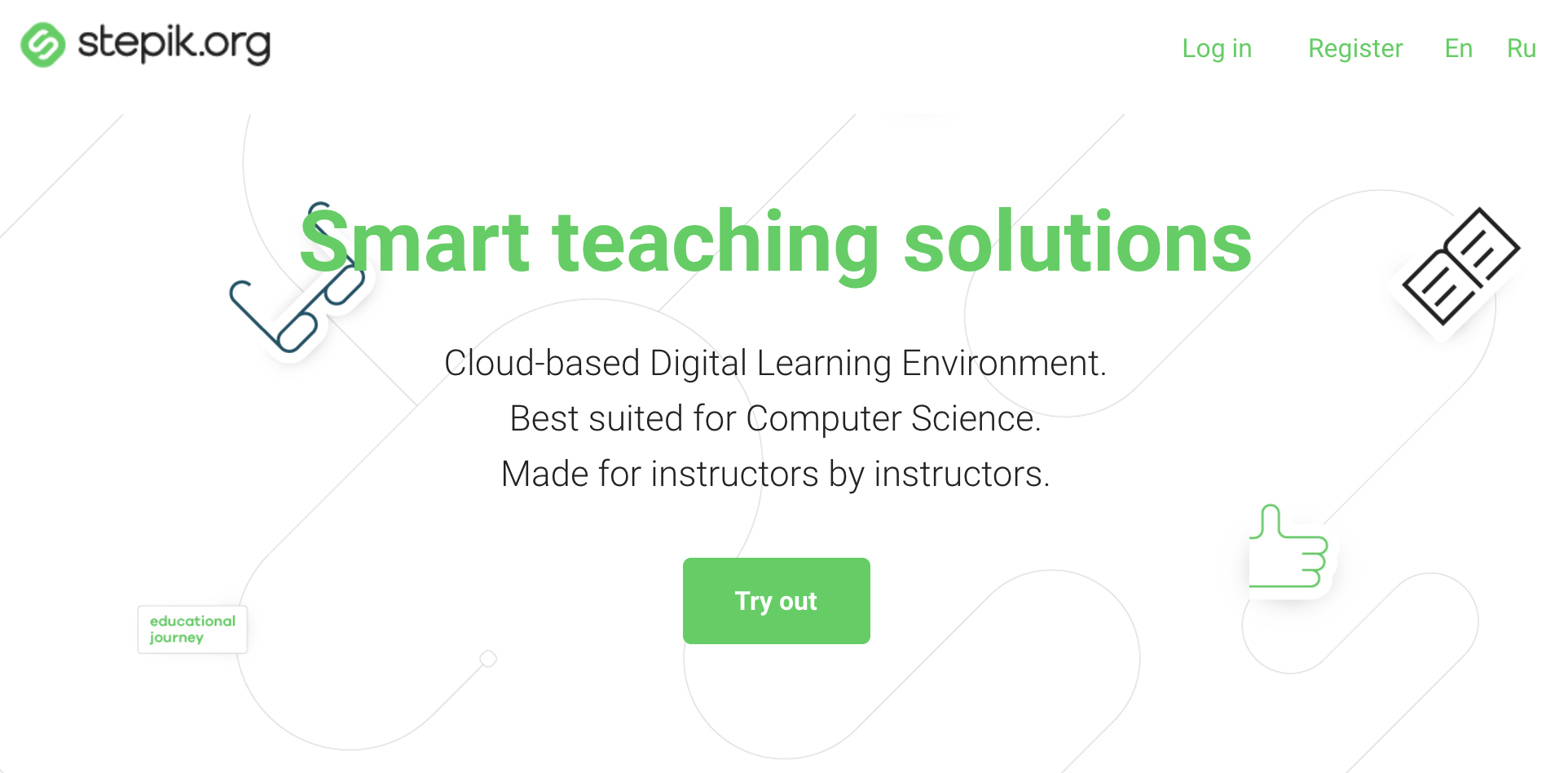PyCharm Edu 4 EAP: Integration with Stepik for Educators
Integration with Stepik for Educators
In 2016 we partnered with Stepik, a learning management and MOOC platform, to announce the Adaptive Python course. But if you want to create your own Python course with the help of PyCharm Edu, integration with Stepik may help you easily keep up your learning materials and share them with your students.
Let’s take a simple example based on the Creating a Course with Subtasks tutorial and look at the integration features in more detail.
Uploading a New Course
Assume you’ve created a new course, added some lessons and checked the tasks:
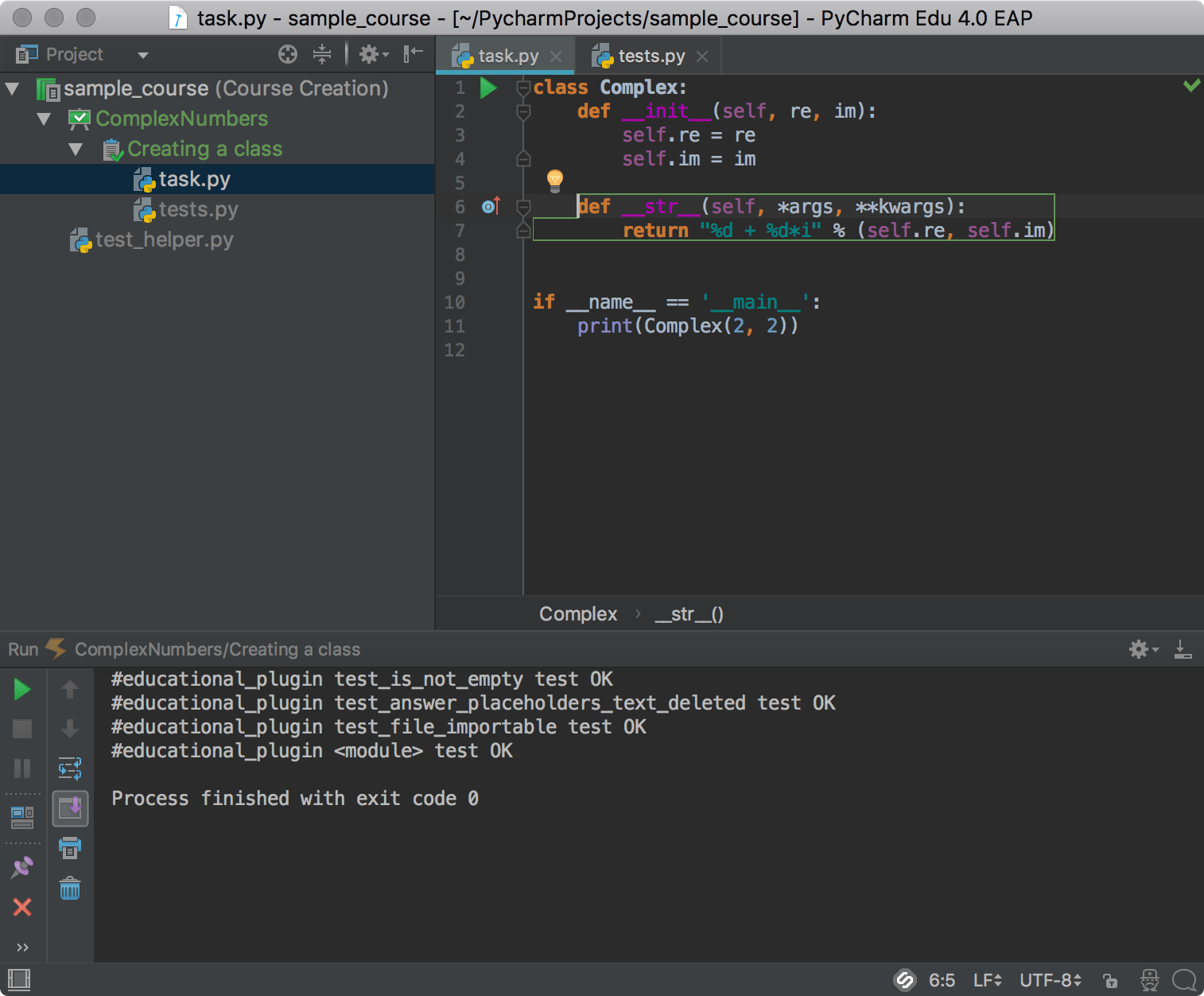
Now you want to test the new course and share it with your students. Using Stepik as course platform is a great choice, thanks to integration with PyCharm Edu. First, you’ll need to create an account and log in:
Going back to PyCharm Edu, you can now see a special Stepik icon in the Status Bar:

Use the link Log in to Stepik to be redirected to Stepik.org and authorize PyCharm Edu:
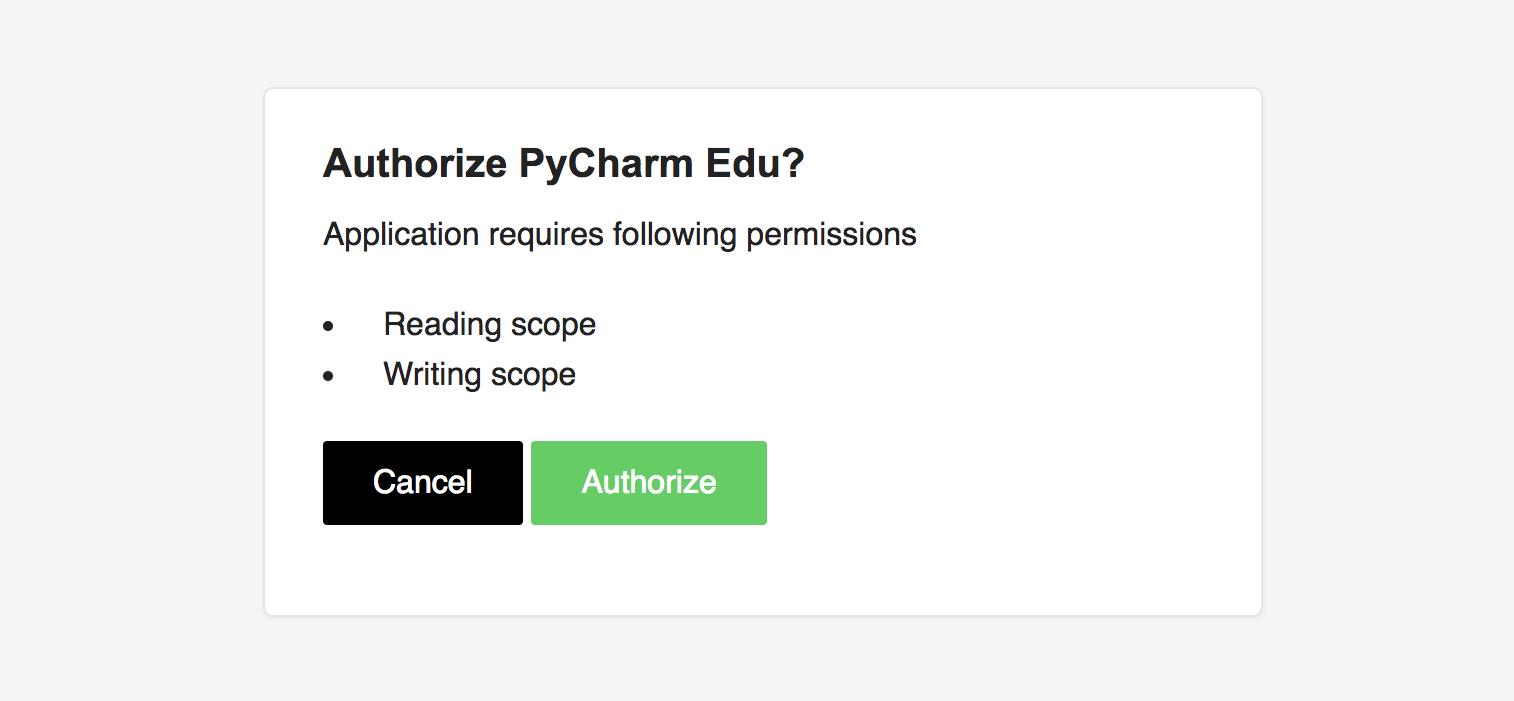
The Stepik Status Bar icon will be enabled after you authorize the course:

Now you can upload the course to Stepik:
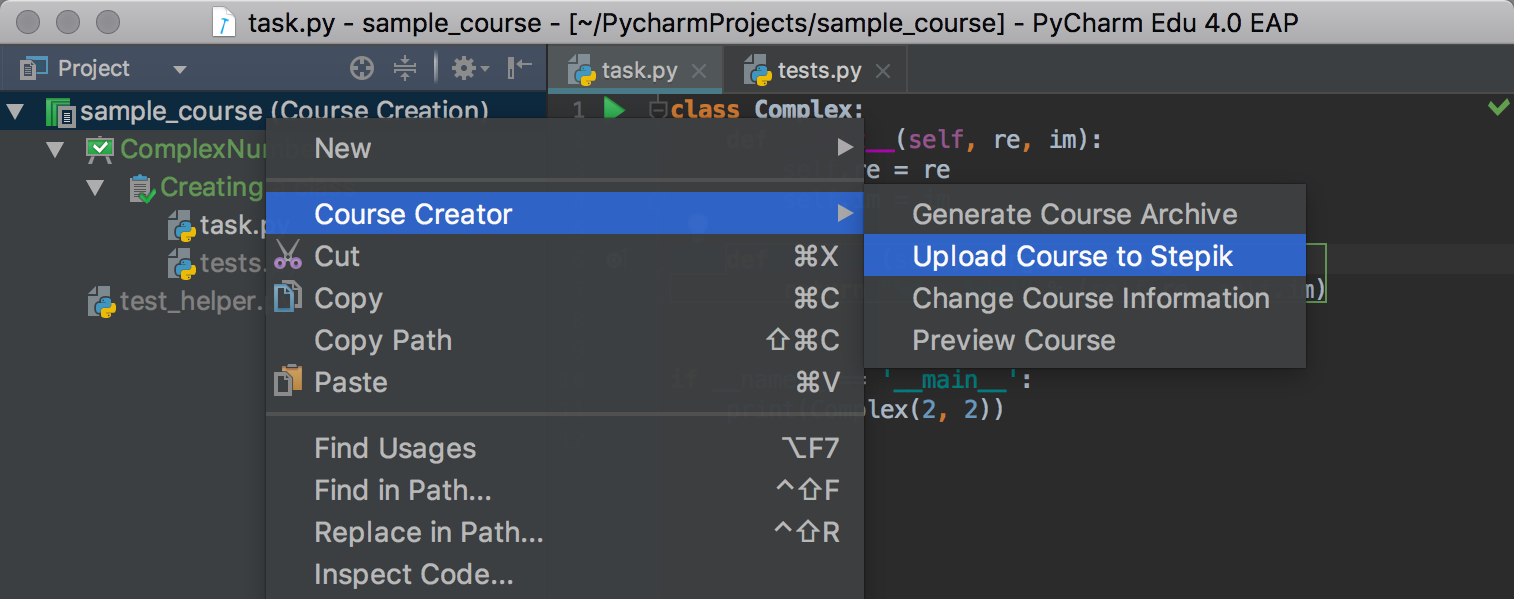

Updating a Course
Once a course is created and uploaded to Stepik, you can always add or change lessons or add subtasks to it, as we do in our example:
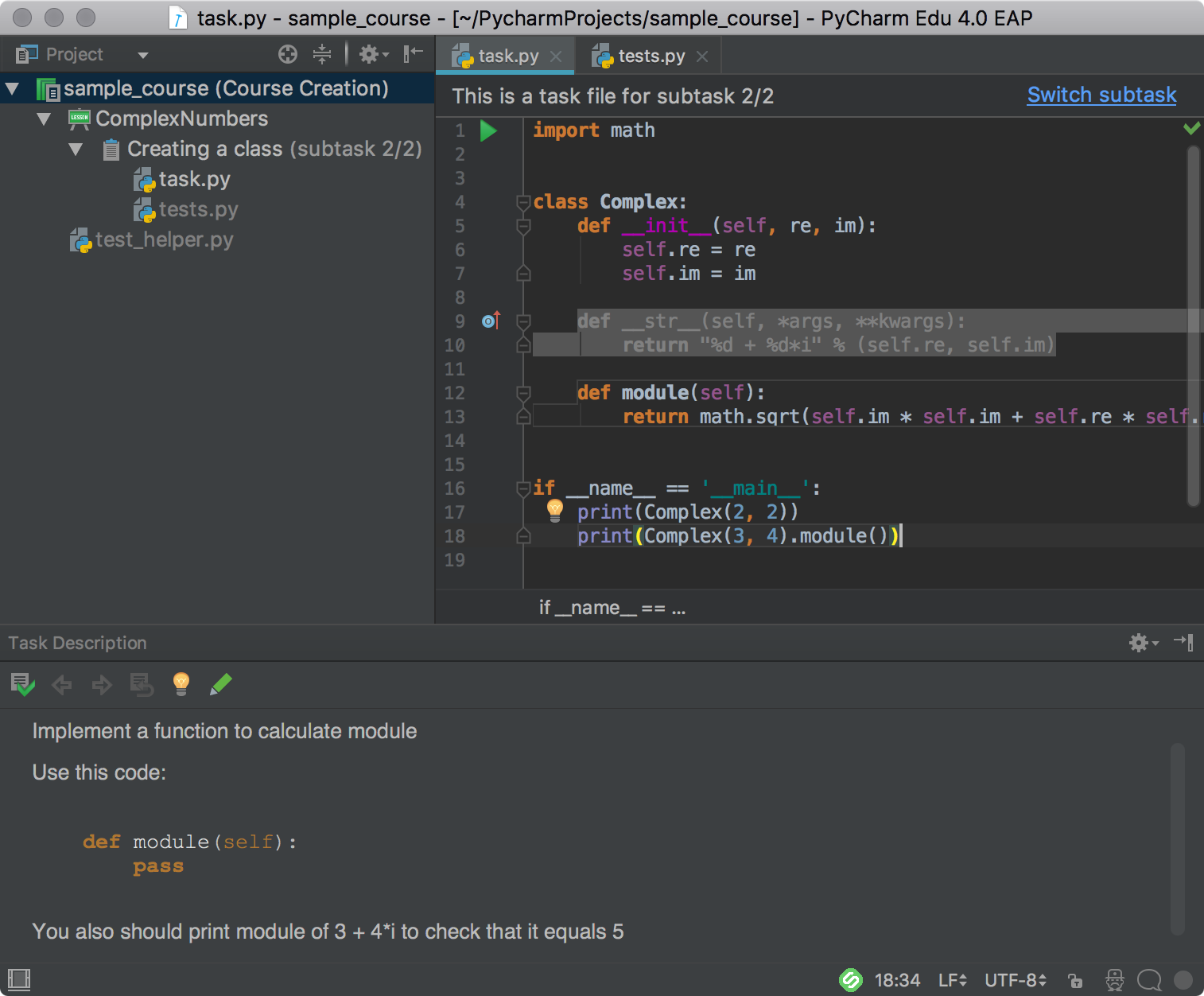
The whole course, a lesson or just a single task can be updated any time you want to save you changes on Stepik:
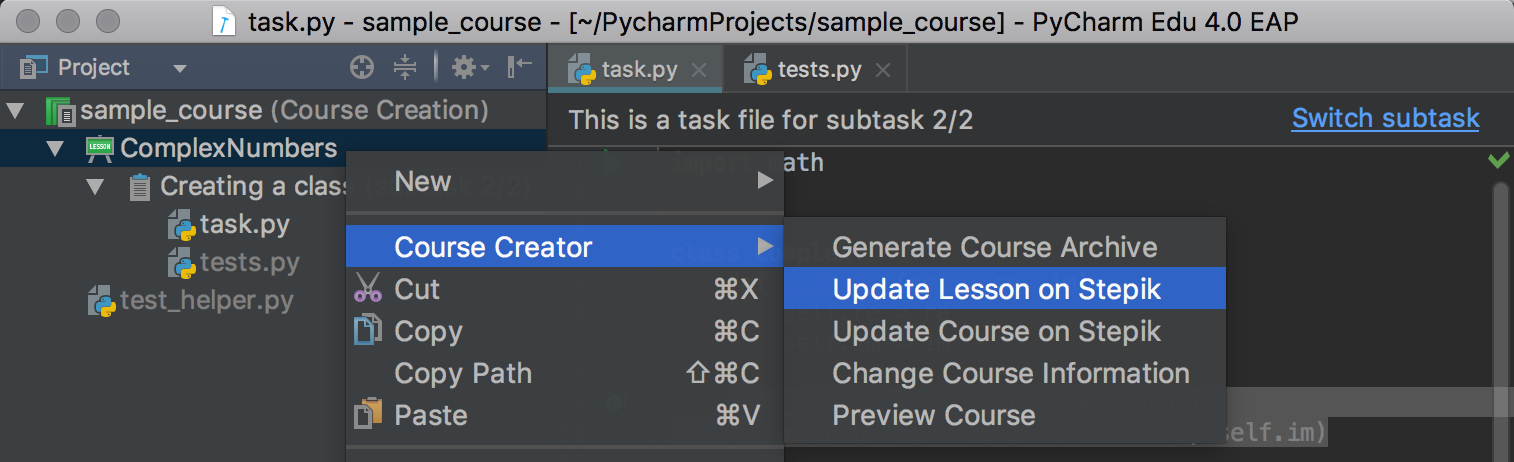
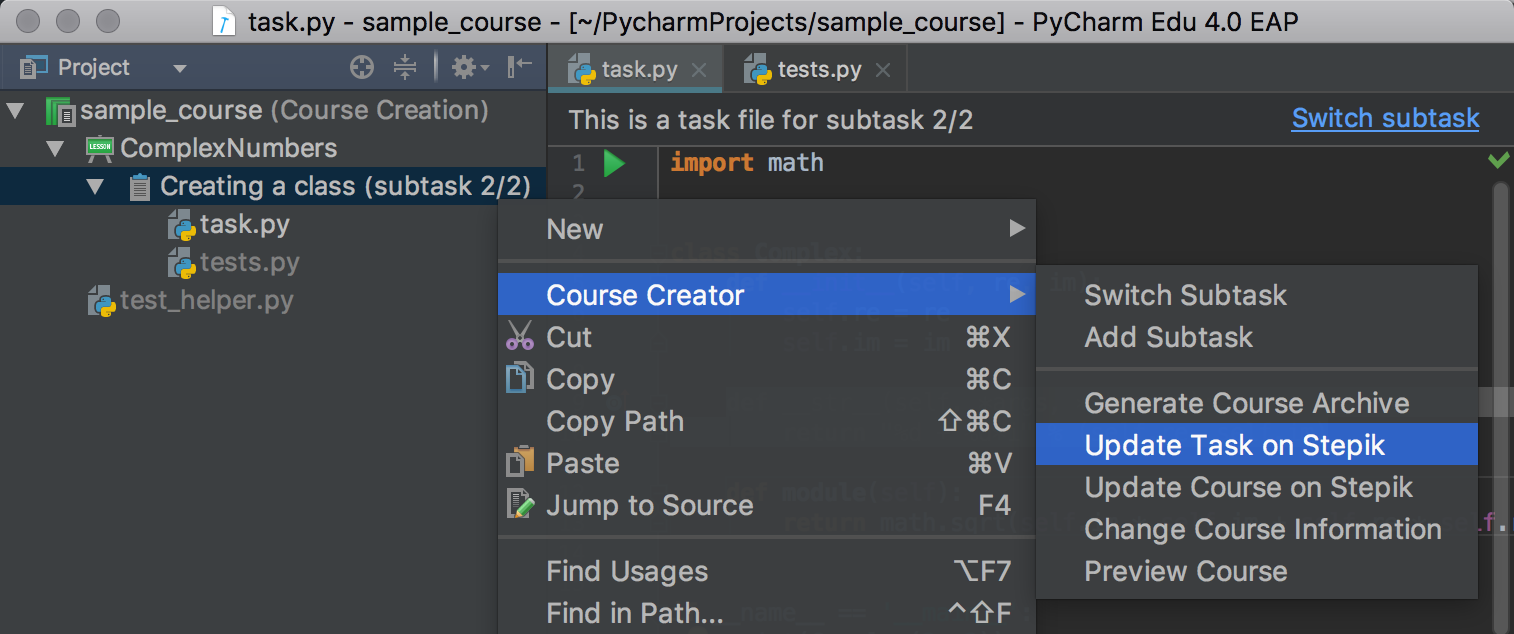
Sharing a Course with Learners
Stepik allows educators to manage their courses: you can make your course visible to everyone, or invite your students privately (students need to have a Stepik account):
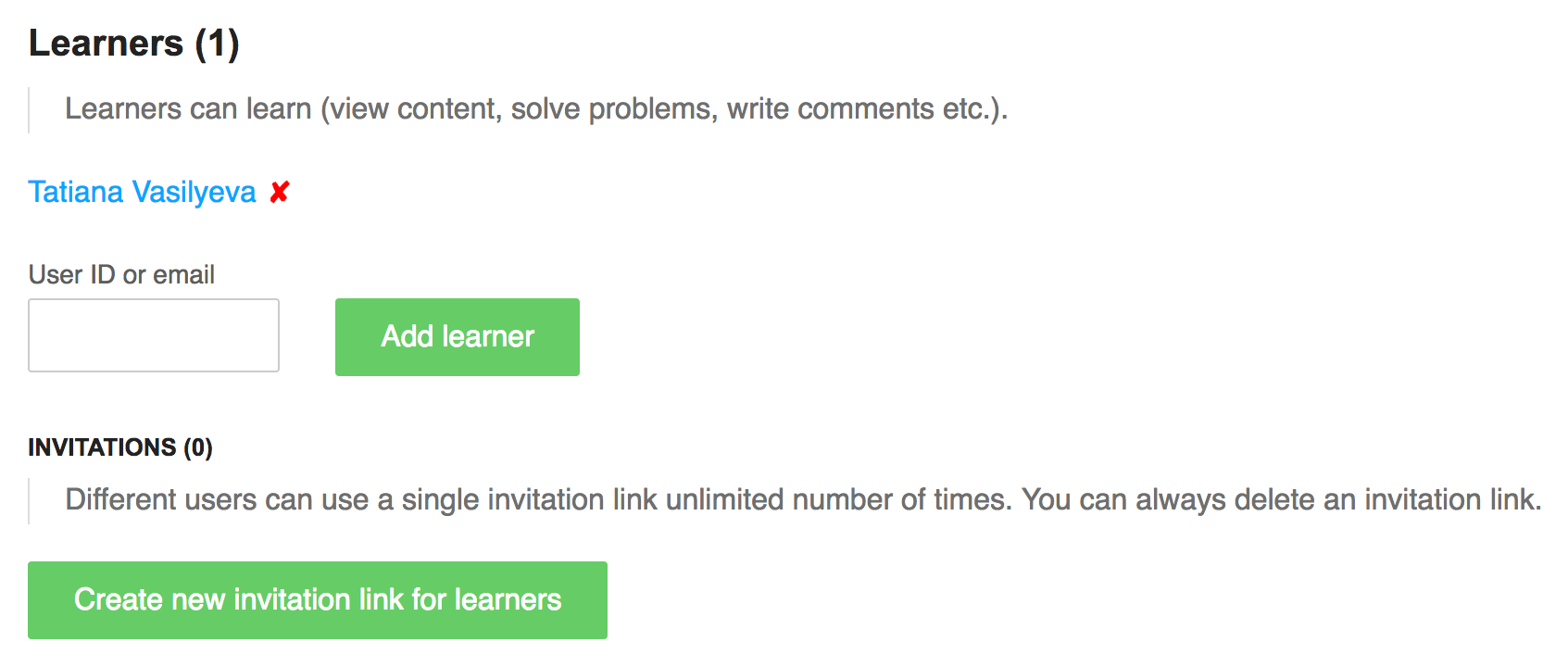
Learners that have been invited to join the course can go to PyCharm Edu Welcome Screen | Browse Courses and log in to Stepik with a special link:
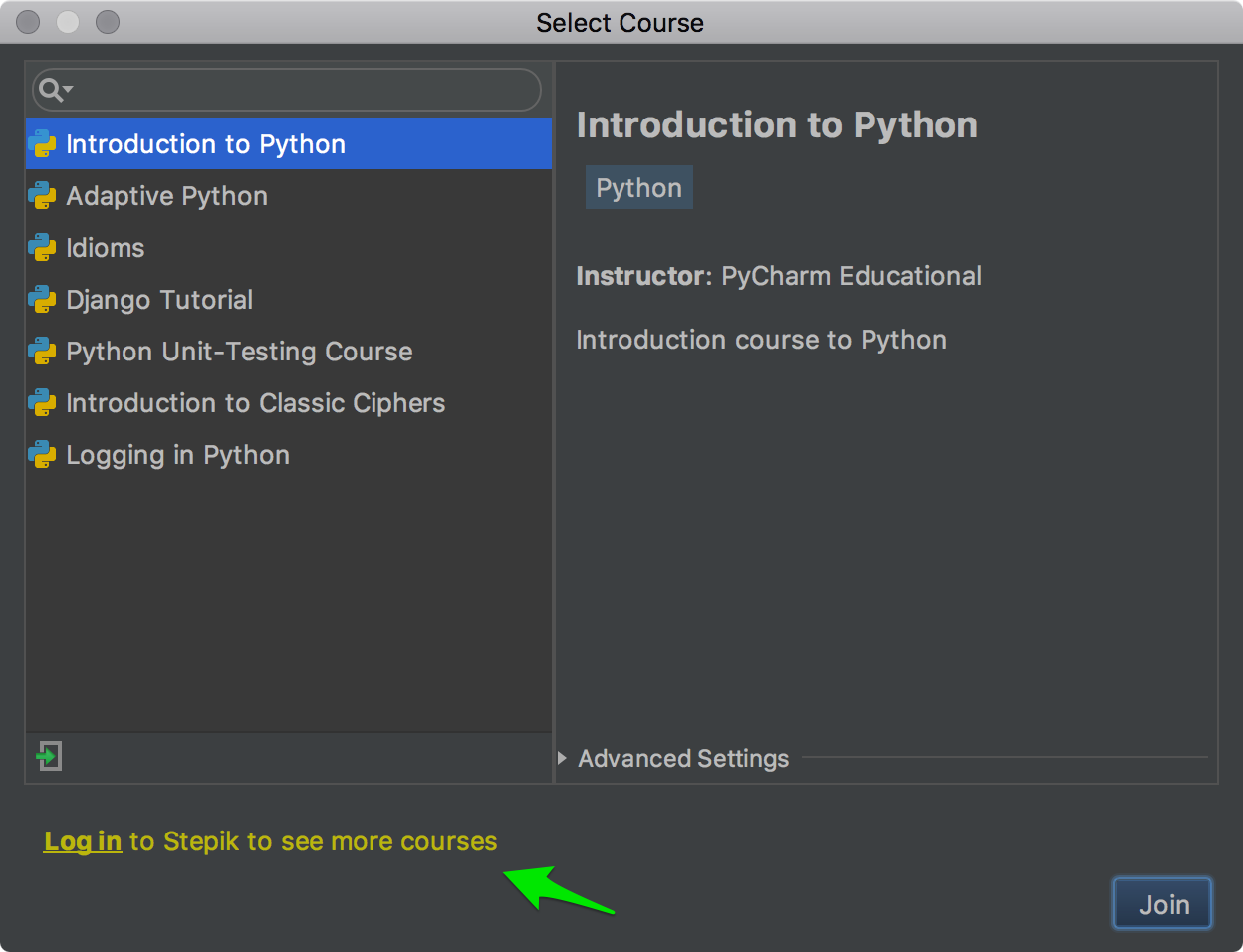
The course is now available in the list:
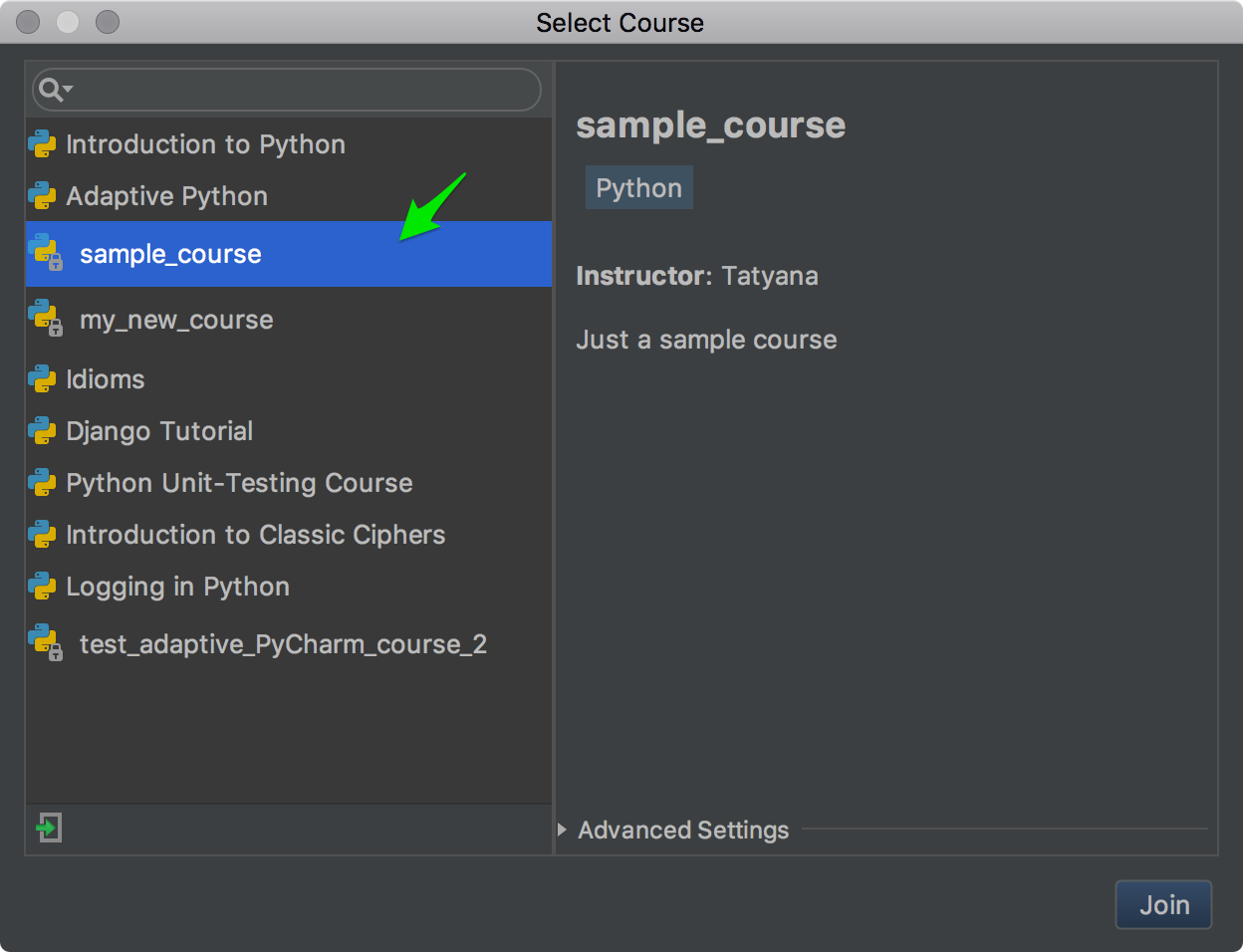
There you go. Let us know how you like this workflow! Share your feedback here in the comments or report your findings on YouTrack, to help us improve PyCharm Edu.
To get all EAP builds as soon as we publish them, set your update channel to EAP (go to Help | Check for Updates, click the ‘Updates’ link, and then select ‘Early Access Program’ in the drop-down). To keep all your JetBrains tools updated, try JetBrains Toolbox App!
—
Your PyCharm Edu Team
Subscribe to PyCharm Blog updates