PyCharm 2020.3 Overview
PyCharm 2020.3 is officially out! In this final major release of 2020, we’ve concentrated on making the general user experience and onboarding process better.
Try it now and let us know what you think!
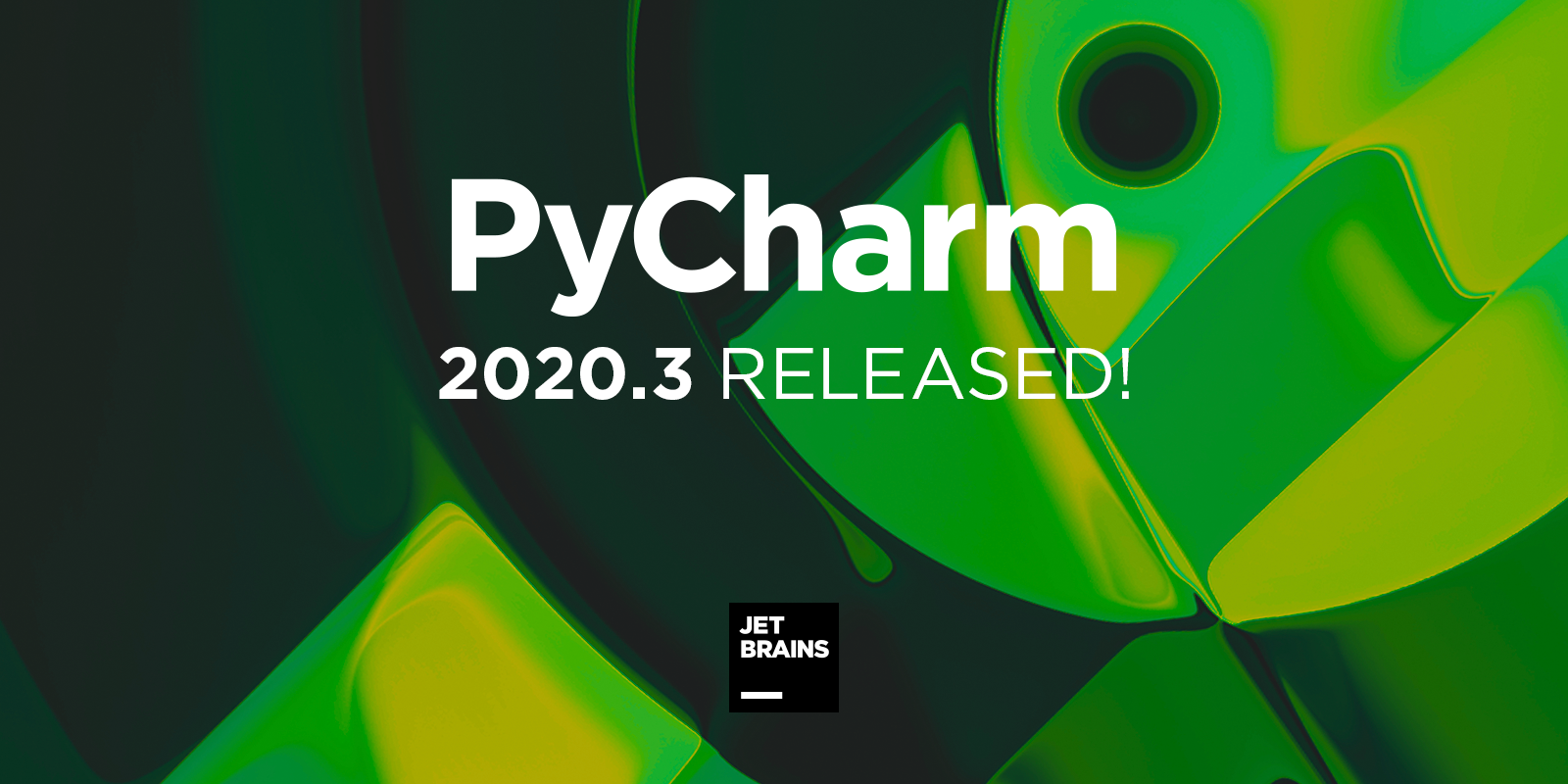
- Highlights:
- Environment autoconfiguration for your imported or cloned projects
- Use Search Everywhere to find Git commits
- New Welcome screen for faster initial setup
- Learn and master PyCharm
- Collaborative development: Code With Me plugin
- Code editor: the ability to invert an “if” statement; code insight for type aliases.
- IDE improvements: a more powerful Data Viewer; improved Markdown editing and preview; better spelling and grammar checks.
- Version Control: Git stage support; Customized menus to match your VCS.
- Frontend development: the ability to create a React component from usage; cURL conversion in the HTTP client; Tailwind CSS plugin.
Visit our What’s New page to learn about new features in more detail.
Highlights
Let’s take a closer look at some of the features that you might find particularly useful.
Environment autoconfiguration for your imported or cloned projects
It is now easier to create an environment for your project and set up all the dependencies at once.
When you import or clone a project from the repo, PyCharm checks if there is a requirements.txt, setup.py, environment.yml, or pipfile inside it. If there is, the IDE suggests per-project environment creation based on the detected files.
If you skip environment creation at this step, autoconfiguration will still be available in the editor itself.
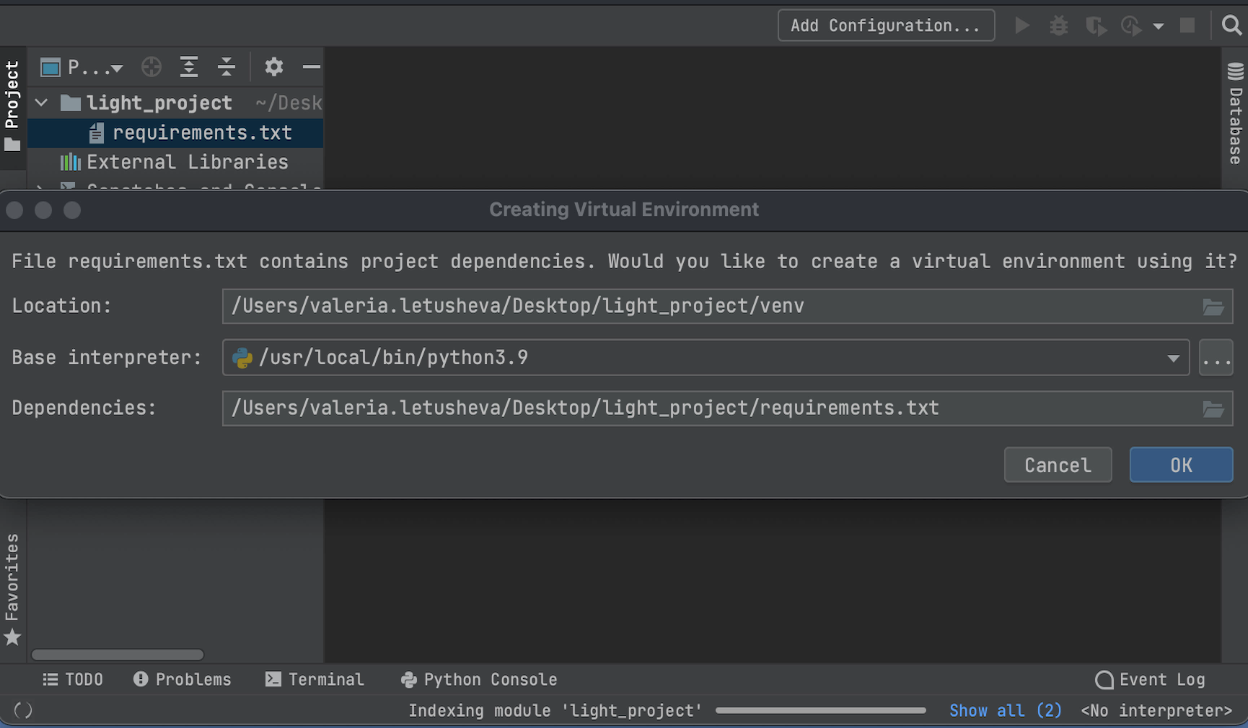
Use Search Everywhere to find Git commits
We’ve added a new Git tab to the Search Everywhere dialog. You can now find commit hashes and messages, tags, and branches using Search Everywhere. You can also perform simple mathematical calculations in the search field.
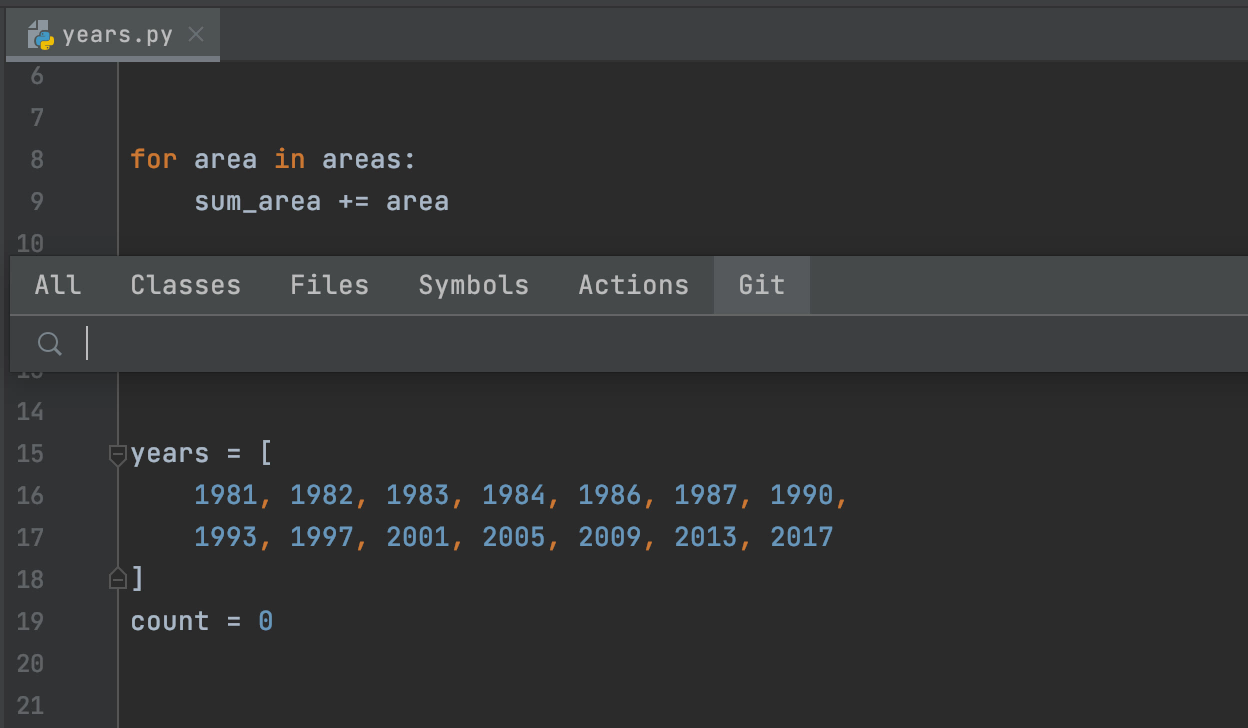
New Welcome screen for faster initial setup
Once PyCharm is installed, you’ll come to a new Welcome screen that includes, in addition to project selection, a variety of dialogs to help you customize your IDE even before starting it!
First of all, the Projects tab has more space, so you can see more projects and easily find the one you are looking for. If your list is too big to fit on the screen, you can always use the search bar at the top of the dialog window.
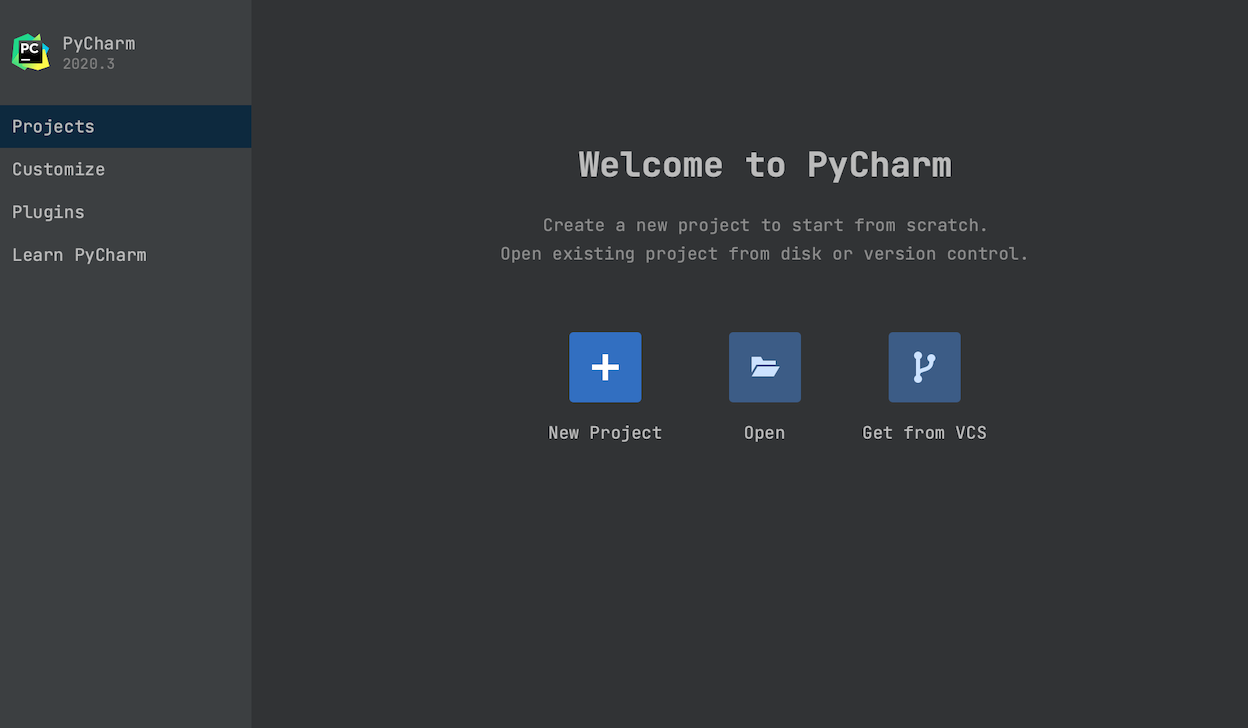
The Customize tab lets you configure primary interface settings like the color theme (and sync it with the OS color scheme), IDE font size, and the keymap, and it gives you quick access to the All Settings view.
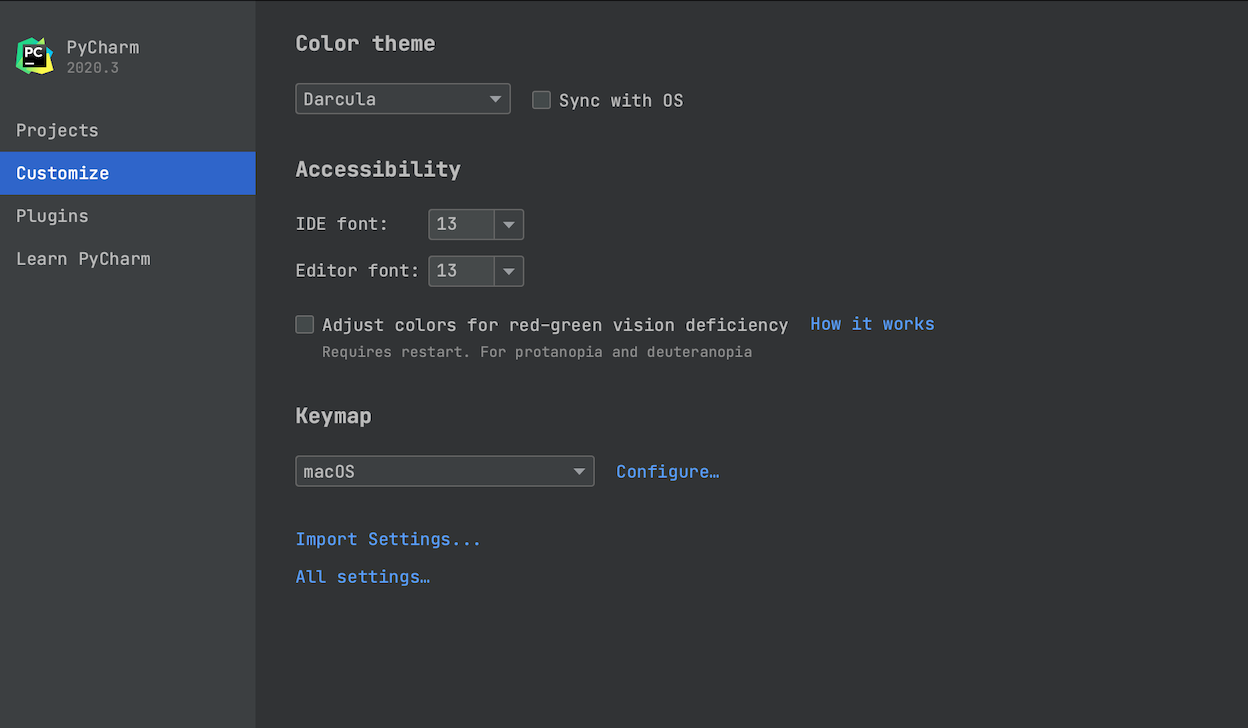
The Plugins tab enables you to browse JetBrains Marketplace, install any plugins you need (even before opening your project), and manage the ones that are already installed in your IDE.
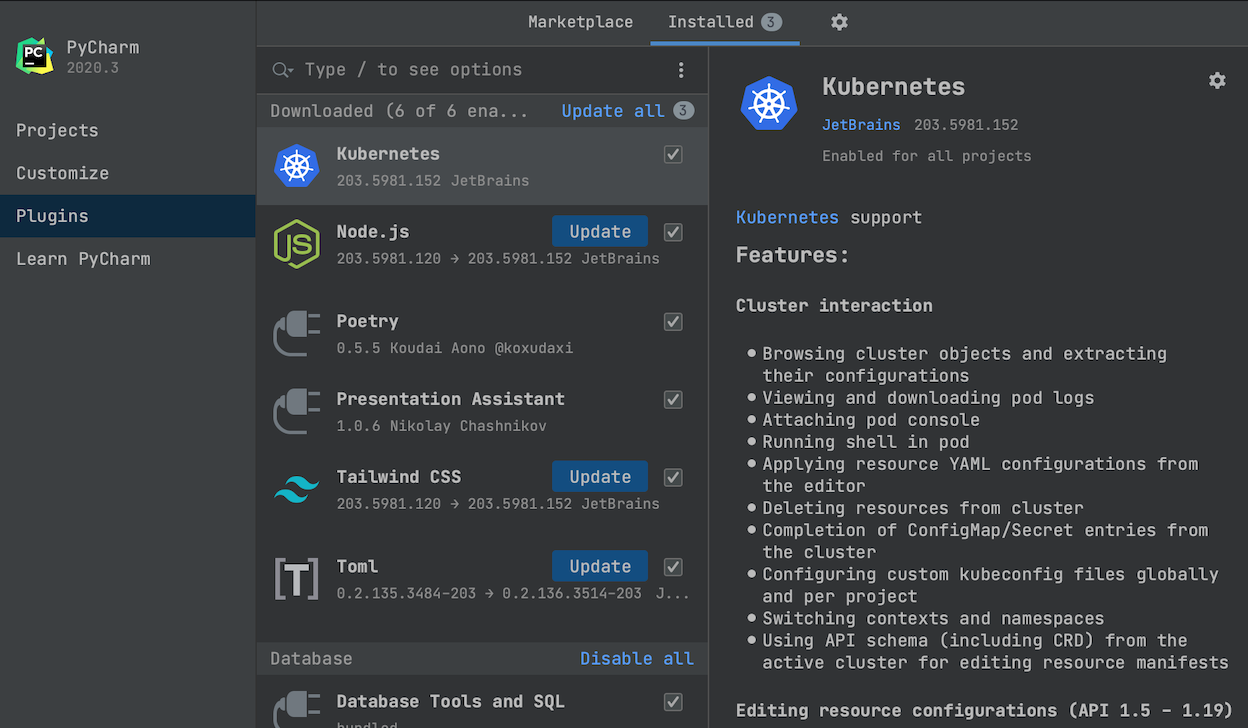
Check out the new Learn PyCharm tab. Here you can find answers to any questions you have about working with PyCharm. You can use the Help button to access the Quick Start Guide, which gives a detailed overview of the PyCharm functionality. Check out our collection of PyCharm video tips using the Demos and Screencasts button. Finally, the Keymap reference button helps you learn about the keyboard shortcuts you can use to speed up your work.
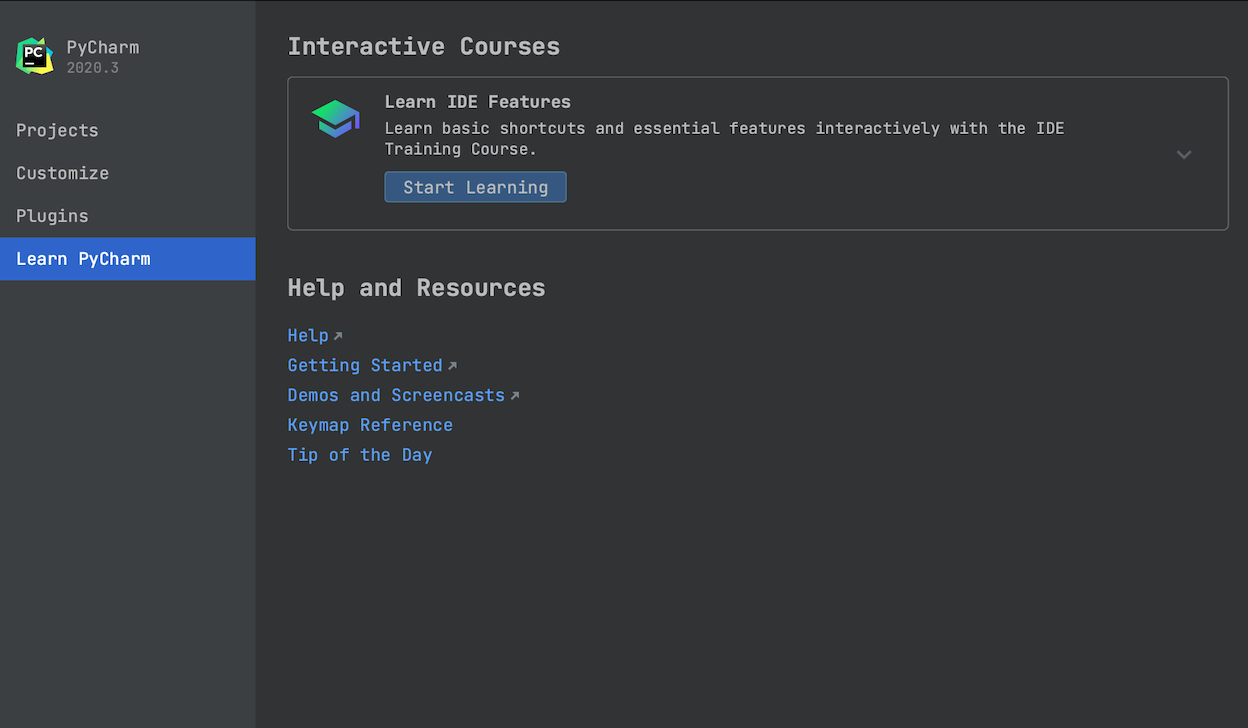
Master your PyCharm knowledge
Learn to use the PyCharm features with new interactive courses on the Learn PyCharm tab. This feature trainer is useful not only for those who are just starting with PyCharm but also for experienced users. Pick the section you want to master, select a particular topic inside that section, and start practicing.
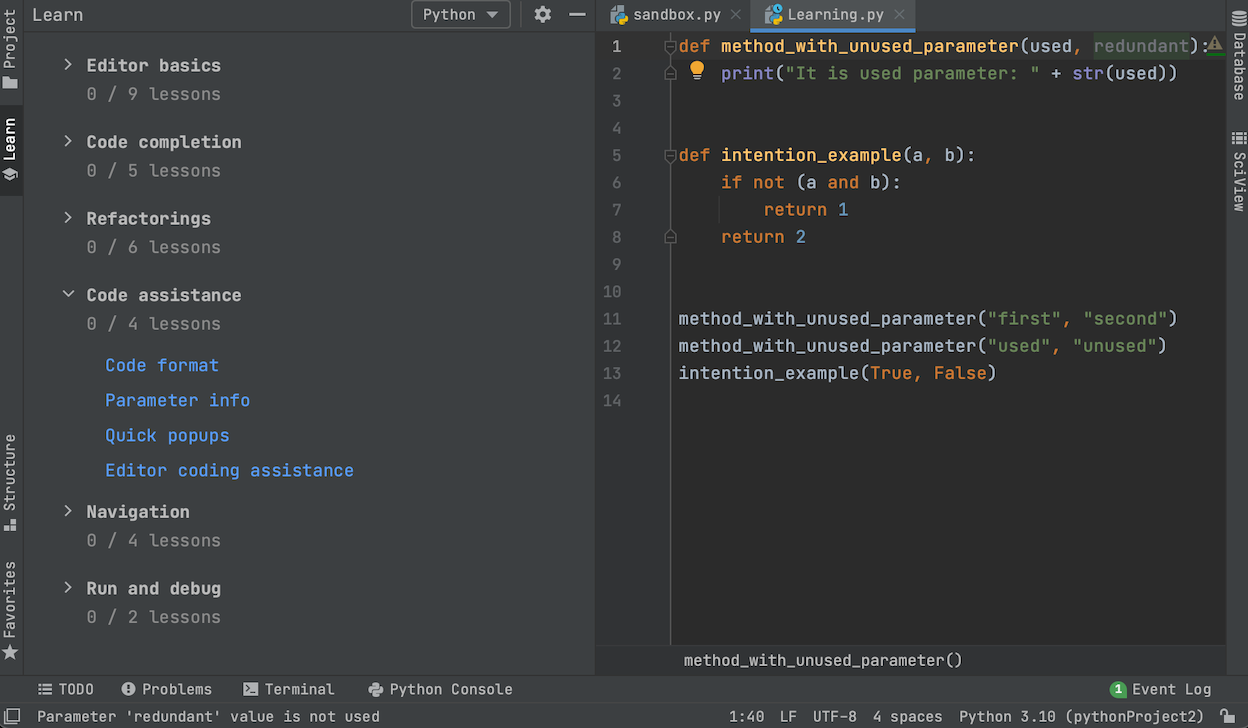
During each lesson, you will work on the use cases most common for a particular topic, covering relevant shortcuts, windows, and menus. You do not necessarily need to go through the full course all at once. If you generally feel comfortable with PyCharm, you can come back to the Interactive Courses any time you want to revise a particular topic.
Collaborative development: Code With Me plugin
PyCharm 2020.3 now supports the Code With Me plugin. This is a tool that anyone engaged in pair programming or teaching Python online will surely fall in love with.
As a host you can define the level of permissions you want to grant your guest users. You can allow others to edit files, access the terminal, and run code in your project. Alternatively, you can limit their access level to only viewing what happens while you are coding.
Apart from the ability to develop collaboratively, a notable feature of Code With Me is its support for code insight features on the guest side, such as code navigation and autocompletion.
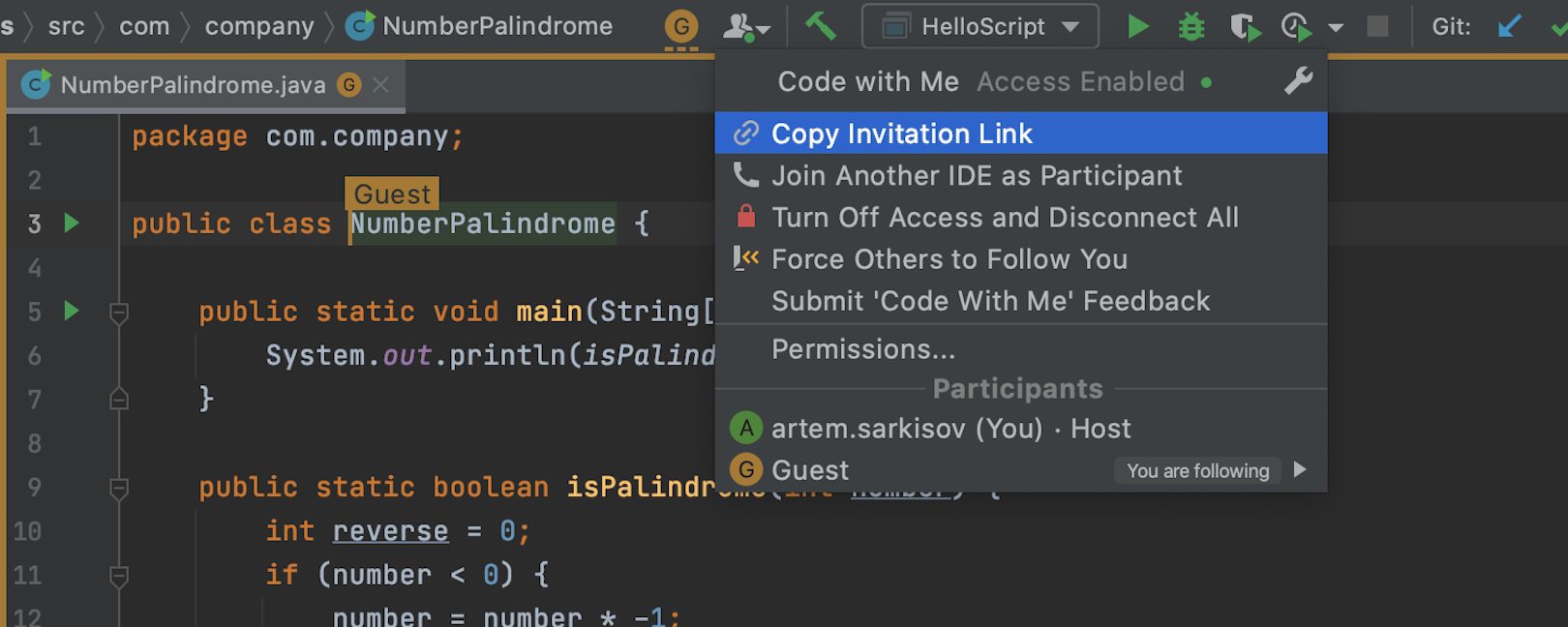
To enable Code With Me go to Preferences | Settings / Plugins / Marketplace and install the Code With Me plugin.
Learn more about Code With Me in this blog post.
Code editor
- Inverting an “if” statement.
We’d like to give a big thank you to Vasya Aksyonov, who contributed this feature to our open-source PyCharm Community Edition.
-
Code insight for type aliases.
This functionality will be fully available in Python 3.10. To get it right now, you can import the typing-extensions module and use TypeAlias from there.
Visit our What’s New page to learn about these and many other features in detail.
You can also read the release notes if you are interested in learning about all the improvements and additions in this release. We hope you enjoy them. Please share your feedback in the comments to this post and report any bugs to our issue tracker.
You can download PyCharm 2020.3 from our website, install it using the Toolbox App, upgrade from inside the IDE, or upgrade using snaps if you are an Ubuntu user.
Subscribe to PyCharm Blog updates








