PyCharm 2022.1 EAP is open!
It’s that time of the year when we count on your early feedback to help us prepare for the next major PyCharm release. The Early Acces Program (EAP) is designed to give our users and community members the chance to contribute to a better PyCharm by increasing the amount of testing we do and helping us identify bugs and usability problems that would be hard to catch just through our internal processes.
Download the EAP builds via the Toolbox App or directly from our website.

Important: EAP builds are not fully tested and might be unstable.
PyCharm 2022.1 EAP1 brings the new Run Targets implementation, which adds support for creating virtual environments inside different targets.
What’s new?
Targets are configured environments where PyCharm will execute your code. PyCharm Pro users already have built-in support for Docker, Docker-Compose, SSH, WSL, and other targets for a long time.
The new implementation brings two major benefits out of the box:
1. A simpler UI to configure your targets
Configuring your targets is now a quick process performed through a wizard. The first thing to do is go to Preferences/Settings > Python Interpreter > Add Interpreter, and choose the type of target that you want to configure.
In this example, we will configure a Docker target, but you can find more information about all the supported targets in our documentation.

As you select the target a dialog window pops up. In the case of Docker it’s a three-step process. You can build your image locally or pull it from a registry. In step 1 (1/3) we will pull the Python:latest image from Docker and click next.
As you can see, in the next step (2/3) PyCharm will launch an introspection container to check your environment and will remove this container as soon as the introspection process is over. You can, then, click next.
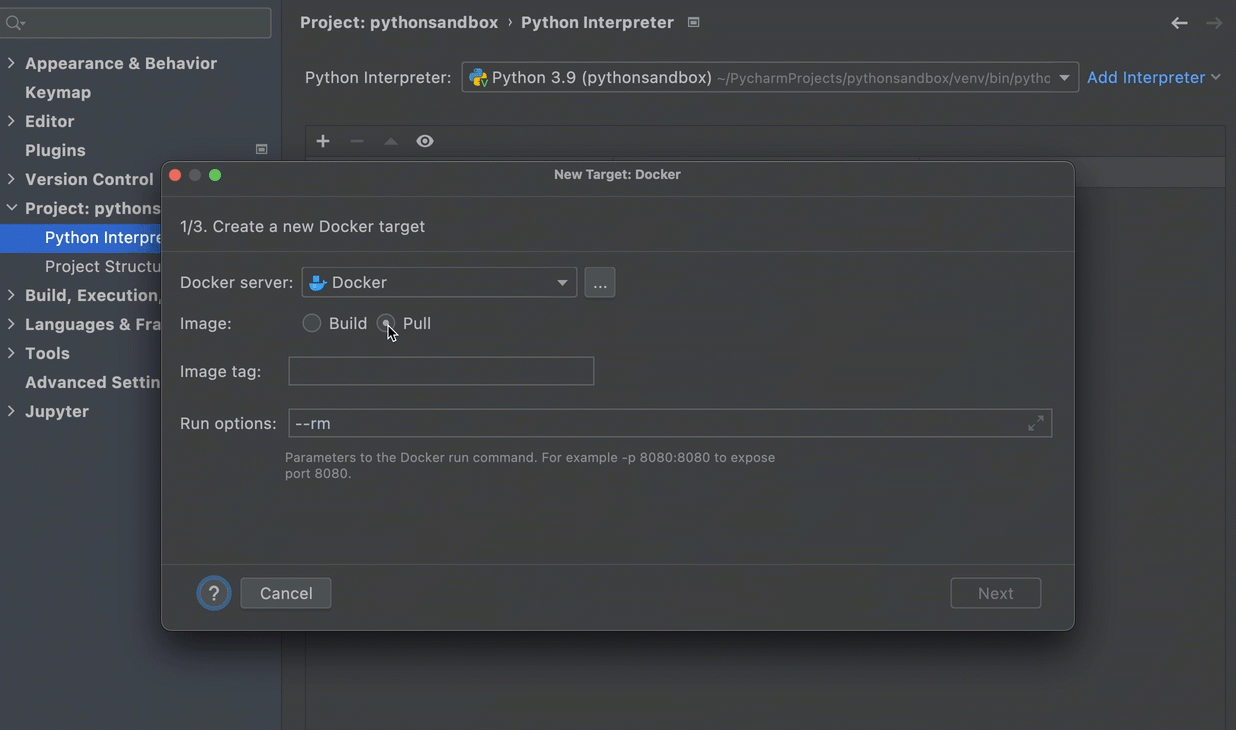
The third step (3/3) is where you can create your virtual environment inside your target. This is not necessary in this example, so we will select the System Interpreter option and click Create.
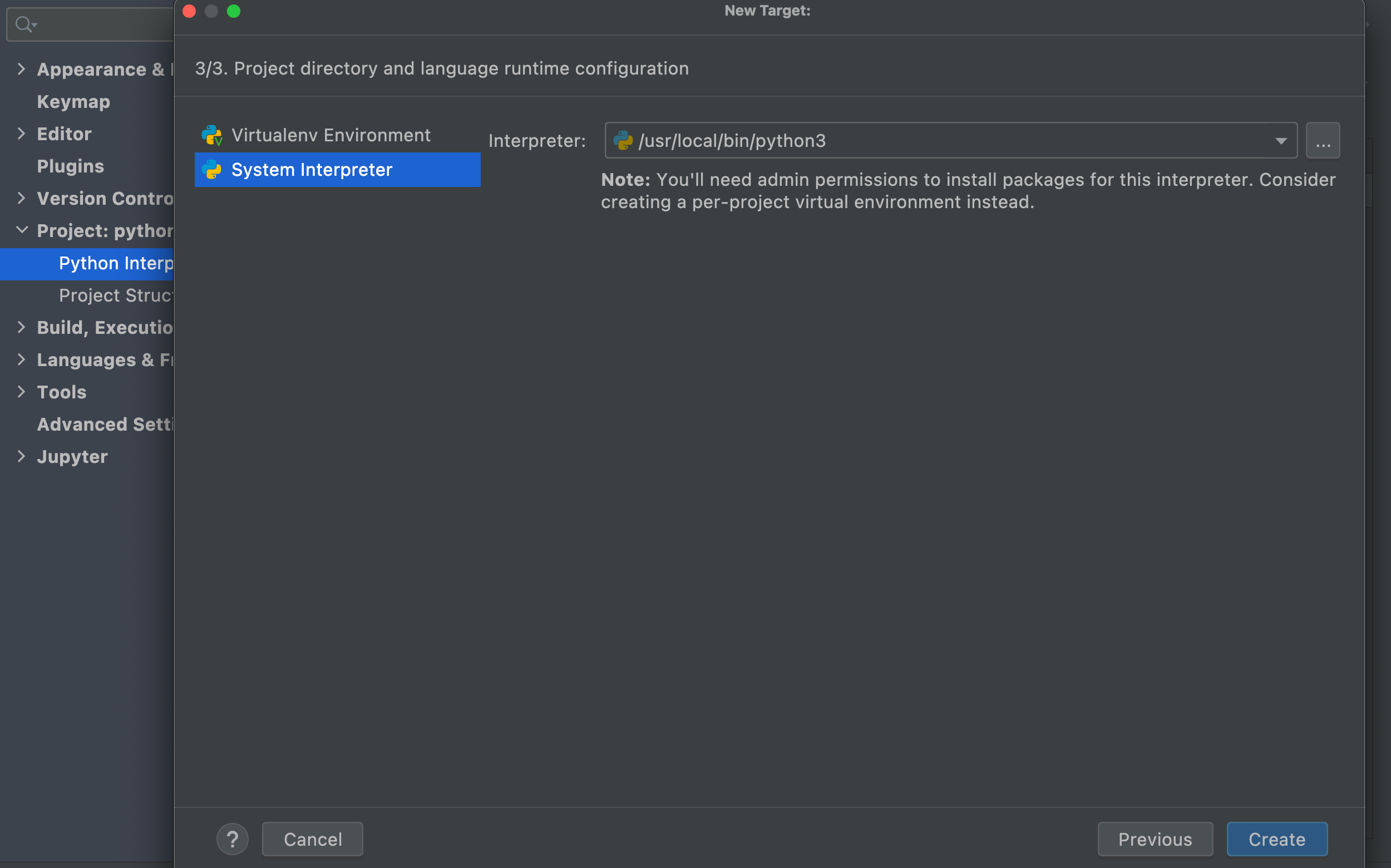
By now, you should have your target interpreter properly configured to run your application.
2. Creating virtual environments inside targets
Although in our previous example we were not intending to create a virtual environment inside our remote host (a Docker container in this case), this ability can be very useful in other types of targets, and this is one of the main reasons why we improved our Run Targets implementation.
From this EAP build oneards, you can create virtual environments inside WSL, Vagrant, and SSH hosts from the comfort of your IDE. The initial process is the same as demonstrated above, but in the last step, you will be able to select the path to the virtual environment of your choice.
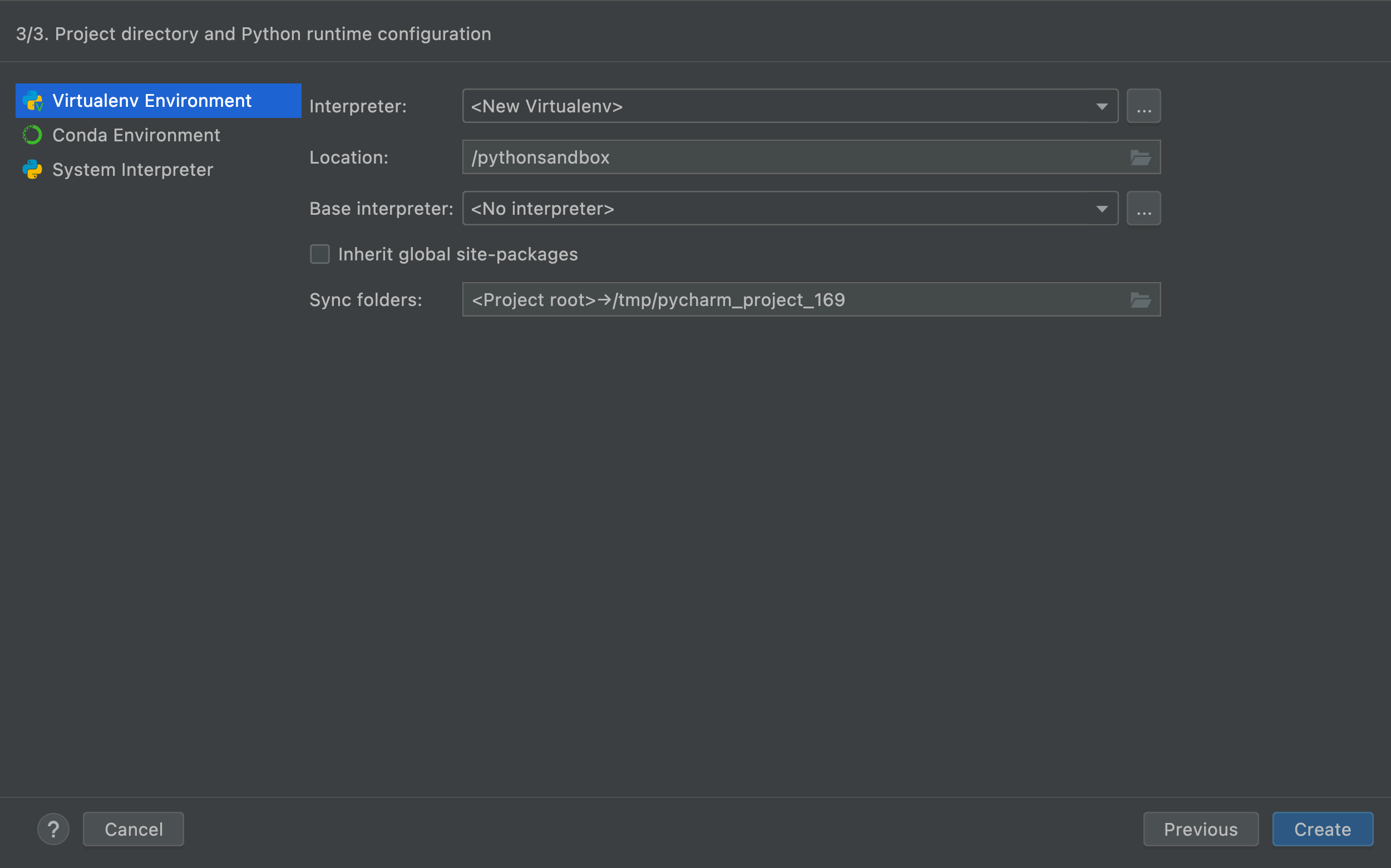
The new support for targets is the main feature to be highlighted in this EAP1, but, of course, it’s not the only one. While we will talk more about other improvements in the following blog posts, we highly encourage you to try PyCharm now and discover them yourself.
You can also check the release notes for a complete list of features and bug fixes brought by this build.
Ready to join the EAP?
Ground rules
- EAP builds are free to use and require a valid JetBrains account.
- EAP builds expire 30 days after the build date.
- You can install an EAP build side by side with your stable PyCharm version.
- These builds are not fully tested and can be unstable.
- Your feedback is always welcome. Please use our issue tracker to report any bugs or inconsistencies.
How to download?
Download this EAP from our website or through the JetBrains Toolbox App. Alternatively, if you’re on Ubuntu 16.04 or later you can use snaps.
The PyCharm team
Subscribe to PyCharm Blog updates








