RubyMine 2022.1 EAP4
RubyMine 2022.1 EAP4 is available. Here are the most notable new features:
Tests
Navigation to shared contexts and examples in RSpec
You can now navigate from your specs to shared contexts and the shared examples used in them.
To do so, Cmd/Ctrl+click a statement that adds a shared resource: include_context, include_examples, it_behaves_like, or it_should_behave_like.
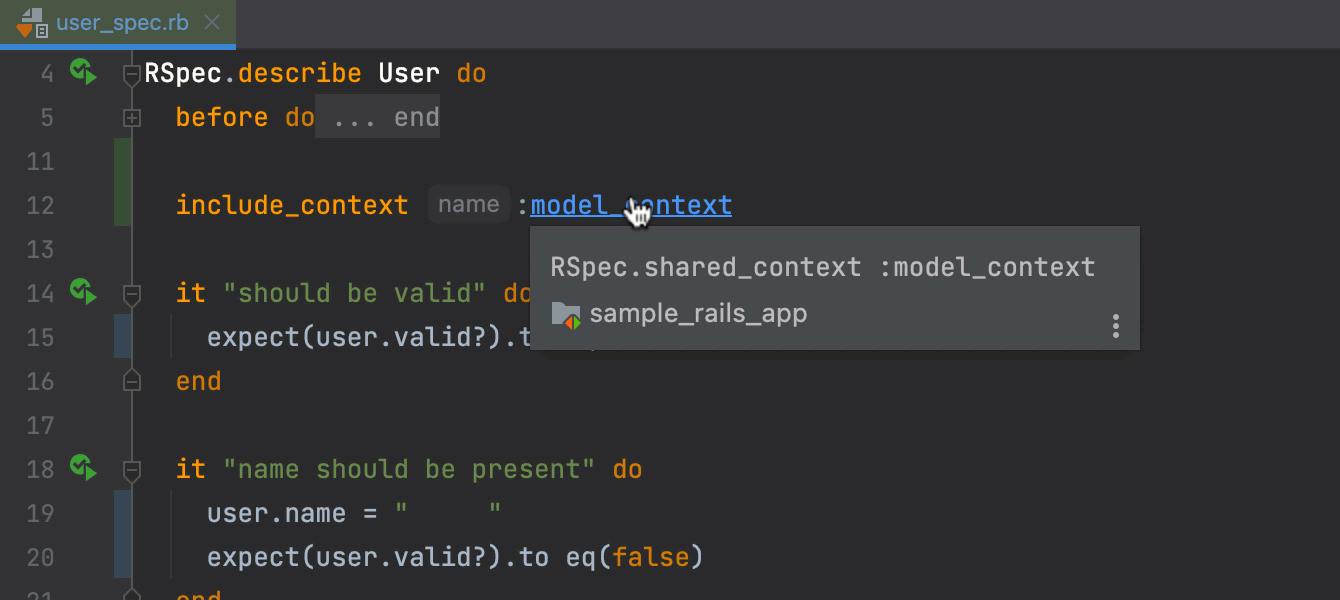
VCS
Updated Annotate with Git Blame
We’ve improved the functionality of Annotate with Git Blame to make investigating introduced changes easier. RubyMine highlights the differences between the lines in the editor when you hover over an annotation, and you can open the Git Log tool window by clicking on the annotation.
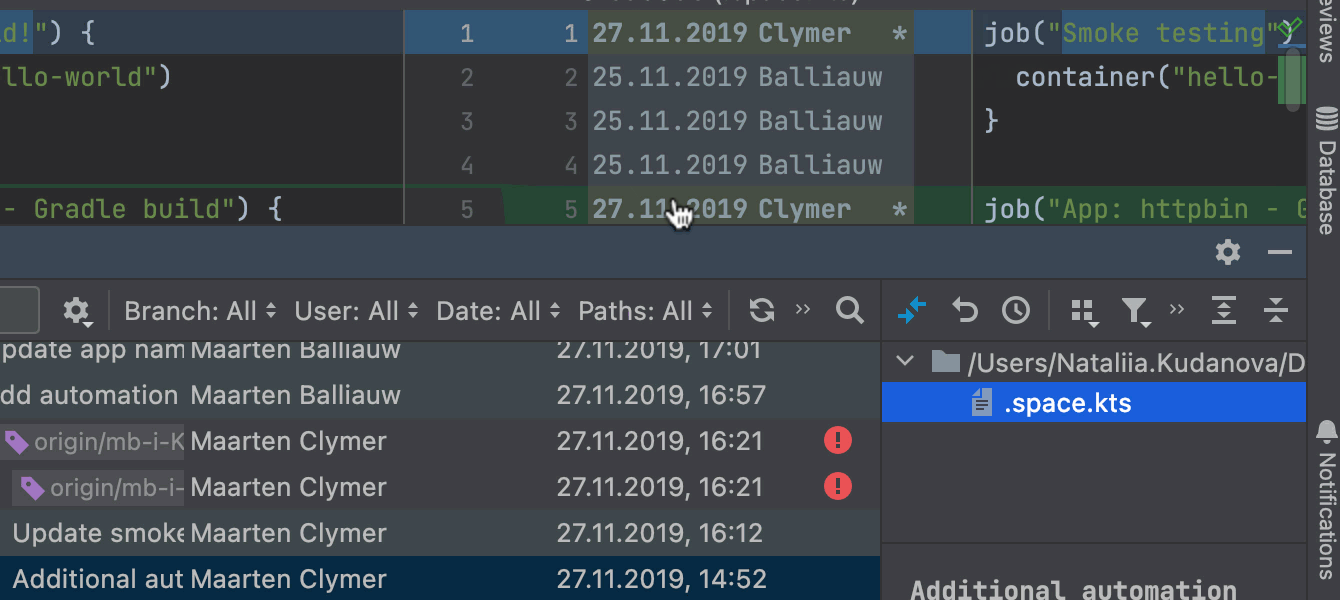
Git File History: new UI without index
The new UI for the Git File History tool window is now independent from the indexing process. The data is represented with a new interface even if the Log index is off.
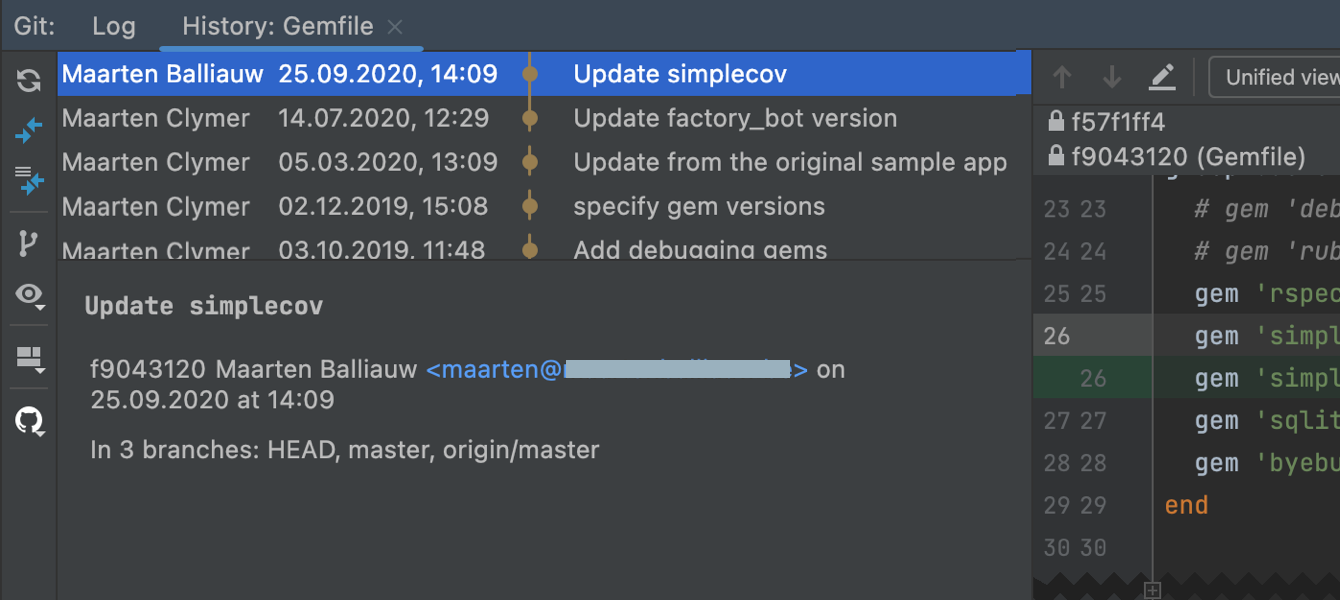
Previously, for a file with unindexed history, the IDE would display an old history view that was relatively slow and missing features.
Updated Commit Details pane in Git tool window
The Commit Details pane now includes information about GPG signatures and build status. Previously, this data was shown only as a column in the Git log.
User Experience
Run Current File
We’ve added an option to quickly run a single file without creating a dedicated run configuration.
On the toolbar, select Current File and press the Run or Debug button. RubyMine will run the file currently opened in the editor. Please note that the editor needs to be focused, otherwise the icons will be disabled.
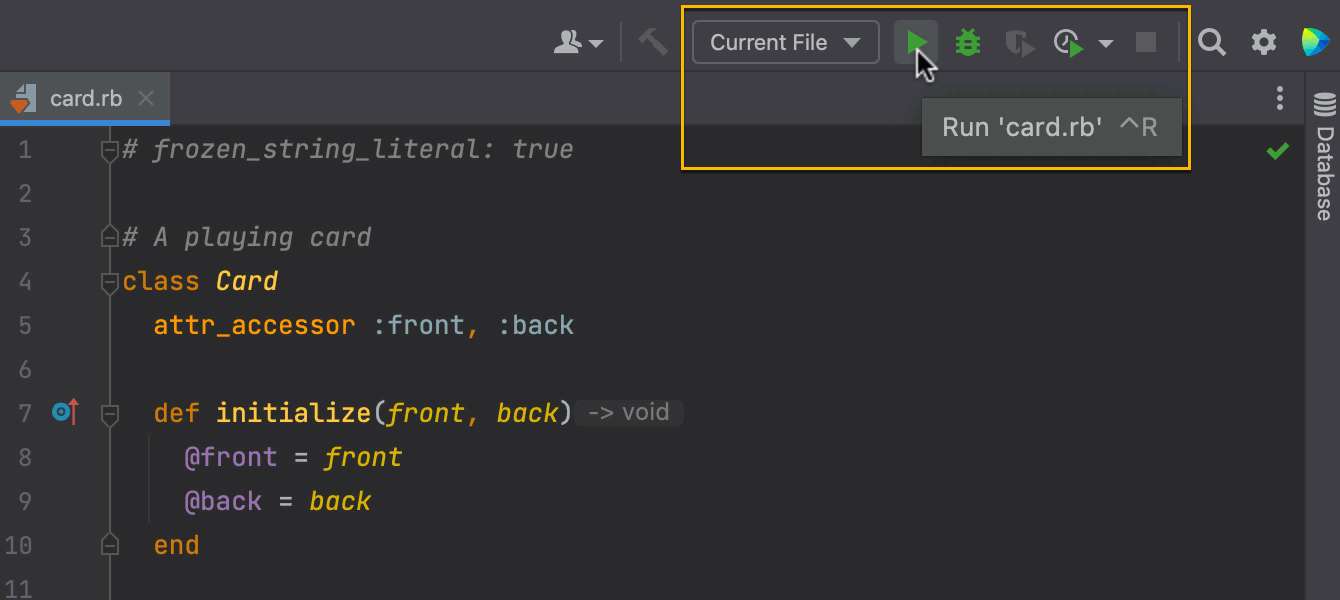
RubyMine will automatically use the run configuration type best suited for this file, the same as it would if you ran a file from its context menu. No temporary run configuration will be created.
For projects which have configured Run Configurations, this new option is available in the dropdown menu on the toolbar.

Automatic creation of Run Configurations (for example, when you create a new Rails application) works the same as it did before.
More actions in the Markdown editor toolbar
We’ve added new options to the floating toolbar that will appear on text selection when you edit Markdown files. Using this toolbar, you can now quickly select header styles and create lists.
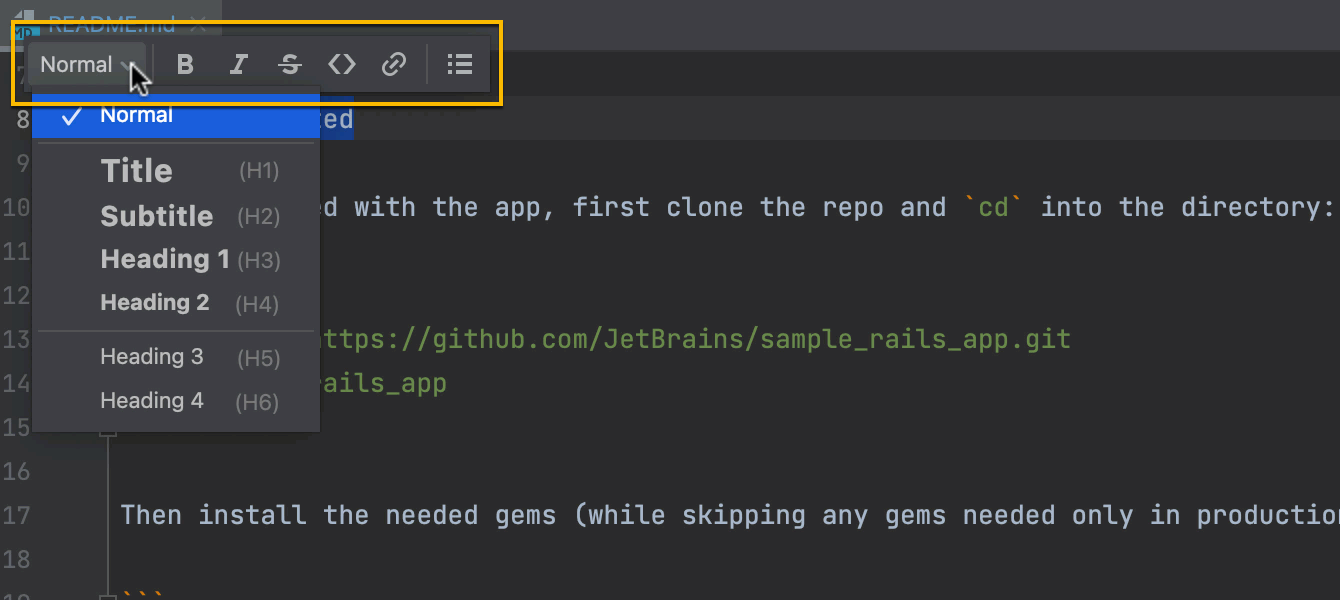
You can customize this toolbar with the options you need. To do so, go to Preferences / Settings | Appearance & Behavior | Menus and Toolbars | Markdown Editor Floating Toolbar.
Hidden tab labels in the debugger
To maximize the usable space in the Debugger tool window, we’ve hidden the tab labels by default.
To make them visible again or to change their location, use the Show Tab Labels option in the Layout Settings or call it via Search Everywhere (⇧⇧ / Shift+Shift) with the Debug tool window in focus.
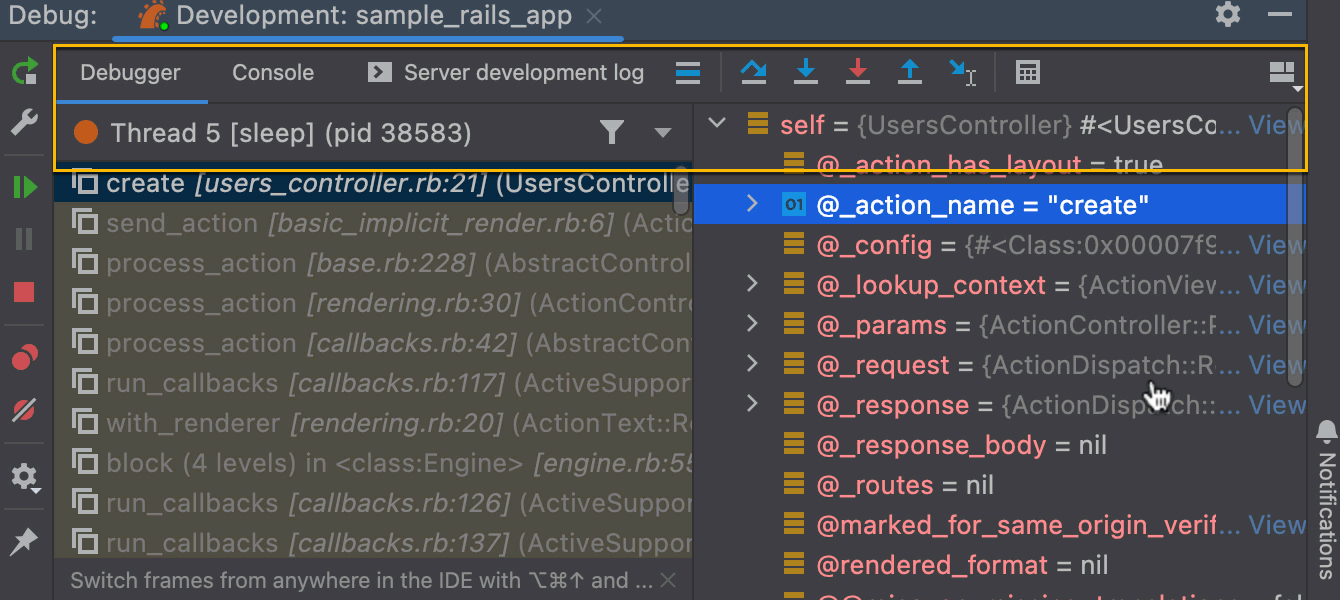
Join the Early Access Program
You can download the latest EAP build from our website or via the Toolbox app. The full list of closed tickets in this EAP build is in the release notes.
We encourage you to share your thoughts in the comments below and to create and vote for features in the issue tracker.
Happy developing!
The RubyMine team
Subscribe to RubyMine Blog updates







