Space
The intelligent code collaboration platform
Space and SpaceCode will be discontinued on June 1, 2025. Learn more → →
Go to Anything – Search, Navigate, and Create in Space
Much like the developer tools we build at JetBrains, Space aims at increasing productivity for information workers. Various concepts and tools are offered as an integrated team environment.
In this blog post, we’ll zoom in on a powerful tool to search, navigate, and create things in Space: Go to Anything. With Go to Anything, we get context-aware search to find people, locations, teams, projects, repositories, code, and more. Once found, we can immediately navigate to one of the results.
Where can we find Go to Anything?
In the sidebar, we can click the search icon to start working with Go to Anything. There’s also a keyboard shortcut available that works in the browser as well as in the Space desktop apps: Ctrl+K on Windows and Linux, or Cmd+K on macOS.
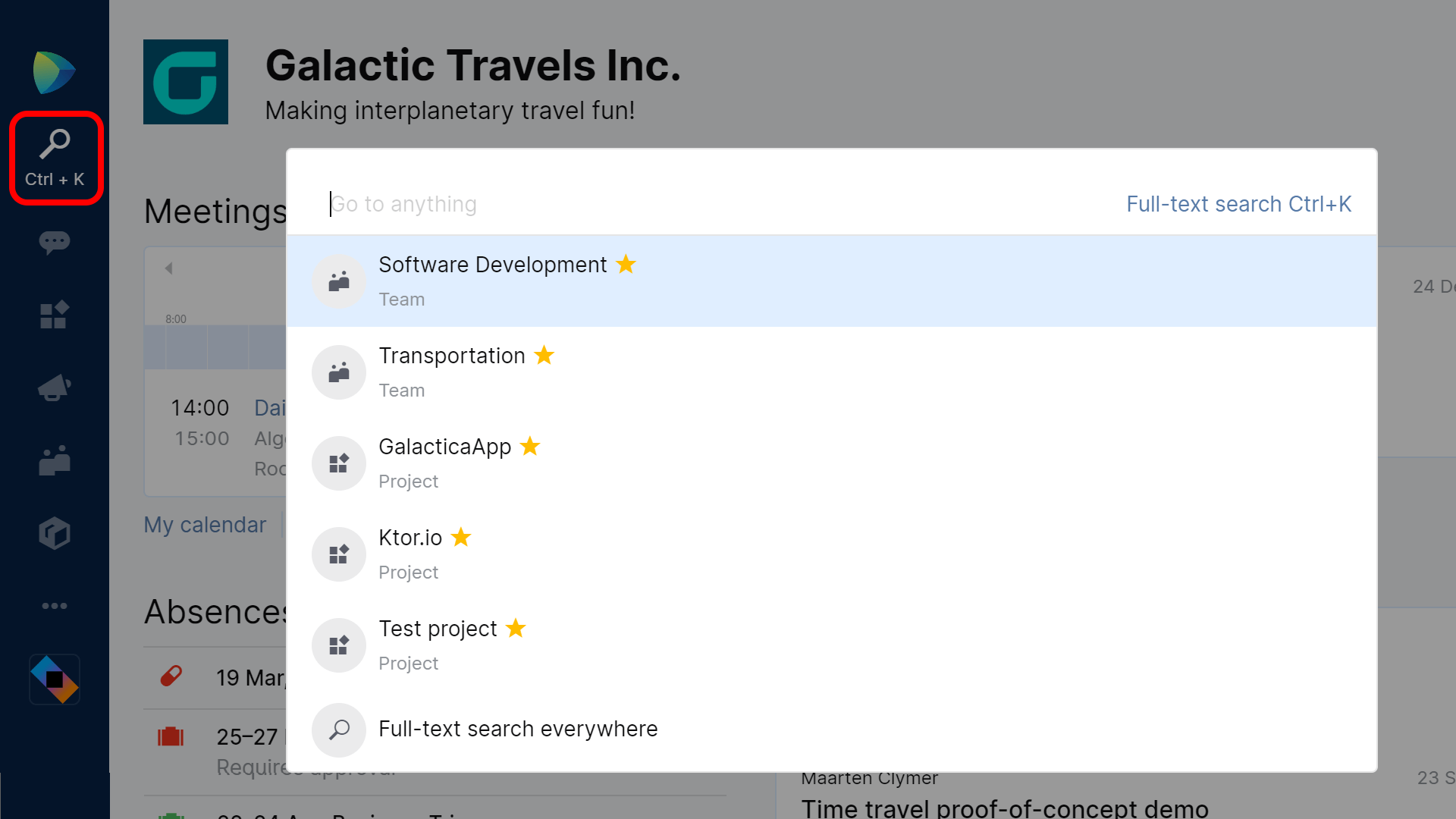
With Go to Anything available from the sidebar, and from our keyboard, we can use it from any location in Space. Working in a code review and want to create a meeting? Use Go to Anything. Don’t want to click around to find a specific repository? Use Go to Anything.
The basics: search and navigate your organization
With Go to Anything open, we can start typing to search in our organization. Space will search everywhere: we’ll see people, teams, locations, projects, chat channels, issues, code reviews, full-text search results from articles, and more. When looking for a specific Git commit, we can paste its hash in Go to Anything and navigate to it.
During a search, Space shows us UI hints to suggest other actions that are available from the keyboard. For example, to search for a person, we can type a part of their name and jump to chat by pressing Enter/Return. Want to navigate to their profile instead? Hold Shift while doing so.
Here are a couple more examples of how to work with Go to Anything:
Search in Space is context-aware. We can append a Space entity to our search, and get more specific results. Want to search for a team? Append “team”. A chat, perhaps? Append “chat”. Looking for a project? Append “project”.
Search within previous results
For many entities, we can search within the previous result. For example, if we search for a project, Space suggests pressing tab to search for issues, checklists, code reviews, and repositories within that project.
This type of search is hierarchical. For example, we can search for “dashboard project tab mobile-app repo Tab build.gradle” to navigate to the build.gradle file in the dashboard project’s mobile-app repository.
Browse Space with forward slash
To navigate around in Space, we can use Go to Anything and type / (forward slash). Instead of searching for specifics, this approach lets us quickly navigate to preferences, find the team directory, chats, projects, repositories, and do a lot more.
Note: keep an eye out for the UI hints Space may display – we can press Tab for some results to search within the current context here as well.
Create new meetings, absences, projects, and other things
So far, we’ve been searching and navigating Space. Go to Anything also lets us create new things. Type new and append what you want to create. Depending on our privileges, we can create absences, articles, projects, meetings, new members and invitations – without the need to context-switch.
Full-Text Search (work-in-progress)
For many entity types, searching the title or filename is sufficient. For chats, blog articles, issues, and code, Space can also perform full-text search in its contents.
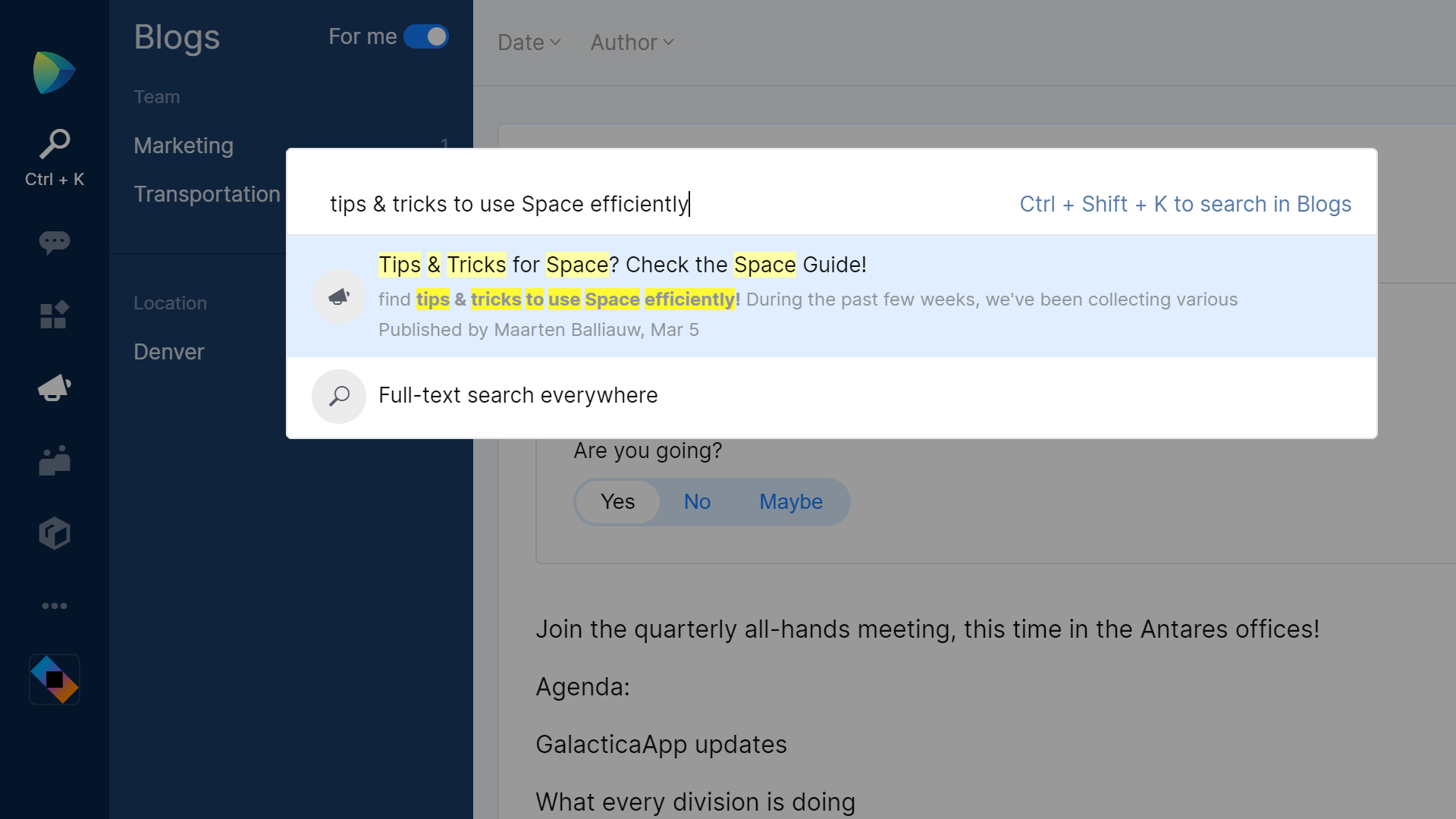
Note: the Space Guide mentioned in the screenshot here really exists, with tips & tricks to use Space efficiently!
Conclusion
We’ve seen that Go to Anything (Ctrl+K on Windows and Linux, Cmd+K on macOS) lets us search Space and navigate to results. We can search within a given context (with Tab), and filter results to what we’re looking for.
Typing new lets us create meetings, absences, projects, and more. Using forward slash (/) lets us browse Space. And of course, full-text search helps us find blog posts, chats, issues, and code matching a given query.
The Space team is also working on Full-Text Search, to be able to also search in contents of chats, blog articles and code, however this is not available yet.
Lastly, check the Space Guide with tips & tricks on how to use Space efficiently!
Give JetBrains Space EAP a try and let us know what you think!
Subscribe to Space Blog updates







