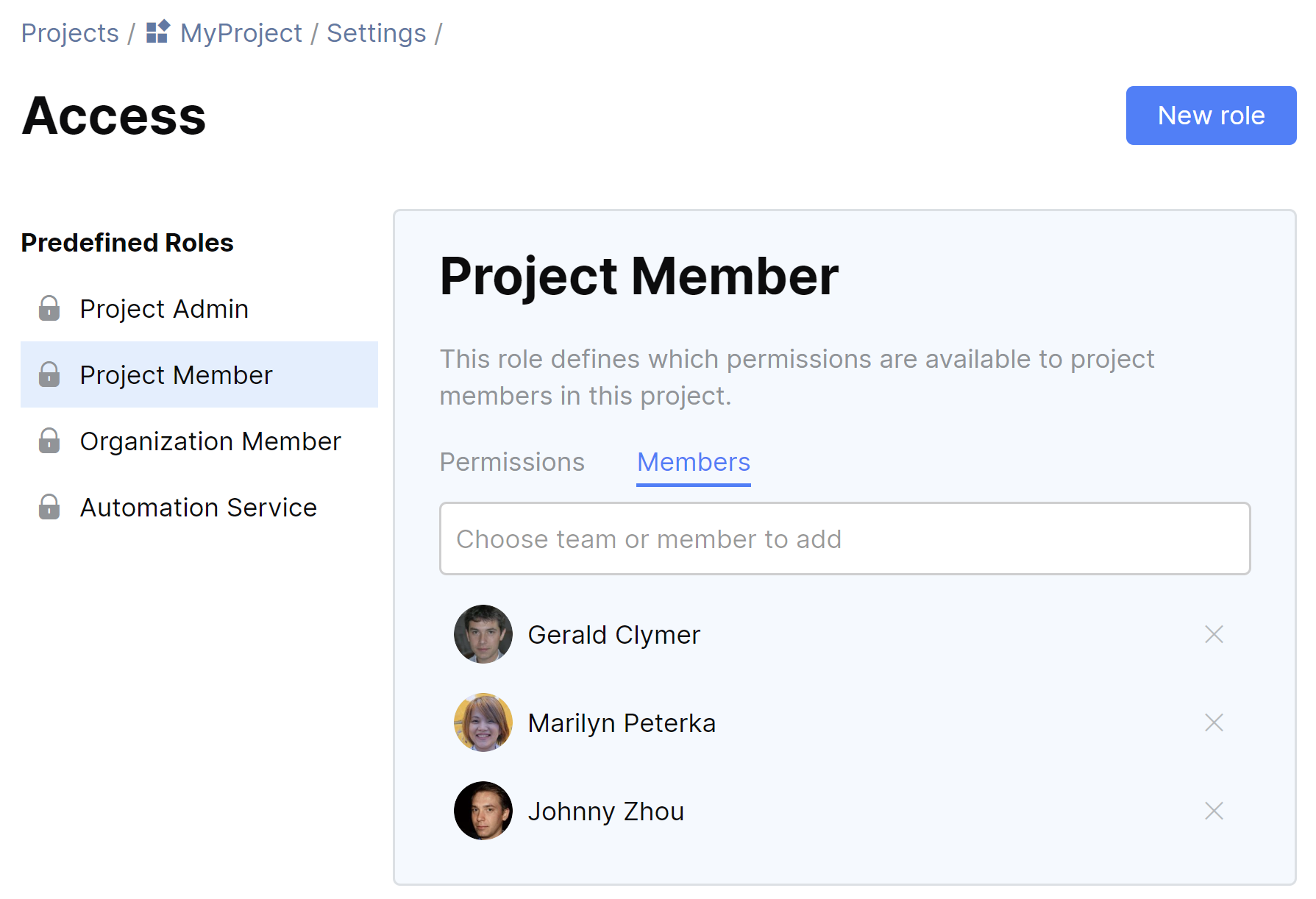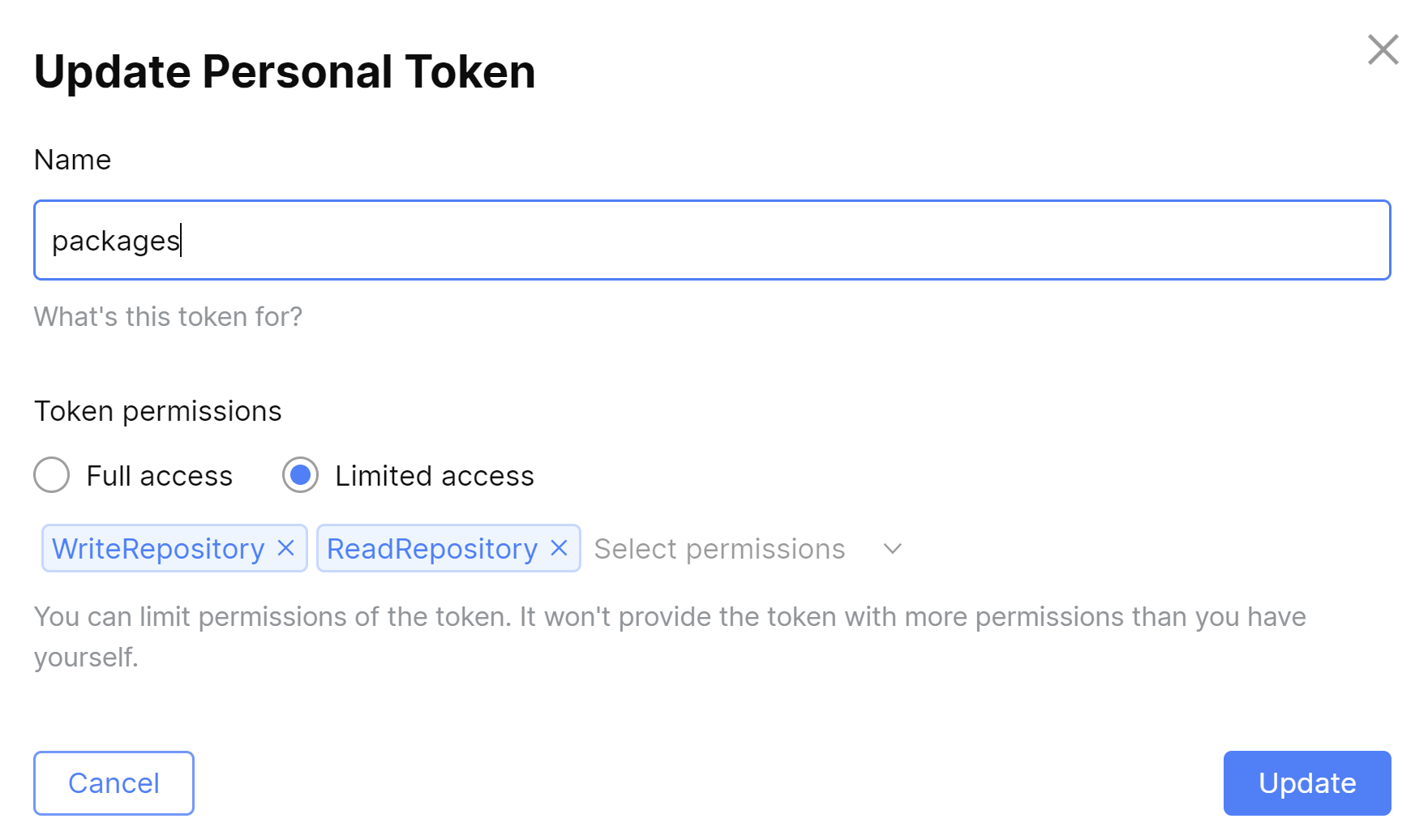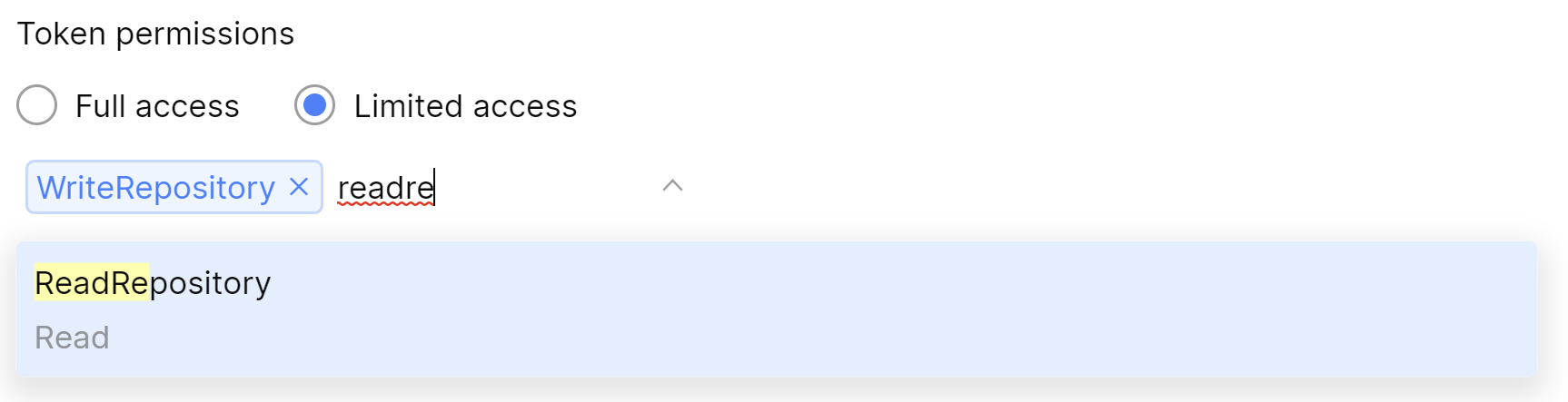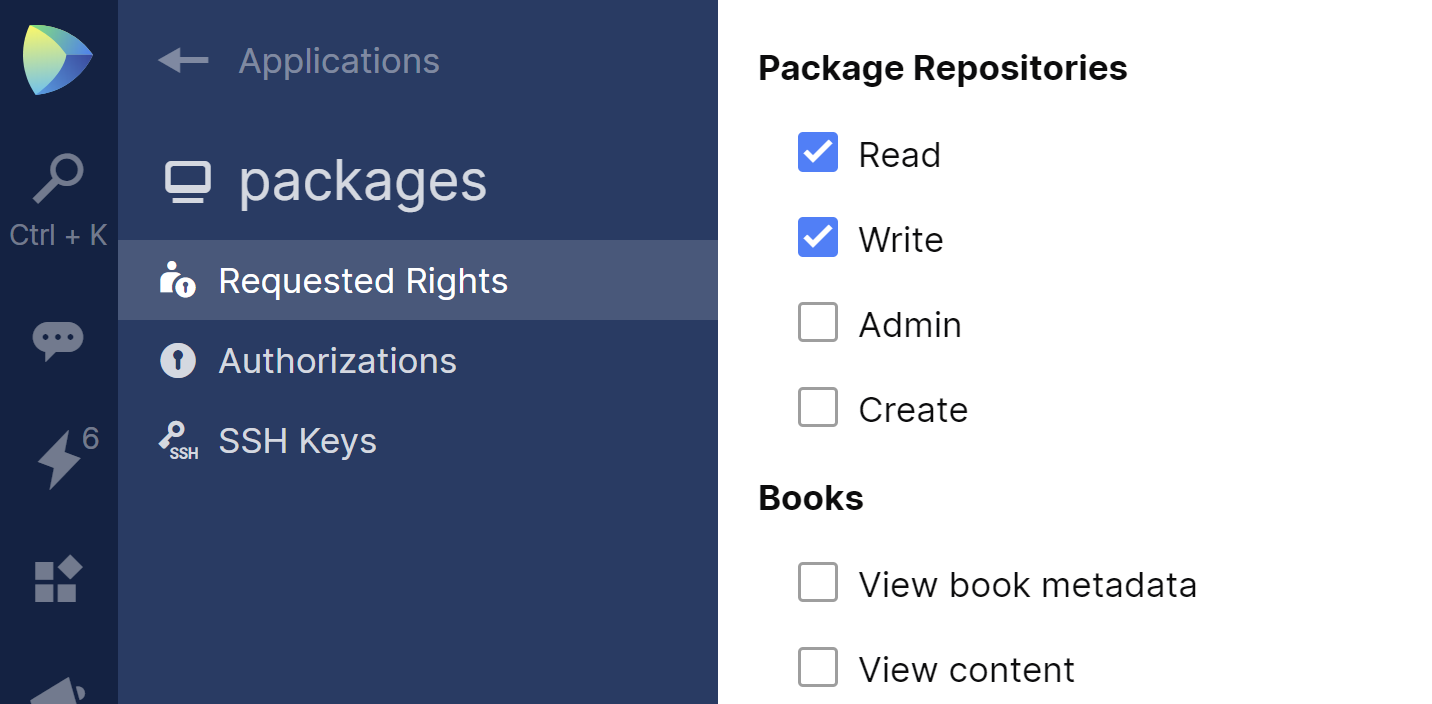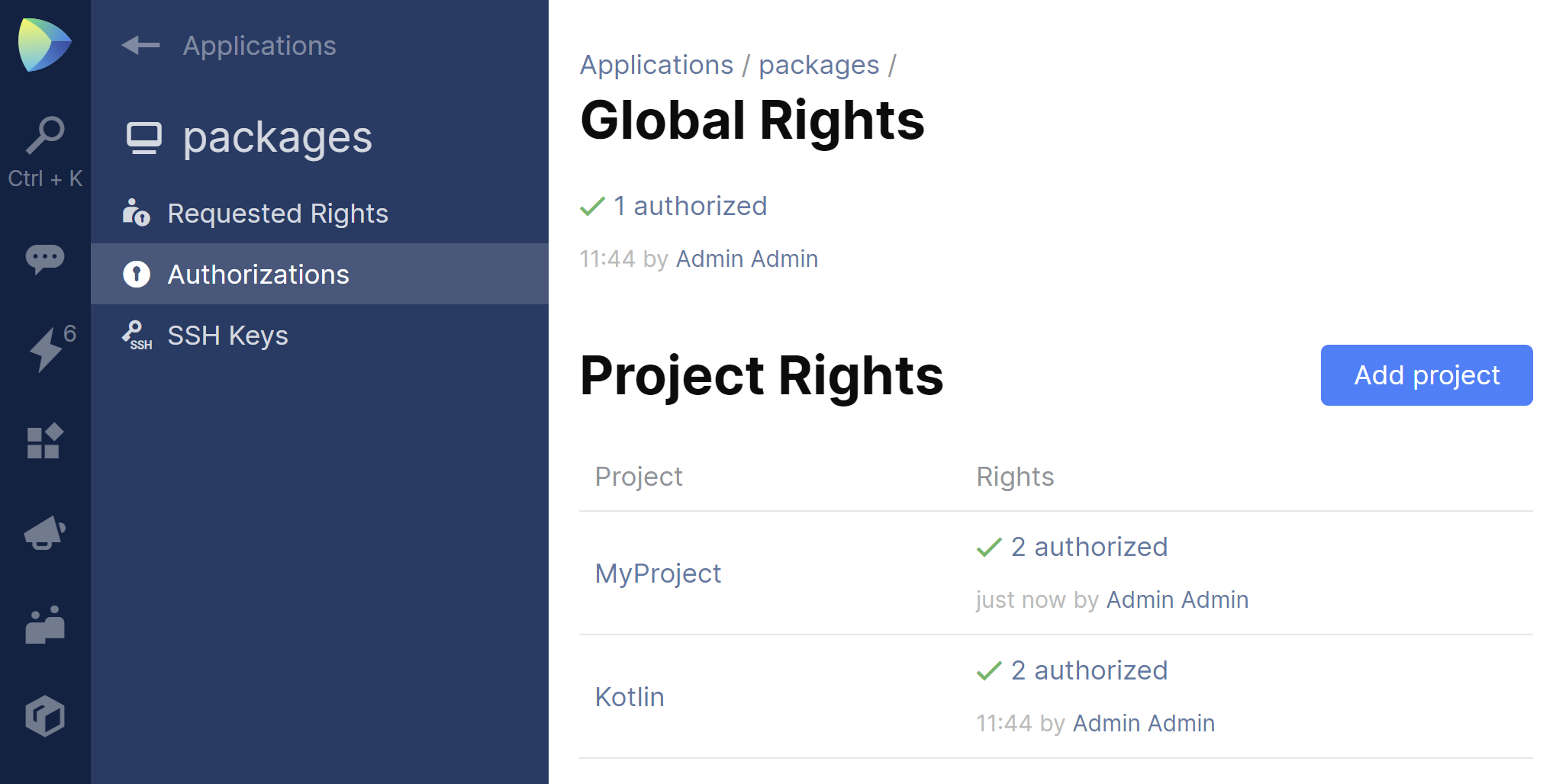Space
The intelligent code collaboration platform
Space and SpaceCode will be discontinued on June 1, 2025. Learn more → →
How-To's

Space Packages Update. Project Repositories
Space Packages are receiving a number of important updates. If you’re a Packages user, please read this blog post carefully.
Until recently, Space Packages was an organization-wide (top-level) module, which led to some inconveniences:
- The Packages page showed you all repositories at once.
- It was not possible to filter for repositories related to a certain project.
- Organization-wide Packages didn’t support permissions, so all users had access to all organization-wide repositories.
In light of these shortcomings, we decided to:
- Make Packages a project-wide module with permissions support.
- Get rid of organization-wide Packages.
Project-wide Packages
- Every project in Space now has its own Packages page.
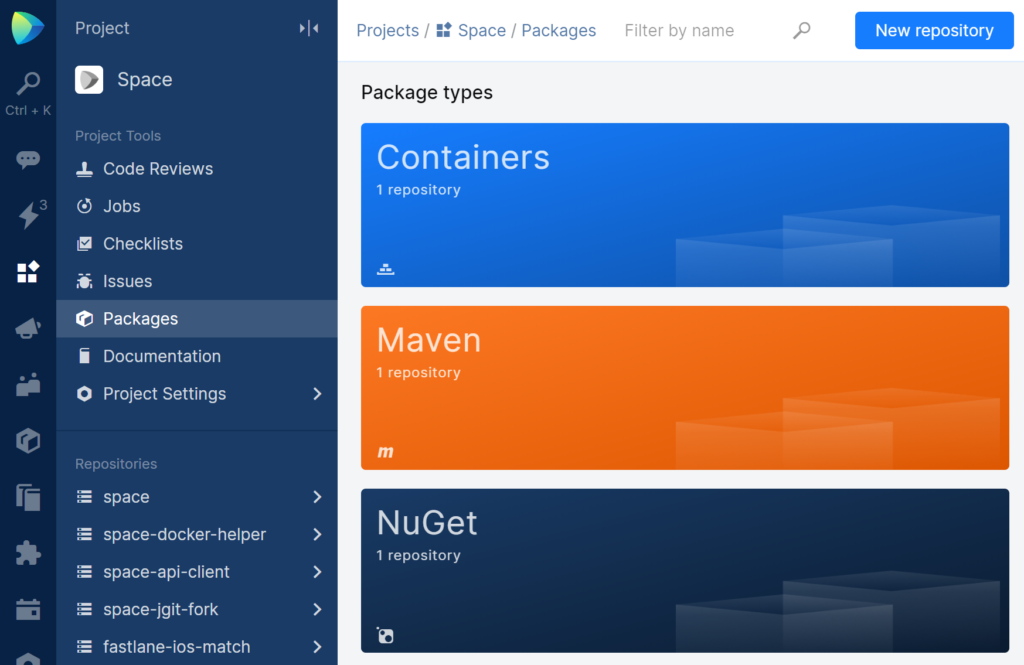
- The URL of each repository now has additional path segments indicating that the repository belongs to a project, and showing which project it belongs to. For example:
Before: mycompany.registry.jetbrains.space/mydocker/myimage
After: mycompany.registry.jetbrains.space/p/projectkey/mydocker/myimage - Now when you create or edit a repository, you can specify the Access to repository settings:
- Private – only authenticated users can access private repositories. By default, Project Members have Read, Write, and Create permissions, while Organization Members only have the Read permission. You can change this in Project Settings | Access | Package Repositories.
- Public – all unauthenticated users have the Read permission for public repositories.
The Automation Service has Read and Write permissions for both repository types.
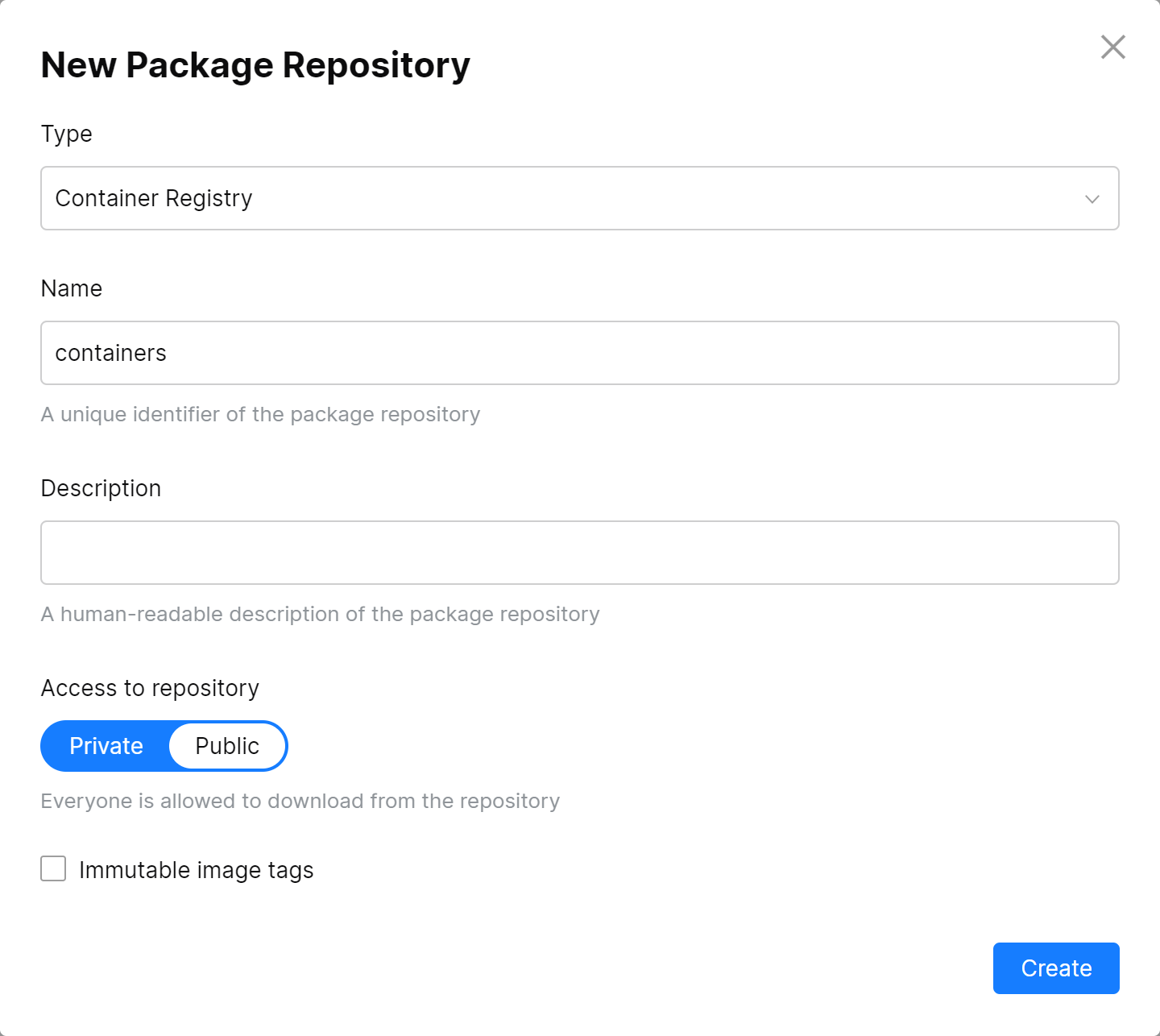
Organization-wide Packages have been deprecated
- Organization-wide repositories will continue to work. You can still use them to push and pull packages.
- You can still access the top-level Packages page using the button on the vertical menu on the left-hand side of the interface.
- You can no longer create organization-wide repositories – the New repository button is no longer there.
How to convert an organization-wide repository to a project repository
- Find the organization-wide repository you want to convert, choose Move to a project, and specify the destination project:
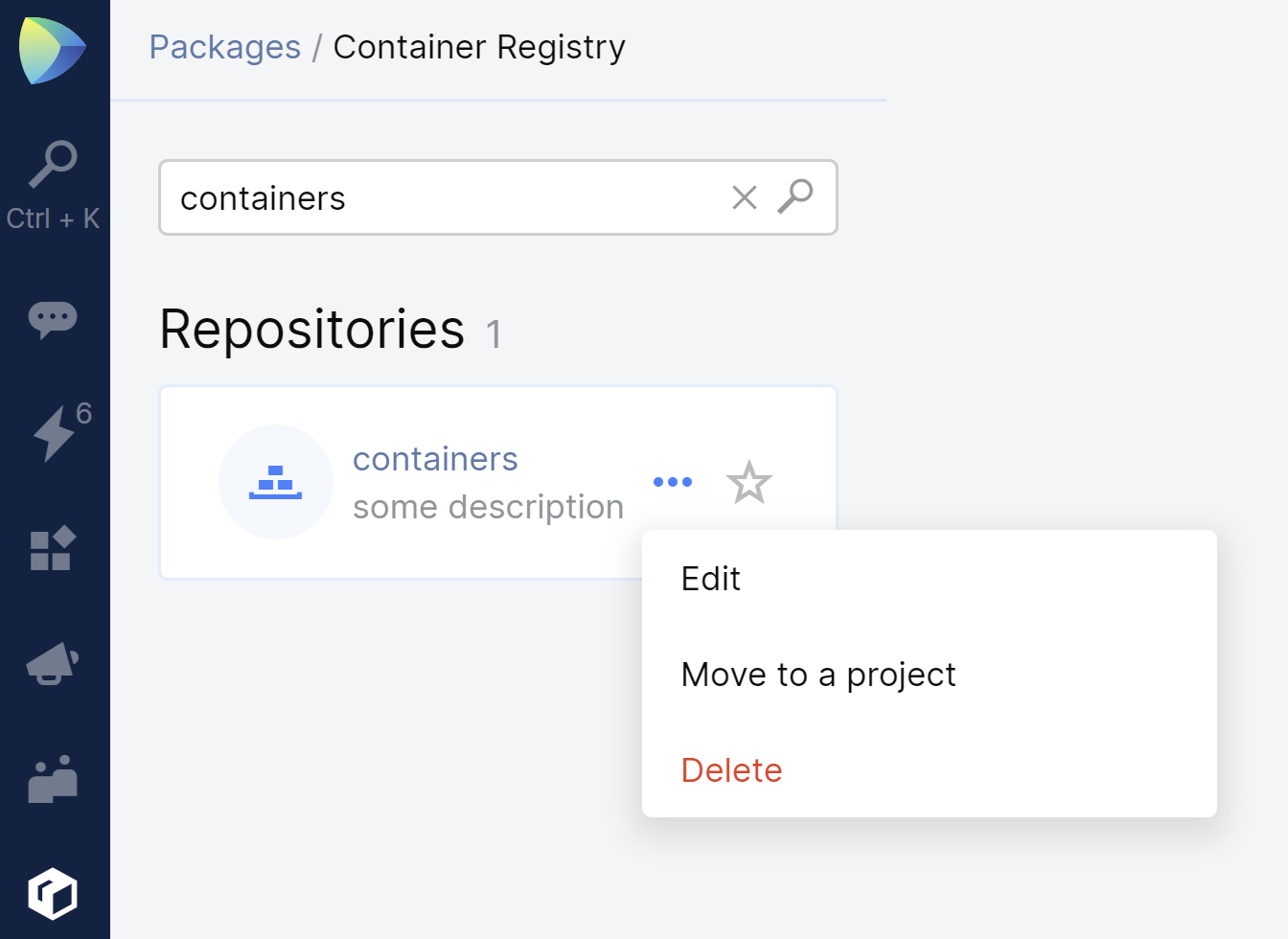
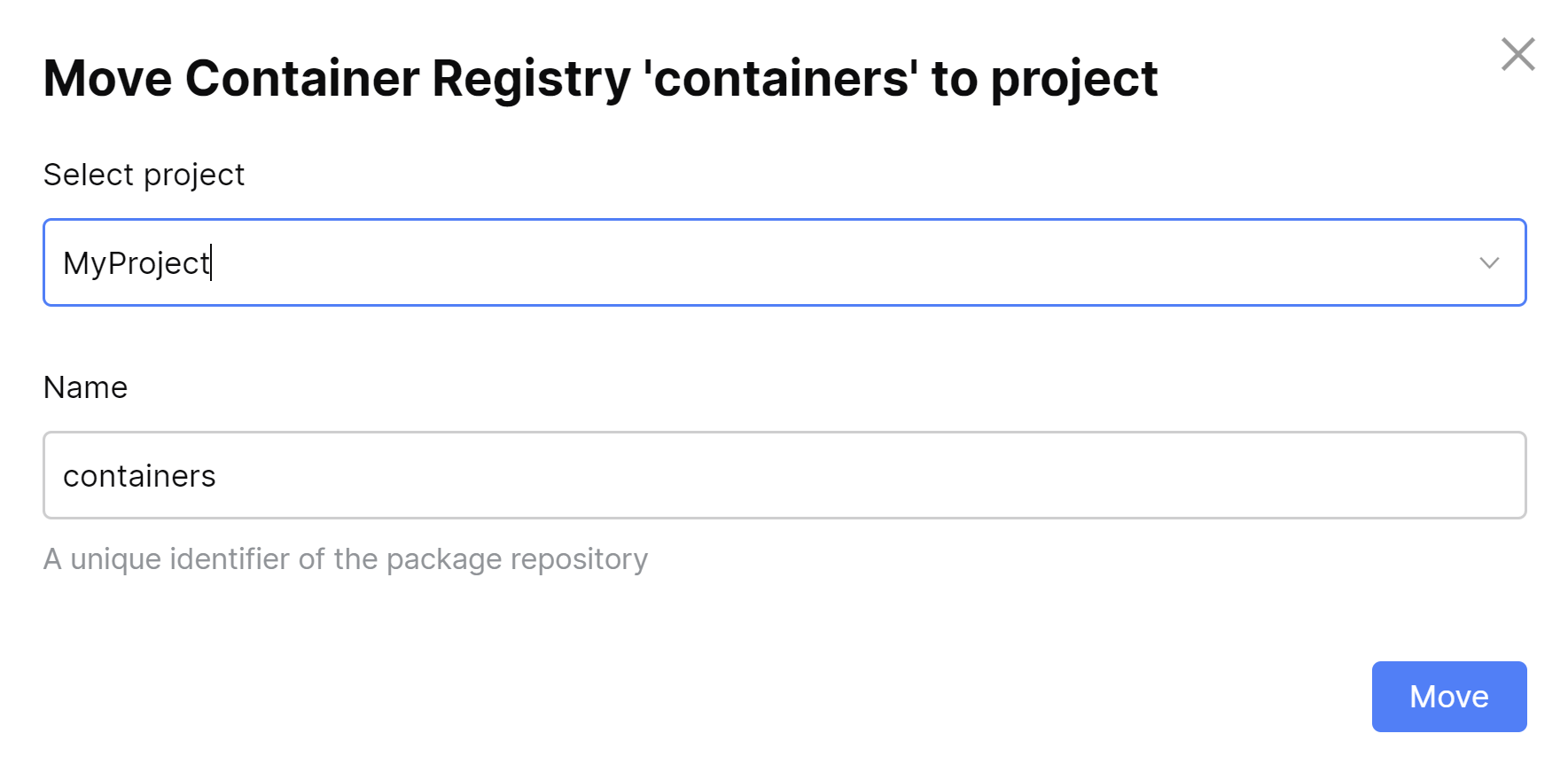
- Make sure that your authentication method provides you access to the converted repository:
- If you used a user account to access the repository, make sure it is included as a Project Member. To check this:
- If you used a personal token to access the repository, first make sure that the user account this token belongs to is included in the project as a Project Member (as described above). Then:
- If you used a service account to access the repository, grant it Read and Write permissions for this particular project:
- As the repository URL has changed, don’t forget to update your scripts with the new URL.
That’s all for today! Should you have any comments or questions, please post them below.
Subscribe to Space Blog updates