Space
The intelligent code collaboration platform
Space and SpaceCode will be discontinued on June 1, 2025. Learn more → →
Space Issue Boards: Plan, Prioritize, and Track Your Work
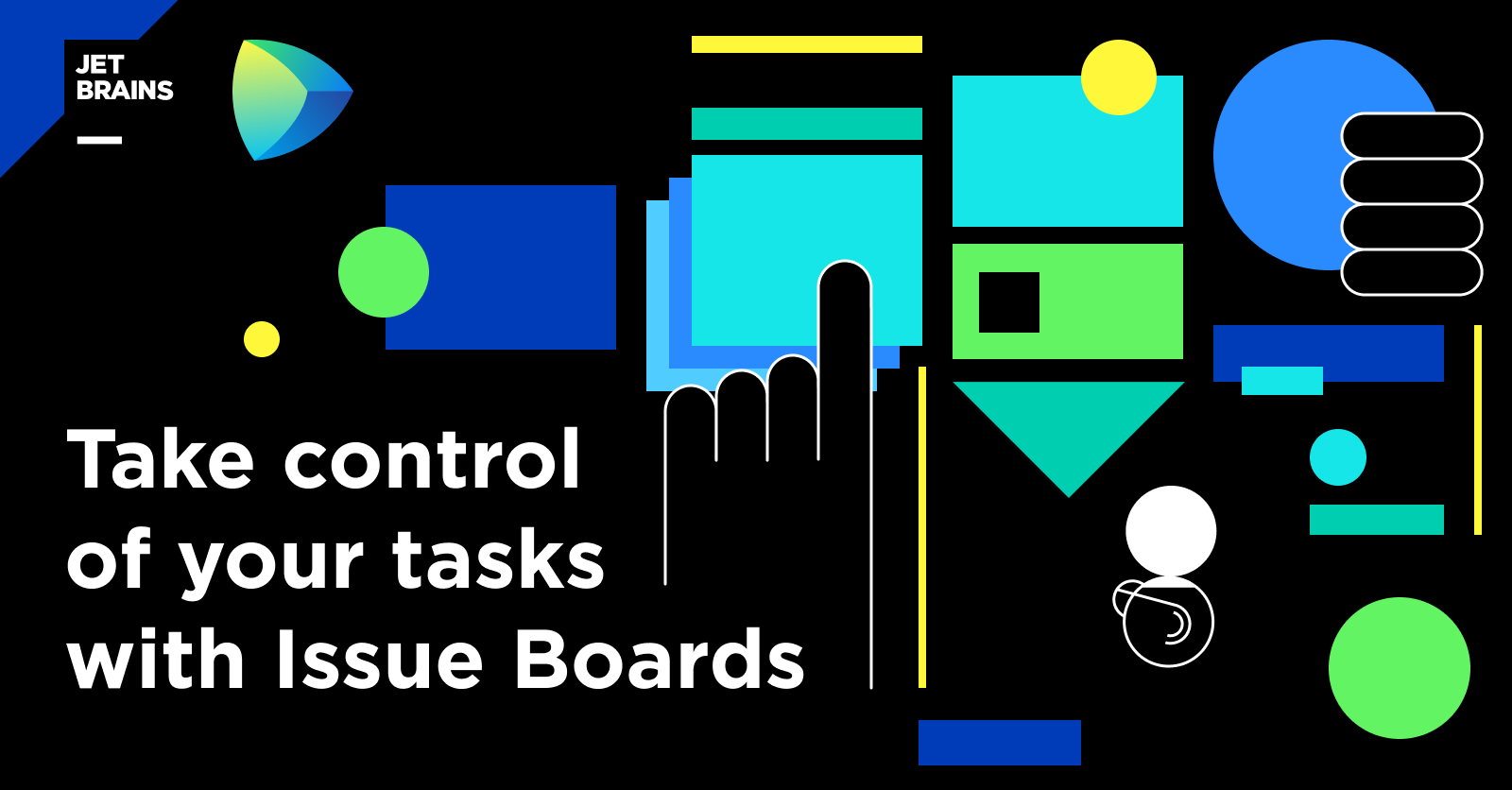
In recent years, as teams have started to adopt Agile methodologies in their workflows, agile boards – or simply “boards” – have become an increasingly ubiquitous tool for project tracking.
Old-school physical boards have evolved into a wide range of digital boards, all tuned to the needs of one methodology or another. But despite their diversity they all share a common purpose: to provide a clear visual representation of the current project state and progress, and a simple means of managing tasks.
Today we’re releasing Issue Boards, our own take on the board concept for issues in Space. In this post, we’ll explain how this tool can help you organize and prioritize your work, whether you adhere to Scrum, Kanban, or a mixed process.
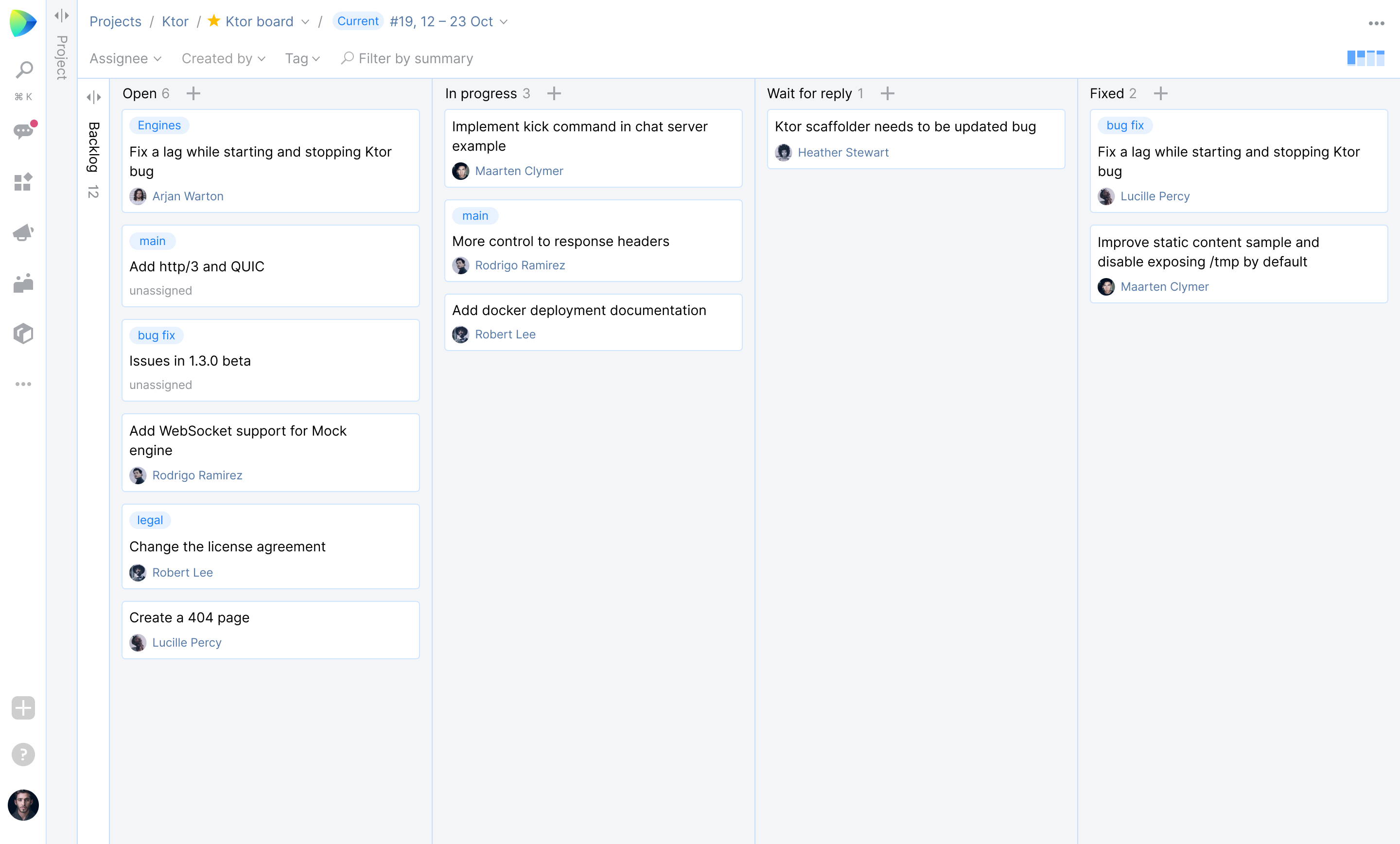
Working with issue boards
You can find Issue Boards along with the other tools on the left panel of the project page. Project admins can create new boards for a project, or allow others to create them by granting the “create board” permission to specified project members in the project’s settings.
Create a board
Creating a board is fast and easy! Simply add a new board, and it will be created for you right away with columns already included. You can modify the board’s settings at any time.
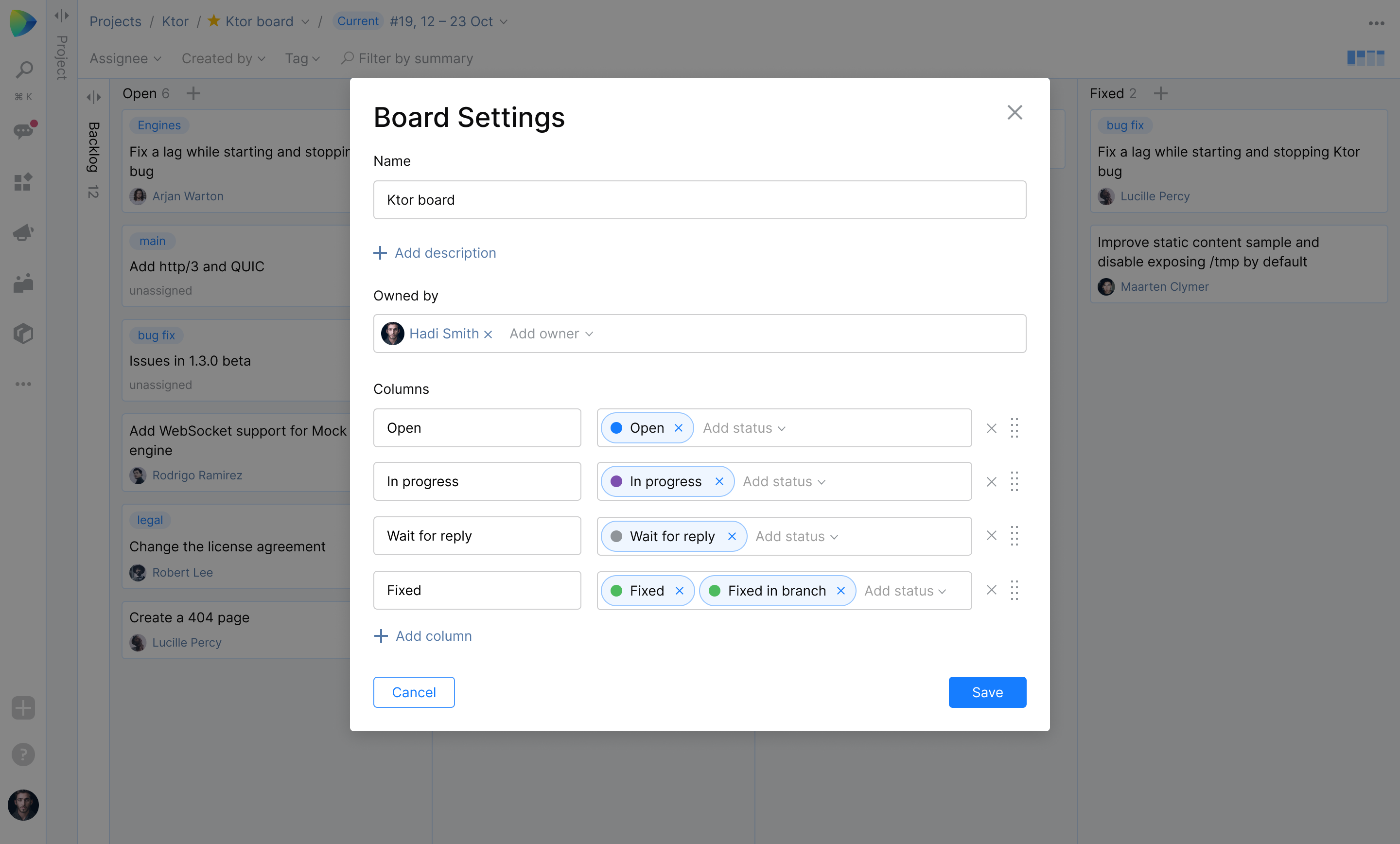
Issue statuses in your project determine the columns that will be displayed on your board. You can combine different statuses into one column and give any column a custom name.
The backlog
We’ve placed the backlog directly on the board. It contains all the existing issues in your project. You can filter the backlog by tags, assignees, issue creator, and status to narrow down the list of issues it displays.
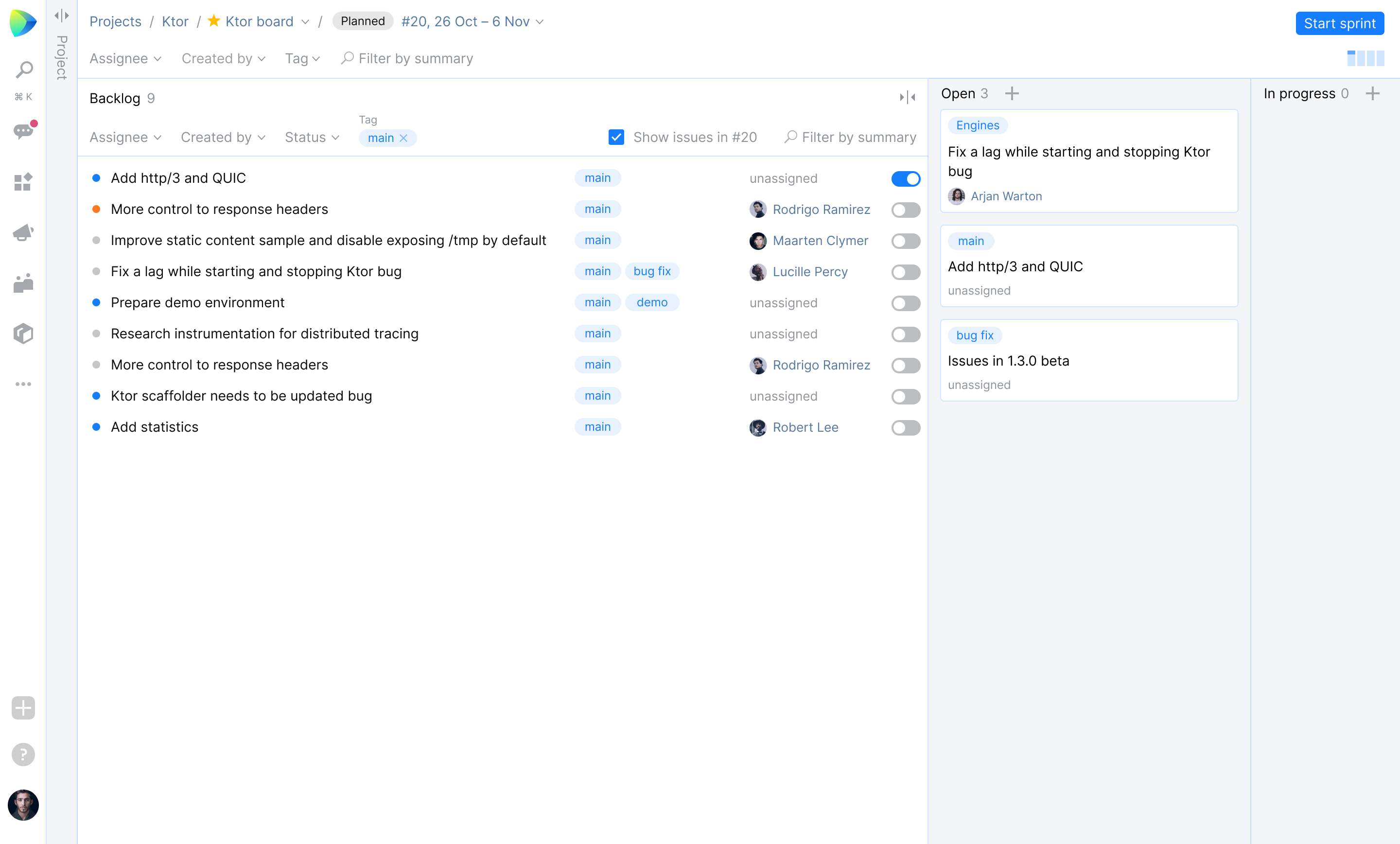
For each issue in the backlog there’s a toggle at the right edge of the backlog area. Click this toggle to add the issue to the board in its respective column. You can drag issues between columns, change issue details and assignees, and leave comments directly from the board. And of course, you can also create a new issue right on the board.
Sprints, planning, and everything else
By default, new boards are created purely as Kanban boards and don’t have any sprints. If you want to define a period in which work should be completed, you can create a sprint, define its goal, and add a finish date.
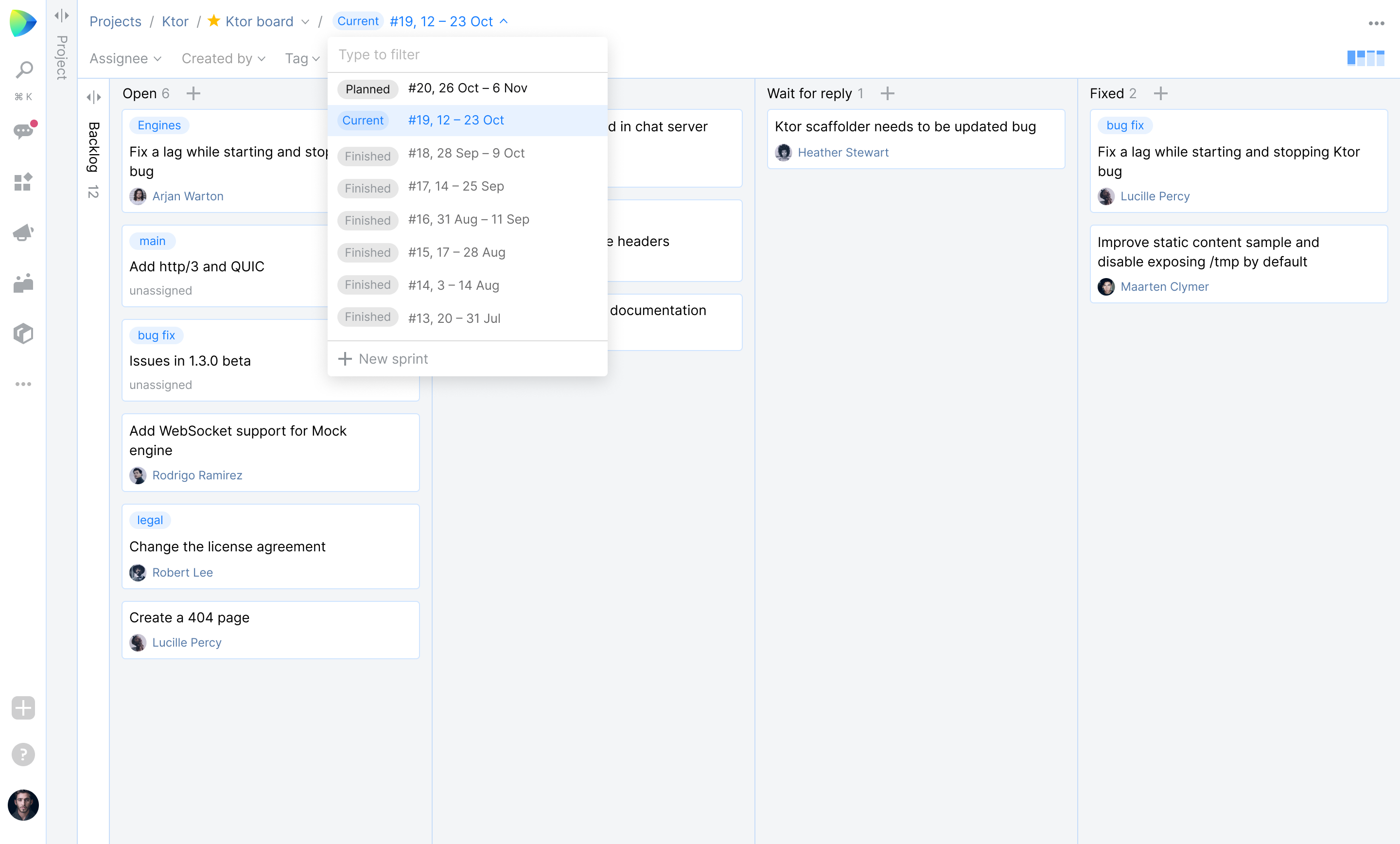
You can also plan future sprints to get a better understanding of when you can deliver features. You are free to create as many planned sprints as you need and add issues from the backlog. When you are ready to start a new sprint, click “Start sprint” and your current sprint will be finished. Additionally, you can opt to add all of a previous sprint’s unresolved issues automatically when you start a new sprint.
You can search for issues on the board by assignee, issue creator, tag, or issue summary.
Move your data to Space
Of course, we haven’t forgotten about all the data that you already have in the other tools that you use. By default, Space will offer to import your data using APIs. We will provide sample import scripts, for instance, to move issues over from YouTrack. We also plan to support data import in custom applications.
We are working tirelessly to expand and polish Space functionality. We hope that Issue Boards will become an important part of your daily workflow and make planning and tracking easier for you. Give this feature a try and share your experience with us!
Sincerely yours,
The Space team
Subscribe to Space Blog updates






