WebStorm 2018.2 EAP, 182.3569: TypeScript quick fixes, Version Control improvements
A new WebStorm 2018.2 Early Preview build is now available!
As we are getting closer and closer to the official release, there are fewer new features for us to announce. We are now mostly working on the final fixes and improvements. To see all the different features that have been added in WebStorm 2018.2 EAP, please visit this page.
Toolbox App is the easiest way to get EAP builds. You can also get notifications right in the IDE when a new EAP build is available: simply go to Preferences | Appearance & Behavior | System Settings | Updates and select “Automatically check updates for Early Access Program”.
Here are some highlights from WebStorm 2018.2 EAP #8 (182.3569.4):
More TypeScript quick fixes
WebStorm now shows more quick fixes provided by the TypeScript language service. Now you can use not only the quick fixes for the reported errors, but also suggestions like this one:
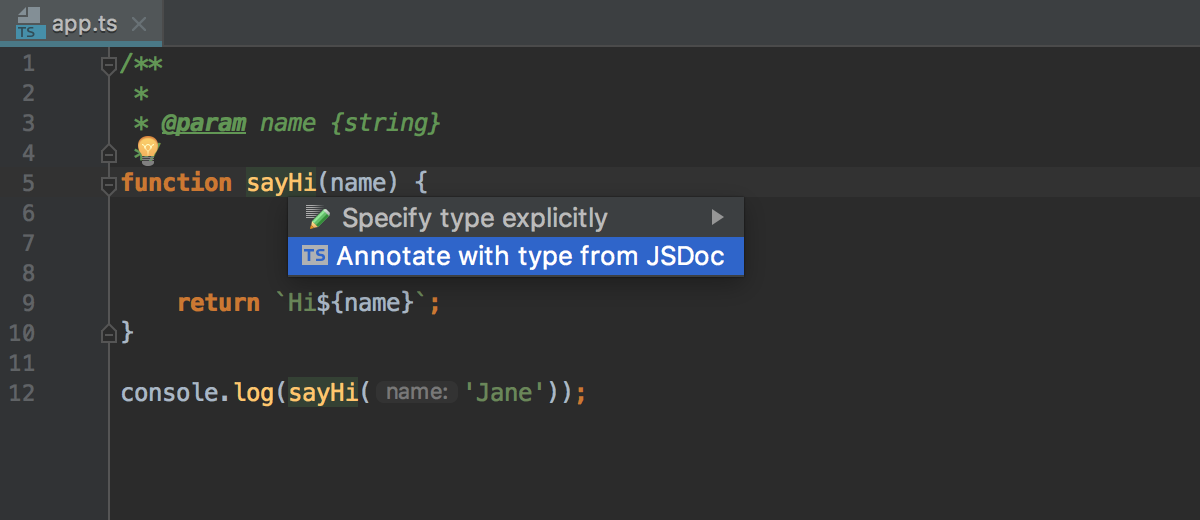
Press Alt-Enter to see the available intentions provided by WebStorm, and those from the TypeScript language service.
Improvements in the Version Control
Let me talk a bit about the new features in the version control integration that we haven’t announced previously.
Automatically register Git and Mercurial repos as VCS roots
If you open a folder that is part of a Git or Mercurial repository, WebStorm now automatically enables version control integration for it. So, no more “unregistered roots detected” notifications when you open a project.
New Browse Repository at Revision action
With the new Browse Repository at Revision action, which is available from the context menu in the VCS Log or from the file history, you can now explore files in your project at any given revision without a checkout. From the special Repositories view, you can see the project structure and view the files in read-only mode.
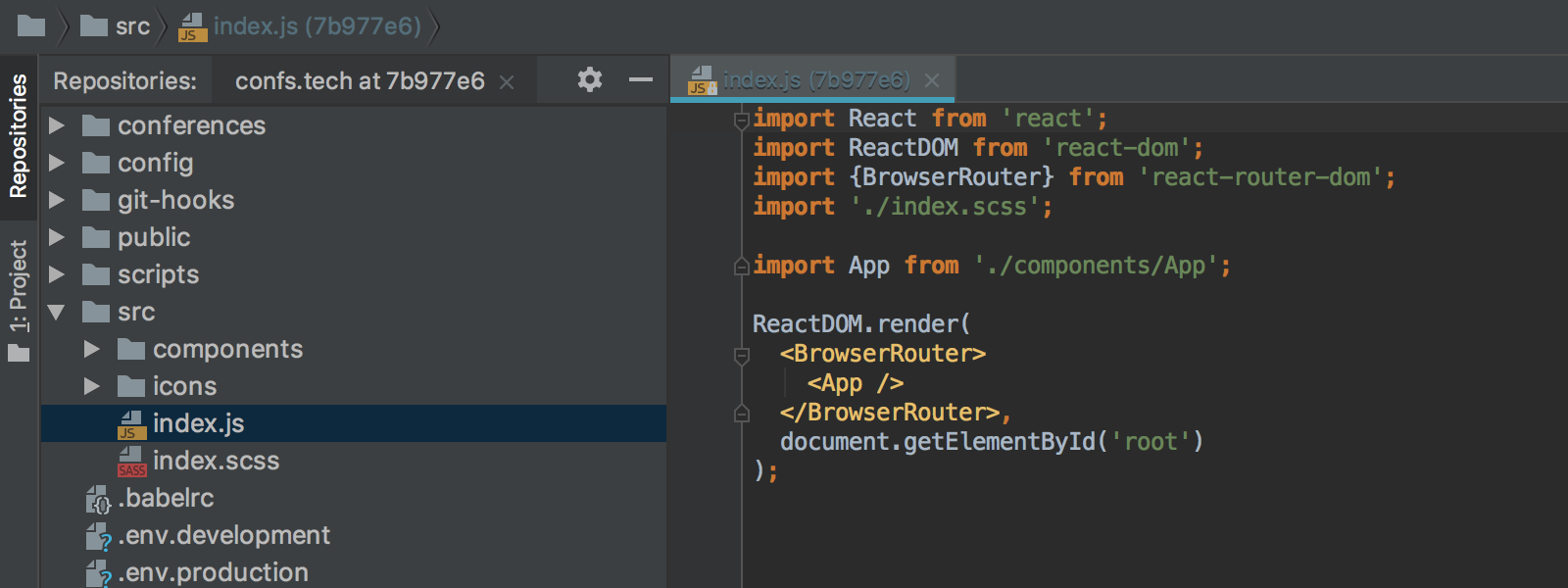
Delete a Git tag in Log
You can now remove Git tags from a commit right from the context menu of the Log tab.
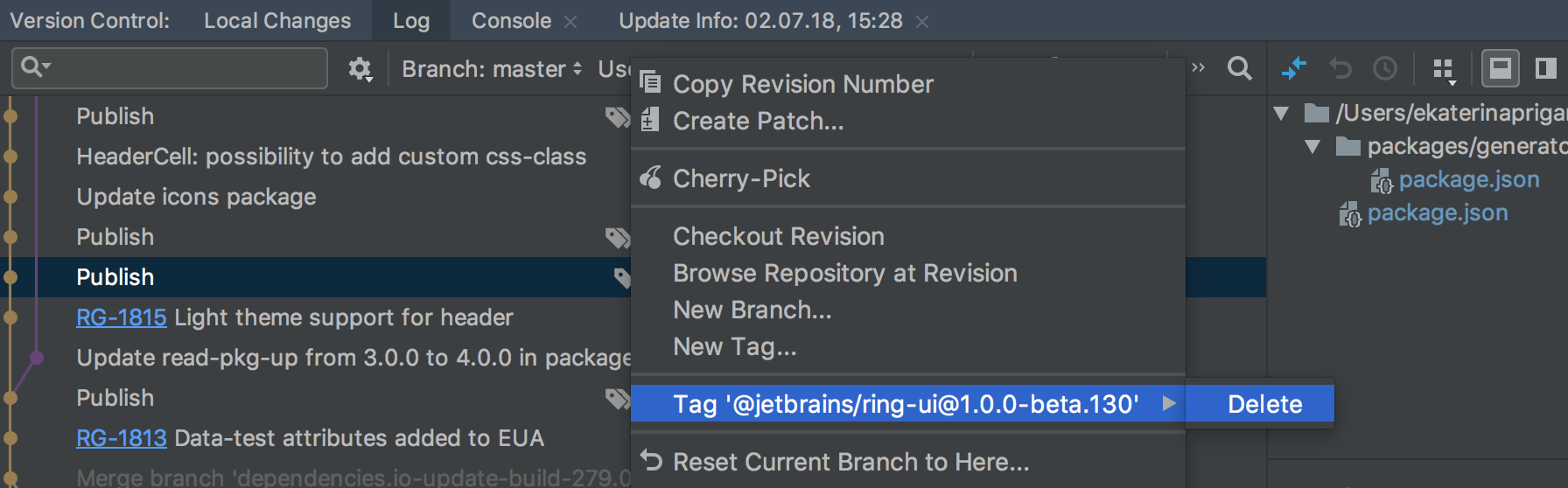
Completion for Git tags
WebStorm now autocompletes tags in the Checkout dialog.
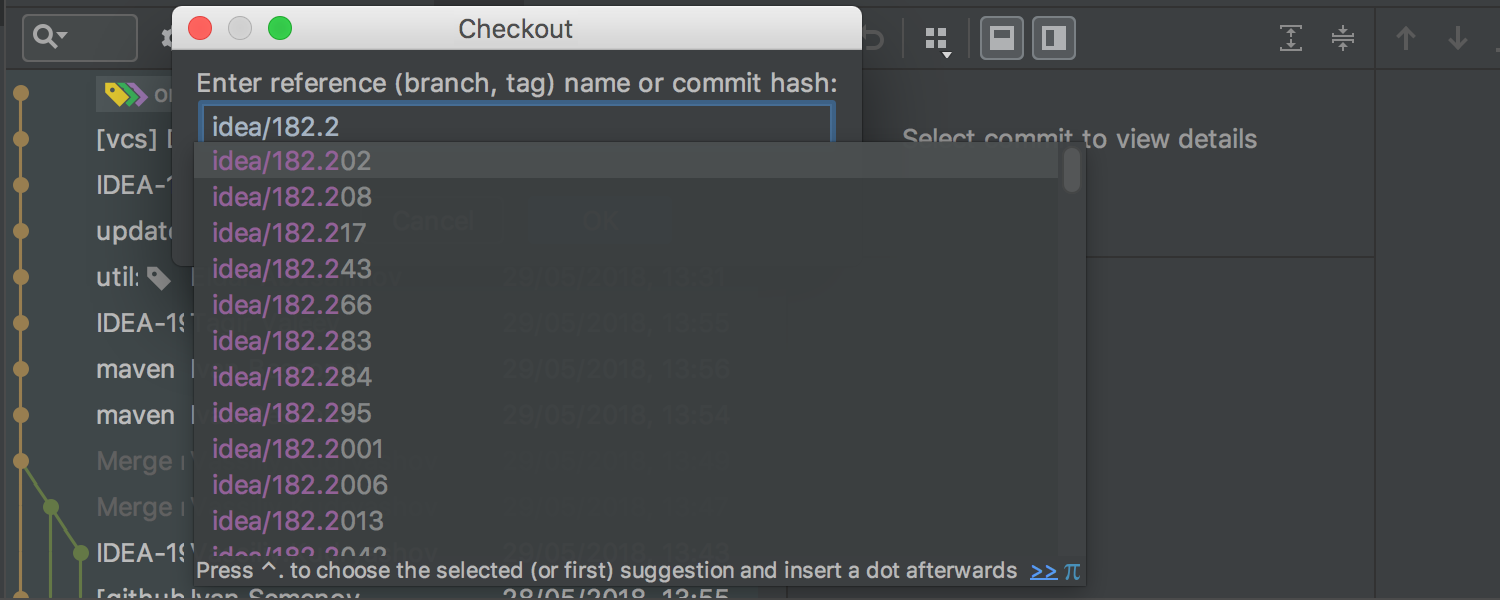
Dark window headers on macOS
If you like the dark theme and you use macOS, you can now make WebStorm ever darker with the dark window headers. To turn them on, go to Preferences | Appearance & Behavior | Appearance, select the new Use dark window headers option, and restart the IDE to apply the changes.
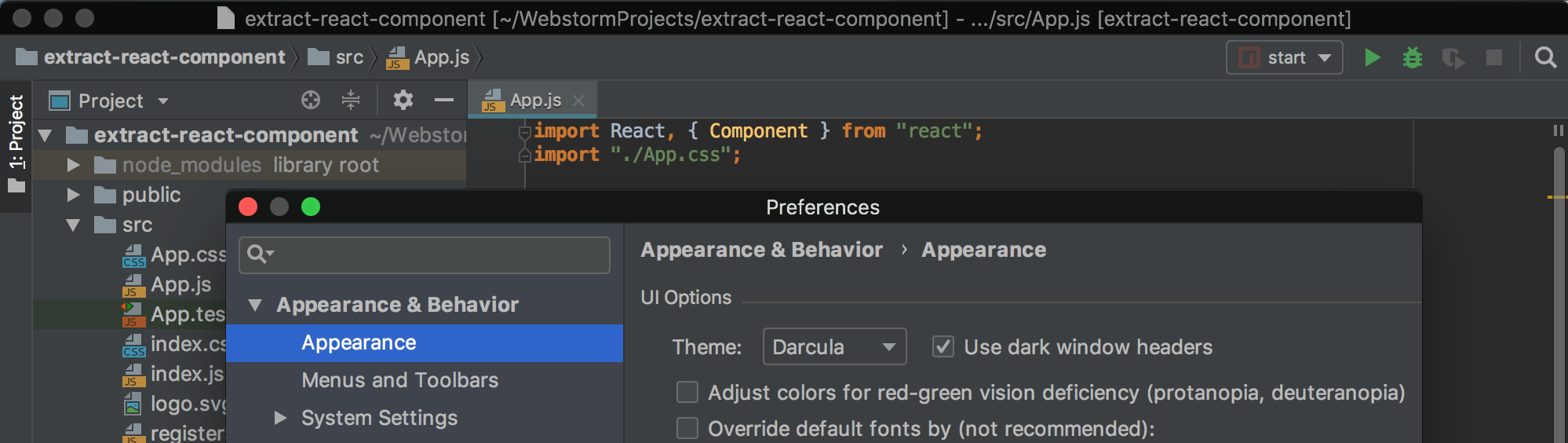
WebStorm Team
Subscribe to WebStorm Blog updates





